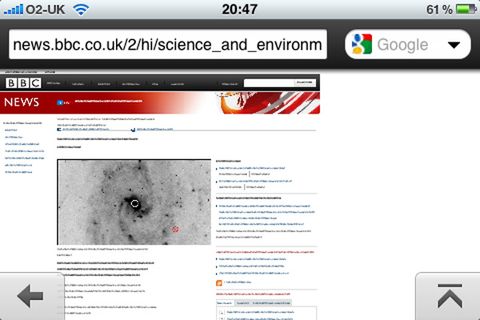Another big thing Opera Mini has going for it is its UI. Overall, the layout of Opera Mini is tidy, easy to use and has everything where you'd expect it to be. The Preferences Menu, for example, is accessed via a Spanner symbol in the bottom right corner. Once inside, you'll find everything you need - Bookmarks, History, Saved Pages and Settings - with minimal fuss.
Another key aspect of Opera is that it allows you to "turn off" image loading. Granted, this doesn't sound like much, but if you're frequently on the move and demand seriously fast web page loading, this feature will allow you to squeeze at least another few seconds off the loading time something Safari users have been lusting over for years.
Another great time saving aspect of Opera is its Speed Dial home screen, which will be immediately familiar to users of Google's Chrome browser. For those that aren't, Speed Dial a portal located on Opera Mini's home screen and consists of nine thumbnail tabs, which you can assign to your favourite, or most used, websites.
Obviously, the benefits of Speed Dial to professional and business users is massive - it saves time, removes the need for typing, and takes you where you want to be with minimal effort and fuss.
We found this feature to be particularly useful whilst commuting to-and-from work on busy buses and tubes as you can operate the browser with a single hand, which means you've got the other one free to make sure you have a hold of something to make sure you don't fall over Londoners, especially, will appreciate this aspect of Opera.