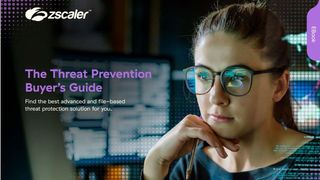What is TeamViewer?
We explore the TeamViewer remote desktop program, looking at its pricing, use cases, and more
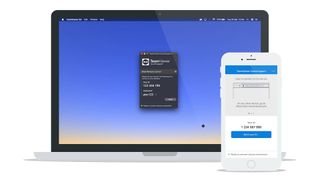
What is TeamViewer?
TeamViewer is without a doubt one of the https://www.itpro.com/desktop-software/28122/the-best-remote-access-solutions/best remote desktop software programs on the market. It enables users to access devices remotely, providing support or controlling said devices from a different location.
What does TeamViewer do?
- Enables remote access to computers and other devices from a different location: for example, it could be used to access your work computer from your personal laptop
- Has comprehensive remote support tools designed for IT technicians and support agents, including integrations with major service desk programs
- Supports mobile devices, enabling you to share the screen of your iOS or Android smartphone or tablet: you can connect between all supported platforms, including from mobile to desktop, desktop to desktop, desktop to mobile, and mobile to mobile
- Comes with integrated video conferencing and messaging tools, which are particularly useful for remote support agents and IT technicians
- Includes full file-sharing tools, enabling you to transfer files between connected devices in a fast, streamlined manner
- Boasts excellent mass deployment options that make it one of the leading choices for larger companies requiring a new remote desktop solution
How businesses can use TeamViewer
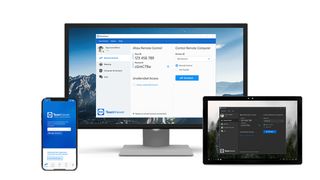
Remote desktop programs such as TeamViewer are predominantly used by IT teams and customer service agents providing technical support. Some of the most common ways that businesses can use TeamViewer include the following.
To provide streamlined IT support within the company
One of the most popular uses for TeamViewer is among IT teams providing support within their own companies. Let’s say, for example, that you’ve just rolled out a new company-wide software update that includes new workflow tools for team members.
Of course, some employees are probably having trouble getting their computers set up. Rather than having to visit these employees’ physical locations to deal with the problem, an IT technician can use TeamViewer to provide remote support. This enables teams to be much more efficient across the board.
To remotely access company computers
This use-case is especially important for businesses with a large number of remote workers or staff who only work in the office a few days per week. With remote desktop software such as TeamViewer, staff members can access their office devices from their personal computers or mobile devices.
There are a few ways in which this could be useful. Employees will be able to access work documents and other files without having to copy them directly to their personal computers, which could be helpful for security. Teams will also be able to harness the processing power of their work devices, enabling them to perform resource-intensive activities from their personal devices—even if these aren’t the most powerful systems themselves.
To transfer files between devices
TeamViewer also comes with great file transfer tools, which enable users to easily shift files between devices. These include a dedicated file transfer module, as well as a synced folder that can be used to store files on multiple systems.
Get the ITPro. daily newsletter
Receive our latest news, industry updates, featured resources and more. Sign up today to receive our FREE report on AI cyber crime & security - newly updated for 2024.
Once again, this is a particularly useful feature for businesses with a large number of remote workers. Rather than relying on email or other methods of transferring project files, these kinds of teams can use TeamViewer to quickly and securely share.
To provide technical customer support
If your business model requires you to provide technical customer service, TeamViewer could quickly become your best friend. Its support tools are excellent, and it can be used to access a client’s device to fix problems in a streamlined, hassle-free manner.
One of the best things about TeamViewer is that it can be used from anywhere in the world. This means that businesses could set up their support teams in completely different locations from the main business if space and/or budget constraints arise.
To deliver streamlined in-house training
Last, but not least, TeamViewer is an excellent tool for delivering in-house training sessions. It comes with excellent video conferencing tools, including the ability to share a remote screen with everyone in the call. Text and voice chat is also available, and users can even deliver pre-recorded sessions if required.
Features and benefits of TeamViewer
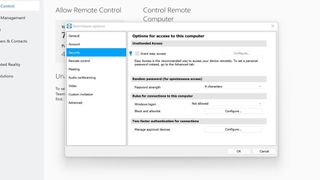
Industry-leading security
If security isn’t prioritised, remote desktop programs can become vulnerable to hacking and data theft. TeamViewer takes a very proactive approach here with its industry-leading security tools. At the base level, it offers end-to-end AES 256-bit encryption. The login process is designed to keep intruders out, and the 2FA process is very secure. You can blacklist and whitelist devices for additional security, and random passwords are created for each new session.
Cross-platform compatibility
Something we particularly like about TeamViewer is its great cross-platform compatibility. It’s available on Windows, Linux, and Mac computers, via an intuitive web client, or by downloading the iOS or Android mobile app. But it goes even further than this by enabling you to connect to any supported device from any other supported device, be it mobile, tablet, laptop, or desktop.
Remote printing
Another thing that makes TeamViewer stand out is its streamlined remote printing solutions. Basically, this enables you to print files from a remote device, such as a work computer, to your local printer. One of the best things about this feature is that TeamViewer detects local printers without you having to perform any difficult setup or configuration processes.
Built-in communication tools
TeamViewer boasts a selection of built-in communication tools. Along with its proprietary video conferencing solution, which is neatly integrated, it offers simple text and voice chat tools. The file transfer tool enables you to send and receive files to and from colleagues. You can also leave notes on any remote desktops you’ve worked with, informing others of what you’ve done.
Streamlined large-scale deployment
One of TeamViewer's best features for large businesses is its automatic mass-deployment tool. With this, you can deploy the program across your work network in a very fast, efficient manner. As long as your devices are connected to some sort of company network, large-scale deployment should be possible. And in theory, there’s no limit to the number of devices you can deploy to.
How much does a TeamViewer subscription cost?
TeamViewer offers five different base subscription options, ranging from a free Personal plan to a much higher-tier For Teams package. Prices for the premium plans range from £15.90 to £124.90 a month (£190.80 to £1,498.80 a year). On the downside, all subscriptions are only available with a 12-month commitment.
In addition, there are various configuration options available for users who need something more specific. For example, mobile support can be added to the Business plan for an additional £25.90 a month, and extra concurrent users can be added to the Premium and Corporate plans for an extra fee.
TeamViewer’s pricing plans
| Header Cell - Column 0 | Personal | Remote Access Case | Business | Premium | Corporate |
|---|---|---|---|---|---|
| Cost per month | Free | £15.90 | £32.90 | £61.90 | £124.90 |
| Cost per year | Free | £190.80 | £394.80 | £742.80 | £1,498.80 |
| Number of users | One | One | One | 15 | 30 |
| Session reporting | ✖ | ✖ | ✖ | ✔ | ✔ |
| Number of managed devices | Unlimited (personal use only) | Three | 200 | 300 | 500 |
| Mass deployment | ✖ | ✖ | ✖ | ✖ | ✔ |
TeamViewer FAQs
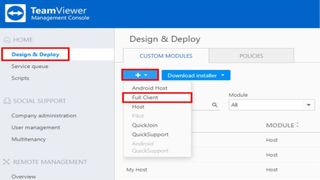
What is TeamViewer used for?
TeamViewer is a popular remote access program that can be used to view desktop and mobile devices from a separate device. It enables users to access their devices from a separate physical location, and it includes a load of tools for remote IT support teams. It’s available on Windows, Mac, Android, iOS, and various other operating systems.
Can someone use TeamViewer to access my computer?
Yes, someone can use TeamViewer to access your computer. However, this is only possible if you’ve either given them permission or they’ve hacked your account. To access your account, the remote user will need to log in with an ID, password, and often, a code. You will be notified if someone is remotely accessing your device, and all sessions are recorded and can be found in the Logfiles folder.
Can TeamViewer see what I am doing?
No, the TeamViewer team can’t see what you’re doing. Only people to whom you give permission can access your device without hacking you. As long as you keep your passwords and login details safe, TeamViewer is secure and safe to use.
Is TeamViewer free?
TeamViewer is free for all personal users. The Personal plan only supports a single user profile, but it enables you to connect to unlimited remote devices. It comes with most tools, although things like session reporting, collaboration, and mass deployment are absent. The free version can also be used on the full selection of mobile and desktop devices, ranking among the best free remote desktop software.
What are the risks of using TeamViewer?
TeamViewer is a very reliable program that places a strong emphasis on security, so there are few risks associated with using it. It uses full AES 256-bit encryption, and its brute force attack prevention tools are at the forefront of the industry.
Main takeaways
- TeamViewer is one of the world’s most popular remote desktop programs, enabling you to connect two or more devices, accessing the remote device(s) from your physical location
- It comes with a load of tools designed for support technicians and IT teams, which make it super easy to provide remote support
- TeamViewer is one of the most secure remote desktop programs we’ve used, making it an excellent choice for businesses working with sensitive information
- It has an excellent free-forever plan for personal users, but its premium subscription options start at £15.90 a month, making it quite an expensive option
- TeamViewer's built-in communication tools are excellent, and include native video-conferencing software, text and voice chat, and an intuitive file-transfer tool
Further reading on remote desktops
If you're interested in finding out more about remote desktop technology and platforms, we've got a wide range of content available for your reference. Learn more about XRDP and what TeamViewer offers; find out how to use Microsoft Remote Desktop and how to use remote desktop on Windows 10.
If you need walkthroughs for setting up remote access via Microsoft or Apple OSs, see how to use remote desktop on Mac, how to set up Chrome Remote Desktop; and how to remote desktop from Mac to Windows.
Daniel is a freelance technology and finance writer, whose scientific background in the natural sciences lends rigour and nuance to his informative, accessible articles. His reviews on website builders, web hosting and business web development grace the virtual pages of TechRadar Pro, WebsiteHostingRating.com, and HostingReview.com, as well as IT Pro Portal. Well-versed in blockchain, cloud computing and cybersecurity, Daniel takes a keen interest in all aspects of B2B and B2C tech.