How To Use Blackberry Management Center
Smaller businesses don't need an expensive server to manage their BlackBerry phones - the free Blackberry Management Center can do the job as Jim Martin demonstrates in our tutorial.
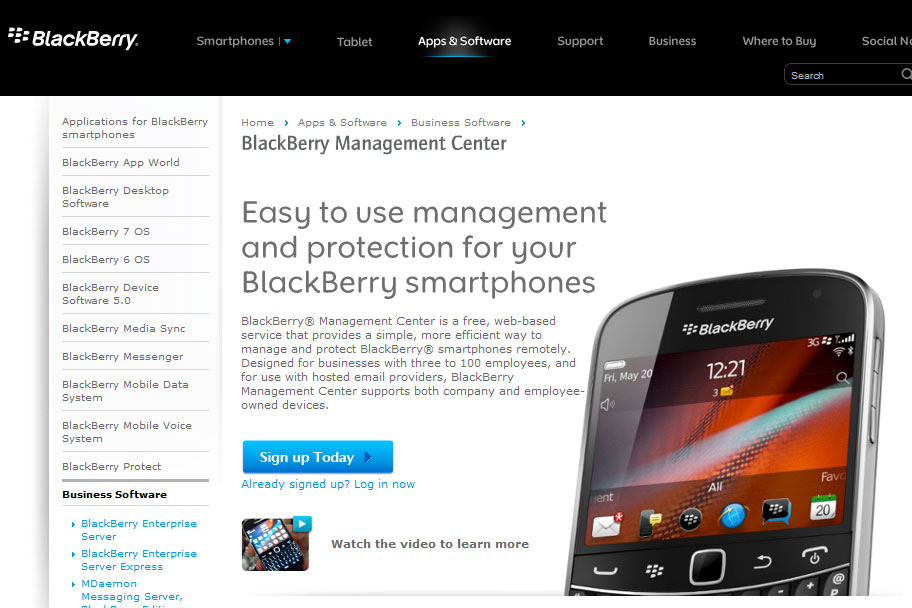
Step 1: Get started
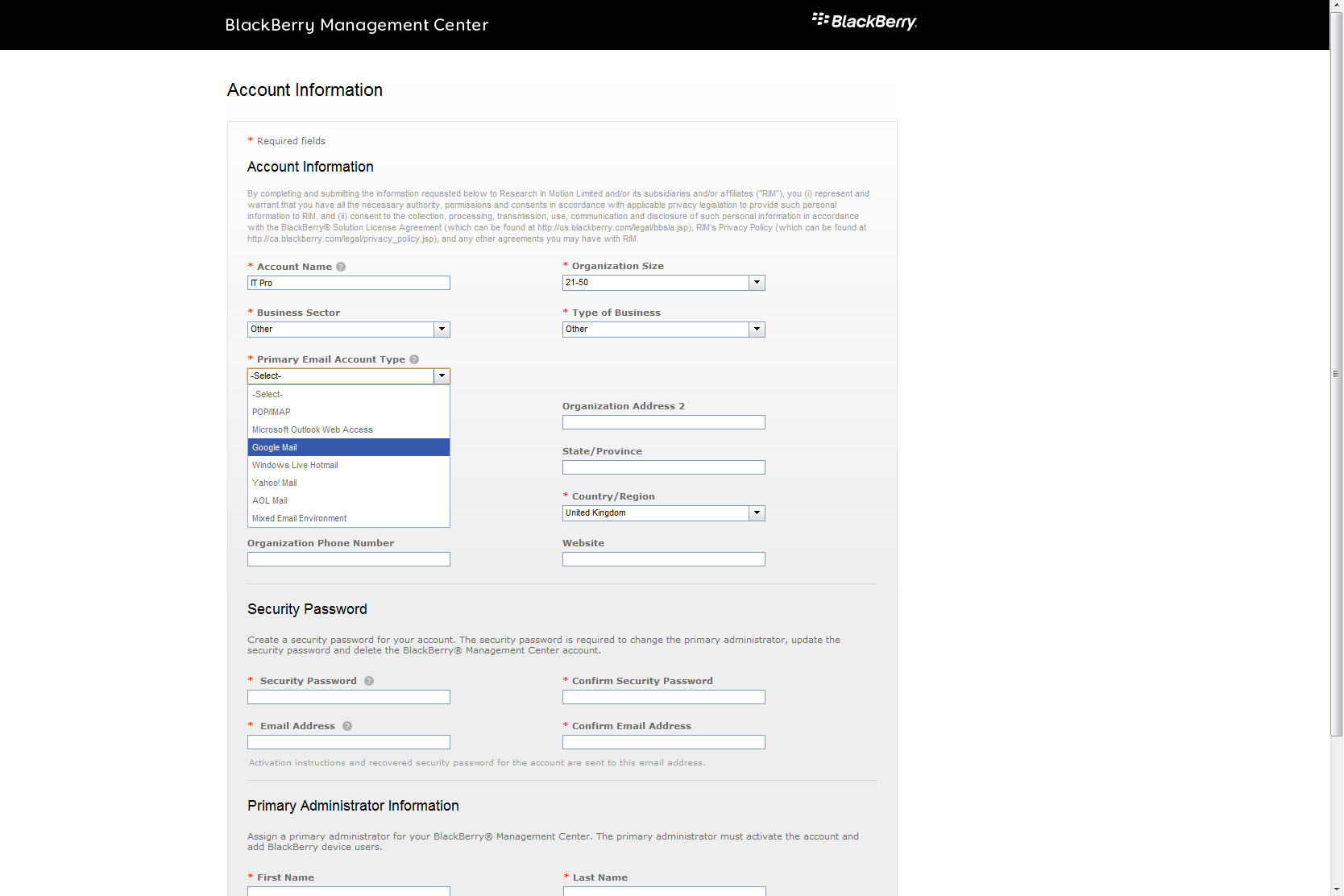
Step 2: Create your account
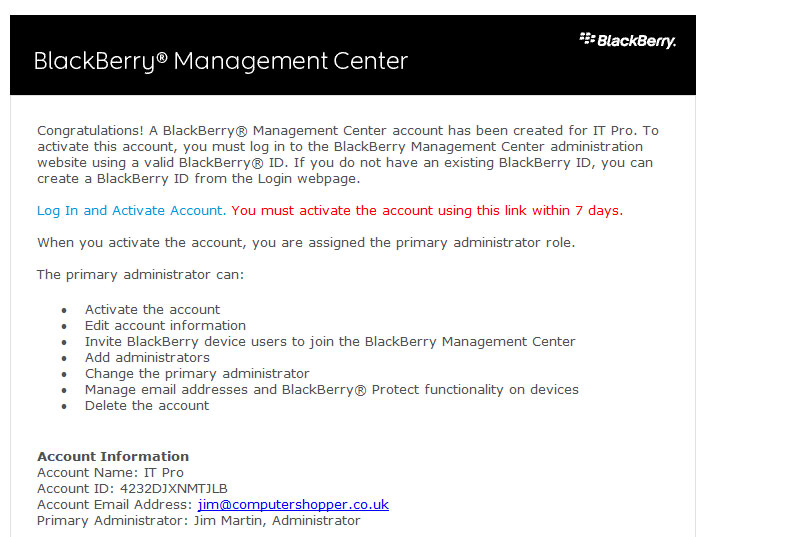
Step 3: Activate your account
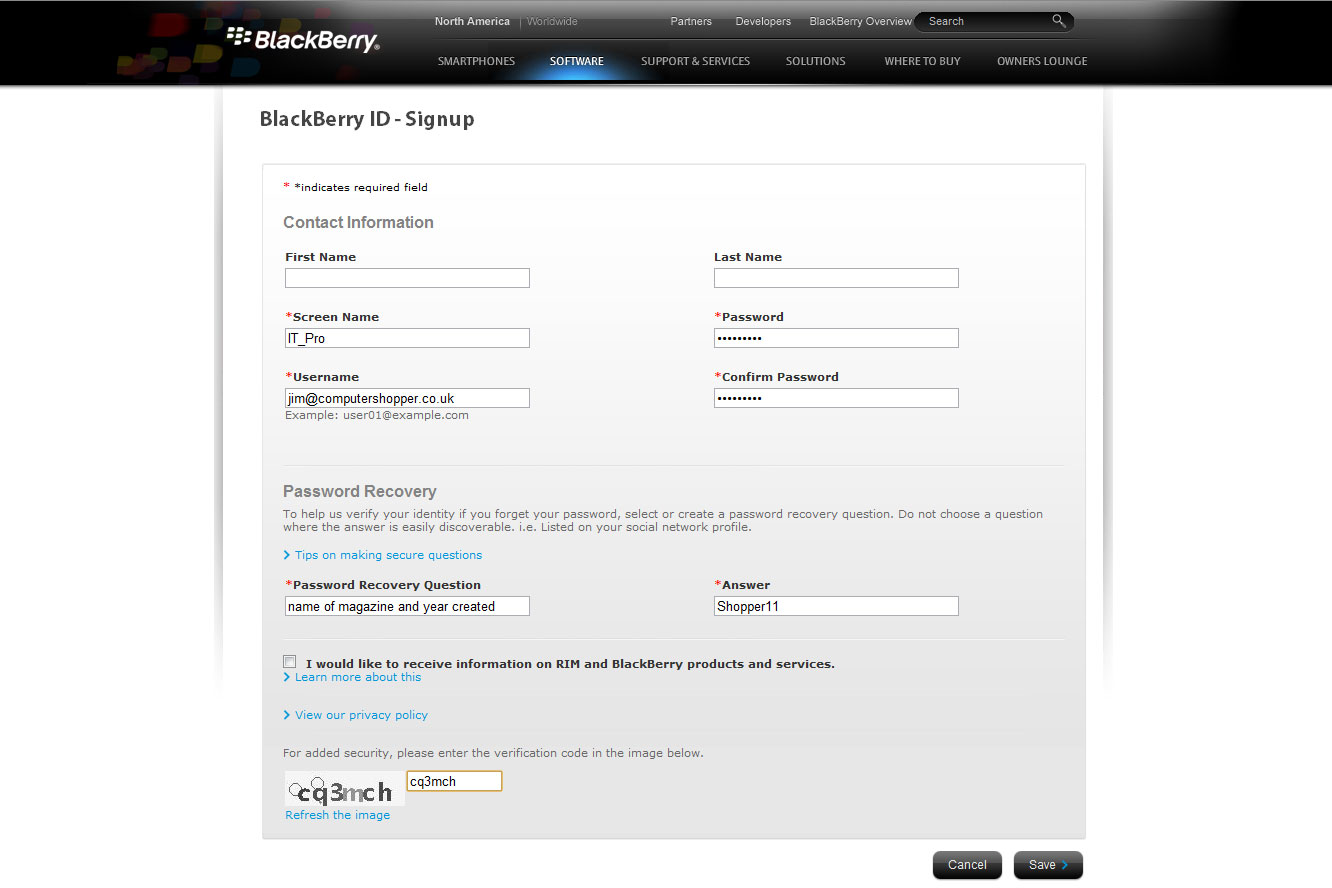
Step 4: Create a Blackberry ID
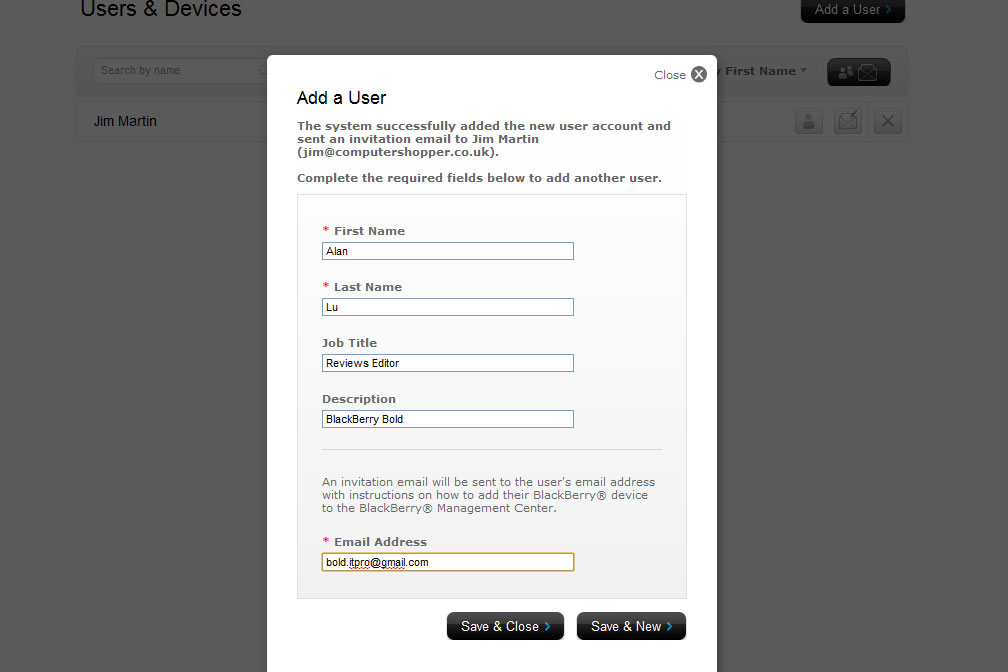
Step 5: Add your users
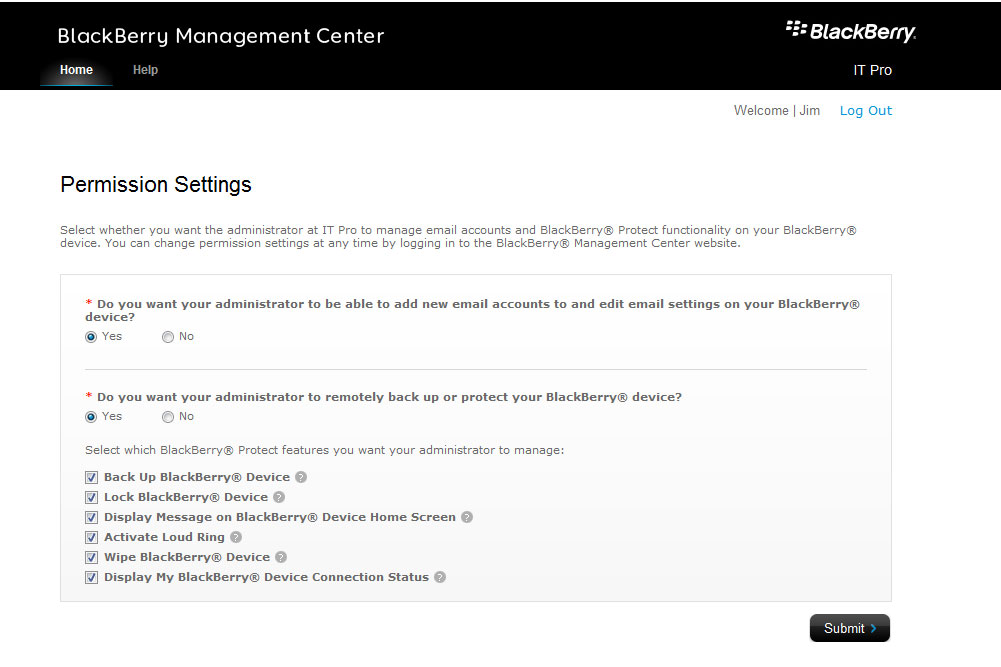
Step 6: Wait for user confirmation
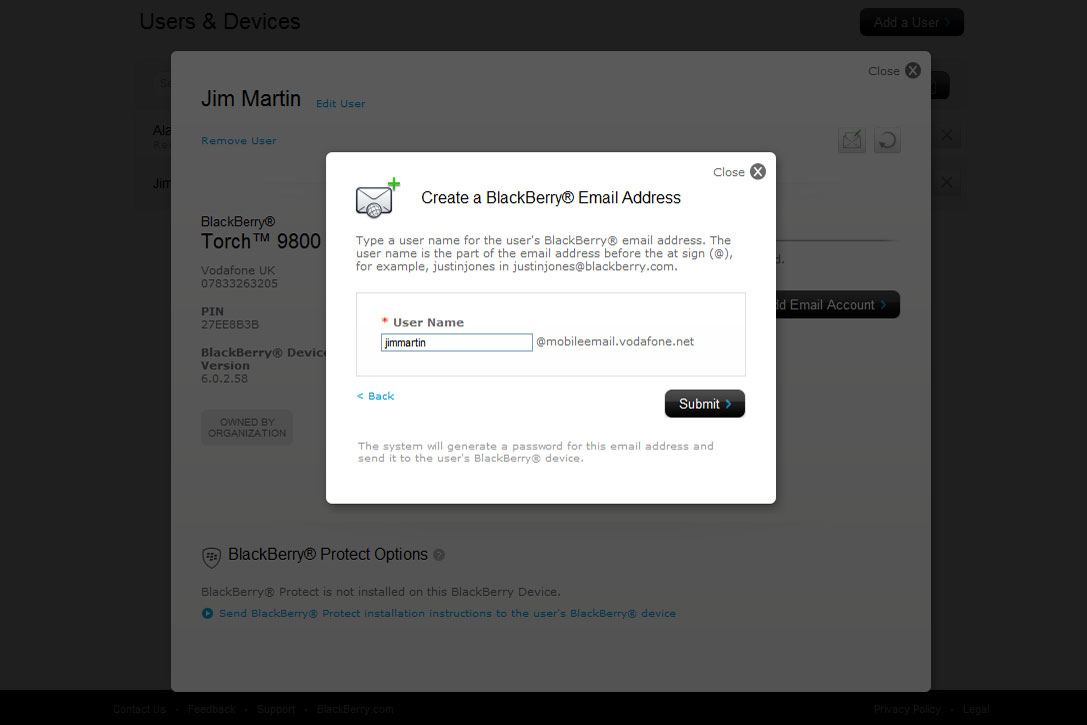
Step 7: Add an email account
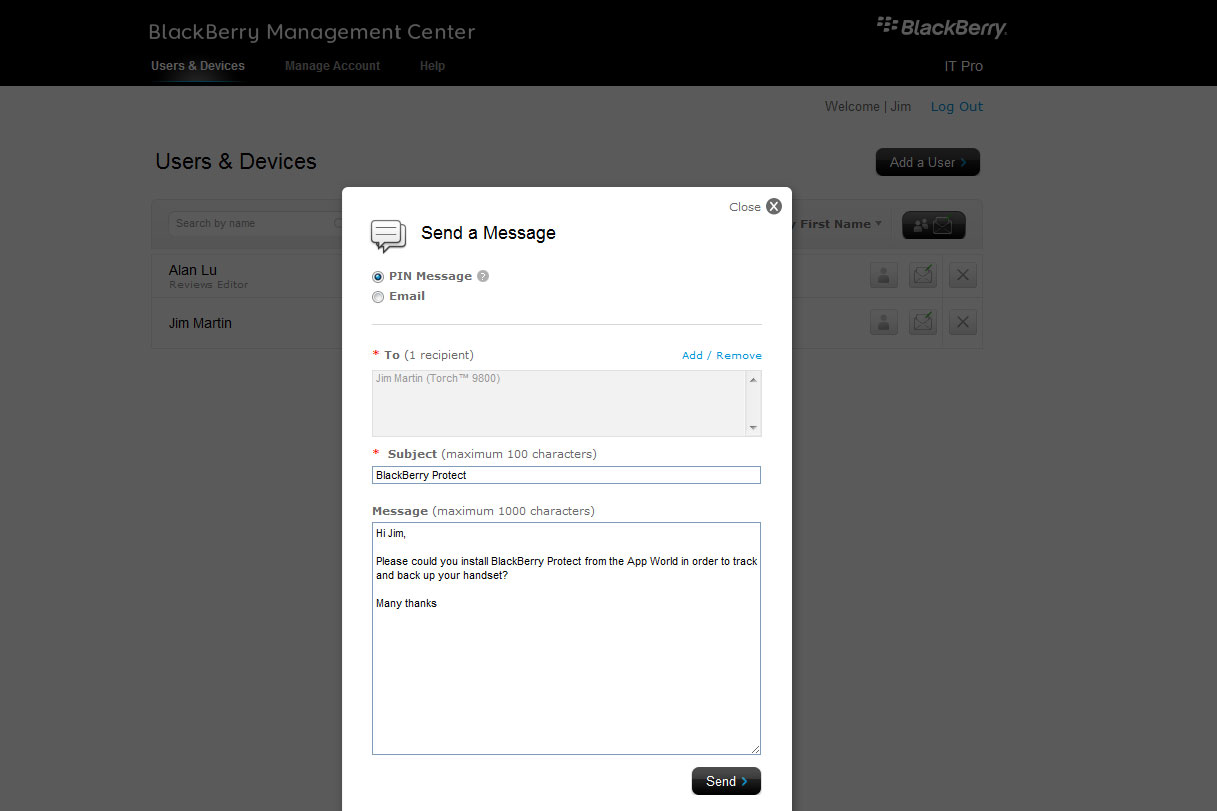
Step 8: Send your users a message
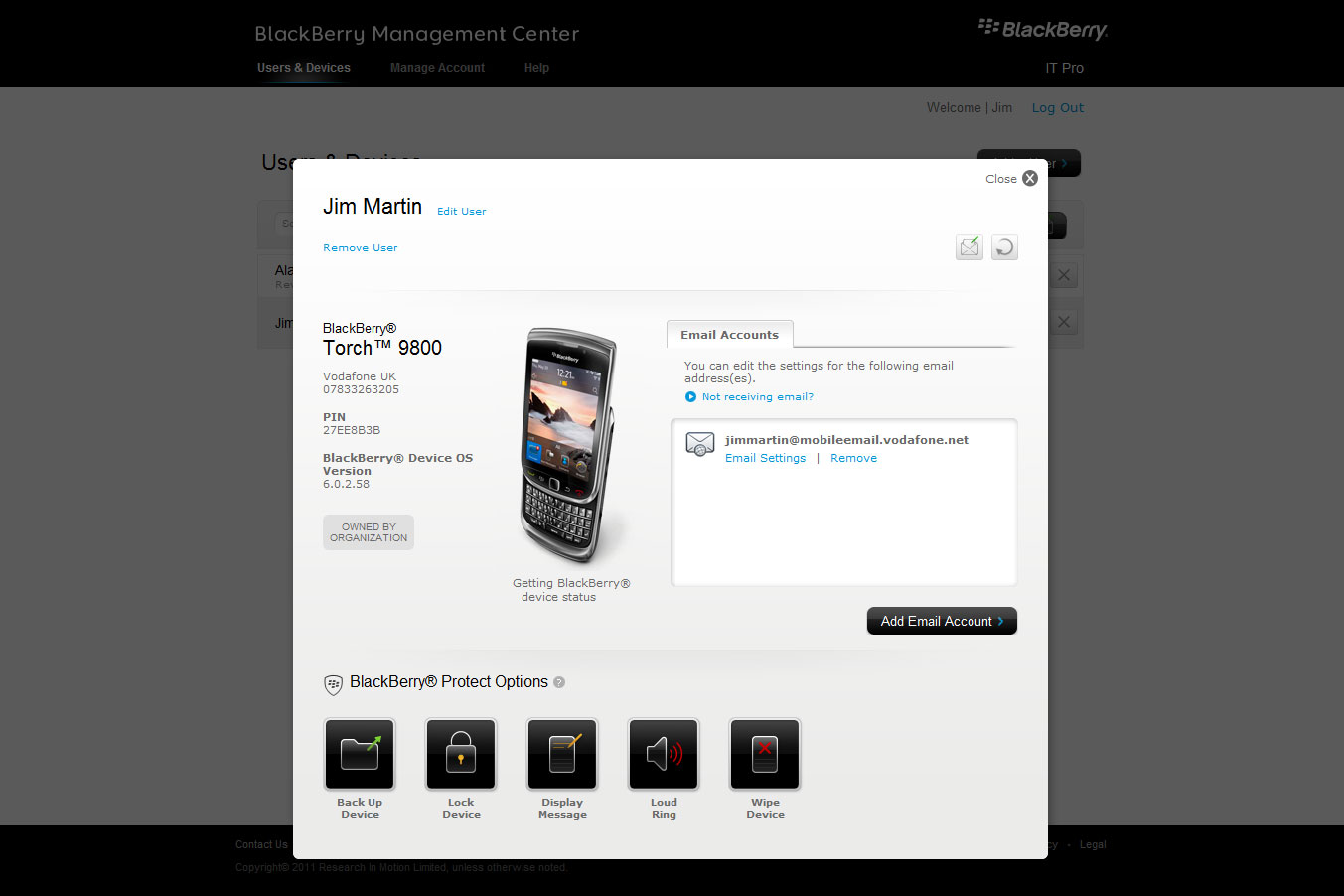
Step 9: Enable Blackberry Protect
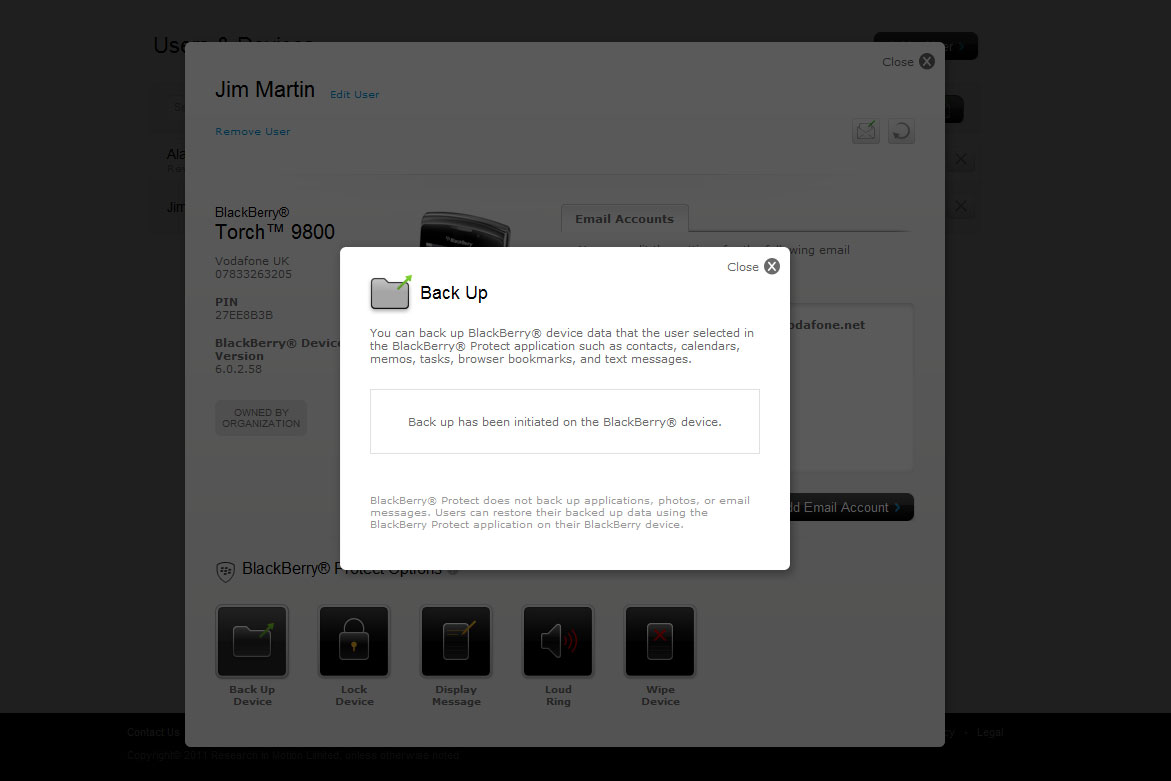
Step 10: Back up remotely
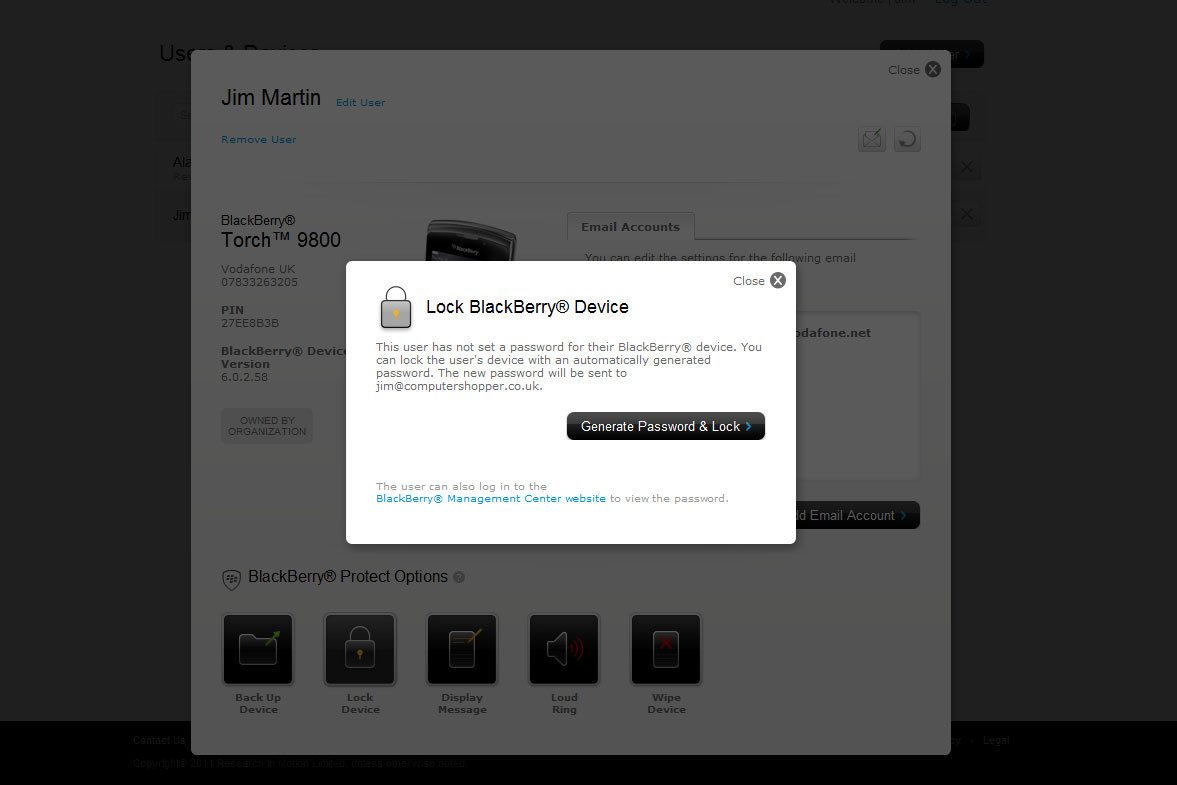
Step 11: Lock a Blackberry remotely
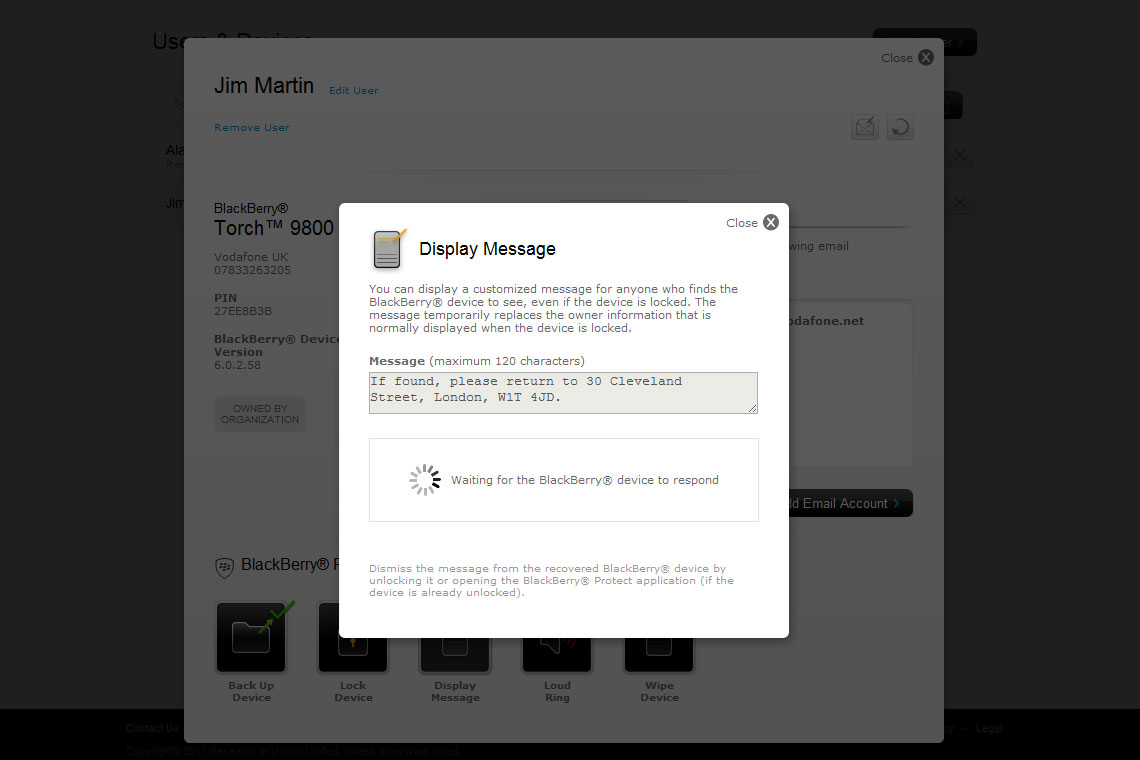
Step 12: Display a lost and found message
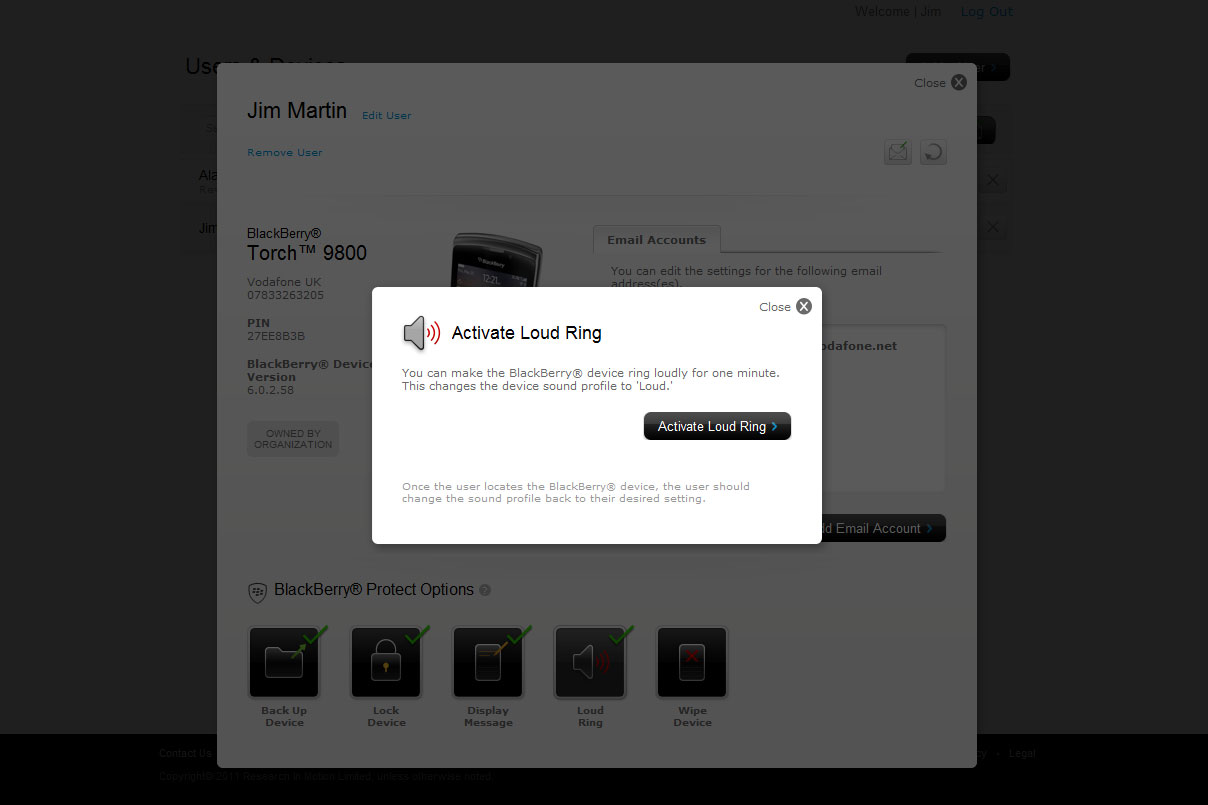
Step 13: Set a Blackberry to ring remotely

Step 14: Wipe a lost or stolen Blackberry
Many small businesses have to make do without an IT administrator, so if you're looking for an easy way to manage your company's phones, BlackBerry's new Management Center should appeal. It's a free online service that allows you to remotely manage - and protect - between three and 100 BlackBerry smartphones. Clearly, it isn't for larger businesses, but for small companies it offers a great way for a non-technical person to integrate both company and employee-owned handsets into a work environment.
Using Management Center, you can add email services, protect devices (including locking, wiping and making them ring to locate them) and send messages to users. In this walkthrough we'll guide you step-by-step through remotely adding an email account, backing up a handset, attempting to locate a missing device and erasing a lost or stolen device.
Sign up today and you will receive a free copy of our Future Focus 2025 report - the leading guidance on AI, cybersecurity and other IT challenges as per 700+ senior executives