How to deploy and manage Google's G Suite
Looking for an easy-to-manage cloud-based application suite? Anthony Lawrence introduces Google's G Suite
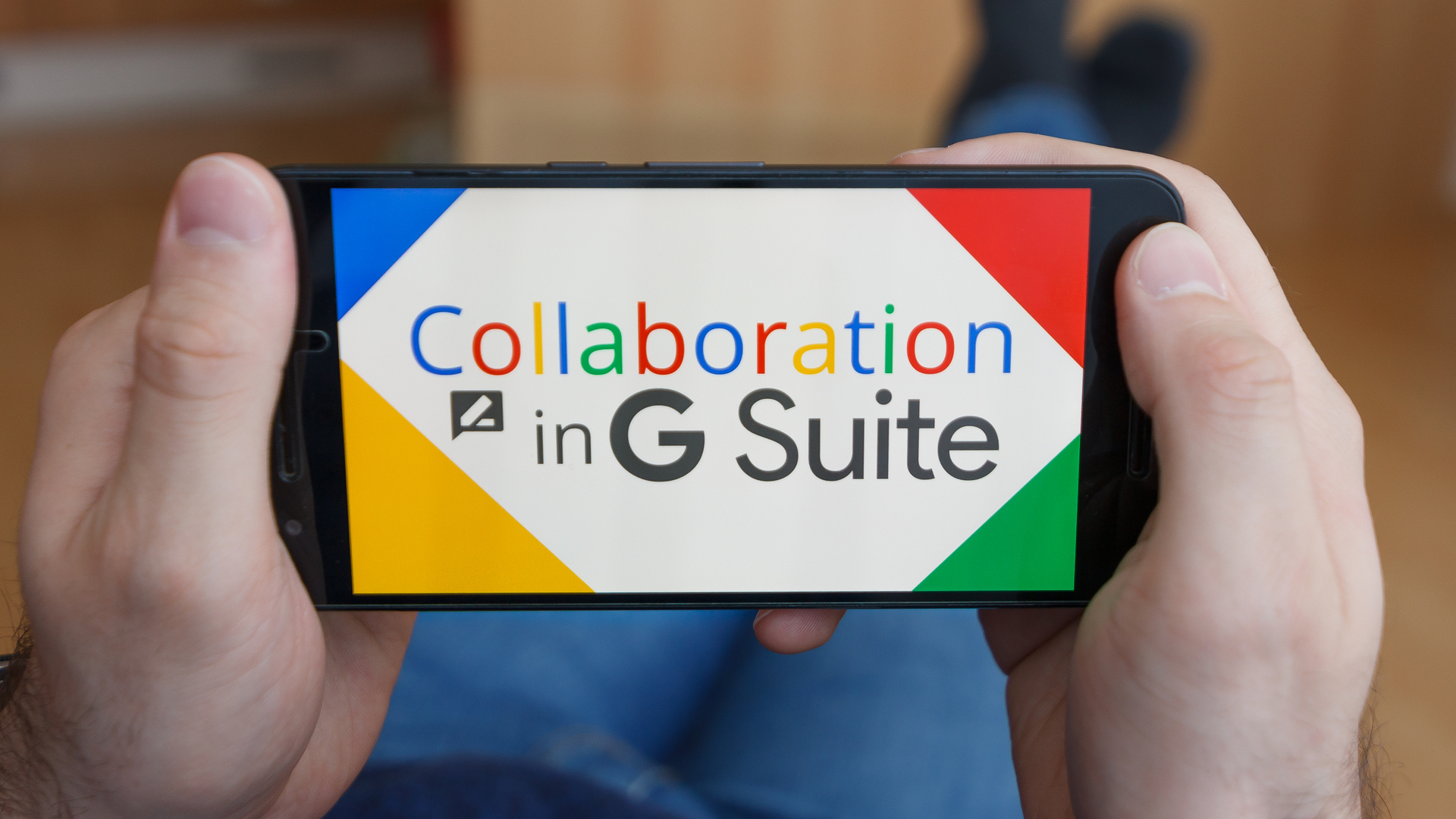
G Suite is Google's full collection of cloud-based products and services, encompassing Google's productivity applications, Google Docs, Google Sheets, and Slides, its Gmail email offering and cloud storage on Google Drive.
It also includes Google's video and voice conferencing software Google Hangouts, which allows for collaboration via live chat as well as calling colleagues and clients for free. G Suite is certainly an all-in-one tool for businesses, offering every component part a business may need to make its employees more productive.
What else makes G Suite such a popular choice among businesses is its flexible pricing options. There are a range of tiers that are suitable for different-sized customers, although G Suite Business will probably provide the functionality most customers need. Basic is, as the name suggests, a little basic for most organisaions, unless they employ only a few workers.
The higher tier doesn't just offer Google's basic G Suite software, but also other excellent features such as long-term email retention, unlimited storage for users and data auditing - key parts of an organisation's productivity arsenal.
Whether you choose the Basic version or Business, Google makes its suite simple to deploy, without needing to call in your IT manager, although there are some technical aspects that may need some more advanced expertise.
My own experience is with the G Suite for Education package - largely the same service as G Suite Business, but offered to educational institutions for free. My journey began in a newly established secondary school in Hackney, which had opened its doors to pupils in September 2013. For me, this was an excellent place to start, as I didn't have to worry about issues such as migrating an existing mail server or moving existing users onto a new system.
The school's specific objective was to set up G Suite - or, as it was called at the time, Google Apps for Education (GAFE) - as the primary tool of communication within the school, and as a major resource for delivering classroom education. Consequently, if you're deploying G Suite inside a business, your aims will likely be similar, as will the deployment process.
Sign up today and you will receive a free copy of our Future Focus 2025 report - the leading guidance on AI, cybersecurity and other IT challenges as per 700+ senior executives
Planning
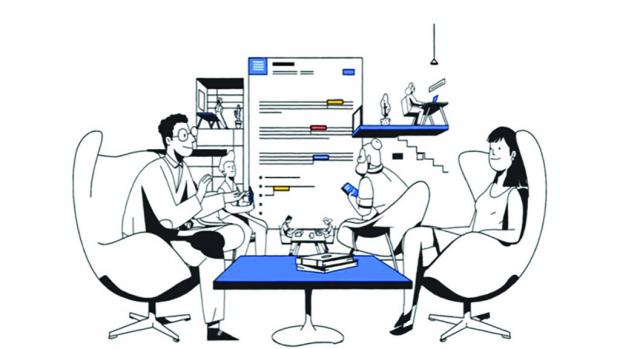
Since G Suite is simple to manage, and doesn't require you to roll out any new software, it's tempting to imagine you won't need to do much in the way of planning and preparation. However, there are plenty of issues that need to be considered before you begin.
For a start, you need both the right hardware and infrastructure. In the case of our school, we needed to ensure good Wi-Fi coverage, so users could access the Google apps and services reliably from anywhere on the campus. There are many capable Wi-Fi systems that might promise this, but they're not all optimised for the same usage cases.
For example, let's say you have a large number of wireless devices roaming around your premises, but only half of them are connected at any given time: here, Fortinet access points might be ideal, thanks to their virtual cell system that hands off invisibly between access points. As long as your APs are strategically located - something a detailed site survey can establish - moving around is seamless.
On the other hand, if you have lots of stationary devices connected all the time, then a different arrangement might make more sense. Take a school scenario. If you need to stream video to a classroom full of tablets then you'd also want to make sure that your AP had enough bandwidth and large enough antennae to give all of the pupils a strong connection.
Another concern was that the broadband line itself should be future-proof. It's a good idea to think three years ahead of what you need, meaning you can meet new demands as they emerge and don't have to go through the upgrade process every single year. Installation costs are, of course, a factor, but once these are out of the way, the annual renewals should get cheaper - particularly when your contract is nearing its end and there's room for discounts.
In our case, we also wanted to research our web-filtering options - this was a school, after all. Thankfully, this is easily handled: there are plenty of standalone web-filtering services, and some brands of firewall now offer direct support for Google accounts, meaning you can simply sort users into filter groups.
Adding your domain to Google
Once your infrastructure is sorted, you're ready to set up your domain on Google, which will then be used for all your G Suite communications. For example, if my new domain was pcschool.org, then I could have my email address as edwardmail@pcschool.org - even though when I checked my mail I'd still be using the regular hosted Gmail back-end.
If you're fortunate enough to be starting completely from scratch, setting up your G Suite domain is very straightforward. You simply need to make sure that you own the domain name and provide it during the registration process.
There are other organisational questions you need to consider, though: which users will you set up as Super Administrators, to manage your services? Who will be responsible for policy development and data protection? And whose name will be listed as the Data Owner? Spend some time going through the Google data protection agreement and research anything that you're unsure about.
Setting up users
Once your G Suite domain has been registered, the Super Administrator can log in right away at admin.google.com and start setting things up. You'll probably want to start by clicking on the Users icon and creating some users and groups. As you do, you may notice that the directory tree is somewhat similar to an Active Directory - but much easier on the eye. The default view is of Organisational groups, the top level being your domain. If you want, you can create multiple organisations: this will be overkill for most deployments, but could be useful if, for example, you're working with multiple brands owned by a single company - or putting together a trust or academy with many schools.
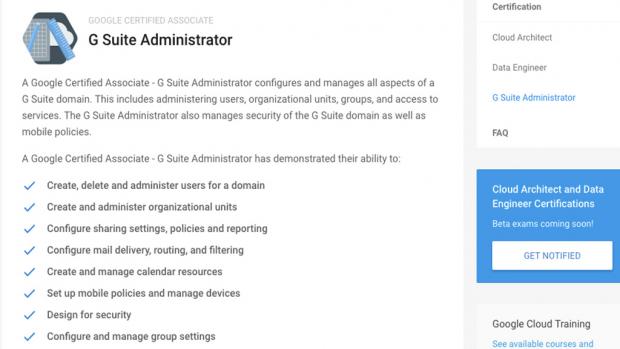
To start, I suggest you set up only a few test users within the top-level organisation, and explore the settings on offer before opening up G Suite to everyone. I set up two groups below the top level of pcschool.org - the group names "Staff" and "Student" are self-explanatory. Dividing users into groups is helpful for all sorts of admin tasks, such as setting up access to shared resources and applications.
Here's also where you can create email distribution lists for group-wide email communications and shared resources such as Google Docs, Sheets and so forth. For example, the email group allstaff@pcschool.org would contain all members of staff, so we could easily send announcements to this address. You can also configure security settings, such as single sign-on - which makes it much easier for users to access all services without having to repeatedly authenticate - as well as required password strength and two-step verification.
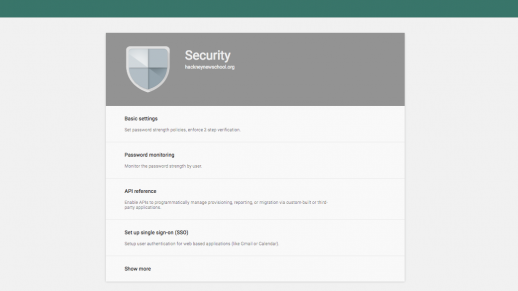
Other settings
As I've mentioned, G Suite is very simple to manage, and as you click around the interface, you'll find all the major configuration options you're likely to need. The Apps page lets you restrict or allow the use of individual services - such as Google Calendar, Sites and Analytics - as well as custom apps that can be added from the G Suite Marketplace. It may be a good idea to limit access to these, in order to improve performance.
Another useful feature is Device management, which lets you manage whether or not employees are allowed to access G Suite services on their own smartphones and tablets, or enforce policies on company-owned devices. Similar functions are offered for Chrome OS devices, such as specifying update settings, or locking Chromebooks so they can only log on to your domain, or only connect to specific networks depending on who's logged in.
Click around and you'll also find data-migration options, for organisations that need to transfer data from another source (such as a decommissioned Exchange server), and settings for alerts and reports. If you need some support, as a paying customer, you can access phone-based technical support - something regular Google users don't get.
Configuring and testing your Google Admin console
It's a good idea to test all the major features of G Suite before you make it available to everyone in your organisation. That includes user groups, email distribution lists, and web filtering. You can then begin adding early adopters - ideally, choose technically proficient users who can quickly get the hang of G Suite, and support their colleagues with any questions. If you're setting up a new domain from scratch and need to create a large number of users, you can enter all the necessary information into a CSV file and import it.
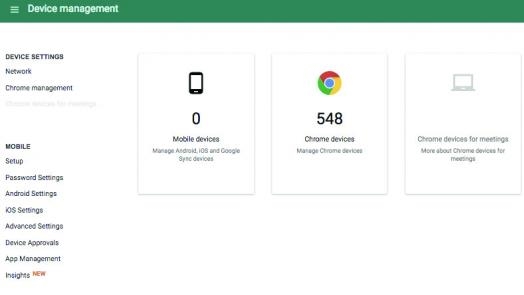
It's also a sensible idea to test that any Chrome OS devices in your organisation are set up as you intended. When devices are first enrolled, they populate the top-level organisation and can then be moved into groups. In our school, we once again had two groups, called "staff" and "students"; in more complex organisations you might set up departmental or role-based groups.
Training
The G Suite apps are easy to use, and many employees will already be familiar with them. All the same, it's important to make sure everyone understands that switching to G Suite is a cultural shift. Since everything is online, and sharing is pervasive, moving into the cloud requires a different thought process to traditional office and email tools. It requires more of a sense of data protection and good old-fashioned efficiency.
In our case, we staged our training over a 12-week school term; businesses probably won't divide up their time in quite this way, but three months is still a good period to aim for. It's long enough to tackle everything that needs to be covered, but short enough to keep up the momentum.
As we mentioned above, it's also a good idea to identify some early adopters who can pass on skills and knowledge to the others as needed. If you can give these people advanced training in smaller groups in the early days of deployment, this can go a long way to ease the pressure on IT support from users who are unfamiliar with the system. For a school, therefore, I would recommend one early adopter per department.
With this support, it shouldn't take long for your workforce to get up to speed with G Suite. And once everyone's comfortable with the brand-new way of working, you can get more ambitious with it. This is where G Suite really comes into its own: it's simple enough to get started with minimal experience, but also customisable enough to support complex projects and reorganisations. What's more, there are a wealth of downloadable administration tools and useful add-ons from the G Suite Marketplace - so if you want to do something that isn't possible at the moment, someone can always create and develop it for you.
-
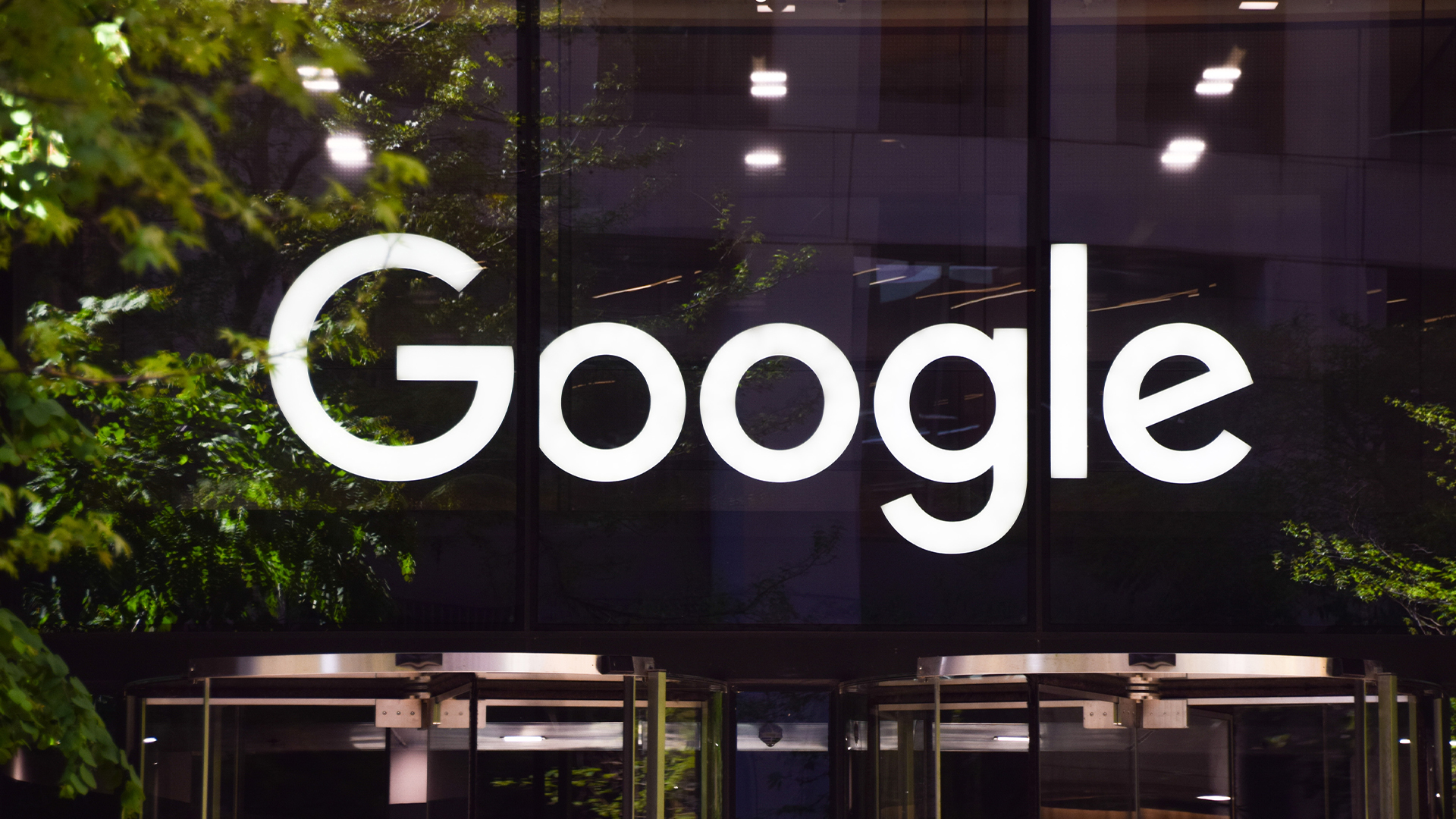 Google is scrapping its dark web report feature
Google is scrapping its dark web report featureNews Google said while the dark web report feature offered “general information”, the tool didn’t provide “helpful next steps” for users potentially impacted by a breach.
-
 AI means you're probably going to need bigger developer teams
AI means you're probably going to need bigger developer teamsAnalysis Software developers may be forgiven for worrying about their jobs in 2025, but the end result of AI adoption will probably be larger teams, not an onslaught of job cuts.