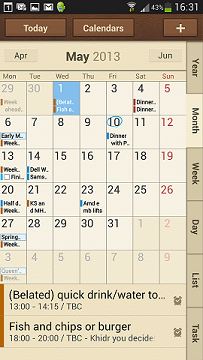Samsung Galaxy S4: Top 10 tips
Optimise your Galaxy S4 for personal and business use.

The S4 has a built in power saver mode, which you can activate manually from the Quick Settings drop-down. When turned on, the device will automatically reduce power sent to the CPU and display. It will also turn off haptic feedback. However, for heavy duty users this may not be enough, so we recommend downloading a dedicated application.
The 2x Battery Saver app gives you a comprehensive assessment of your power supply - and helps you to extend the battery by providing comprehensive options. The app can set mobile data connection to only be activated at 15 minute intervals, for example.
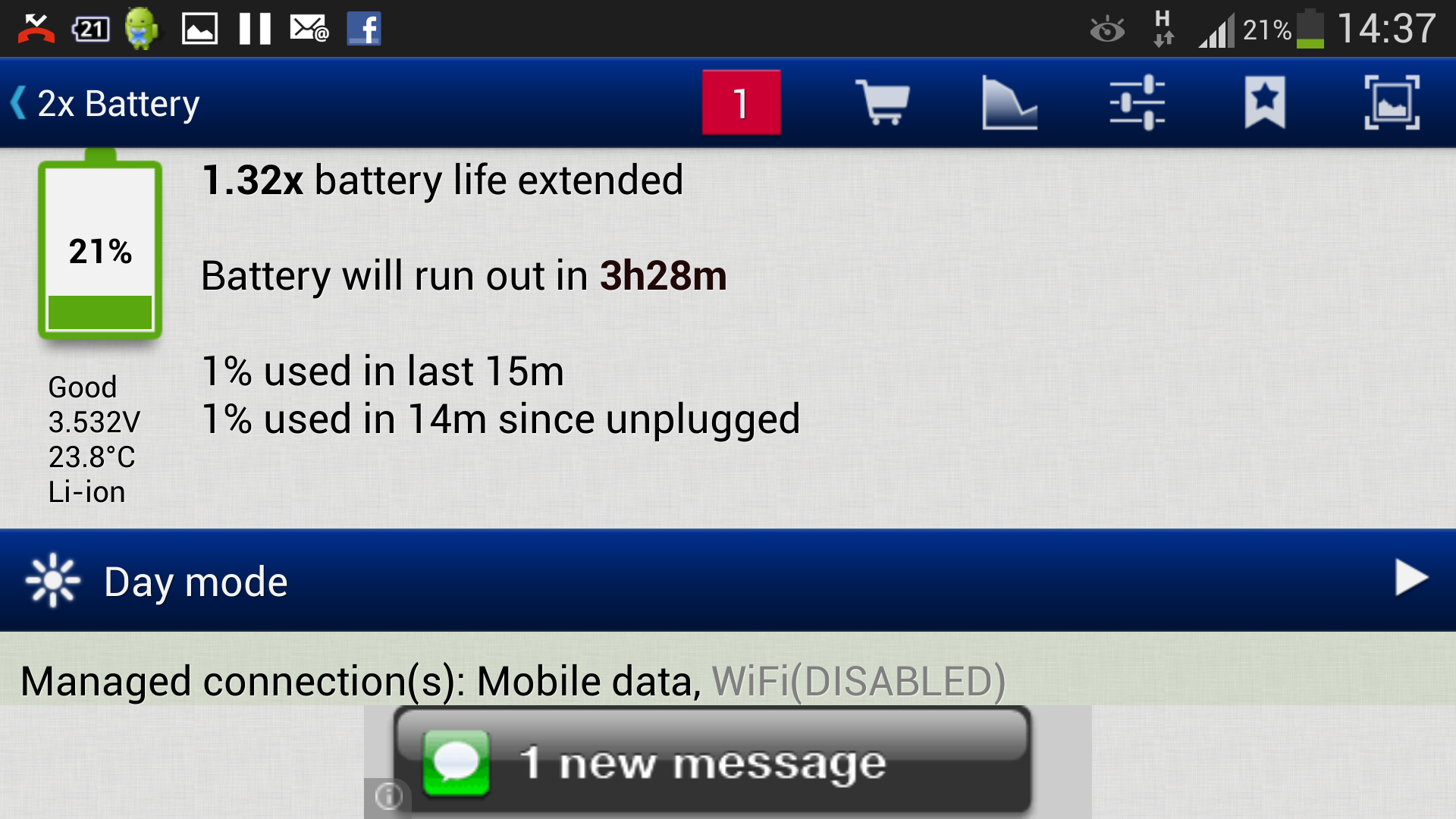
3. Encrypt your documents
This feature isn't exclusive to the S4, but it's still important, especially if you are planning on viewing sensitive documents on your S4. Download the free Kingsoft application and this will enable you to Save and Encrypt any files on the device. The encryption works across multiple platforms, so even if you transfer a document to a PC, a password will still need to be entered before it can be viewed.
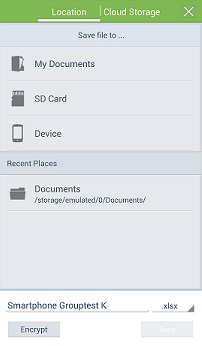
2. Use Gestures
The S4 is pre-loaded with a number of gestures you can activate from the Settings menu. We've covered the majority of useful features in our full Galaxy S4 review, but here are a couple of gems we recommend activating.
Information preview
Hover your finger over emails or thumbnails in your gallery and the S4 automatically brings up a preview of text or enlarge the image. It allows you to get a quick glimpse of content without having to click into it. This is a nifty feature and we recommend you keep it on.
Quick glance
Sign up today and you will receive a free copy of our Future Focus 2025 report - the leading guidance on AI, cybersecurity and other IT challenges as per 700+ senior executives
This enables users to get a preview of information when the device is off. If you've just got back to your desk from a meeting, and your phone is on your desk hold your hand over the front-facing camera and the screen will briefly light up with key information including battery life, missed calls and messages received.
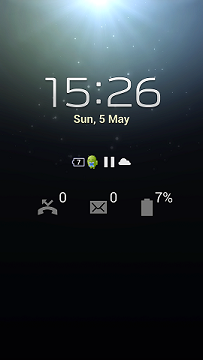
1. Turn the S4 into the ultimate personal assistant
Setup the S4 properly and it will be an invaluable companion. If you want the device to remind you of important events, there are two ways you can do this.
Download the Google Calendar and make sure you enter important appointments in here as this syncs with the Google Now personal assistant. Then activate Google Now by pressing and holding the back button on the handset.
Once up and running, all your appointments from Google Calendars will be pulled into Now and you'll get automatic reminders.
Alternatively, you can use the Samsung applications S Memo and S Planner, which allow you to add notes and appointments. When taking notes it possible to add in pictures from your gallery, and even embed screenshot from Google Maps.