O2 Atmos
If you want the power of a Windows mobile smartphone without the bulk, this compact handset should be on the shortlist.

The O2 Atmos is a great little package and though it does lack features it's the usability that really stands out. The lack of GPS means some will want to go for the larger Tytn II, but if you want a serious business device for use during the day and something you wouldn't mind taking down the pub in the evening this will hit the spot.

This menu system on the Atmos is fairly straightforward. Without a touch screen, all Windows options have to be navigated via the directional pad and select buttons, which at first seems quite restrictive if you're used to the touch screen of a 'proper' Pocket PC. However, in fact it's more suited to use on the move and you can navigate the OS one handed.
Pressing the Start button brings up the first screen of options, and you just keep pressing one button to scroll through all of them, page by page. The right soft key defaults to your contact button, but when a message comes in via Outlook Mobile is changes to 'Message' so you can go straight in.
The home screen on the Atmos is standard for Windows Mobile. At the very top, next to the signal strength indicator, it display a 'G' for when you're in 3G areas, and an 'E' when your dropped down to Edge. Beneath this you get a list of your most recent apps and you can scroll left and right through these.
Underneath this you it displays the network, the state of your Wi-Fi and the date and time, as well as the number of unread text messages and emails you may have and you can go into any these options by selecting them.
One of the great things about the Windows smartphone platform is the wide range of applications that are available. However, one of the most useful is pre-installed - Windows Live Messenger. The presence of the keyboard, and an unlimited data plan, makes the Atmos ideally suited to this kind of use, and I was soon typing, "I'm on the train!" to those in the office.
In all seriousness, it's a useful tool for staying in touch. Indeed, when I lost connectivity to the Messenger service on my desktop, it proved to a very useful backup.
Skype installed on the device without issue and for the most part works well. However, one problem is that Windows Mobile doesn't give it access to the phone speaker to third-party apps, with the result that your caller's voice only comes out on the main speaker, which causes echo issues and isn't exactly private. You can get round this though by using the supplied clip on headphone/mic remote and on one occasion it caused the phone to restart.
Sign up today and you will receive a free copy of our Future Focus 2025 report - the leading guidance on AI, cybersecurity and other IT challenges as per 700+ senior executives
The headphone attachment attaches via standard mini USB at the base, and does a good job whether you want to keep track of industry pod casts, or just enjoy your own personal music choice. A mic is built-in so you can take calls without taking off your headphones and it stops playing tracks when a call comes in and resumes neatly when it ends. Best of all, the remote has a standard 3.5mm jack so you can use your own headphones.
Benny Har-Even is a twenty-year stalwart of technology journalism who is passionate about all areas of the industry, but telecoms and mobile and home entertainment are among his chief interests. He has written for many of the leading tech publications in the UK, such as PC Pro and Wired, and previously held the position of technology editor at ITPro before regularly contributing as a freelancer.
Known affectionately as a ‘geek’ to his friends, his passion has seen him land opportunities to speak about technology on BBC television broadcasts, as well as a number of speaking engagements at industry events.
-
 atNorth bolsters leadership bench with double appointment
atNorth bolsters leadership bench with double appointmentNews Tatu Tuominen has been named director of public affairs and communications, while Anne Helenius-Heir will serve as director of HSE
By Daniel Todd Published
-
 Warning issued as surge in OAuth device code phishing leads to M365 account takeovers
Warning issued as surge in OAuth device code phishing leads to M365 account takeoversNews Successful attacks enable full M365 account access, opening the door to data theft, lateral movement, and persistent compromise
By Emma Woollacott Published
-
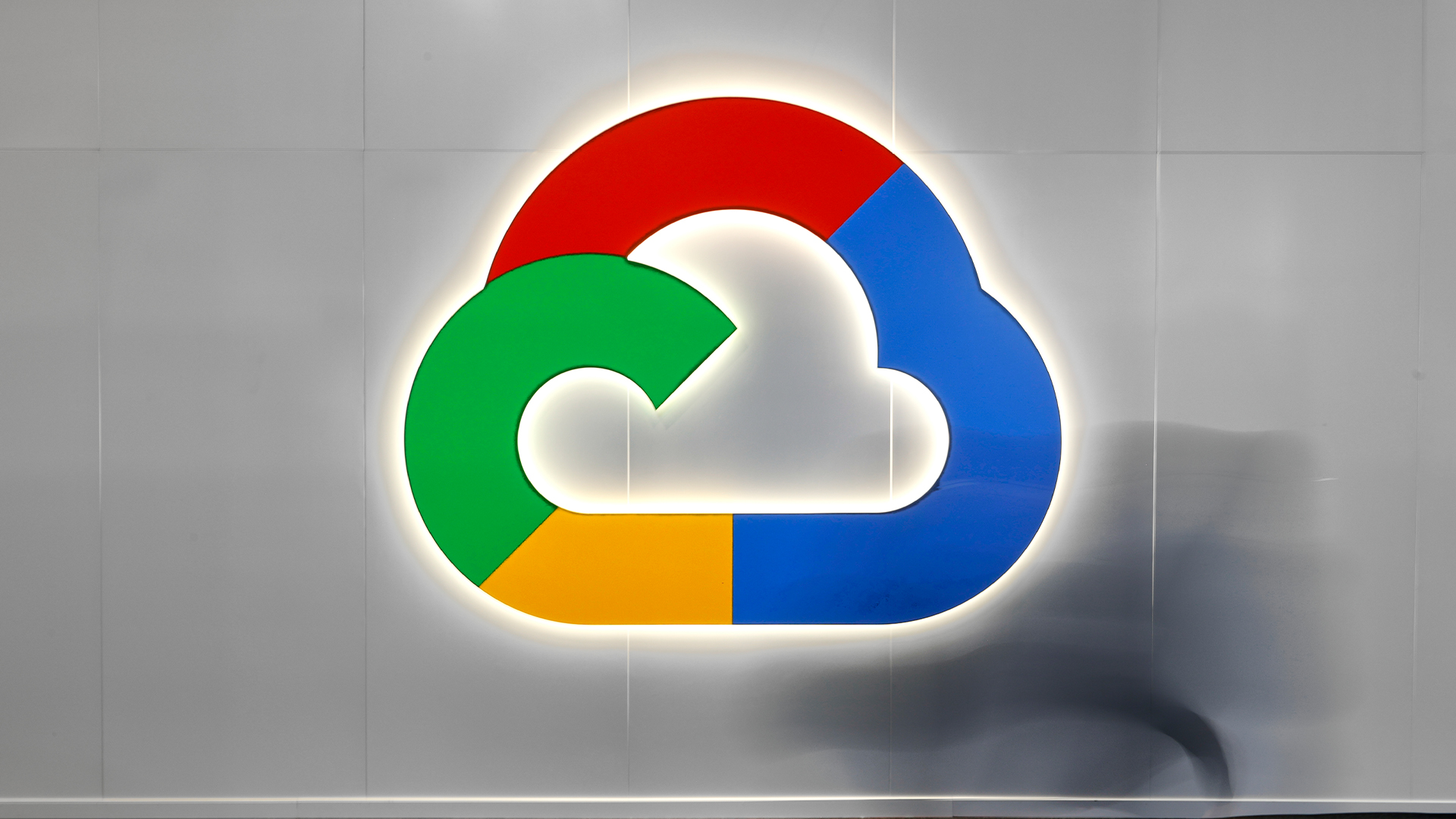 What Palo Alto Networks' $10bn deal with Google Cloud means for customers
What Palo Alto Networks' $10bn deal with Google Cloud means for customersNews The extension of an existing partnership between Palo Alto Networks and Google Cloud is designed to boost security amid rise in AI
By Nicole Kobie Published
