Easeus Partition Master review: Professional Edition
If you need to resize a hard disk partition there are several options out there? Is it worth investing in this package from Easus?
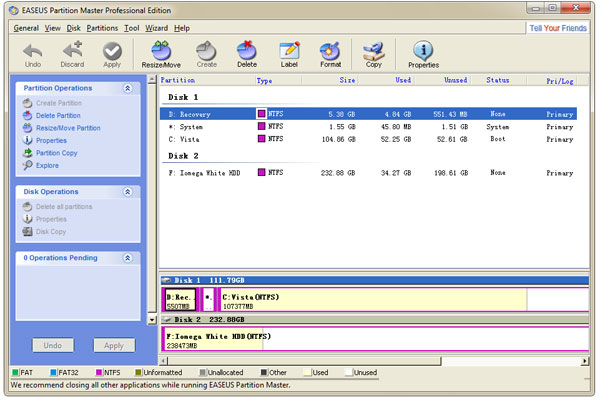
A simple, functional package for creating, resizing and copying hard disk partitions – but it doesn’t offer a lot to justify the price.

It's a good feeling to have a nice big hard disk, but sometimes you don't want to dedicate it all to one operating system or one type of data. That's no problem: a hard disk can be divided up into multiple partitions, each of which behaves like an independent drive.Multiple partitions make it easy to keep your personal data separate from system files, and they can help if you want to install multiple operating systems: for example, let's say you want to try out the Release Candidate of Windows 7 on your computer, while keeping your trusty Windows XP installation available as a fallback. It's a simple matter of carving up your drive into two partitions, one with all your XP files on and another pristine and empty ready for you to install Windows 7. The OS installer helpfully provides a boot menu, so you can choose which partition you want to boot from, and each operating system will see its own partition as "C:", with the other one showing up as "D:".Partition management software has been available for more than a decade, and Easeus Partition Master Professional Edition is a relative newcomer to the field. But if you've used a package like this before, you'll be right at home: the interface is almost identical to those of existing applications such as Paragon Partition Manager and Acronis Disk Director, with a list of operations down the side and existing partitions displayed as both a list and a map in the main pane. It doesn't show quite as much up-front detail as Paragon's offering, but all the key information is here.Creating a partition is as simple as selecting a blank area of hard disk (in either the list or map view) and dragging a slider to select how much space you want your new partition to occupy. If the disk's already full, you can shrink down an existing partition to create some more space: once again, you can simply drag a slider to choose what size you want it to end up, or type in values if you want to be precise.
Sign up today and you will receive a free copy of our Future Focus 2025 report - the leading guidance on AI, cybersecurity and other IT challenges as per 700+ senior executives
Darien began his IT career in the 1990s as a systems engineer, later becoming an IT project manager. His formative experiences included upgrading a major multinational from token-ring networking to Ethernet, and migrating a travelling sales force from Windows 3.1 to Windows 95.
He subsequently spent some years acting as a one-man IT department for a small publishing company, before moving into journalism himself. He is now a regular contributor to IT Pro, specialising in networking and security, and serves as associate editor of PC Pro magazine with particular responsibility for business reviews and features.
You can email Darien at darien@pcpro.co.uk, or follow him on Twitter at @dariengs.
-
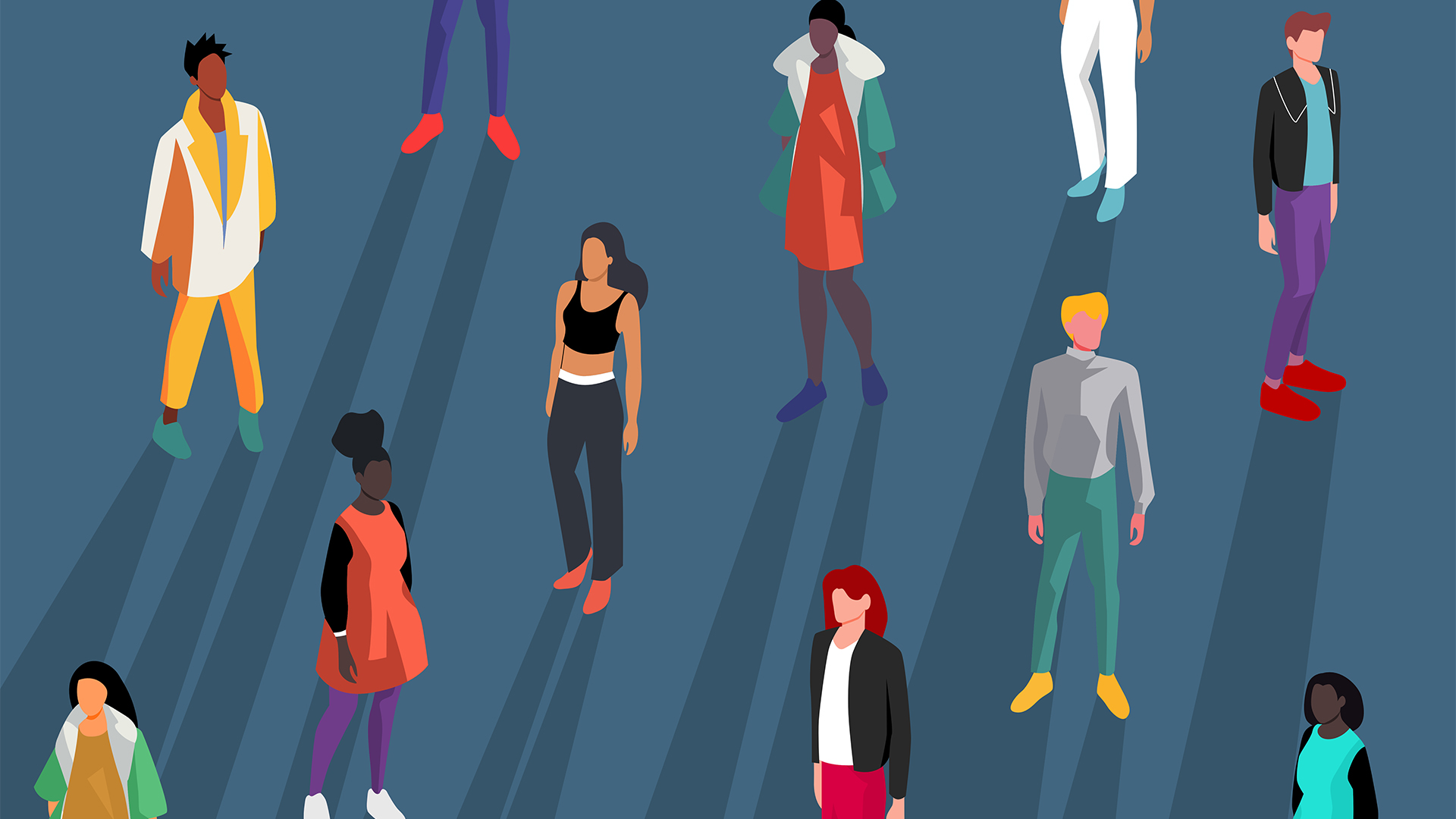 Gender diversity improvements could be the key to tackling the UK's AI skills shortage
Gender diversity improvements could be the key to tackling the UK's AI skills shortageNews Encouraging more women to pursue tech careers could plug huge gaps in the AI workforce
By Ross Kelly Published
-
 Researchers claim Salt Typhoon masterminds learned their trade at Cisco Network Academy
Researchers claim Salt Typhoon masterminds learned their trade at Cisco Network AcademyNews The Salt Typhoon hacker group has targeted telecoms operators and US National Guard networks in recent years
By Emma Woollacott Published
-
 HPE says unified channel strategy won't force Juniper partners to generalize
HPE says unified channel strategy won't force Juniper partners to generalizeNews Does the company embrace specialists or want a full portfolio push? The answer, it seems, is both
By Jane McCallion Published
