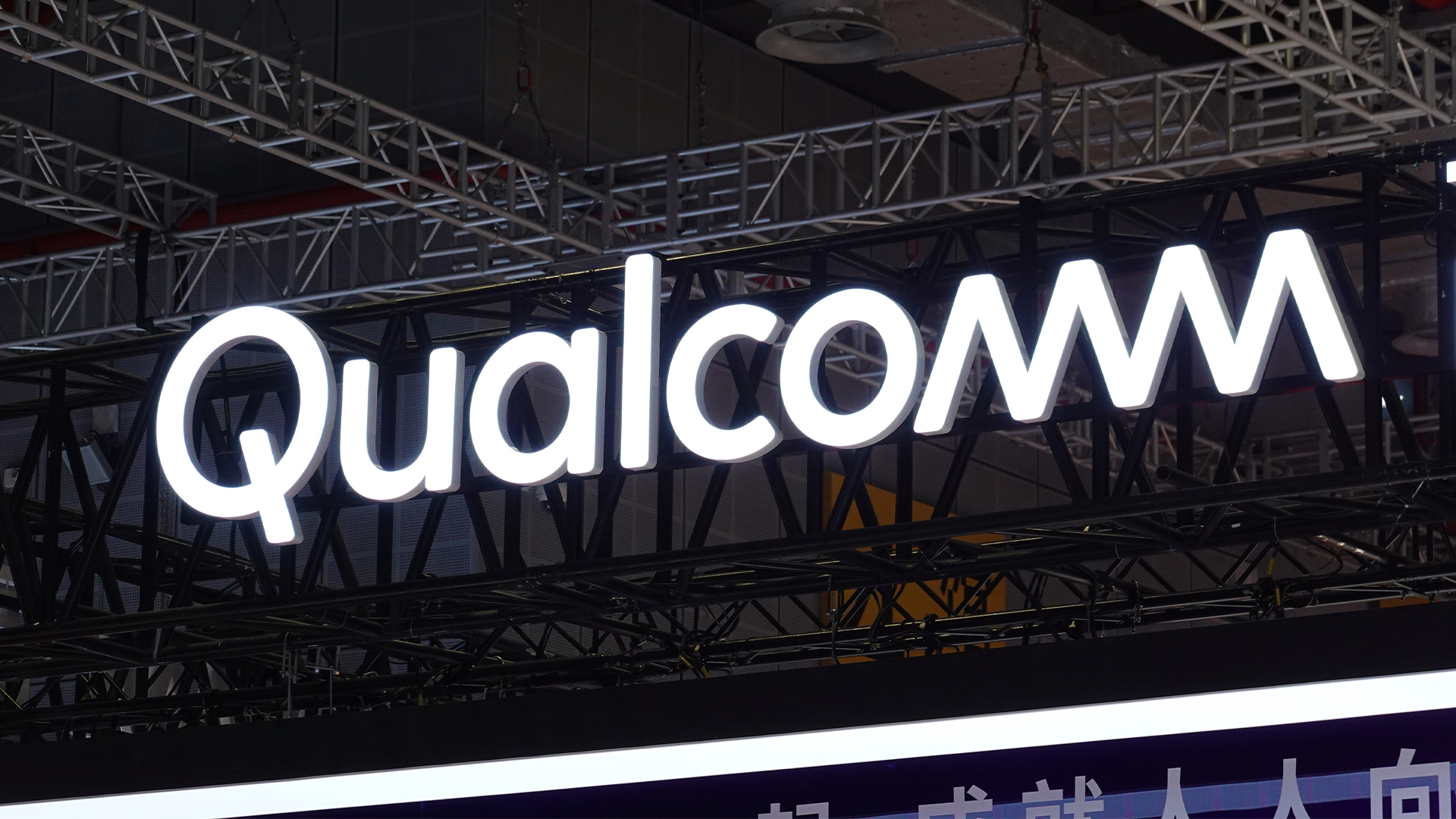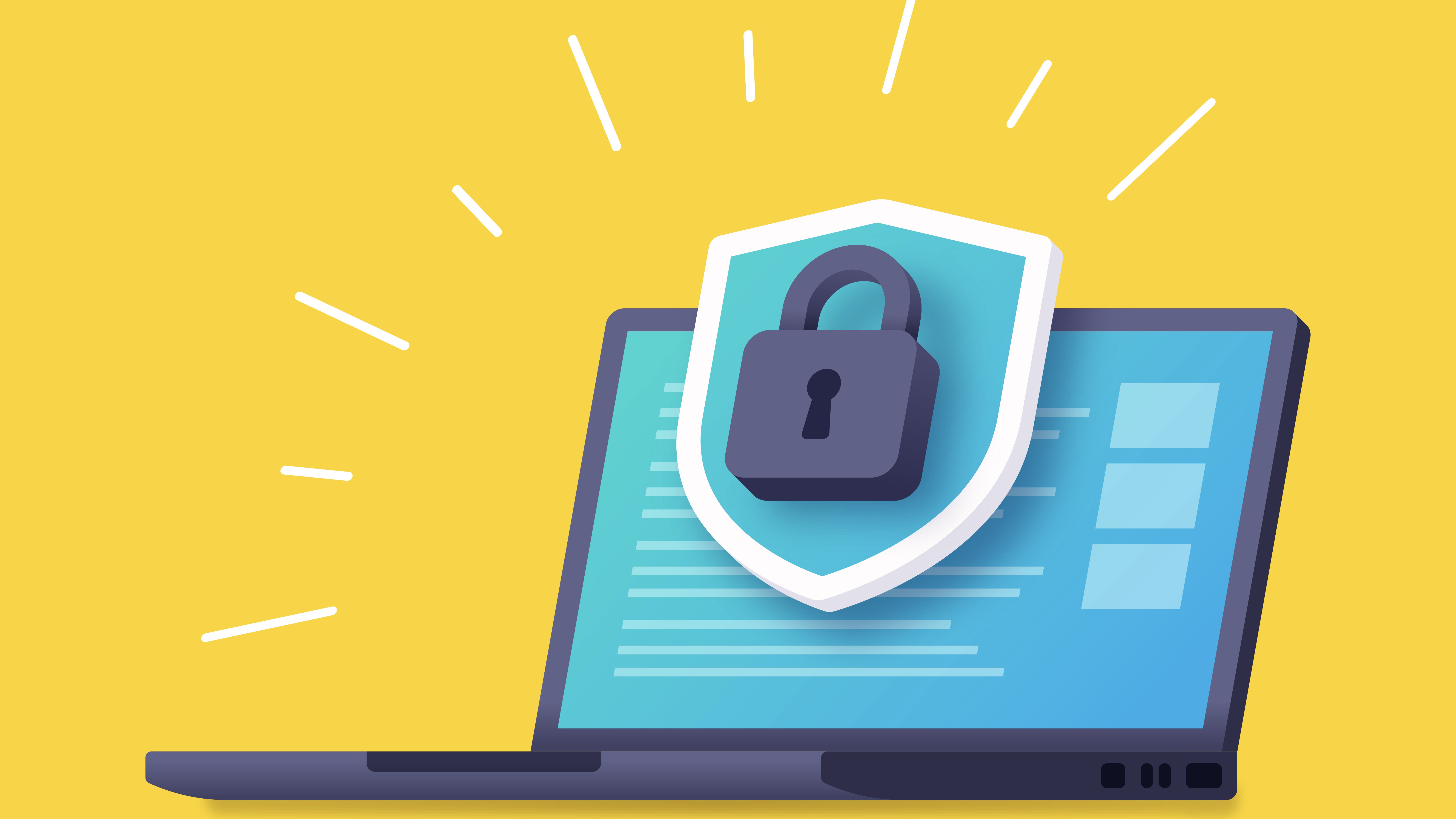What is cloud printing?
Traditionally, documents have been printed from a desktop or notebook computer connected directly to a printer via a cable, either USB or network. Now, though, it’s more normal to connect wirelessly and most wireless printers can also print remotely via services provided by the major printer makers. Some can also use third-party services, like Google Cloud Print.
Whether you want to send a document to a printer in another building, town or country, or to make use of online storage services, like Dropbox, LiveDrive, Google Drive or OneDrive, you may want to print via the cloud, so here are a few tips on getting the most from cloud-connected printers.
Printer manufacturer online services
Most of the major printer manufacturers that offer wireless connection on their devices now have cloud printing services. Look for names like HP ePrint, Canon Cloud Link, and Epson Remote Print.
Using them, you can print to a device from just about anywhere, as long as you have an Internet connection and the password to the target printer. Some printer companies have their own servers to handle print traffic, while others use Google Cloud Print.
1. Cloud printing setup is pretty straightforward. You may be taken to the printer maker’s cloud printing sign-up as part of the printer installation, or need to go to the Google Cloud Print site and sign up as a separate task. With Remote Print and ePrint, Epson and HP allocate a randomly generated email address for the printer, including letters, numbers and other characters, giving it good security.
Sign up today and you will receive a free copy of our Future Focus 2025 report - the leading guidance on AI, cybersecurity and other IT challenges as per 700+ senior executives
However, if you want to change it to something more memorable, you can do this from your account. It’s sensible to include numbers and non-alphabetic characters in any replacement address, though.
With Google Cloud Print, you select you printer model from the lists presented. You can also add printers that are not Google Cloud Print-ready, using features of the Chrome browser.
2. The basic method of cloud printing is to send an email from any application capable of it, on any device with an Internet connection. Control over the print is pretty rudimentary under Google Cloud Print. More control can be achieved using the ePrint or Remote Print applets that enable Cloud Printing for Android devices, but only when the printer is network connected, via a router, either cabled or wireless.
Using these apps, you can specify the number of prints, paper size, type and quality, in much the same way you can with a conventional printer driver on a PC or Mac. Android setup is pretty straightforward, once the printer is registered and the device is signed in to whichever Cloud service you’re using. iOS users will normally need to rely on a third party app, such as Print Central, to print via the Cloud.
Using the Remote Print app on an Android device gives much more control over the print than simply emailing it.
3. Fax on steroids – one of the good things about fax machines is that they need very little attention. If somebody wants to send you a fax, it just prints out, without intervention needed at the receiving end. A remote-print-enabled printer can do much the same thing, but with greatly increased print quality, including full-colour photos.
You could keep in touch with a friend or relation who’s not computer savvy by installing a printer in their house and setting it up as remote-print machine. Then you can email documents and photos to it, as if it were a fax.
Google Cloud Print
4. In some ways, Cloud Print is similar to Epson’s Remote Print and HP’s ePrint, in that it provides a way for devices that can’t normally print to produce documents and pictures on paper. In the case of Epson and HP printers, it connects with the manufacturer’s services to do the printing, but doesn’t use email to pass the document through, instead connecting directly from server to server.
You can register for Cloud Print from the Google home page and assign as many printers as you want. They will then appear as destinations in the print options of any apps that support print, but you can also print any screen with a quick press of [Ctrl]+P.
5. The usefulness of Cloud Print depends on its adoption not only by printer makers – all the major manufacturers have signed up – but also provision of a software connection by the application you want to use.
Google apps, such as the company’s office suite, Docs, obviously support the facility, but some other suppliers may not. It’s worth checking provision before buying and installing apps, if Cloud Print facilities are important to you. Security is maintained, as any files passing through the Google Cloud Printing queue are automatically deleted once they’ve been printed.
Online storage – Dropbox, LiveDrive, Google Drive etc.
6. More and more online storage services are becoming available – there are well over 20 at the last count – and the facility to print files directly from the folders in online accounts can be very handy.
On iOS devices, you can do this by clicking on the output icon – the square with an arrow coming out of its top – selecting Open In and then selecting a third-party print utility, such as Printer Pro (£5 from the App Store), to finish the job. Printer Pro handles both AirPrint and Bonjour printers and you can select where to direct output at print time.
7. If you take control of a remote PC using Windows Remote Desktop Connection, you may need to print from applications running on the remote machine, but on a local printer. You can do this from the Remote Desktop Connection control screen. Click on the Local Resources tab and check the Printers checkbox. You’ll then be able to print on any locally connected printer.
Being able to print via the Internet gives virtually any software on any device the facility to reproduce documents. Using Remote Print, ePrint and/or Google Cloud Print also gives the flexibility of printing locally, to a printer in the same room or building, or just as easily, to a printer on the other side of the world.
When diagnosing problem on remote PCs, using Windows Remote Desktop Connection, you can print on local devices after setting up here.
For more advice on transforming your business, visit HP BusinessNow
ITPro is a global business technology website providing the latest news, analysis, and business insight for IT decision-makers. Whether it's cyber security, cloud computing, IT infrastructure, or business strategy, we aim to equip leaders with the data they need to make informed IT investments.
For regular updates delivered to your inbox and social feeds, be sure to sign up to our daily newsletter and follow on us LinkedIn and Twitter.