Windows Phone 8.1 review
Update introduces enhanced notifications, customisation and enterprise features along with the Cortana personal assistant
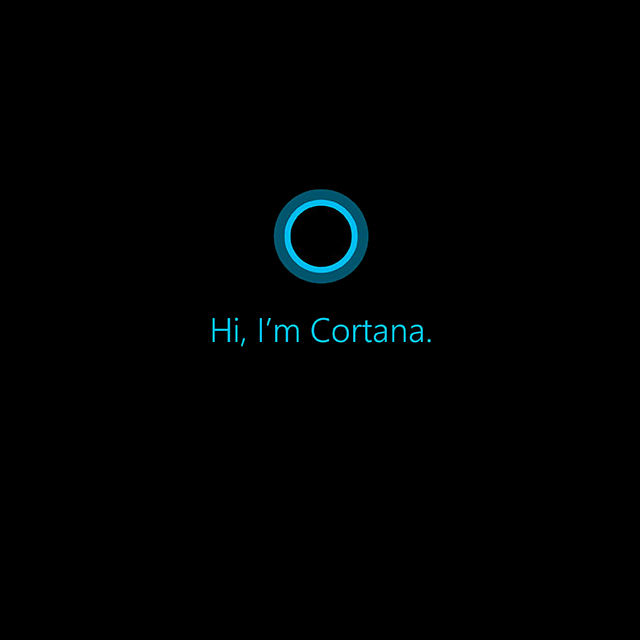
Windows Phone 8.1 adds core features to the operating system and helps it to become a more credible alternative to Android and iOS devices.
-
+
Improved notifications and keyboard; Beefed up Enterprise functionality; Works with all Windows Phone 8 handsets
-
-
Cortana US-centric at present; Lack of apps still a problem; Update time frame is carrier dependent
Windows Phone 8: Top 10 productivity tips
Originally published on 1 May 2014 by Paul Briden
1 - Sleep Tracker
Research indicates if you wake up during a light sleep phase you'll have an easier time getting out of bed and be more refreshed. You can use the freeSleep Trackerapp to make sure you get to the best possible start to your day.
Set the alarm for the time you want to wake up and activate Sleep Tracker before you go to bed. Remember to leave the phone close to your pillow. The handset will use sensors to track noise and movement in order to figure out when you enter phases of "deep sleep" and "light sleep".
After a few nights of use, Sleep Tracker figure out the best time to wake you. It also has a selection of tools to let you view your sleep patterns over time.2 - Scan, copy and translate documents
Windows Phone cameras allow you to capture text from documents such as a reports or book. Tap the phone's search key (the magnifying glass) then hit the icon which looks like an eye.
You can scan a body of text by pointing the phone's camera at it and pressingScan text. Once this is done you can either copy the text into a document or message, or if it's another language, taptranslateto have it converted into your own language (whatever the phone's is set to).
Sign up today and you will receive a free copy of our Future Focus 2025 report - the leading guidance on AI, cybersecurity and other IT challenges as per 700+ senior executives
Bear in mind this translation feature needs a data connection via either Wi-Fi or mobile data.3 - Keyboard tricks
Windows Phone has one of the best default keyboard on any mobile device.
Pressing and holding any letter brings up accented variations in a little pop-up overlay - punctuation keys will have other variants symbols too.
When you're in the keyboard symbols section you can also press the arrow key on the left-hand side to flip between pages.
The keyboard has auto-correct toggled on by default, but if this is annoying you go toSettings > Keyboard > *select your keyboard*and toggle off "Correct misspelled words".4 - Flagging Priority Emails
Press and hold on an email to bring up the option and tapSet flagto mark it up. This way you can remember to follow it up.
5 - Quick and easy conference calls
Windows Phone makes conference calls easy. Phone your first contact and once connected tap the down arrow. SelectAdd calland phone another contact, then tapMerge calls- you're now in a conference call and can repeat the steps to add more people.6 - Text Size and screen magnifier
You can adjust the size of the text on screen. Inside Settings > Ease of accessyou can choose from five text sizes by dragging the slider at the top of the menu. Experiment and see which is best for you.
There's alsoHigh contrastmode which you can toggle on or off and aScreen magnifier. Toggling this on unlocks a series of two-fingered gestures to zoom-in and magnify a section of the screen when in any app (or the homescreen). You can also pan around and change the magnification level with these gestures (detailed underneath the toggle switch).7 - People Hub
One of the neat things about the People Hub is the ability to create groups of contacts. If you create a group you are able to get a feed of social networking updates from these contacts, and you can also send messages and emails to everyone in the group. You can also get a photo feed from all members.
Rooms are different. They host a chat room, allow you to sync a group calendar and you can create notes for the group which everyone can contribute to.
To create a Group or Room, go into thePeople Hub, swipe to theTogethersection and click the +' icon. Select Group or Room from the list, name it and tap the disk icon to save. You can then add people to the Group or Room in the main page (Members) by tapping the icon which looks like two people. Tap the +' icon to add people from your contacts list.8 - Set Google to default
Microsoft's operating system has the Bing search engine set as default. But most people use Google and you can set this as your primary source.
Open Internet Explorer and tap the ellipsis icon (...') in the bottom right. Scroll down and tapSettings >Advanced settings. Tap "Default search provider and you can see a list of search engines to choose from - select Google.9 - Manage data
In Windows Phone 8 and above, Microsoft has bundled-in an application called Data Sense.This is designed specifically to help you monitor and manage your mobile data and avoid bill shock.
You can configure Data Sense with your monthly bill date and the data allowance given by your plan. Once you've done this the phone will warn you when the data limit is approaching. If you think that might not be enough you can also set it to automatically restrict background data when you hit the limit - this is inside the Settings menu, indicated by a cog-shaped button.
10 - App switching
If you load up an app up by going to its icon in the app tray or by using a corresponding Live Tile, you'll find the phone boots restarts it from the beginning.
To pick up a message or document exactly where you left it, make sure you use the multitasking carousel to access the same app again by holding down thebackkey. Swiping through to the app you want and carry on where you left off by tapping it.
Turn the page for our favourite Windows 8.1 features
-
 CISPE claims European Commission gave Broadcom a ‘blank cheque to raise prices, lock-in, and squeeze customers’ with VMware deal
CISPE claims European Commission gave Broadcom a ‘blank cheque to raise prices, lock-in, and squeeze customers’ with VMware dealNews Cloud providers have issued a formal response to the General Court of the European Union after the Commission defended its approval of the deal
By Emma Woollacott Published
-
 Nutanix wants to help customers shore up cloud sovereignty
Nutanix wants to help customers shore up cloud sovereigntyNews New automation tools and infrastructure management capabilities look to tackle single-vendor dependency and shore up sovereignty requirements
By Ross Kelly Published
-
 The NCSC touts honeypots and ‘cyber deception’ tactics as the key to combating hackers — but they could ‘lead to a false sense of security’
The NCSC touts honeypots and ‘cyber deception’ tactics as the key to combating hackers — but they could ‘lead to a false sense of security’News Trials to test the real-world effectiveness of cyber deception solutions have produced positive results so far
By Emma Woollacott Published

