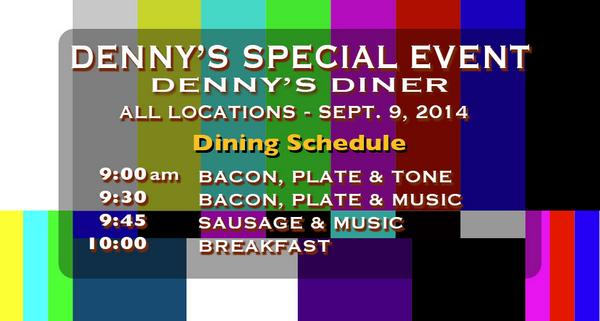How to watch Apple’s iPhone 6s Special Event
You don’t need an Apple device
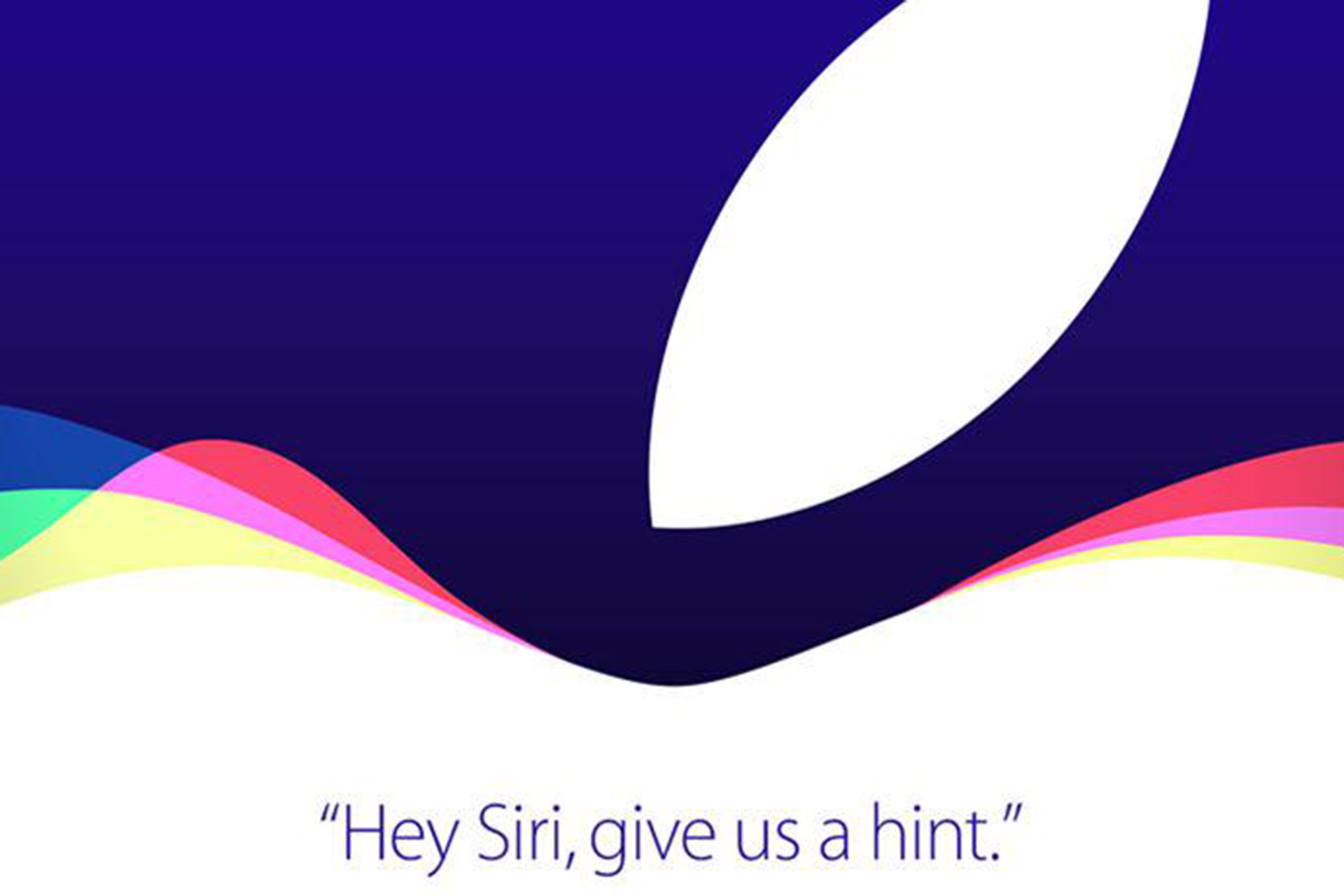
Apple's product launches and keynote presentations have become the template for the rest of the IT industry, but by-and-large Apple continues to show everyone else how they're done. Dense yet concise, casual yet rigidly controlled, full of showmanship yet rarely showy, Apple's press events usually make for surprisingly light, easy going viewing. Like Noel's House Party, but without Mr. Blobby.
The Special Event begins streaming today at 18.00 UK time, and you can follow our live blog here. But how can you watch the stream?
How to watch using a Mac or iOS device
If you have a recent-ish Apple computer then watching the Special Event is easy. You'll need a Mac running OS X 10.8.5 and Safari 6.0.5 or later. Alternatively you can use an iPhone, iPad or iPod Touch running iOS 7 or later.
Simply visit Apple's streaming video page in Safari and click the Play button.
Yes, Safari. No other browser is officially supported.
How to watch using an Apple TV
If you have a second-generation or later Apple TV set-top box (i.e. the black hockey puck version, not the original white-and-silver pizza box model) then you'll need to ensure it's running the latest firmware.
Once this is done, an Apple Events app should be on your home screen. Click on it, then click on the icon for today's event. Sit back and enjoy.
Sign up today and you will receive a free copy of our Future Focus 2025 report - the leading guidance on AI, cybersecurity and other IT challenges as per 700+ senior executives
How to watch using a Windows PC or Android device
Officially, you can't watch the Special Event on an Android device and there's only one Apple-sanctioned way to watch it on Windows. For the latter, you'll need Windows 10. You can then visit Apple's streaming video page in the Microsoft Edge browser and simply click play to watch it
If you're not using Windows 10 or want to watch on Android, then you'll need to use VLC. Bear in mind this method won't work if Apple decides to block it.
Windows
- Open the VLC program.
- Select the File menu, then select Open Network Stream
- Copy and paste http://t.co/cI51dZk61yinto the dialogue box
- Click Play and enjoy.
- Based on our own previous experiences, VLC will sometimes drop the stream. The only way to restart it is to close the program and repeat Steps 1-4.
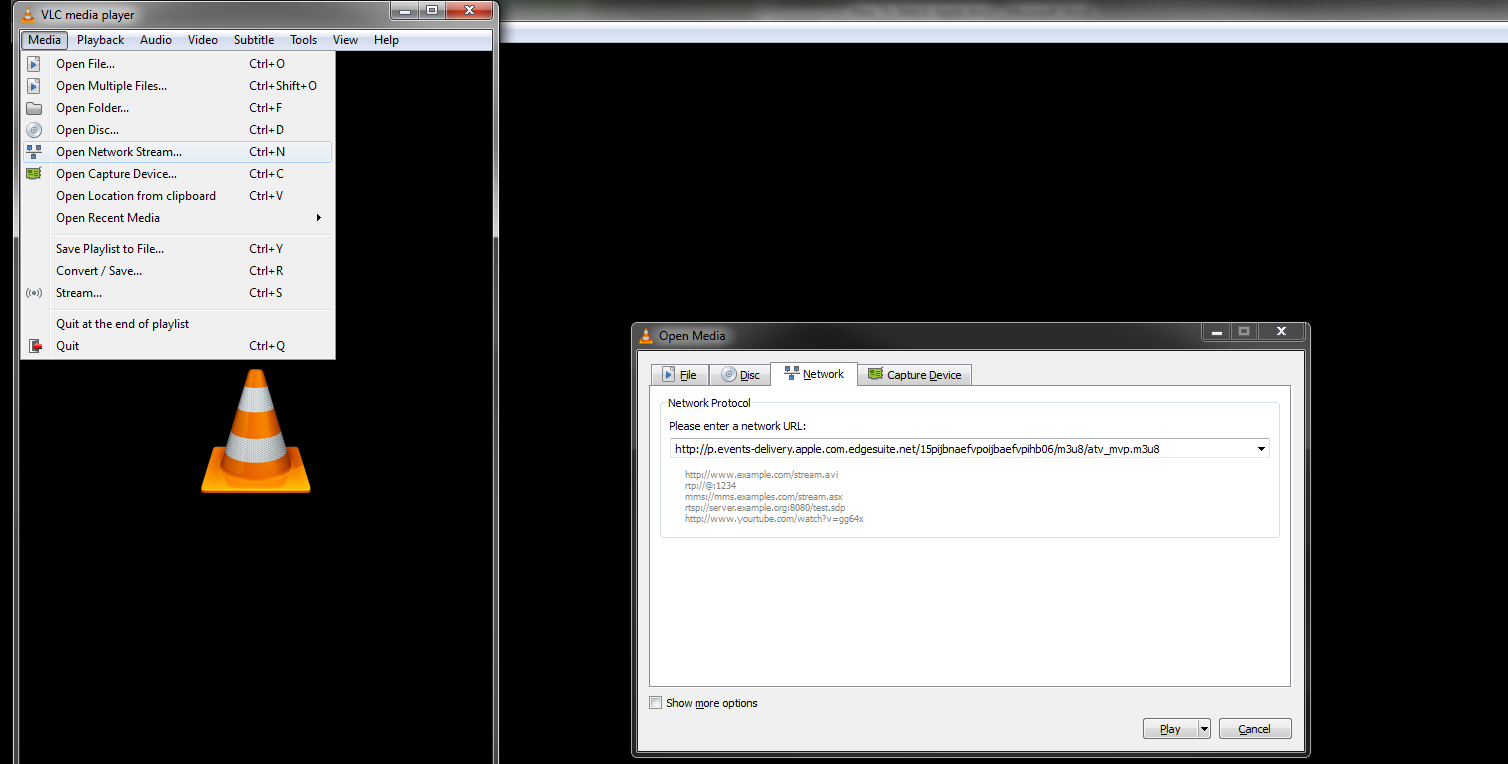
Android
The method here is very similar to one for Windows:
- Open the VLC app.
- Tap on the menu there's only one and is marked with three dots
- Tap the Stream option
- Copy and paste http://t.co/cI51dZk61yinto the dialogue box
- You may need repeat steps 1-4 if the stream stops working.
Now let's hope Apple doesn't have a repeat of the streaming melt-down that occurred during the Apple Watch unveiling.