Apple iOS 5 review
There's a lot to like about the latest version of Apple's mobile operating system, but some rough edges remain as we discover in our review.
Even if iOS 5 wasn't filled to the rafters with new and improved features, it's hard to argue against installing it since it's free of charge. For existing iOS owners it's not a question of whether to upgrade, but when to upgrade. This will depend on whether the apps you depend on are compatible with iOS 5 and, if not, when they will be updated and have made their way through Apple's approval process. However, it's a different story for dedicated users of rival mobile operating systems. Although we think iOS 5 is on balance the best mobile OS currently available, Apple is not budging on its design decisions such as no access to the file system. If you've been dissatisfied with iOS before, there's nothing here to change your mind.
Reminders
Until now iOS has lacked a reminders app, which is odd considering even ancient Palm PDAs had basic to-do list/reminder capabilities built-in. This has now been fixed with the inclusion of the Reminders app. It's a rather basic app that can alert you when a to-do needs to be completed. You can't have separate lists of reminders, say one for work and one for home. Oddly, the priority setting doesn't seem to do anything high priority items don't go to the top of the list for example.
One interesting feature is location-based reminders. The app can alert when you leave or arrive at a certain location. However, the effectiveness of this feature is very much dependent on the strength, reliability and accuracy of your GPS signal. The app itself could also be more flexible you can only choose from your current location or an address saved in your address book. The location reminder feature can also drain battery life. Still, it's adequate as a basic to-do list, but location reminders aside, demanding users will want a more sophisticated third party app.
iPad-specific features
As we're always keen to point out, the iPad isn't just an oversized iPod Touch its larger, higher resolution screen makes it very different in use from its smaller iOS cousins. As if to emphasise this, there are a couple of iPad-specific features in iOS 5. They're quite well hidden though.
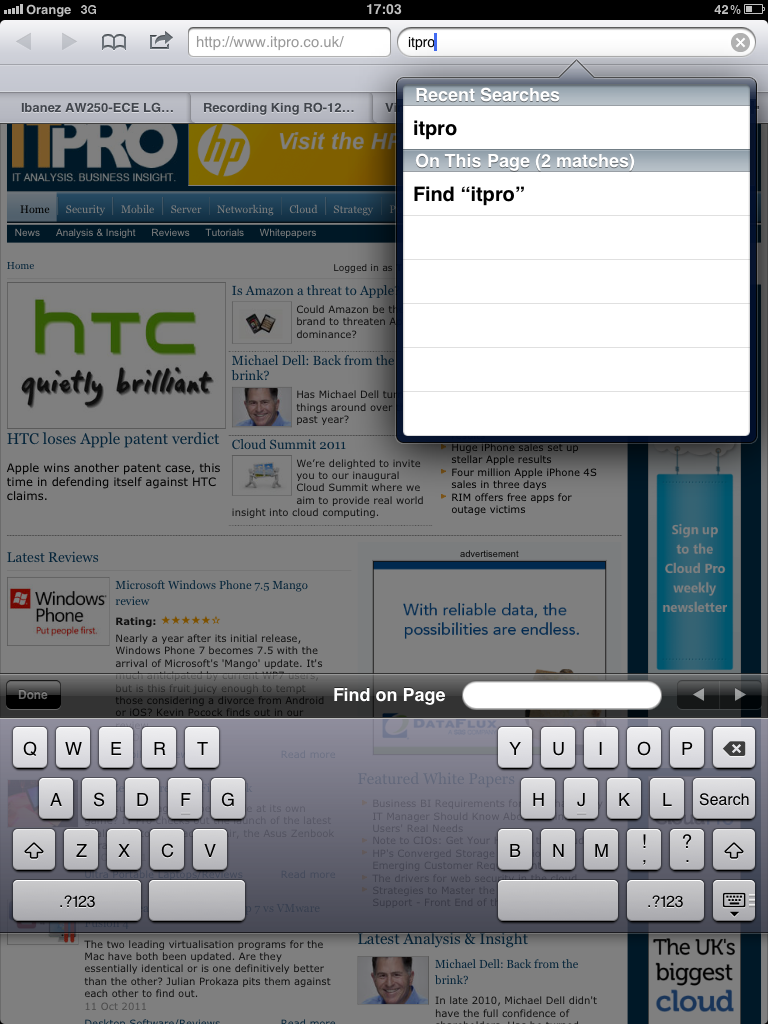
iPad users who upgrade to iOS 5 can use a split keyboard when thumb typing.
The first is a new split keyboard, reminiscent of some ergonomic desktop keyboards. Simply use the zoom-out pinching gesture on the keyboard to split it into two. This works whether the iPad is held horizontally or vertically and the height of the split keyboard can be adjusted simply by sliding it up or down. The odd layout takes some getting used to, but it makes thumb typing much easier than with the standard keyboard layout. We only wish Apple had added an extra row of number keys.
Sign up today and you will receive a free copy of our Future Focus 2025 report - the leading guidance on AI, cybersecurity and other IT challenges as per 700+ senior executives
New gestures based on swiping with four or five fingers triggers a variety of actions depending on the direction. Swiping upwards activates the multitasking bar. A horizontal swipe switches between your most recently used apps, while pinching takes you back to the Home screen. The IT Pro office was divided between those who thought these extra gestures were useful and those who thought they were extraneous, but they are at least fun to try out.
-
 Cyber crime group claims successful attack on security firm, crows about it on Telegram – but it was all an elaborate honeypot
Cyber crime group claims successful attack on security firm, crows about it on Telegram – but it was all an elaborate honeypotNews Scattered LAPSUS$ Hunters thought it had access to vast amounts of Resecurity's internal data, but the whole thing was just a set-up
By Emma Woollacott Published
-
 Cybersecurity experts face 20 years in prison following ransomware campaign
Cybersecurity experts face 20 years in prison following ransomware campaignTwo men used their tech expertise to carry out ALPHV BlackCat ransomware attacks
By Emma Woollacott Published
-
 UK firms aim for growth through AI investment but lack of talent is a concern
UK firms aim for growth through AI investment but lack of talent is a concernTech training and upskilling will be a major focus in 2026
By Emma Woollacott Published