How to get Google Maps on the iPhone 5 or iPad 3
Simple steps to get Google Maps back on the home screen of your iOS 6 device.
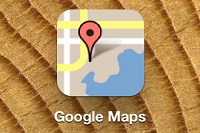
Apple users who have upgraded to iOS 6 have been expressing their dissatisfaction with the performance of Apple Maps.
The first edition of the service has been beset with glitches, inaccurate data and IT Pro has been inundated with requests from readers for help with getting Google Maps back.
Thankfully, it is simple to get Google Maps back on your homescreen in these easy steps:
1) Go to Settings > Privacy > Location. Turn Location Services "On" and also make sure the tab next to Safari is "On".
2) Open Safari webpage and go to maps.google.com
3) Click on the "share button" to the left of the address bar and then "add to the homescreen".
Check out the video below to see it how it's done:
Sign up today and you will receive a free copy of our Future Focus 2025 report - the leading guidance on AI, cybersecurity and other IT challenges as per 700+ senior executives

