VMware vSphere 5.1 review
VMware's vSphere is virtualisation software for the data centre, offering a range of cloud features

The vSphere suite is attractive, straightforward to manage and highly efficient, and although it's a bit of a pain that they're phasing out the desktop management client in favour of a web GUI that's really not a big deal. 5.1 brings useful new features such as the ability to move both a VM and its storage in a single hit, and if you're in a cloud setup you can layer vCloud Director on top of it extremely easily. In short, if you bet on vSphere for the medium to long term you're unlikely to lose your shirt.
-
+
Long-established and proven technology, Simple to get to grips with, and excellent training programmes available & Constantly updated to reflect technology developments.
-
-
Everyone I know who uses it prefers the old PC-based management client over the Web client; shame the former is being phased out and the latter is mandatory for some config functions
VMware is well known for its server virtualisation software, having released ESX 1.0 back in 2001. vSphere is the VMware suite aimed at data centre and cloud providers, and includes the underlying ESXi virtualisation technology along with the vCenter integration suite and the vSphere management client; release 5.1 came along in late 2012, providing a number of new features and updating some existing ones, and is now sufficiently well-established to be regarded as stable and usable.
Starting at the bottom of the stack, ESXi is the software that runs on your physical hardware and implements the hypervisor on top of which you create virtual machines. It’s what presents the “virtual hardware” of your VMs to the operating systems that sit on top, whilst managing the back-end resources (RAM, CPU, disk and network connectivity) as efficiently as possible. ESXi can run as a stand-alone host if you wish, but you wouldn’t want to do that as it would have no resilience so you’d be putting all your virtual eggs in a single physical basket.
What you do, therefore, is layer vCenter on top. The vCenter server connects to the individual ESXi hosts and allows them to run as clusters within per-data centre groupings. Equally importantly, though, it allows you to manage the entire hardware estate through a single graphical interface (more about that later) which has, historically, been extremely friendly even to non-VMware techies. vCenter provides the ability to live-migrate servers from host to host (a process known as “vMotion”) and also brings High Availability (which, despite what its name suggests, is actually non-seamless) and Fault Tolerance (which *is* seamless and maintains a hot replica of the master server and swaps over seamlessly should something fail).
Assuming you’re au fait with how your back-end storage works and also with the basic concepts of VMware networking (primarily what a VMkernel port is and why it’s special) getting vSphere running is really very straightforward indeed – though don’t neglect the preparation of all the network and storage stuff as you’ll thank yourself for designing it properly first-off rather than lashing it in and buggering about with it later when you have a couple of hundred VMs running. Installation is a lot of hitting “Next” on the screen and bashing in IP addresses and the like. Connecting the vSphere server to the various ESXi hosts is also straightforward and you’re soon in possession of a basic setup.
vSphere has the concept not only of a Virtual Server but also of a Virtual Application (“vApp”). A vApp is a collection of VMs that you can treat as an atomic entity – so you can carve off some hardware resources and reserve them for a particular vApp, but let vSphere work out how to assign those resources dynamically to the individual VMs within the vApp for best performance. In fact, behind the scenes a vApp is really just what vSphere calls a “Resource Pool” – a collection of processor, RAM, disk and network resources that are assigned to be shared by one or more virtual entities.
Coming back to networking for a moment, vSphere has the concept of a Virtual Switch (“vSwitch”). As it sounds, this is a virtual equivalent of a physical LAN switch and your VMs’ network interfaces all connect to vSwitches. If two VMs are on the same VLAN and on the same host, the traffic between the two won’t even hit the physical network, as it’ll be sent directly from host to host by the Hypervisor.
With the top-end licence (“Enterprise Plus”) you have the concept of a Distributed vSwitch (termed a vSphere Distributed Switch, or VDS); this is a funky concept that lets you define a single vSwitch that spans multiple ESXi hosts, which means that you don’t have the hassle of creating individual, identical vSwitches on each host. Note that VDS capabilities (and hence the Enterprise Plus licence) are prerequisites for some of the high-end functions such as the Distributed Resource Scheduler (“DRS”), which provides automated load balancing for your vSphere environment, moving machines from host to host with no interruption either automatically or (if you’re nervous of full automation) after having prompted you to agree.
Sign up today and you will receive a free copy of our Future Focus 2025 report - the leading guidance on AI, cybersecurity and other IT challenges as per 700+ senior executives
Finally, then, let’s have a run-through of the new features of vSphere 5.1. You can now do both server and storage vMotion (i.e. move the virtual server and its back-end storage) from host to host in a single hit, even if the systems don’t have shared storage; this was previously a two-stage process. CPU support has been updated to reflect the fact that Intel and AMD keep bringing out new toys, and Windows 8 has been added to the list of supported guest OSs. vShield Endpoint is an anti-virus API that lets you bolt on a Hypervisor-level AV function (no more downloading virus definitions to 50 VMs individually!), though you’ll need to buy a product from someone like Trend Micro to actually make use of it.
The number of virtual CPUs per host has been increased from 32 to 64, and there are some performance improvements with resource scheduling and graphics performance (so long as you have the right nVidia hardware in the latter case) plus improvements to the Virtual Hardware standard (it’s now at version 9).
Early versions of the VMware product family were okay but limited. In 5.0 they really got it right, and in 5.1 there are some nice new additions that make it worth upgrading (particularly if you have spanking new hardware or a large installation). In fact the only negative point is the management client: the vSphere Client PC app of old has been replaced with a web client, and although you can use the traditional client for most things, new stuff is being added only to the web client. Which is best summed up thus: “it’s okay, but it’s bloody sluggish and it doesn’t look like what I’m used to”.
vSphere 5.1 is, however, a really nice piece of kit. I still prefer it to Hyper-V and the other competitors out there; part of this is familiarity but part of it is down to the fact that whenever I ask: “Can it do XXX”, the answer is “yes, look, it’s really easy, here’s how you do it”.
Verdict
The vSphere suite is attractive, straightforward to manage and highly efficient, and although it's a bit of a pain that they're phasing out the desktop management client in favour of a web GUI that's really not a big deal. 5.1 brings useful new features such as the ability to move both a VM and its storage in a single hit, and if you're in a cloud setup you can layer vCloud Director on top of it extremely easily. In short, if you bet on vSphere for the medium to long term you're unlikely to lose your shirt.
-
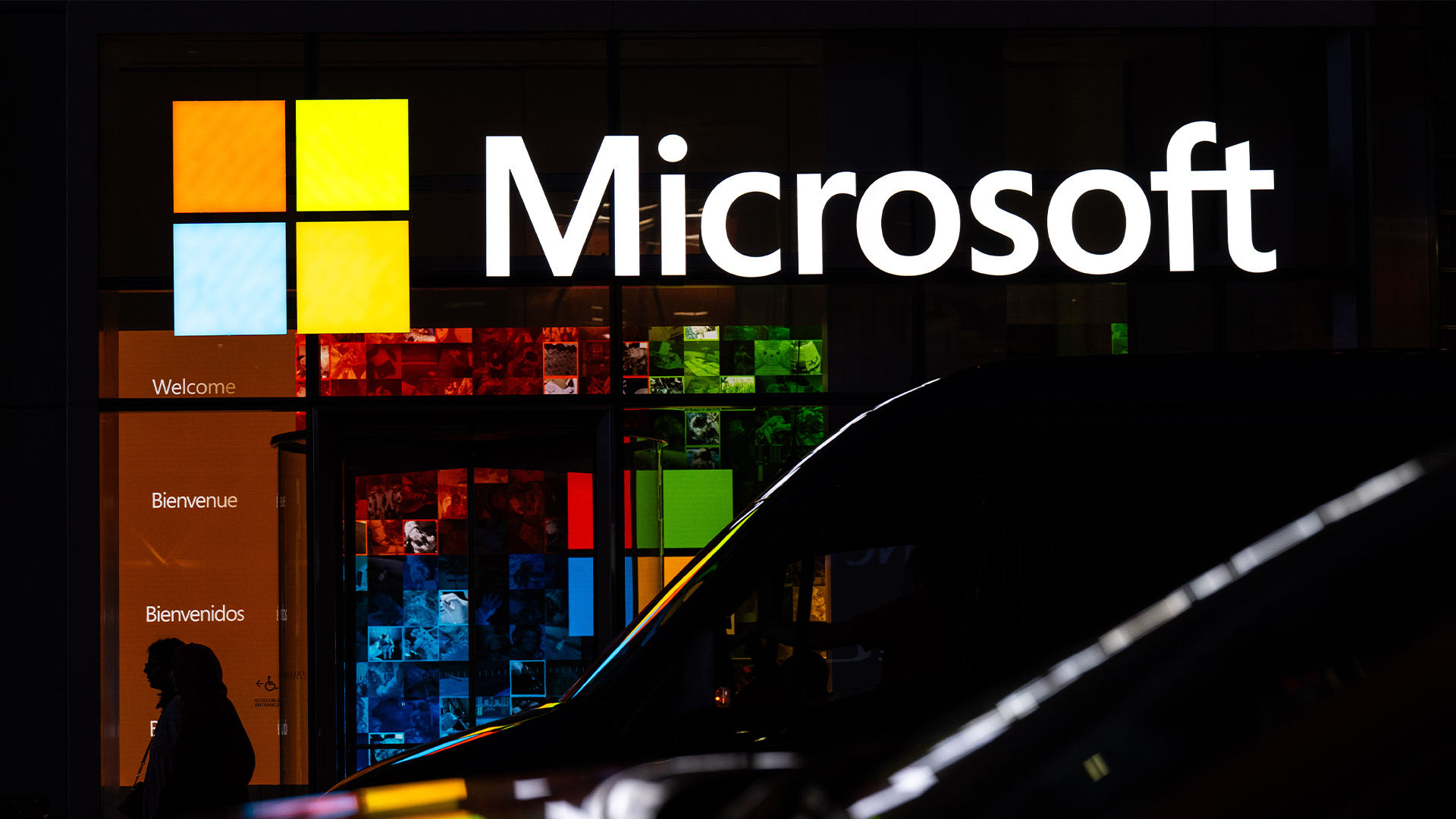 The Microsoft bug bounty program just got a big update — and even applies to third-party code
The Microsoft bug bounty program just got a big update — and even applies to third-party codeNews Microsoft is expanding its bug bounty program to cover all of its products, even those that haven't previously been covered by a bounty before and even third-party code.
By Nicole Kobie Published
-
 UK say firms say no to AI job cuts: 32% expect to hire more staff as leaders double down on ‘specialist roles’ and productivity gains
UK say firms say no to AI job cuts: 32% expect to hire more staff as leaders double down on ‘specialist roles’ and productivity gainsNews There's good news for British workers worried about AI job cuts, with new research showing that 78% of business leaders don't expect its to lead to a drop in headcount.
By Emma Woollacott Published
-
 TD Synnex launches new workshop to help partners drive AI adoption
TD Synnex launches new workshop to help partners drive AI adoptionNews The distributor’s new AI Game Plan will aid partners in identifying and prioritizing customer AI use cases
By Daniel Todd Published