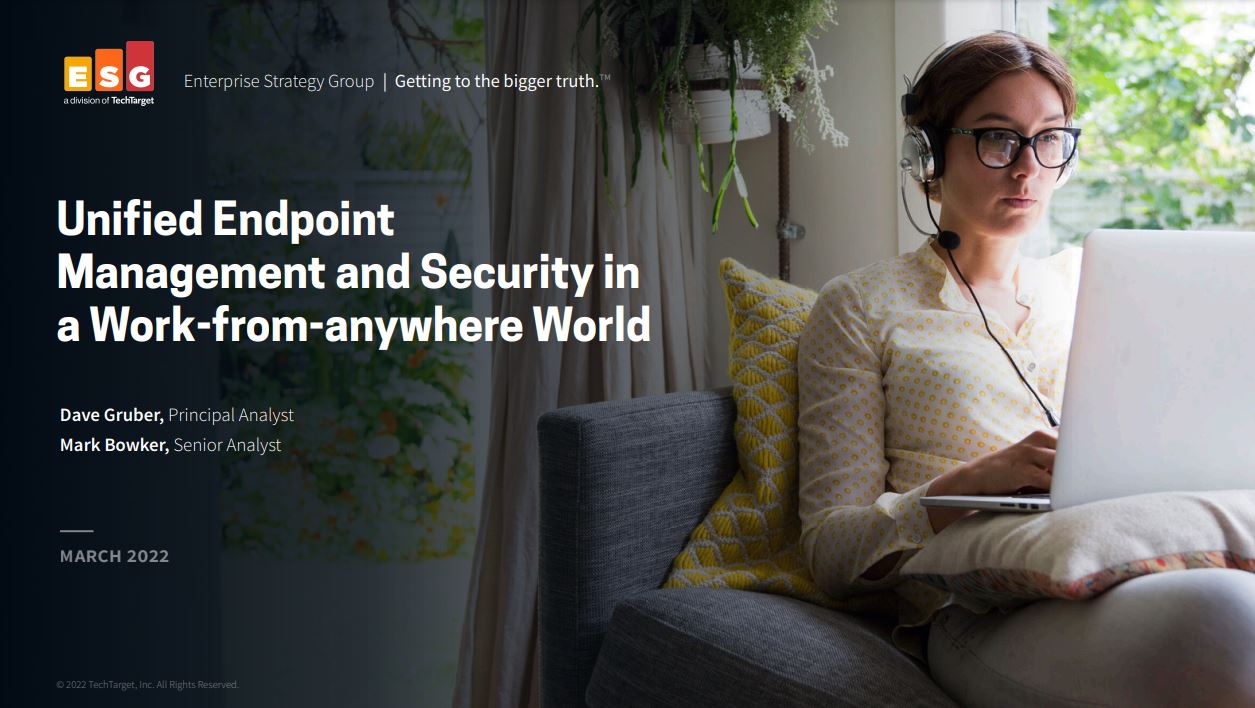The best TeamViewer alternatives
Exploring TeamViewer alternatives? These eight remote desktop software tools are feature-packed and could help you save money
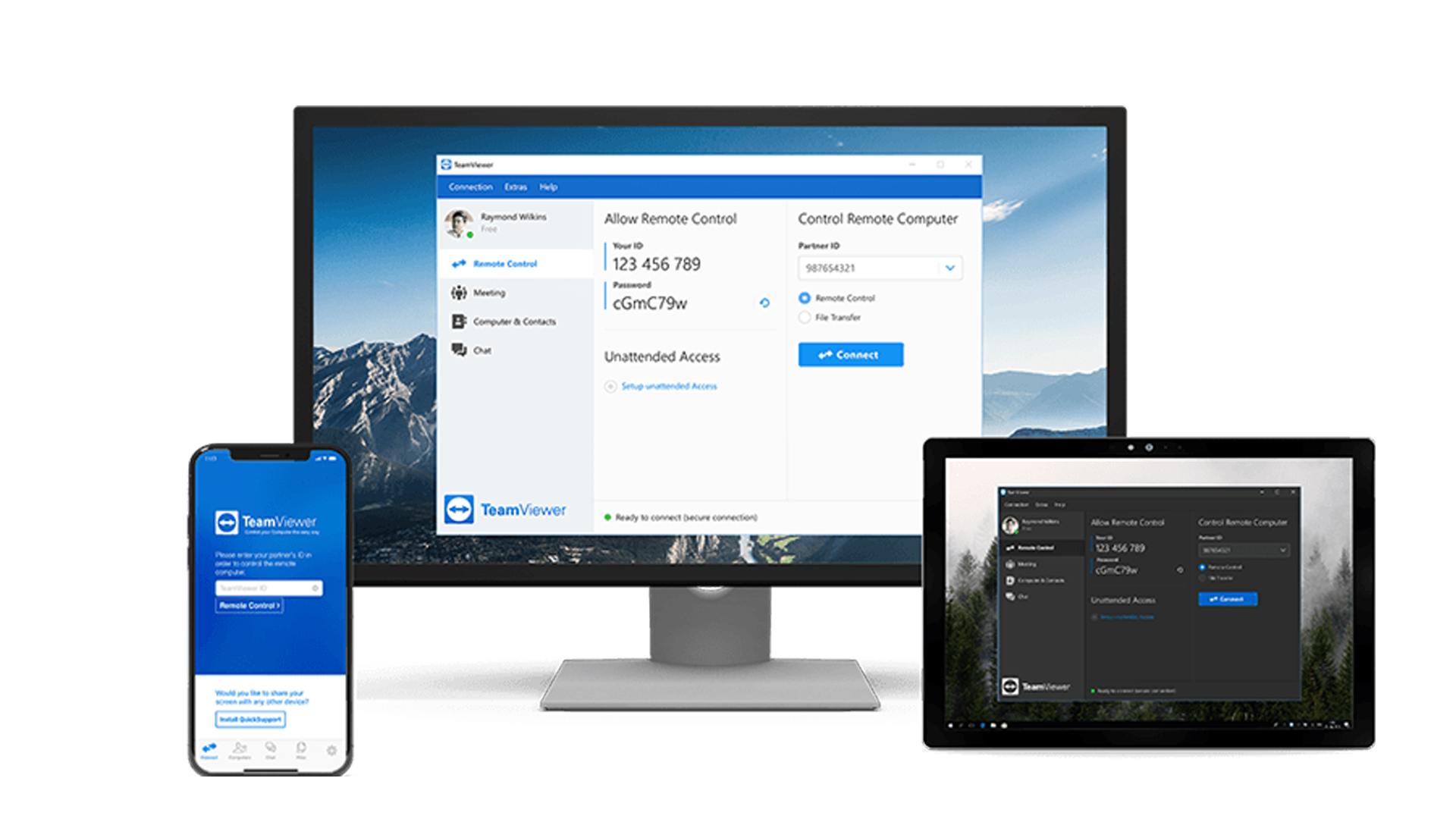
Celebrating its 20th year in 2025, it's little surprise that TeamViewer is one of the first names to come to mind when looking for a remote access solution. Built for Windows, Windows Server, macOS, and common Linux distros, it lets you administer a whole fleet of remote machines from a single keyboard and mouse – or from an Android or iOS client.
It's primarily used by IT technicians who need to access clients' or employees' devices, and by employees who need to access office computers from home or while travelling. As well as facilitating remote control of a distant machine, much like VNC, some tiers allow for file transfer, video conferencing, and collaboration.
Pricing varies, based on features and use case, with single-user access to three managed devices starting at £15.90 a month, billed annually. A single business licence, at £35.90, adds Google Meet integration, mobile device support, the ability to record and play back sessions, and a 200-device limit. Team plans run from £67.90 for 15 users and 300 devices, and enterprise pricing is fully customised, so quoted on request.
Non-profit and education users get a 30% discount, and there's a free tier for personal use, although that drops support for file transfers, Wake on LAN, and remote printing.
However, TeamViewer isn't your only option. A wide range of alternatives offers a similar set of core tools plus a range of specific features tailored to particular use cases. Here, we'll take a look at six alternatives you may want to consider alongside TeamViewer.
The best TeamViewer alternatives available
Chrome Remote Desktop
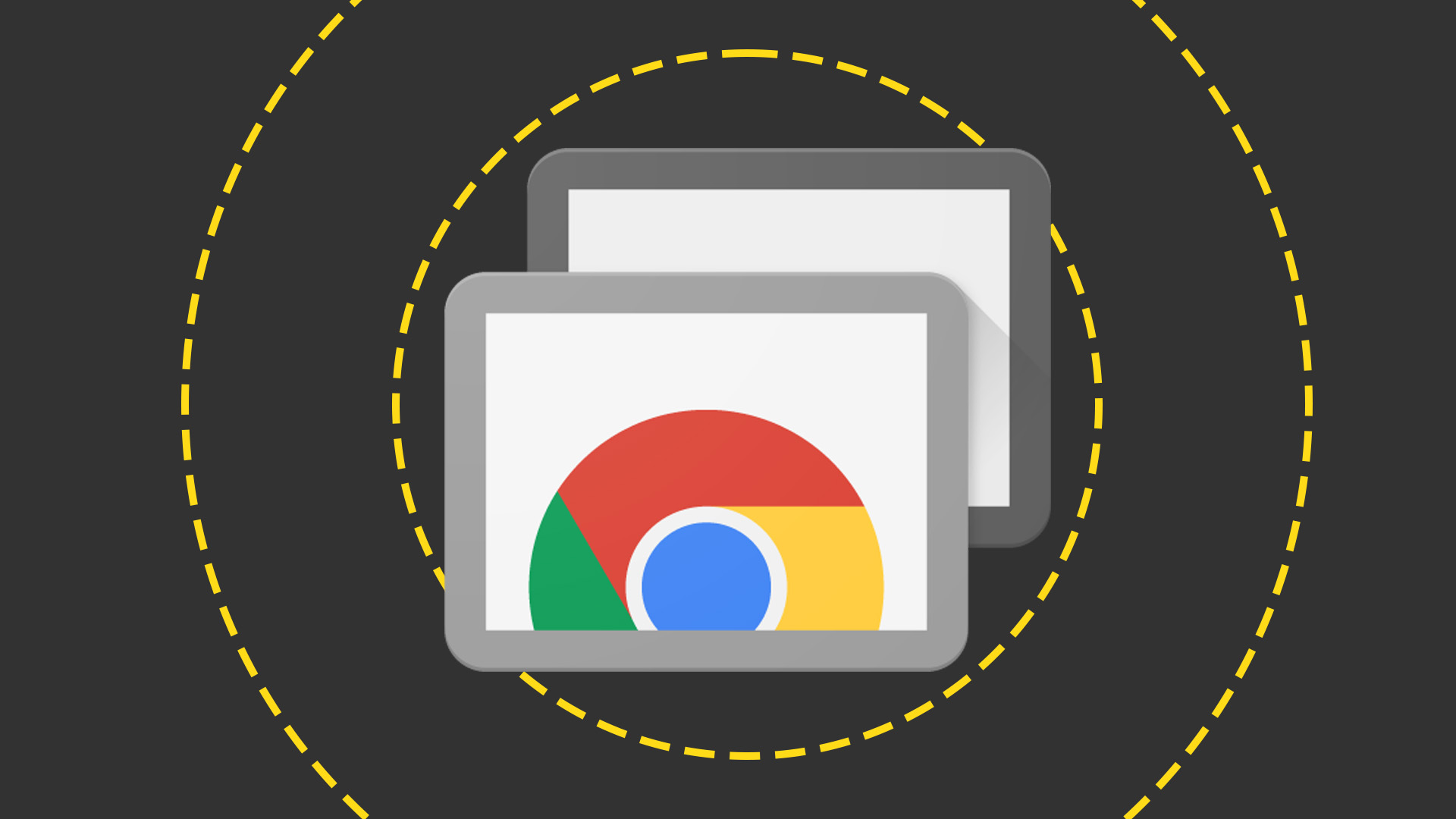
Chrome Remote Desktop uses a proprietary protocol to connect computers over the web. It's entirely browser-based, as you might expect from Google, and guests don't need to install anything, so long as their browser supports WebRTC. Most modern browsers will satisfy these requirements.
Host machines will need to be running Firefox or Chrome, plus the necessary host utility, which you can download for free from remotedesktop.google.com. Once installed, set a six digit pin to protect your machine and grant the necessary access rights at the OS level – and you're done. The connection is saved to your Google Account, so all you need to do to use it is log in to the same account on a second machine, and click the name of the device you want to access.
Once connected, you can set up clipboard synchronisation so that anything copied on one machine can be pasted on the other, and you can transfer files between machines by opening the hidden sidebar (look for the tab on the right of the browser window).
If you won't need to return to the remote machine several times, you can instead set up an ad-hoc connection by generating a one-time code on the host and typing it in on the guest. This function is hived off in a separate Remote Support section, and although it's for short-term use, so isn't the option you'd use if you regularly want to work with your own machine remotely, it still allows keyboard and mouse control of the host.
Chrome Remote Desktop is a neat, free solution for accessing remote machines, on either a one-off or ongoing basis. For many smaller businesses, it offers everything they're likely to need, without the associated price tag.
Read more on Chrome Remote Desktop for more information.
IDrive RemotePC

RemotePC, from cloud-backup specialist IDrive, is another through-the-browser solution that doesn't require dedicated software on the guest machine. However, it does offer a connector for RDP should you need it, and there are apps for Android and iOS.
Setup is refreshingly simple. Install the host utility on the remote machine and log in to your RemotePC account on both devices. You'll see a list of all enrolled machines on your guest device, where a Connect button lets you initiate an in-browser or app-based connection. Once up and running, you can collaborate with remote users using chat or whiteboard (the latter allowing you to draw directly on their screen), blank their terminal while you work, and exchange files using the integrated file browser.
RemotePC's flexible pricing is both feature- and seat-based. Soho pricing starts at $79.50 for five computers (discounted in the first year) and offers file transfer, remote printing, session recording, remote chat, and support for Windows, macOS, and Linux. There's even a package for Raspberry Pi.
The Team tier (from $299.50 for 50 computers) rolls in Active Directory / SSO and on-demand remote support, and Enterprise plans, for which pricing is advertised up front (starting at $599.60 for 100 computers) allow you to organise computers into groups, and set roles and access permissions for users. As you'd expect, each tier includes every feature of the tiers below, and there are two consumer plans for home use.
We were impressed by both how easy this was to set up and use. The up-front Enterprise pricing, which is often hidden elsewhere, was likewise welcome. The fact that there's a free seven-day trial for all plans that don't require card details means there's nothing to be lost in giving it a go.
Read our full IDrive review for more information.
LogMeIn Pro
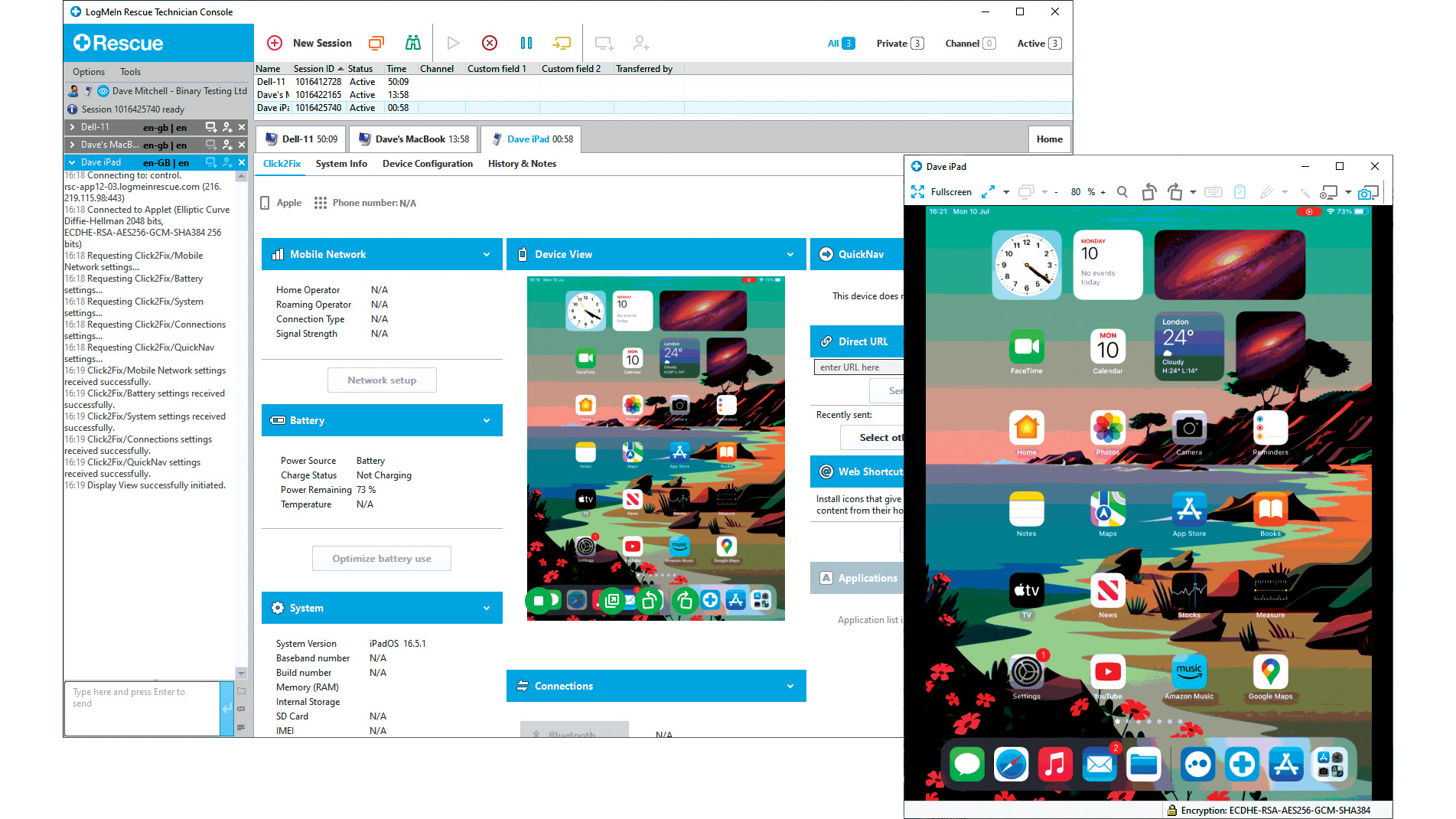
LogMeIn Pro is part of a varied portfolio of remote control and access platforms from GoTo, where it sits alongside training, webinar, and communications products. It's aimed primarily at small businesses and offers both browser- and app-based access. The browser-based screen viewer is still in beta at the time of writing.
We performed our tests using the LogMeIn client on a Mac, from which we connected to a Windows PC. This initially asked for our Windows password, as it doesn't support PIN-based login (which we use to access Windows). Entering our Microsoft account credentials did the trick, and it's possible to set up an access code as an alternative inside LogMeIn itself.
Once up and running, you can chat between machines, exchange files, draw on the remote display, and use an on-screen laser pointer. If you have a PC at both ends of the connection, you can drag and drop files between them, but if either is a Mac, you'll need to use the file browser instead
Upon clicking to end the remote connection, the client warned us that the host wasn't "completely protected from modern cyber threats" and prompted us to install LogMeIn's own antivirus software powered by Bitdefender. We opted not to do this as the host was already running Windows Security virus and threat protection.
The recommended Power Users plan starts at £69.99 a month (£839 a year), discounted to £699 if you opt for an annual payment. This lets an unlimited number of users access to five computers. The small business plan, at £108 per month when paid annually, ups the computer count to 10. These might not be impulse-purchase prices, but there's no need to commit right away: LogMeIn offers a generous 14 day free trial for which there's no need to enter any card details.
RELATED WHITEPAPER
Read our full LogMeIn Pro review for more information.
RealVNC Connect 8
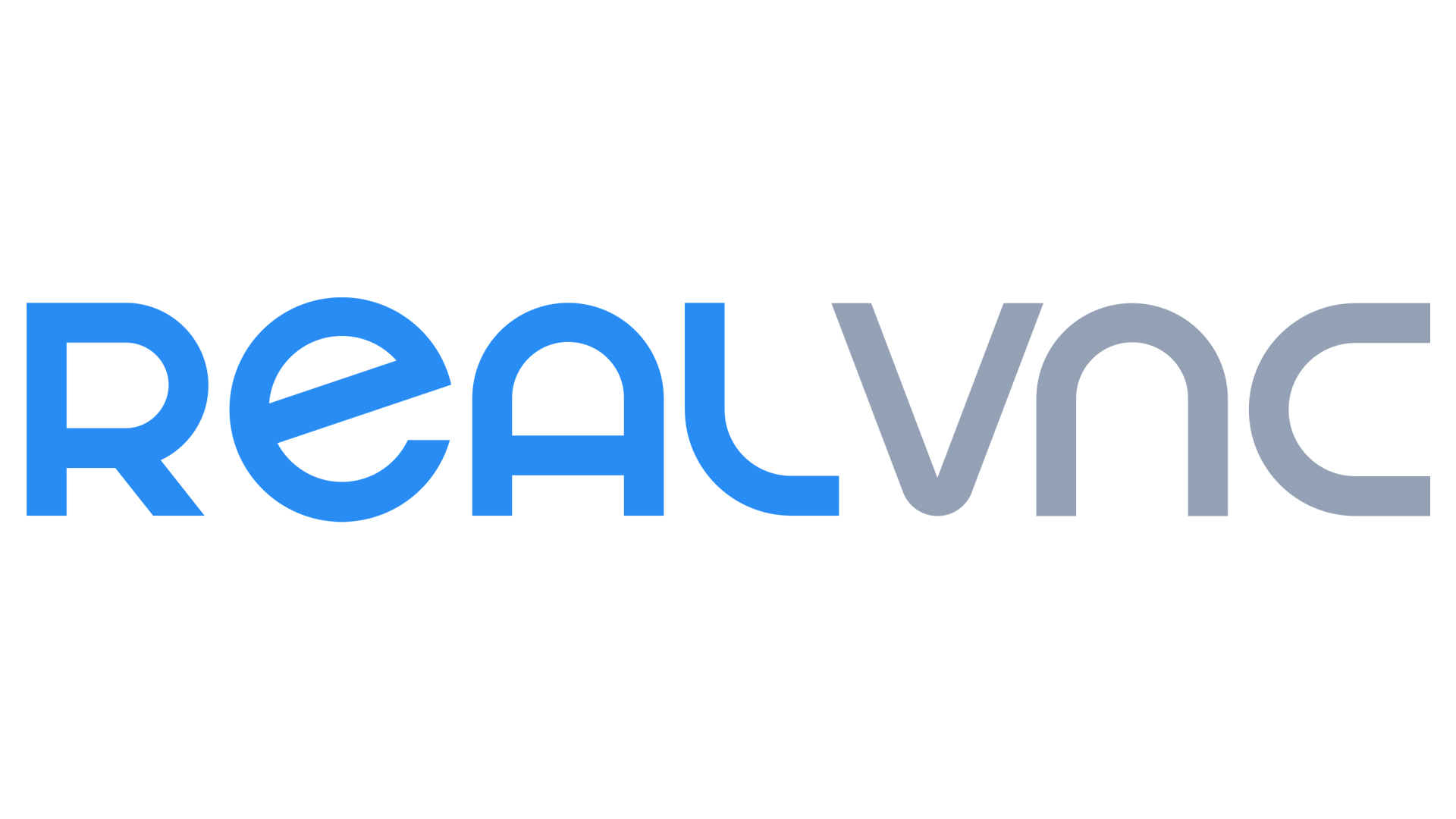
RealVNC claims that more than a billion devices run its software. Connect 8 offers both code-based temporary control of remote machines, as well as longer term device enrollment for ongoing management. It's app-based rather than browser-based, with a unified server/client utility that handles both ends of the connection.
New in this version is a redesigned toolbar that you can move around the screen, and a reworked file transfer tool with a side-by-side view of local and remote files. These include in-session chat, session recording, and support for multiple monitors. At the time of writing, session handover and annotations were listed as upcoming features.
VNC passwords are set per-machine and are distinct from both your Windows login and your RealVNC account password (unless you set them to match). Devices are organised in the client app, optionally with a thumbnail of the last-known state, which can help you identify several similar machines if you only check in periodically.
Team plans start with the Plus tier, at £12.50 per active connection per month, which allows an unlimited number of users to connect to 50 devices. The Premium plan, at £20.75 per active connection per month, raises the device limit to 150 and adds support for audit logs of key events, MFA for sessions, and on-demand connections over LAN that don't traverse the cloud. There's also an Essentials plan (single user and three device limit) for £7.25 a month, and enterprise pricing is available on demand. Although prices are quoted per-month, billing is annual. RealVNC offers a 14-day free trial with no need to provide your card details up front.
Connect 8 works with Windows, macOS, and Linux. Essentials tier users can also connect to Raspberry Pi OS, which is perhaps not surprising given that both Raspberry Pi and RealVNC are based in Cambridge, UK, and RealVNC was Raspberry Pi's default mode of remote access on launch.
Read our full RealVNC Connect review for more information.
Splashtop Remote Access
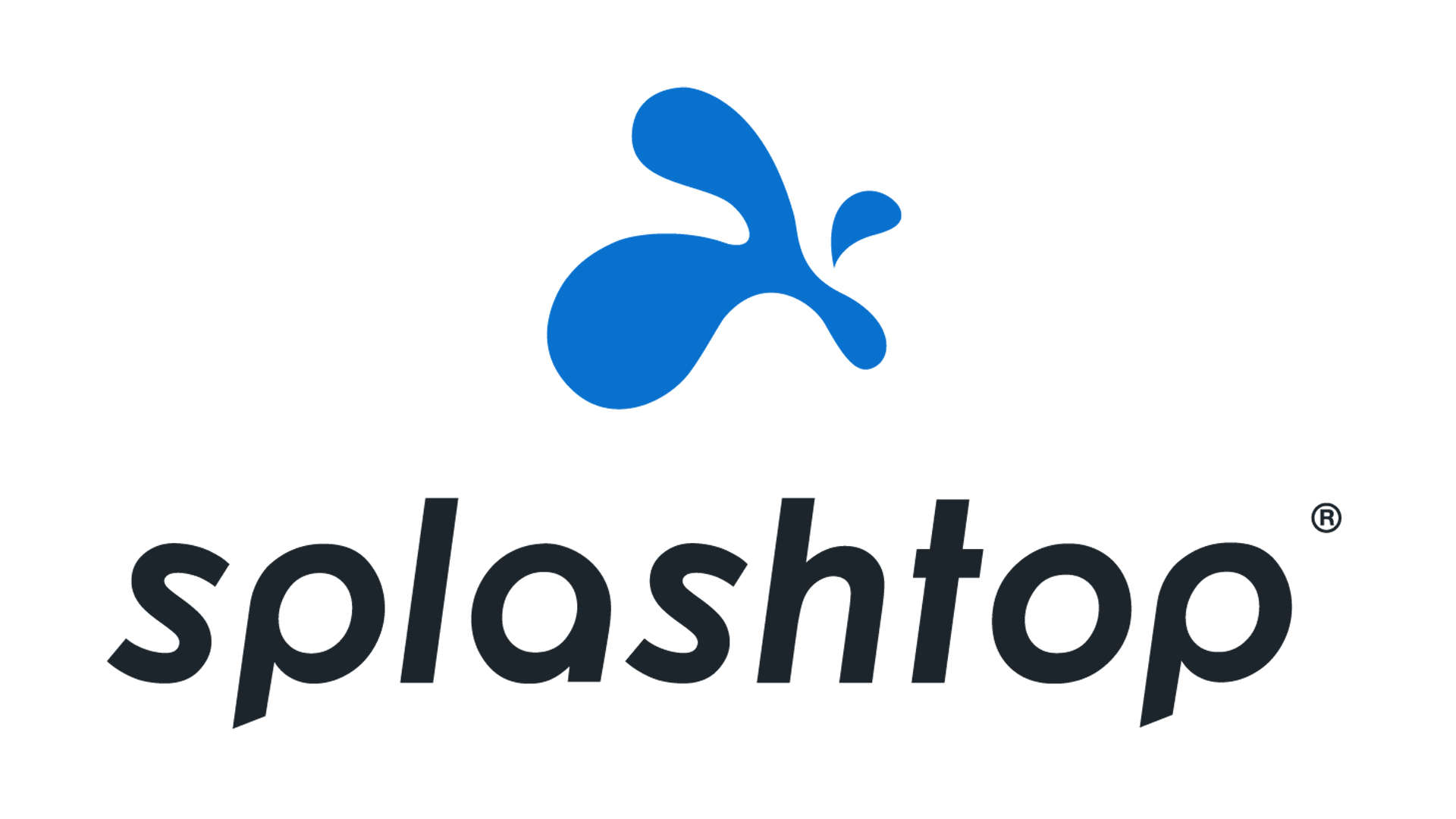
Splashtop supports remote Windows, macOS and Linux machines, accessed from Windows, Mac, iOS, Android, and Chromebook. You can also access virtual machines on a range of common cloud platforms, and it's even possible for two remote users to access the same host machine simultaneously. It requires a host app, known as a streamer, to be running on the remote computer, but clients can connect using either the accompanying business app or via the browser. We took this latter option and authenticated ourselves using our Microsoft Account credentials.
The cheapest business plan – Pro – is keenly priced at £7 per user, per month. Aimed at individuals and small teams that need to work remotely, it supports multiple monitors, and chat, and session recording. The Performance plan, at £10 per user per month, builds on this with 240FPS compatibility, high-fidelity audio, USB pass-through, and both remote stylus and Wacom Bridge, with support for pressure, orientation, tilt, and size of stylus during the session. This will likely make Splashtop Remote Access an appealing proposition for hybrid design teams.
Enterprise pricing is available as a quote, and at the opposite end of the scale, there's a Solo tier for individual users at £5 a month. This allows unattended remote access, file transfer, and remote printing. Although prices are quoted per-month, billing is annual.
Read our full Splashtop review for more information.
Zoho Assist
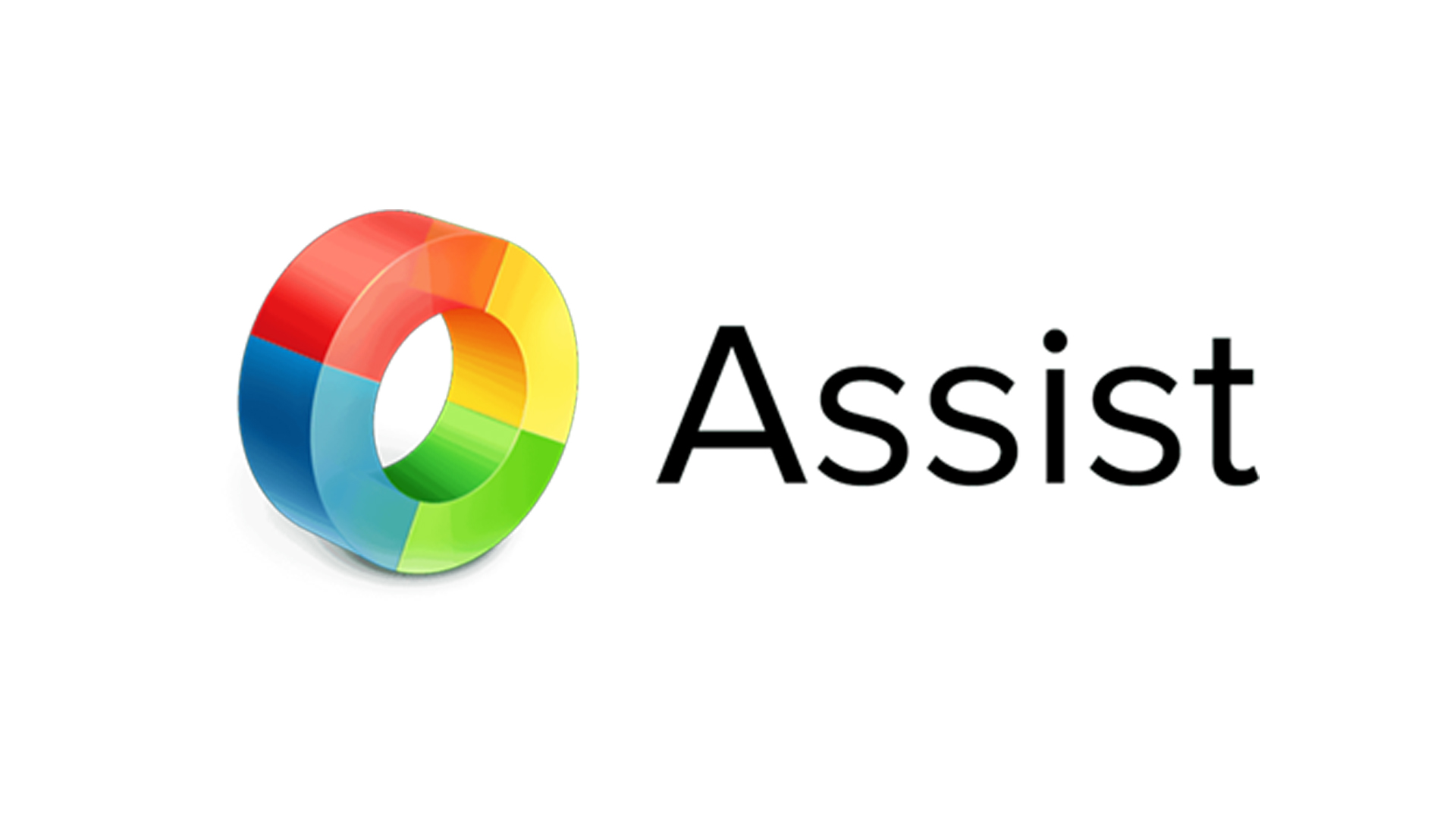
Zoho has separate plans for remote support and unattended access, each starting at £10 a month (reduced to an equivalent £8 per month if you pay for a year up front). They require a host application on the remote machine for access through the browser at the local end. This enables clipboard sharing, instant chat, video and voice chat, file transfer, and multi-monitor navigation. There's also a free plan, but this drops support for file transfers and remote screen blanking, as well as limiting the number of enrolled technicians to one (this is unlimited on all other plans).
Windows, macOS, and Linux are supported at all levels, but you'll need to upgrade to at least the Professional tier (£14 / £12 per month for monthly or annual access respectively) if you need to support ChromeOS, iOS, Android, or IoT devices.
As well as being interactive with the remote display, you can perform a lot of powerful admin tasks through the browser, without affecting the remote user's screen. For example, the browser-based Task Manager displays all running services and applications, which you can shut down from a distance. You can access the Device Manager, add and remove users, edit the Registry, and more. You can also enable Wake on LAN, where supported, so that you can activate and log into machines that have gone to sleep.
Assist is a flexible platform that's easy to get up and running – and, like the others featured here, you can try it yourself, for 15 days, without providing card details.
Read our full Zoho Assist review for more information.
Further reading on remote desktops
If you'd like to learn more about remote desktop technology and platforms, we've got a wide range of content available for your reference.
Learn more about protocols such as RDP, XRDP or VNC and what TeamViewer offers; find out how to use Microsoft Remote Desktop and how to use remote desktop on Windows 10.
If you need walkthroughs for setting up remote access via Microsoft or Apple OS', see how to use remote desktop on Mac, how to set up Chrome Remote Desktop; and how to remote desktop from Mac to Windows.
Sign up today and you will receive a free copy of our Future Focus 2025 report - the leading guidance on AI, cybersecurity and other IT challenges as per 700+ senior executives
Nik Rawlinson is a journalist with over 20 years of experience writing for and editing some of the UK’s biggest technology magazines. He spent seven years as editor of MacUser magazine and has written for titles as diverse as Good Housekeeping, Men's Fitness, and PC Pro.
Over the years Nik has written numerous reviews and guides for ITPro, particularly on Linux distros, Windows, and other operating systems. His expertise also includes best practices for cloud apps, communications systems, and migrating between software and services.
-
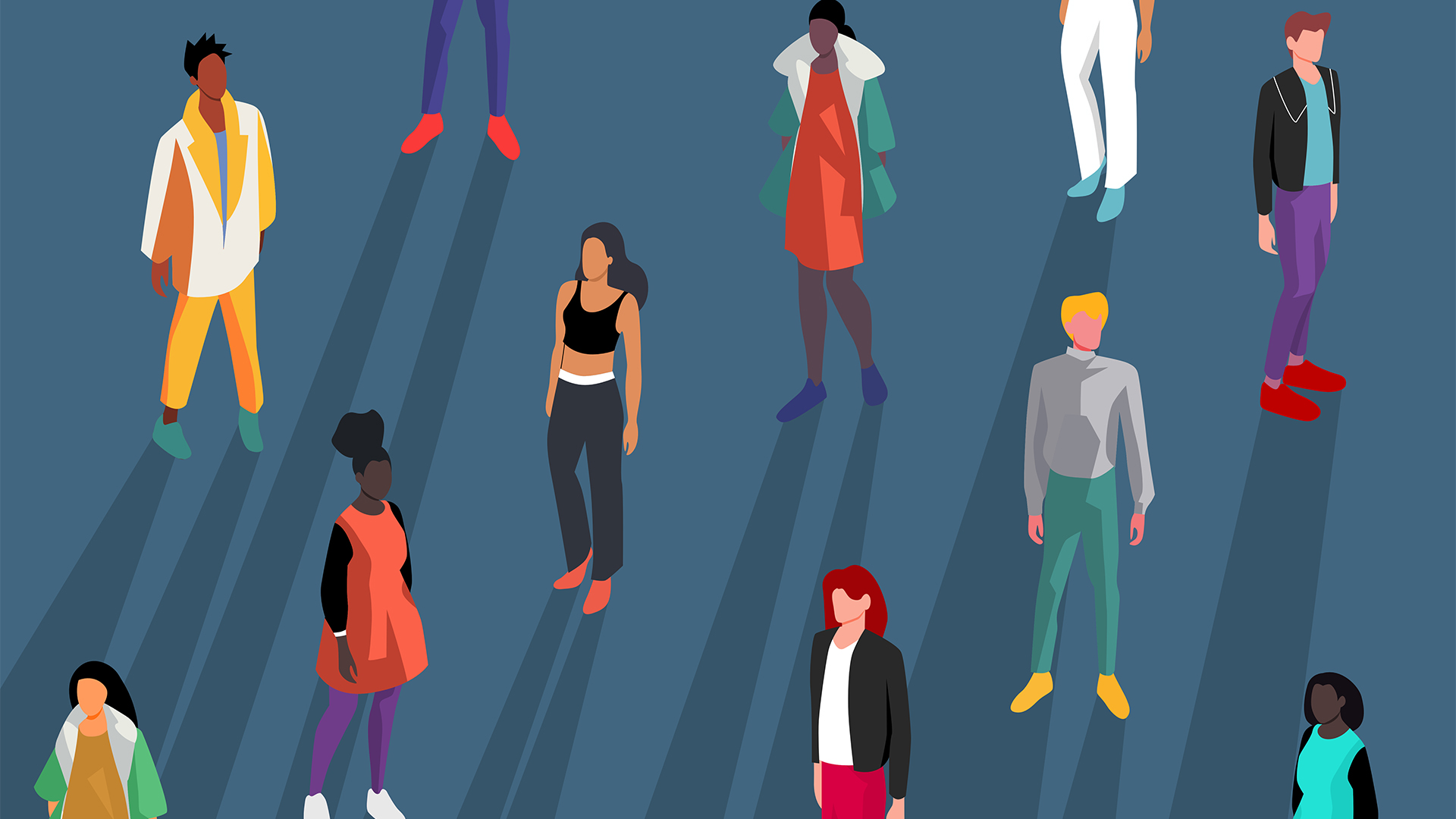 Gender diversity improvements could be the key to tackling the UK's AI skills shortage
Gender diversity improvements could be the key to tackling the UK's AI skills shortageNews Encouraging more women to pursue tech careers could plug huge gaps in the AI workforce
-
 Researchers claim Salt Typhoon masterminds learned their trade at Cisco Network Academy
Researchers claim Salt Typhoon masterminds learned their trade at Cisco Network AcademyNews The Salt Typhoon hacker group has targeted telecoms operators and US National Guard networks in recent years
-
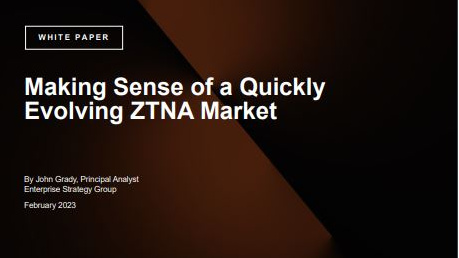 Making sense of a quickly evolving ZTNA market
Making sense of a quickly evolving ZTNA marketWhitepaper New insights from the Enterprise Strategy Group
-
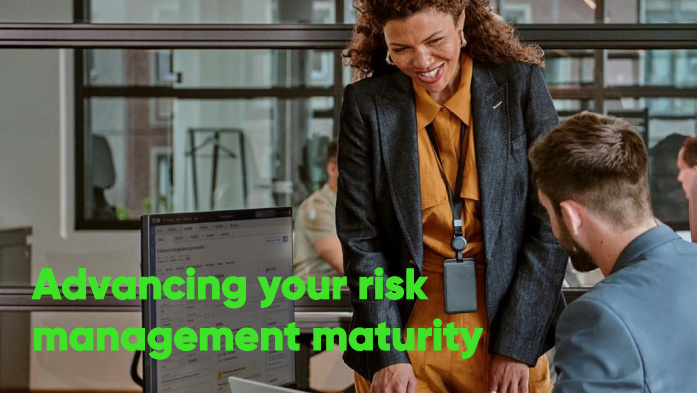 Advancing your risk management maturity
Advancing your risk management maturityWhitepaper A roadmap to effective governance and increase resilience
-
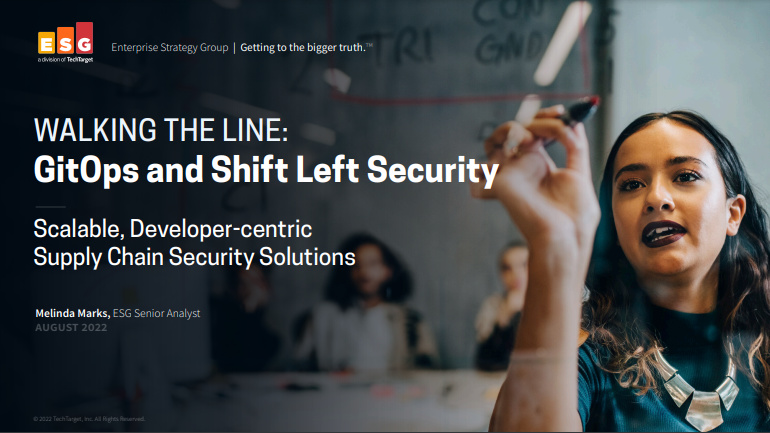 Walking the line: GitOps and Shift Left security
Walking the line: GitOps and Shift Left securityWhitepaper Scalable, developer-centric supply chain security solutions
-
 Avaya reseller helped coordinate $88m pirate software scheme
Avaya reseller helped coordinate $88m pirate software schemeNews New Jersey-based businessman, Jason Hines, pleaded guilty in an Oklahoma court on Friday
-
 Attack on third-party software vendor disrupts NHS ambulance services
Attack on third-party software vendor disrupts NHS ambulance servicesNews The ambulance services serve more than 10 million people across the south of England
-
 The top zero trust use cases
The top zero trust use casesWhitepaper The challenges organizations solve to reduce risk and cost
-
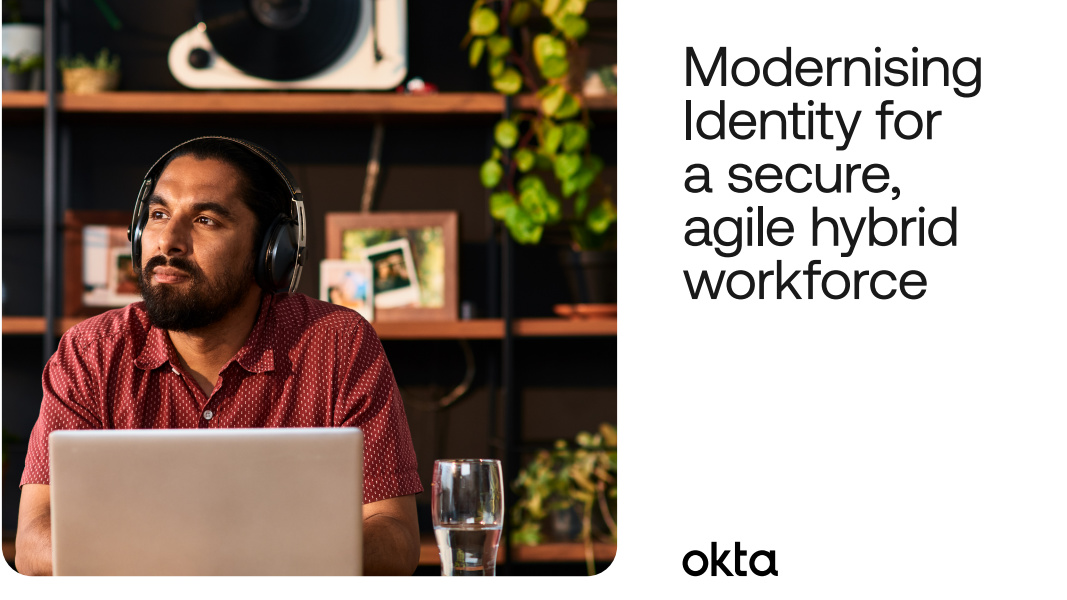 Modernising identity for a secure, agile hybrid workforce
Modernising identity for a secure, agile hybrid workforceWhitepaper Pave the way towards a modern, secure, efficient, and sustainable hybrid workplac
-
 The Okta hybrid work report 2023
The Okta hybrid work report 2023Whitepaper How European leaders are building long-term strategies for hybrid working