The biggest WordPress website mistakes, and how to fix them
We highlight three basic mistakes WordPress website users make, and explain how to fix them

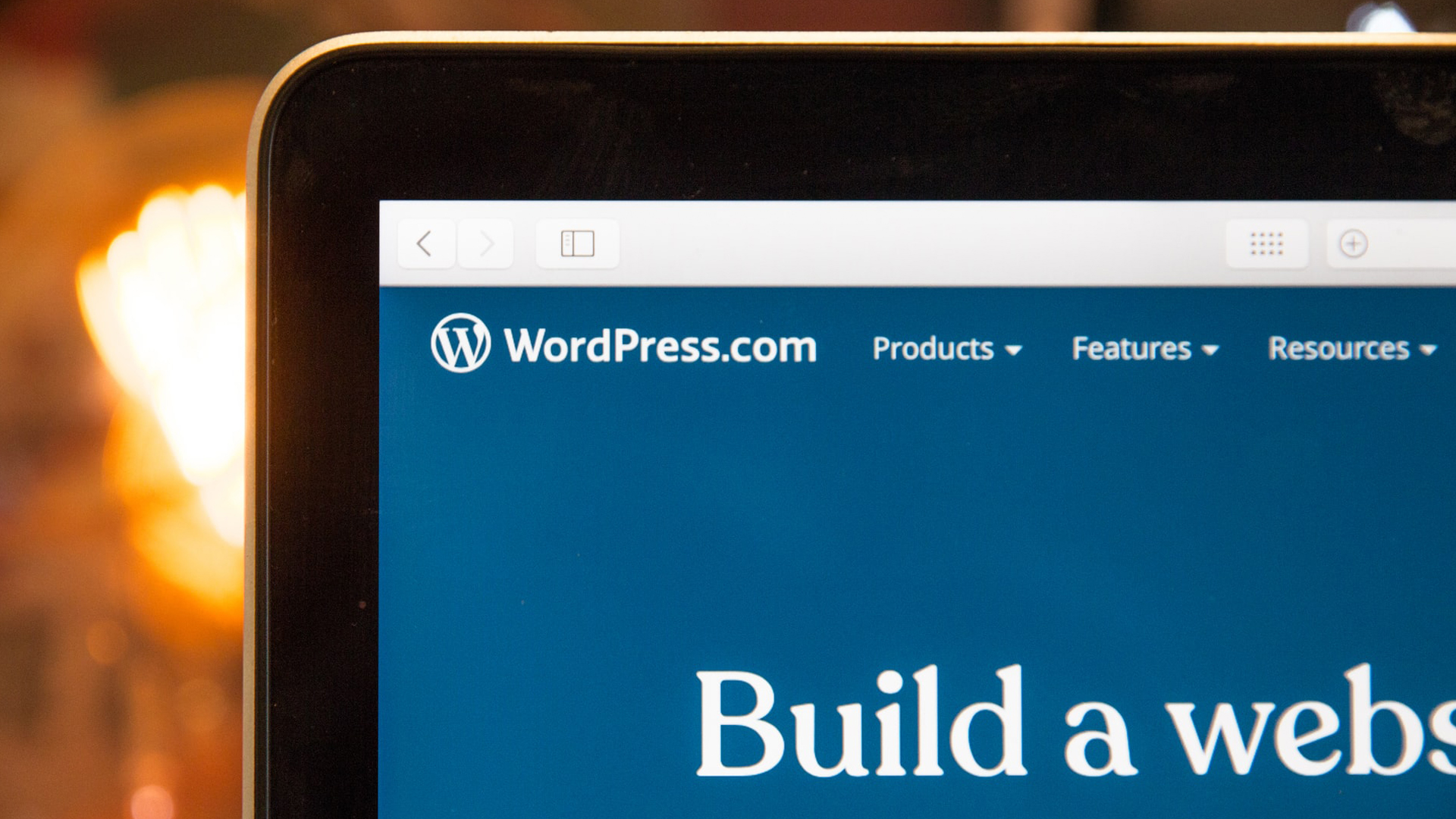
As one of the best website builder platforms, WordPress is a brilliant tool for creating sites via the best WordPress hosting and best web hosting services, but being such an expansive platform, it can easily lead users to make configuration mistakes.
Even seasoned WordPress users can be caught out by changes to the CMS, or overlook a new feature added to the ever-evolving service. Poorly configuring your WordPress installation can cause a series of issues relating to security, performance, and even day-to-day management, with fixing these often complex mistakes time-consuming.
There are a number of such mistakes that users seem to make repeatedly, and we've highlighted these common issues in this article. We discuss some of the biggest and most common WordPress website mistakes we've noticed people make, and the steps you can take to fix them.
1. Not providing team members, contractors, or vendors with the right levels of access

WordPress's robust access permission system allows you to give all the users working on your website appropriate access. However, in the rush to get a site live, user permissions can often be overlooked. Rather than setting up different user accounts for team members, SEO specialists you might employ, your web host, or even a virtual assistant, many take the easy path, and share usernames and passwords.
However, sharing passwords or giving users too high a level of access to your site is a huge security concern, which can leave your website vulnerable to attack. Instead, you should give users a WordPress account with the appropriate level of access.
WordPress has five user permission levels:
- A subscriber can only read the content on a site
- A contributor can edit, read, and delete their own posts, but can’t publish them
- Anyone with author permissions can view comments, but can’t moderate or delete them
- An editor can create, edit, publish, and delete all pages and posts, manage comments, and alter links in menus. They can’t install or edit themes or add new users
- Finally, an administrator has complete authority over the WordPress installation, and can do everything from installing new plugins to deleting old user accounts
Provide every user working on your site their own WordPress user account, with the lowest access permission level that they need to do their job. There should only be a select few with administrator access, and nobody should share passwords. In turn, when someone leaves your company, or no longer needs access to your WordPress site, disable their user account.
Sign up today and you will receive a free copy of our Future Focus 2025 report - the leading guidance on AI, cybersecurity and other IT challenges as per 700+ senior executives
2. Not completing basic yet critical SEO for every page and post
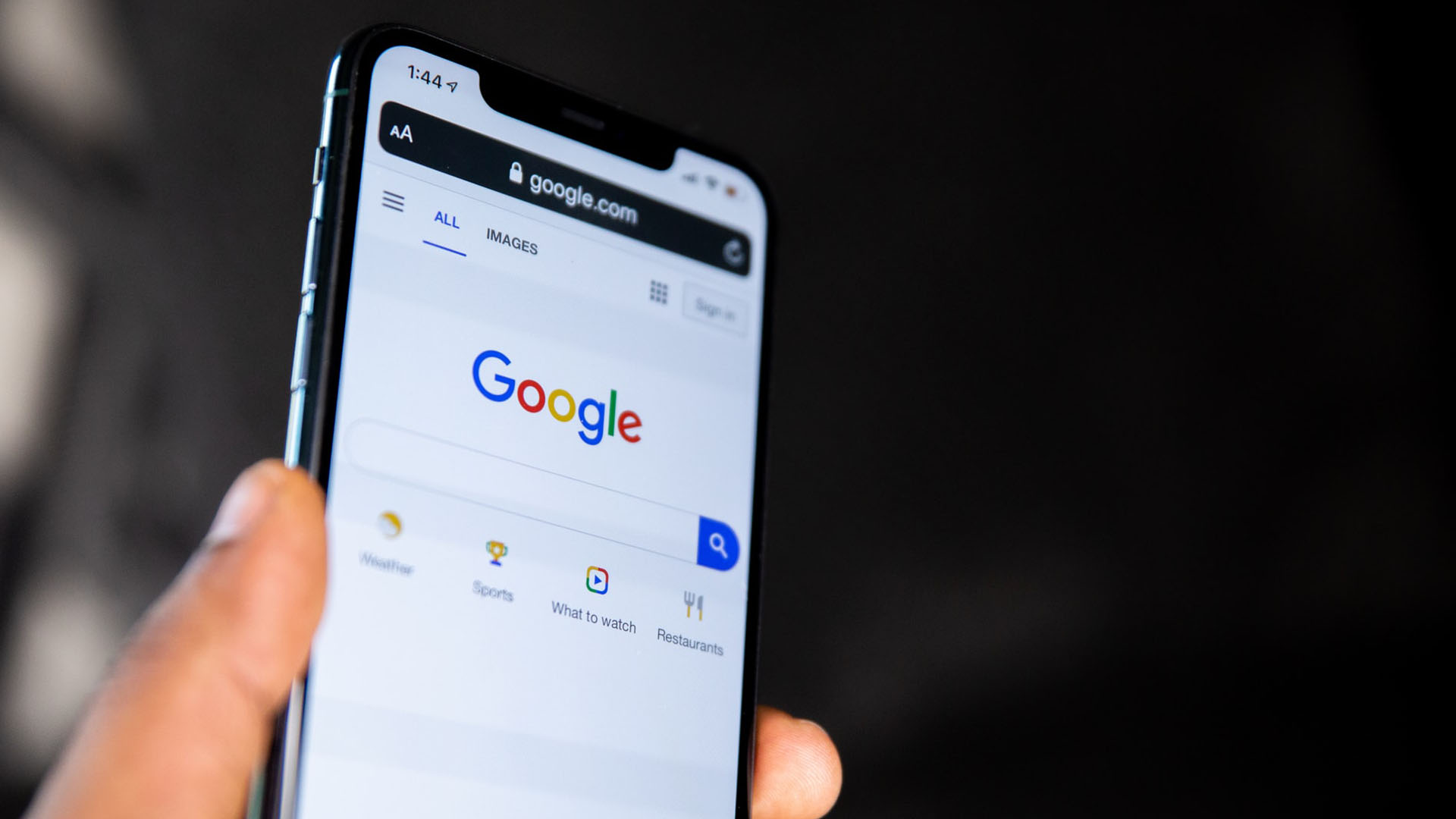
SEO, the process of optimising webpages to make them perform better on search engines, helps create a well-optimised website that appears higher in important searches. If your site is ranked higher than your competitor’s, you can gain more customers.
Search engines consider a series of factors when deciding which sites to list in search results, and in which order. Many people assume they only need to post content on their site and it’ll be optimised, but there are many things you can do to improve website rankings.
These include optimising all of the images, so your site loads quickly. Also, use subheadings and internal links containing natural keyword phrases, so search engines can accurately gauge what your site is focused on.
Also, at the very least, you should write a compelling HTML title that clearly states the topic of the page, and includes a keyphrase people will search for. It should be around 50 to 55 characters long. Fill in the 160-character meta description, too, as this is also displayed in search results, and entices people to visit your page.
3. Not creating redirects when a URL is changed, or a post or page is deleted
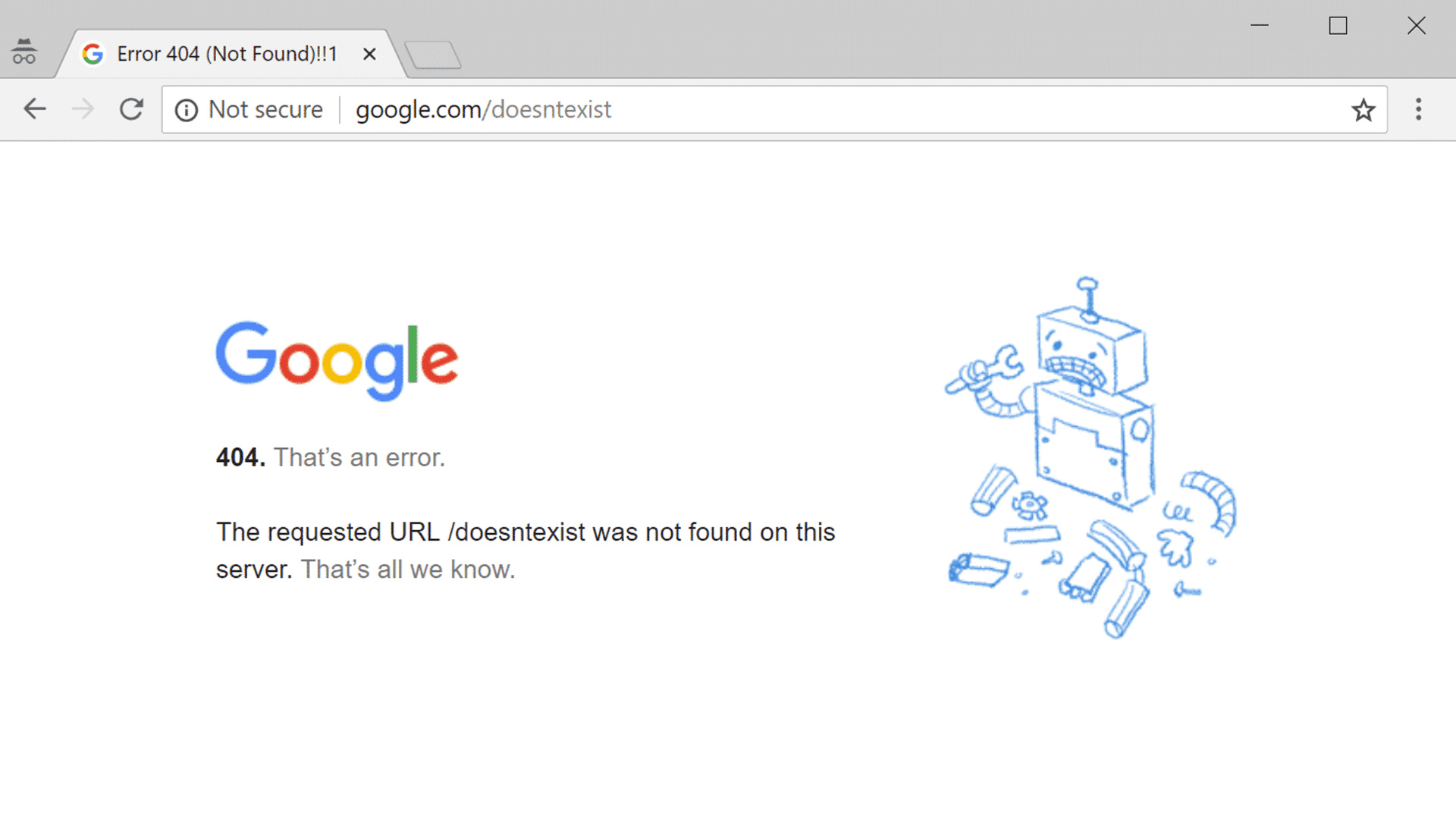
When you move a webpage to a new URL, there could be thousands of links to the old page still in existence. URLs get changed all the time when optimising for SEO, changing tags, or altering site categories. Instead of visitors being confronted with a 404 page and leaving the site, redirect old pages to new ones automatically.
There are a number of ways to perform redirects, with pros and cons for each. With a WordPress site, the easiest and most comprehensive way to ensure all pages are redirected when the URL changes is to use a plugin. Redirection plugins for WordPress, such as Safe Redirect Manager, take care of the process automatically, so you'll never lose out on business.
Further reading on WordPress, website builders, and web hosting
Take a look at our full WordPress review to learn more about the service, and if you decide to use WordPress, read our step-by-step guide on how to build a website with WordPress, our guide to the best WordPress website builders, and our comparison pitting WordPress vs Wix vs Squarespace.
If you elect to utilize WordPress hosting, find out seven great reasons to choose managed WordPress hosting, and the four S's of managed WordPress: security, scalability, speed, and service.
Will was previously US and Ecommerce Editor at IT Pro, and before that B2B editor for ecommerce with a particular focus on IT Pro Portal, alongside responsibilities on Tom's Guide and TechRadar Pro for certain verticals.
Having been a sub editor, associate editor, and deputy editor at a global B2B publication, and editor of a B2B membership journal, he has over 12 years of editorial experience in the sector, spanning online content and magazine production. In his spare time, he writes film and video game reviews.
