Use Photoshop CS3 for business graphics
Getting the right image for your business is becoming more and more important. Brands need to work across multiple media - from print to the web to mobile, and beyond.
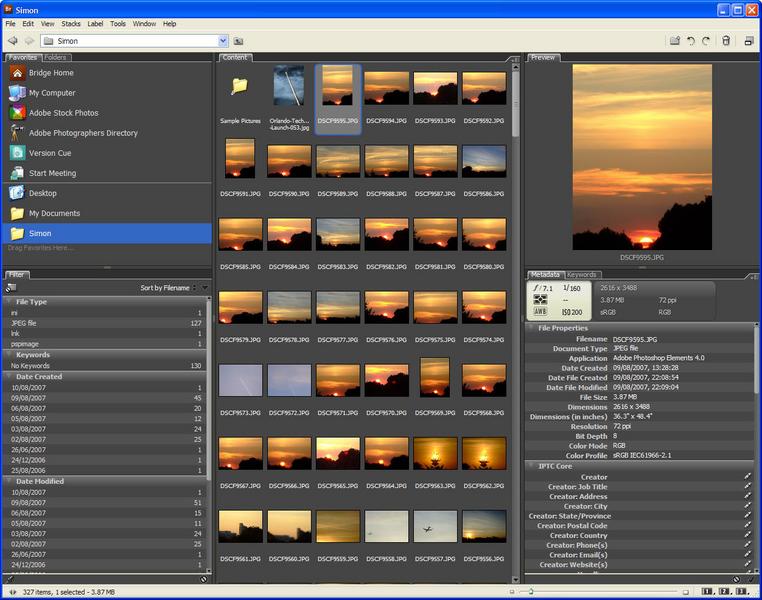
Step 1: Bridge CS3 is a powerful tool for managing and sorting files.
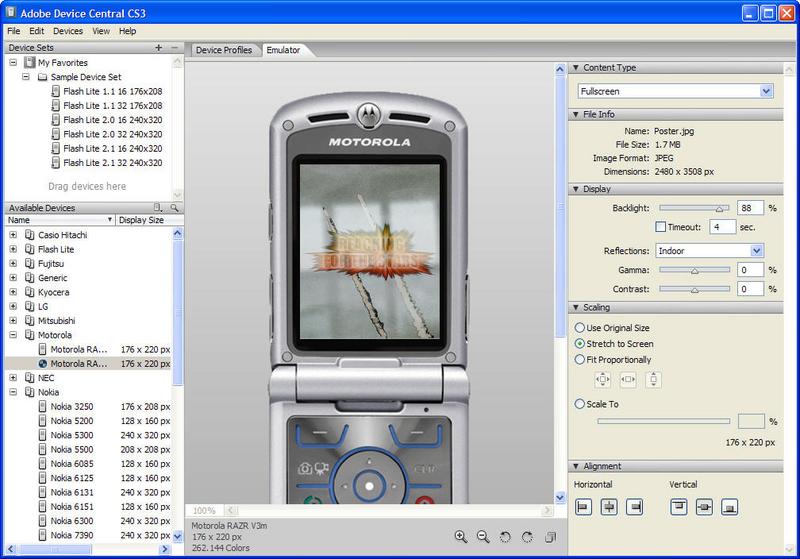
Step 2: A mobile device simulator lets you see how an image will perform in the real world.
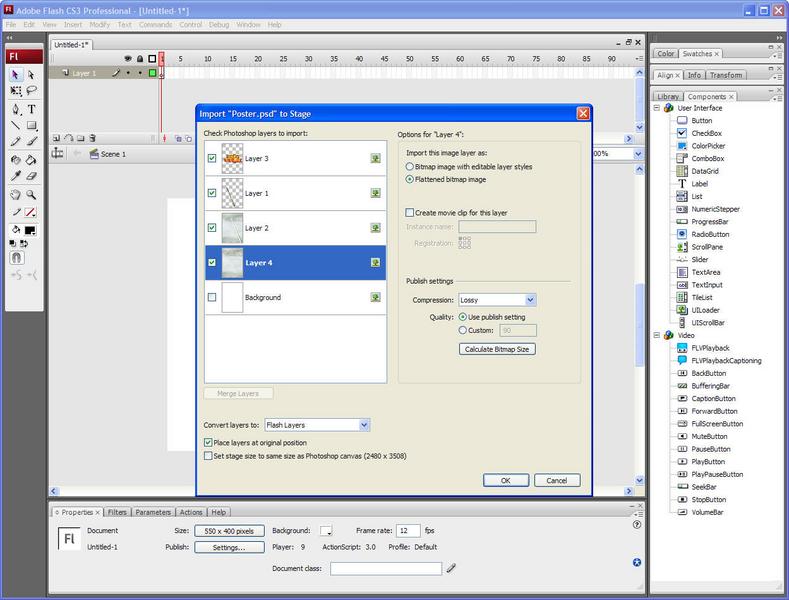
Step 3: Flash now also works natively with PSD files, enabling you to Flash animate specific image layers.
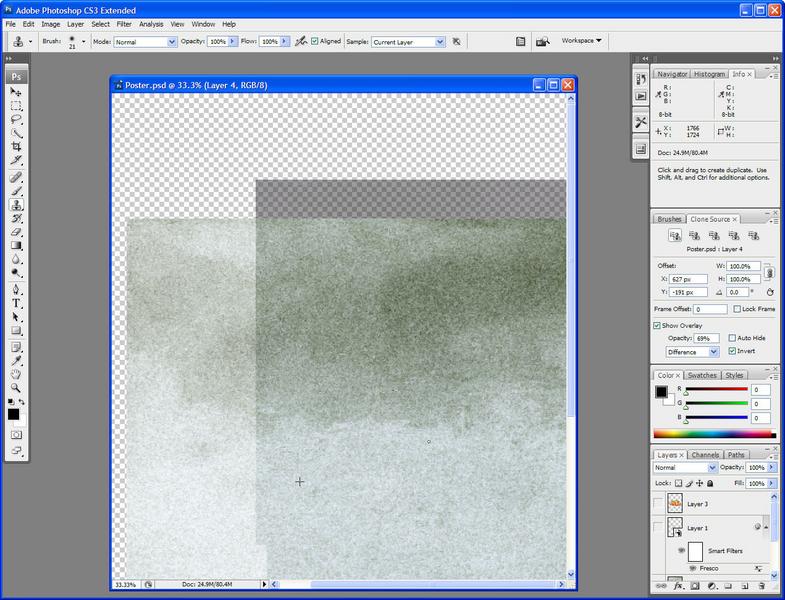
Step 4: The Clone tool now shows an overlay of what you're using to replace the image, over the space you're working in.
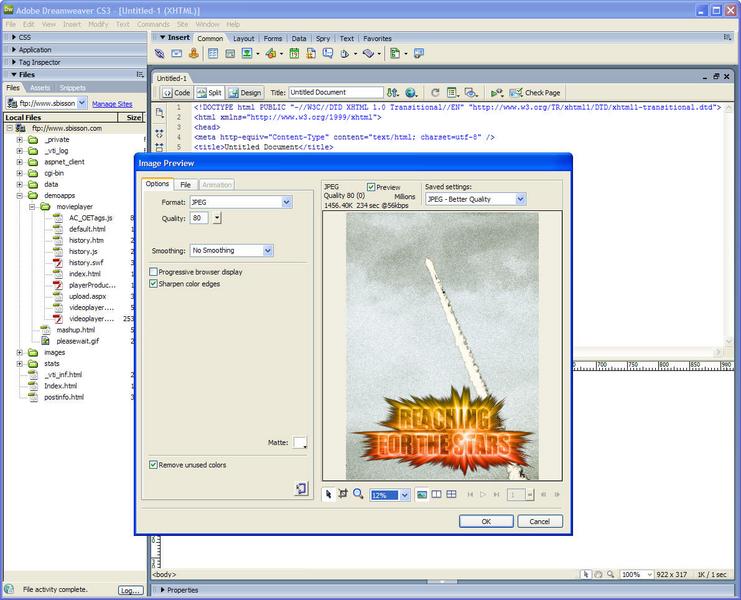
Step 5: Former Macromedia web design tools now work seamlessly with Photoshop PSD files.
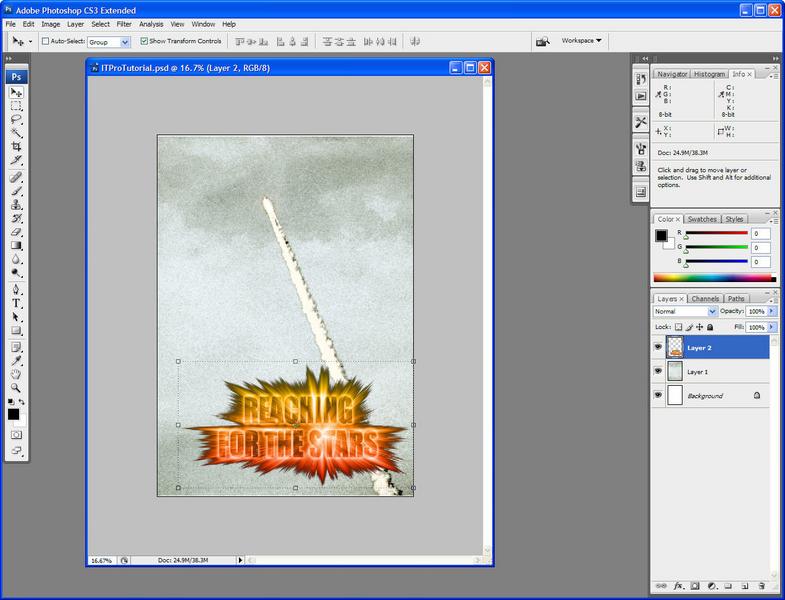
Step 6: Now we bring each layer into together to create our picture.
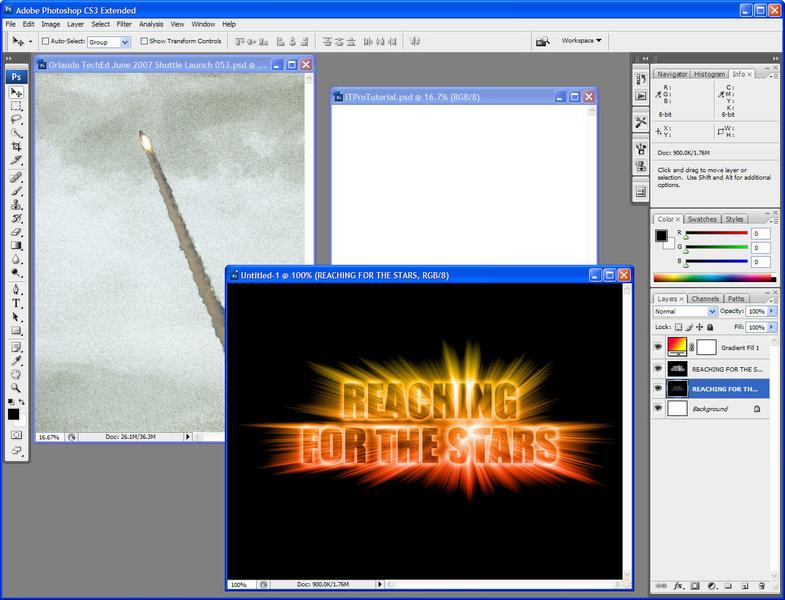
Step 7: With filters and distortions you can create all kinds of snazzy effects.
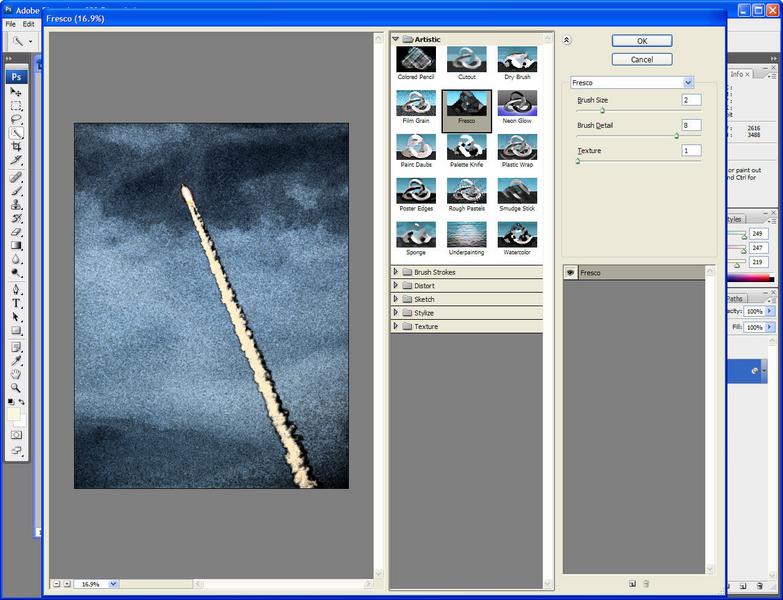
Step 8: Smart Objects and Smart Filters let you apply effects to your images non-destructively.
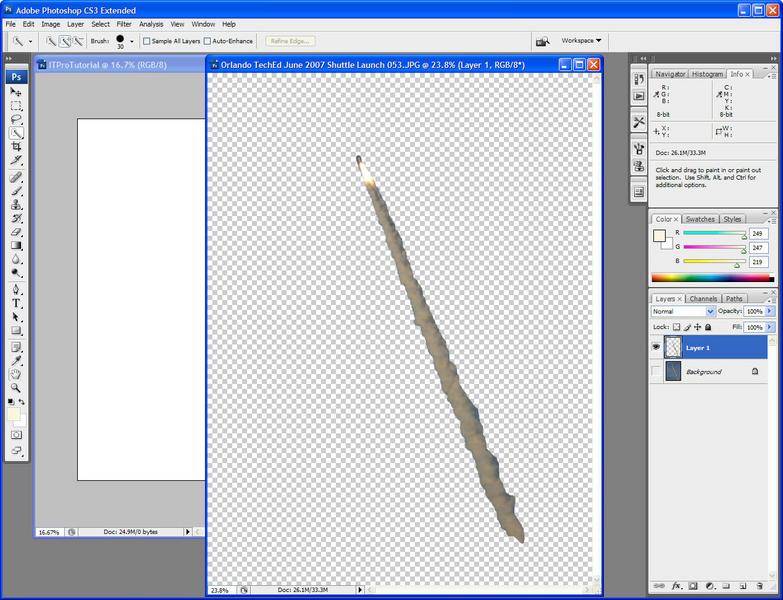
Step 9: Creating layers gives more flexibility for effects and CS3 makes layer management easy.
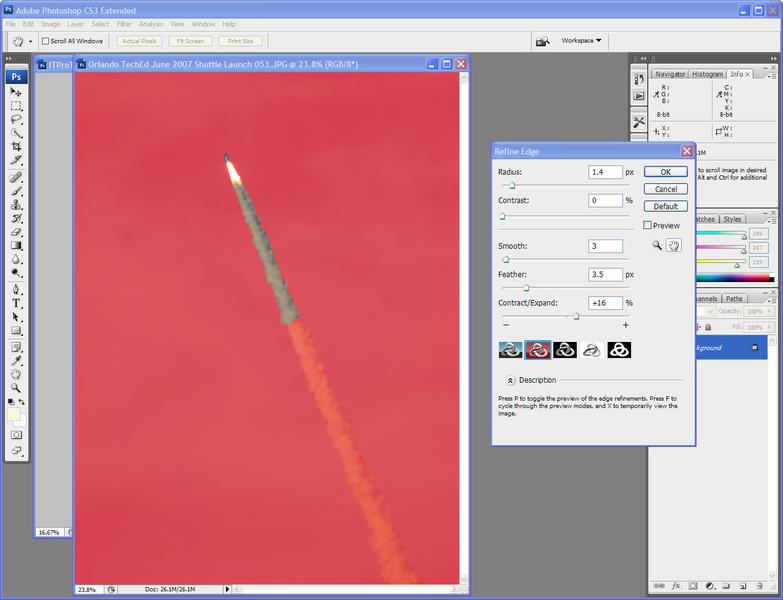
Step 10: Use the Quick Select tool with Refine Edge control to create a mask.
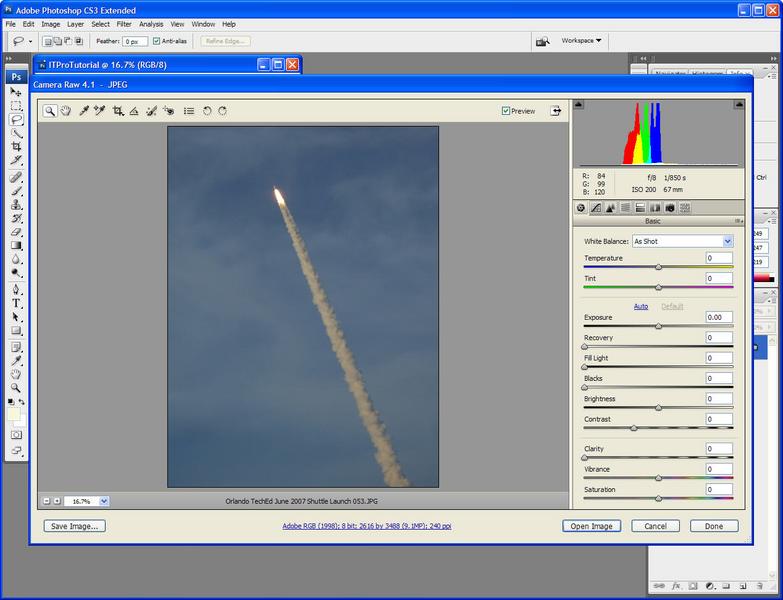
Step 11: Adobe's camera RAW tool can be used for initial processing.
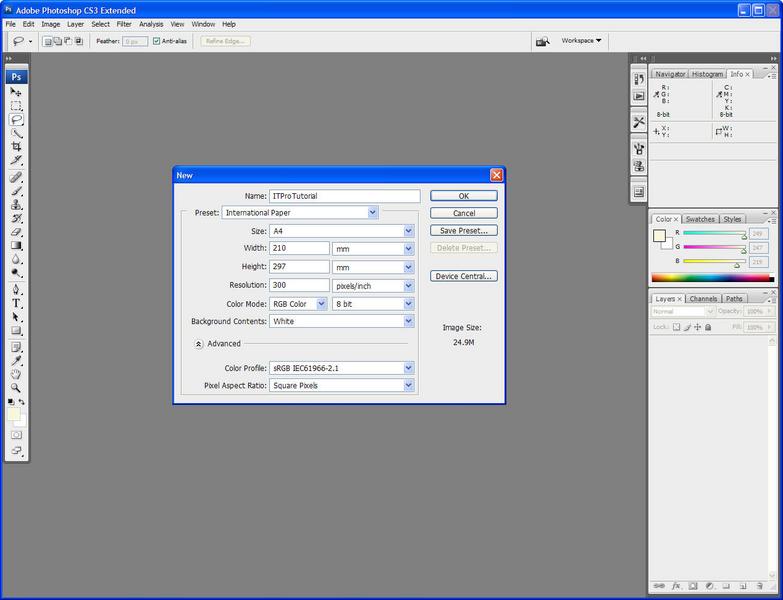
Step 12: Adjust the colour mode depending on how you'll use the images - RGB for the web and CMYK for printing.
Producing a consistent set of images that work across many different channels is a tall order, and then some. In the past it's been a task that's required several different design tools and images in multiple formats. Conversion errors and image management issues have meant that a clear cross-platform brand requires a lot of time to get right.
The recent release of Adobe's Creative Suite 3 (CS3) tools simplifies things considerably. Adobe has used this launch to produce three suites of tools that work across 2D and 3D, still and moving images, and print and web.
Adobe has made Photoshop CS3 the hub of its design suites. It's where you'll process images, create effects, and then pass them onto the other tools you use.
The CS3 release of its tools is also where Adobe has finally completed its merger with Macromedia, bringing the Adobe graphic design tools together with Macromedia's web development tools. Web designers have always worked with Photoshop, Flash and Dreamweaver, but now the three tools are much closer together. Dreamweaver can use Photoshop as its image editing tool, and Flash can now import Photoshop CS3 images directly - using Photoshop's layers as movie objects.
Workflow is a key tool for any design application, and Photoshop CS3 offers designers basic single user workflow tools. There's still no multi-user support, but a single designer can use Adobe's Bridge (part of the CS3 suites) to manage stored images and to control how they're shared between applications.
To show how we can use Photoshop CS3 to produce business graphics, we'll use it to create a poster graphic, mixing text and images, and using Photoshop's effects tools. We'll then use it as the basis for a Dreamweaver web page, and a Flash animation. We'll also take a look at how Photoshop CS3 can be used to design content for mobile devices.
Get the ITPro daily newsletter
Sign up today and you will receive a free copy of our Future Focus 2025 report - the leading guidance on AI, cybersecurity and other IT challenges as per 700+ senior executives