Samsung Galaxy Tab 10.1 review
Samsung's first 10in tablet is remarkably light and thin, but is it too much of a lightweight for its own good? We take a closer look in our review.
We had high hopes for the Galaxy Tab 10.1 and if you need a tablet with a more flexible operating system than iOS then its slender, lightweight design makes it an attractive choice. You do have to sacrifice ports and battery life in the process though so it's not an ideal choice for everyone. The iPad 2 remains the best all-round tablet, while the Asus Eee Pad Transformer is still the most flexible, if bulky, Android tablet.
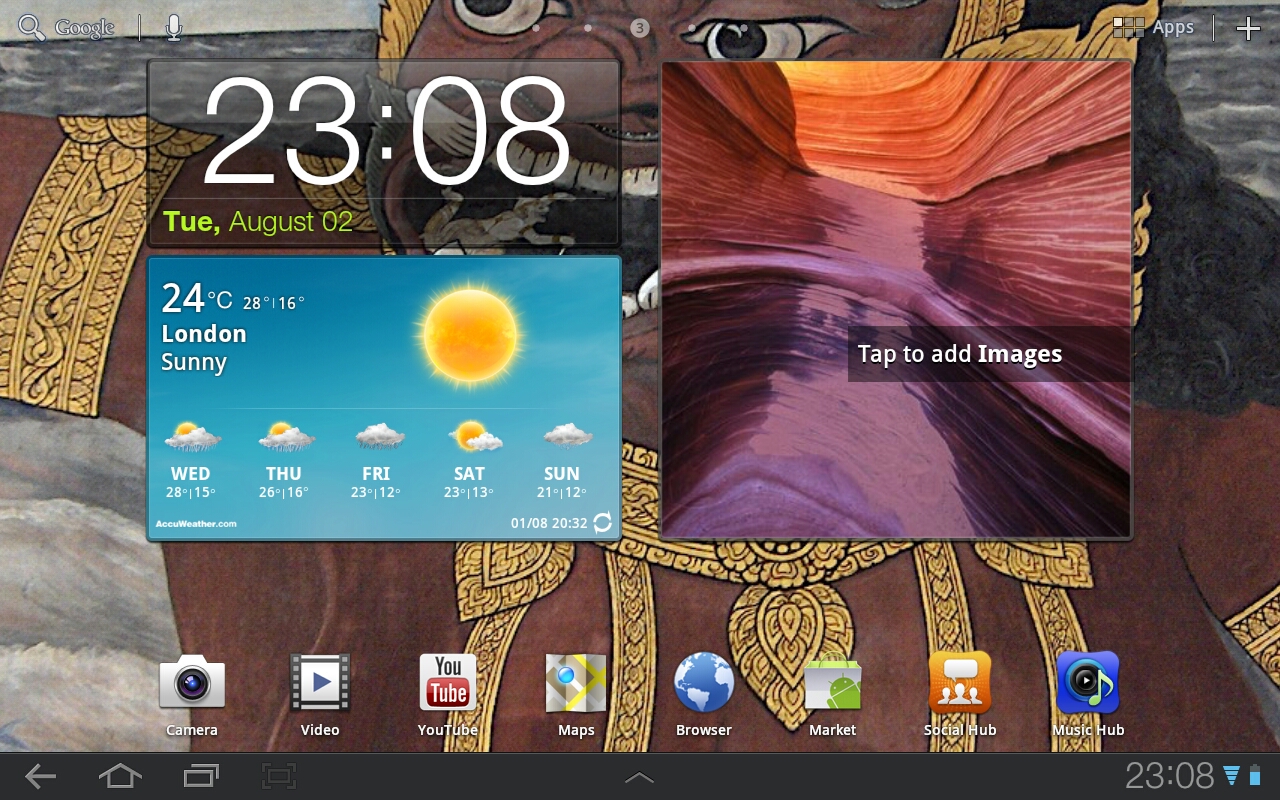
Developers and technology reviewers will appreciate the button in the Android taskbar for taking screenshots. Another button activates a secondary, non-customisable taskbar which initially seems useless. It actually contains mini programs that float on top of other Android apps, which is otherwise impossible. These mini apps are ones that you might want to use frequently and quickly without leaving your current app such as a notepad, calculator and calendar (old timers will note the similarities to Desk Accessories under the Classic MacOS).
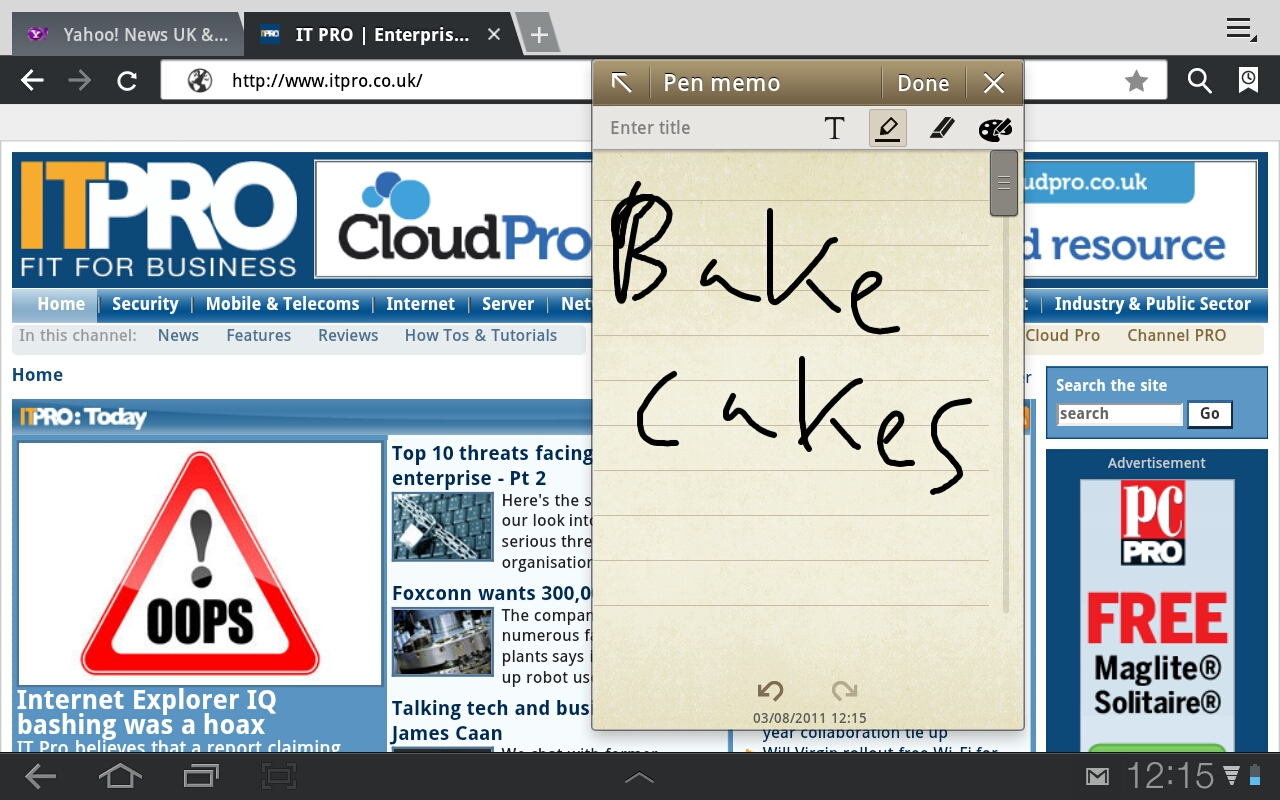
As well as the Swype and standard Android keyboards, there's a customised Samsung keyboard. Oddly, we found the light colour scheme made this keyboard easier to type on than the standard Android keyboard with its dark colours. It also has a sensible layout with easily accessible comma and full stop keys. There's also a handy button for accessing a clipboard that can hold multiple images and text snippets which will appeal to anyone wanting to use the Tab 10.1 for editing documents.
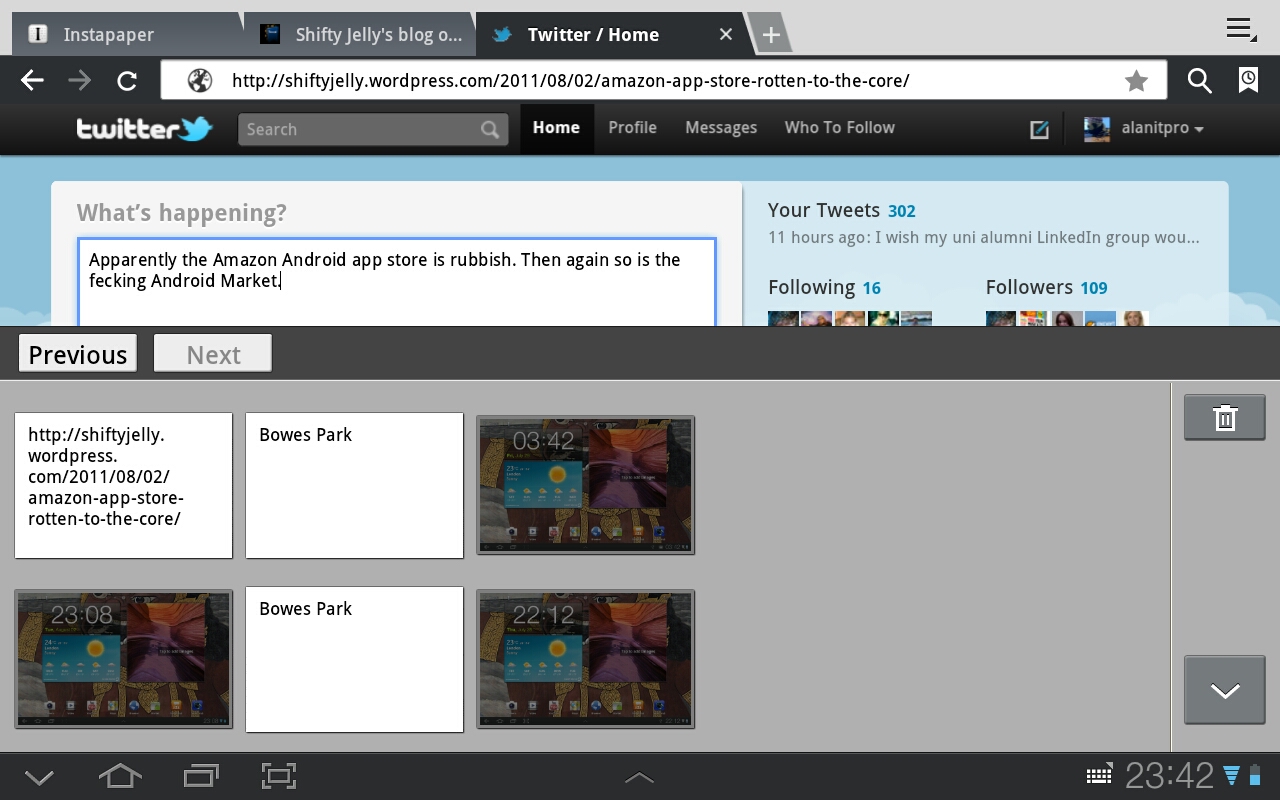
An unusual modification is a motion based alternative to the pinch-to-zoom gesture. Hold the Tab 10.1 with two thumbs pressed against the screen. Tilting the Tab back and forth then zooms in and out of webpages and photos. It feels very odd and is too imprecise to recommend over pinch-to-zoom.
The Android home screens have been cluttered up with a couple of Samsung's own widgets, such as ones for news and weather. Most have little added value over Google's default widgets and make swiping between screens sluggish too so we quickly removed them. More useful is the bundled Polaris Office app. Although it can choke on especially complex files and can only access Box.net online storage, and not Dropbox or Google Apps, it's still a useful office suite to have. It can also create basic PowerPoint presentations too, which not all mobile office suites can. Sadly the selection of tablet-optimised apps on the Android Market is still sparse.
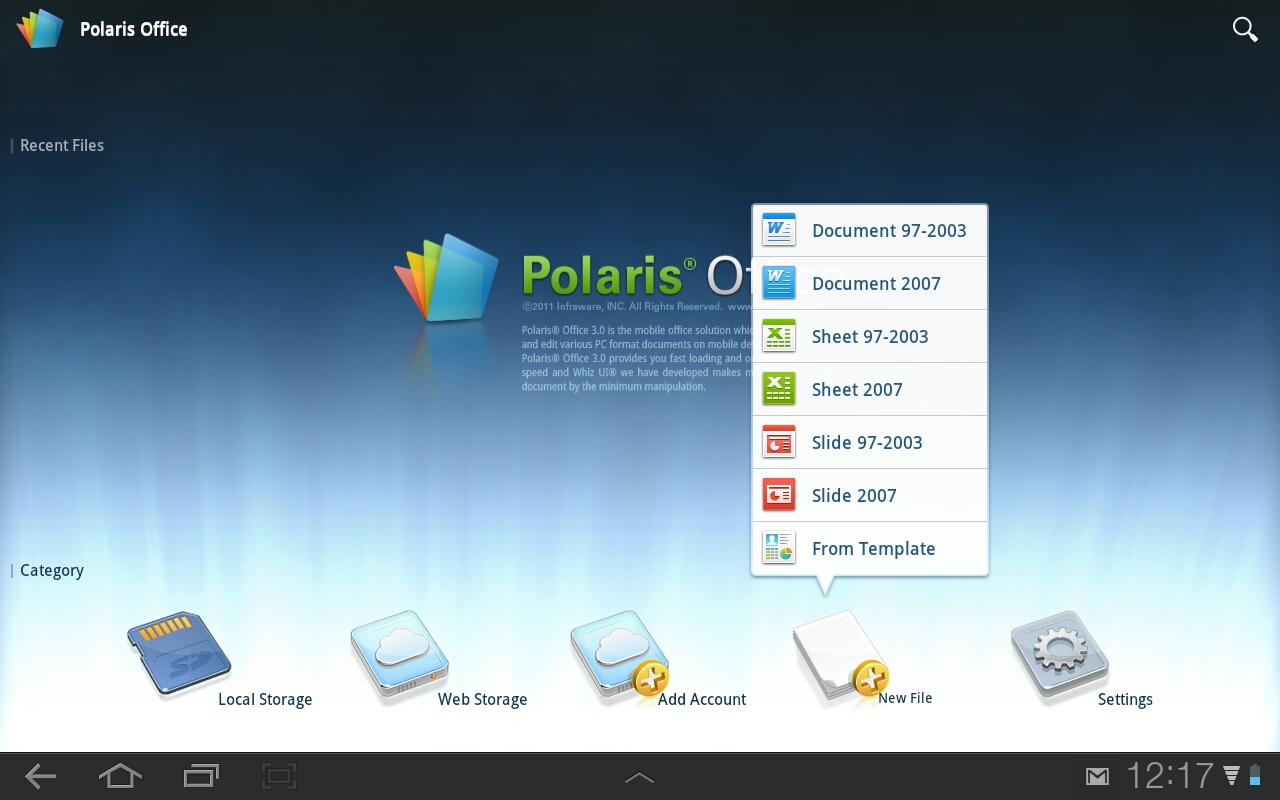
Downloading Flash Player from the Market allows the playback of Flash content on the web a feature not available on the iPad 2. It's useful to have, but there's still work to be done in optimising Flash for tablets. Some video clips inexplicably wouldn't play or would make the browser almost unusably sluggish.
Verdict
We had high hopes for the Galaxy Tab 10.1 and if you need a tablet with a more flexible operating system than iOS then its slender, lightweight design makes it an attractive choice. You do have to sacrifice ports and battery life in the process though so it's not an ideal choice for everyone. The iPad 2 remains the best all-round tablet, while the Asus Eee Pad Transformer is still the most flexible, if bulky, Android tablet.
Sign up today and you will receive a free copy of our Future Focus 2025 report - the leading guidance on AI, cybersecurity and other IT challenges as per 700+ senior executives
Connectivity: N/A
Display: 1,280 x 800 pixels, 10.1in
OS: Android 3.1
Camera: three megapixels rear-facing, two megapixels forward-facing
GPS: assisted
Processor: 1GHz Nvidia Tegra 2
RAM: 1GB
Bluetooth: 3.0
Wi-Fi: 802.11 a/b/g/n
Storage: 16GB internal
Ports: Samsung dock connector
Slots: None
Dimensions: 257 x 9 x 175 mm (WxDxH)
Weight: 558g
Battery: not stated
Battery life (H264 playback) – 9h24m
-
 CISPE claims European Commission gave Broadcom a ‘blank cheque to raise prices, lock-in, and squeeze customers’ with VMware deal
CISPE claims European Commission gave Broadcom a ‘blank cheque to raise prices, lock-in, and squeeze customers’ with VMware dealNews Cloud providers have issued a formal response to the General Court of the European Union after the Commission defended its approval of the deal
By Emma Woollacott Published
-
 Nutanix wants to help customers shore up cloud sovereignty
Nutanix wants to help customers shore up cloud sovereigntyNews New automation tools and infrastructure management capabilities look to tackle single-vendor dependency and shore up sovereignty requirements
By Ross Kelly Published
-
 The NCSC touts honeypots and ‘cyber deception’ tactics as the key to combating hackers — but they could ‘lead to a false sense of security’
The NCSC touts honeypots and ‘cyber deception’ tactics as the key to combating hackers — but they could ‘lead to a false sense of security’News Trials to test the real-world effectiveness of cyber deception solutions have produced positive results so far
By Emma Woollacott Published