LogMeIn Free for iOS review
Accessing a Mac or Windows PC remotely using an iOS device has always been easy, but it’s never been this cheap. Since an update last December, LogMeIn for iOS doesn’t cost a penny, so Julian Prokaza finds out if this free app is worth swiping.
The iPad is more than capable of replacing a laptop for many mobile users, but LogMeIn Free for iOS is ideal for those times when access to a Windows or Mac OS computer is still required. Better still, this free version does almost everything the paid-for version does.
As long as there's sufficient bandwidth, control of the remote computer is smooth, although the LogMeIn app will automatically compensate for slow connections and, if necessary, reduce the Desktop colour-depth to speed things up. The resolution of the remote Desktop can be manually altered, too it's much quicker to transmit 800 x 600 pixels over an internet connection than 1600 x 1200.
As long as there's sufficient bandwidth, control of the remote computer is smooth, although the LogMeIn app will automatically compensate for slow connections.Its large screen makes remote mouse control much easier on the iPad than an iPhone. By default, a mouse icon and pointer is overlaid on the remote Desktop and dragging this around with a fingertip has the usual effect, as do the two buttons on the mouse icon.
The Desktop can zoomed and moved around with the usual multi-touch gestures, but there's no option to make the mouse pointer appear under a fingertip if it's currently off-screen on a different part of the zoomed-in Desktop (although it can be recalled by a careful left mouse-click).
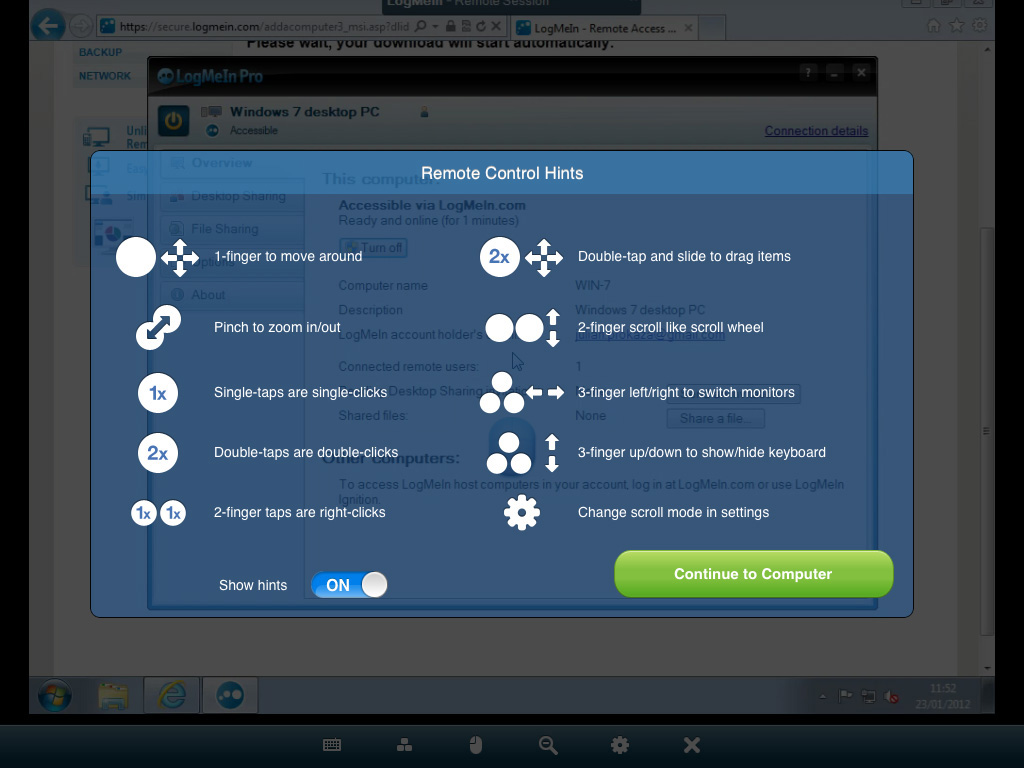
Getting around
On an iPhone (and optionally on an iPad), the remote Desktop can be set to pan around under a swiping fingertip and the mouse button kept dead-centre, or to move in semi-conjunction with the mouse pointer, depending on the degree of Desktop zoom and the pointer's on-screen position. This latter option easier tried than explained, but it's disorientating and takes some getting used to, so it's hard to imagine a circumstance where it would be useful.
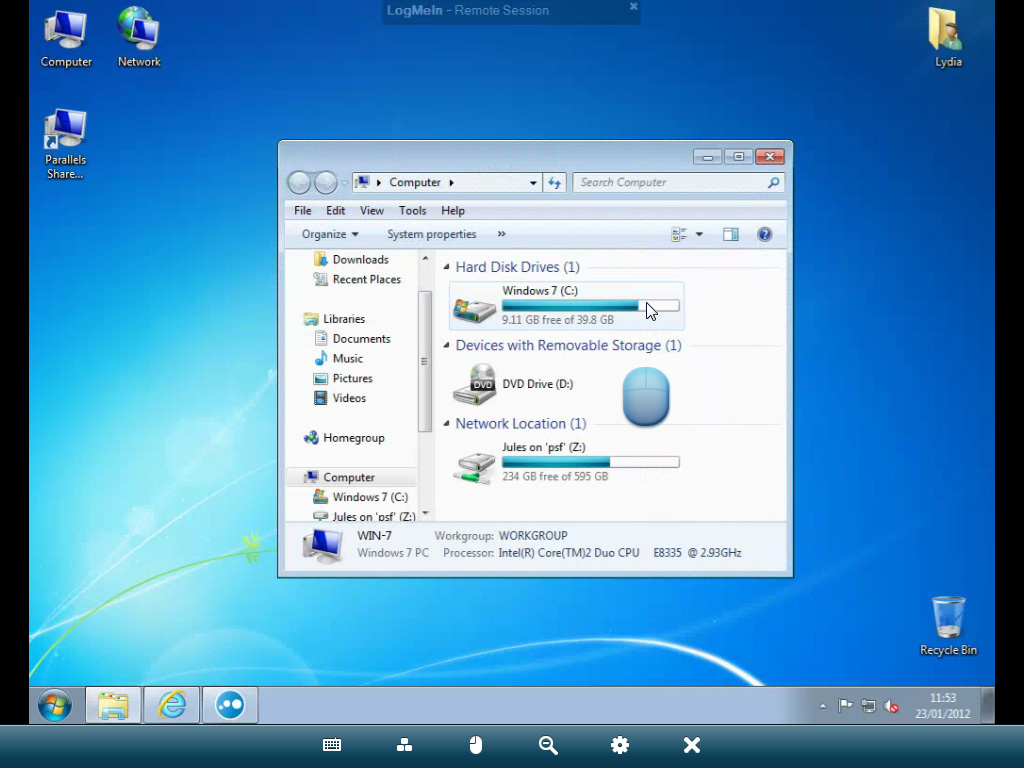
The usual iOS keyboard can be called up on demand by tapping a button on a toolbar that runs across the bottom of the LogMeIn remote Desktop screen. This also has additional buttons for Ctrl, Alt and Apple Cmd keys, and can also be switched to display cursor, Function and other PC-specific keys with another button tap.
How well LogMeIn's remote control works obviously depends on the quality of the broadband internet connection, but while we had no problems with mouse control, we did get the occasional dropped letter when typing into a remote application.
Sign up today and you will receive a free copy of our Future Focus 2025 report - the leading guidance on AI, cybersecurity and other IT challenges as per 700+ senior executives
-
 Google DeepMind CEO Demis Hassabis thinks this one area of the tech industry is probably in an AI bubble
Google DeepMind CEO Demis Hassabis thinks this one area of the tech industry is probably in an AI bubbleNews AI startups raising huge rounds fresh out the traps are a cause for concern, according to Hassabis
By Ross Kelly Published
-
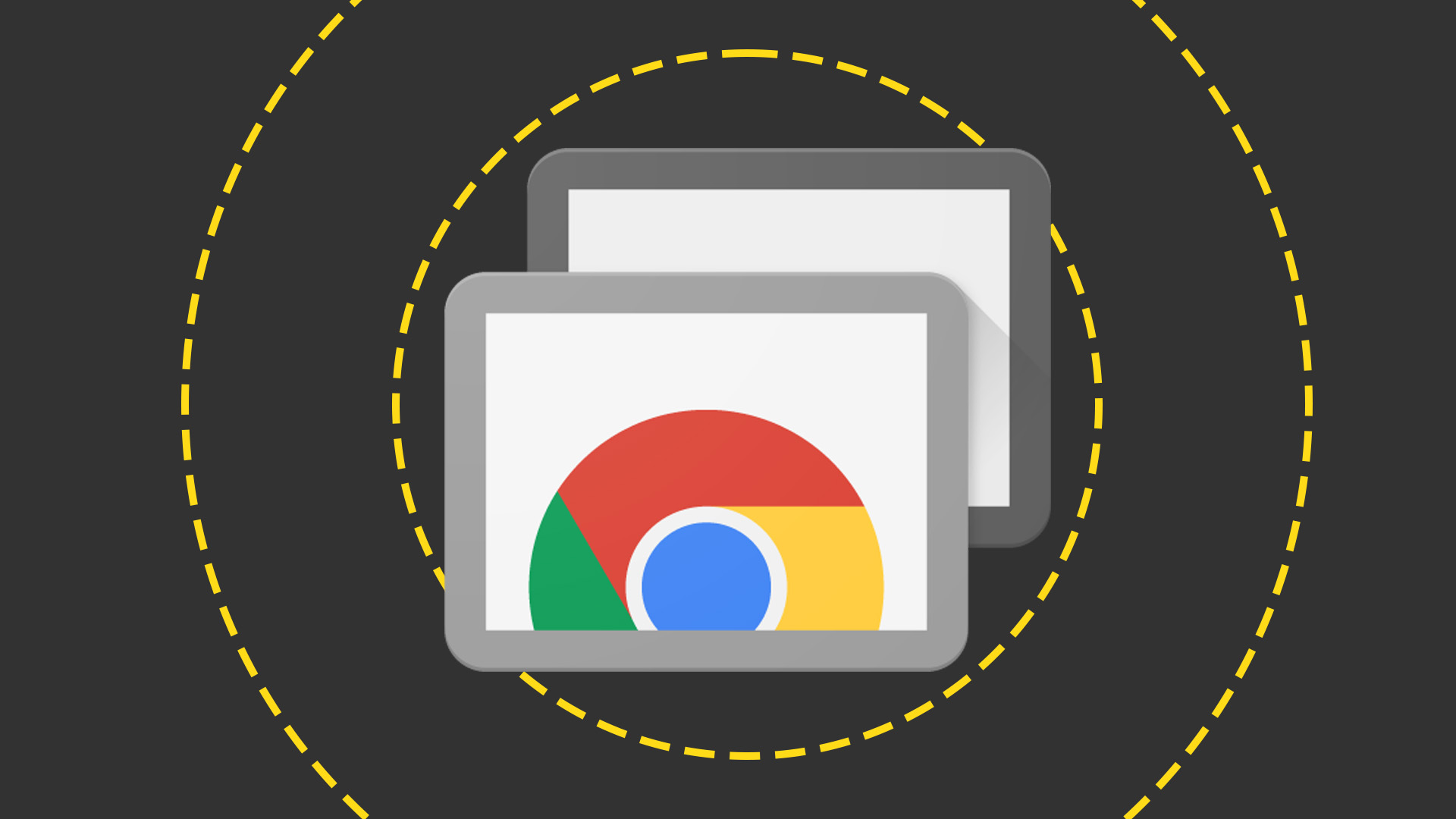 Everything you need to know about Google and Apple’s emergency zero-day patches
Everything you need to know about Google and Apple’s emergency zero-day patchesNews A serious zero-day bug was spotted in Chrome systems that impacts Apple users too, forcing both companies to issue emergency patches
By Nicole Kobie Published
-
 Ronald Richardson to lead Leaseweb’s global commercial strategy
Ronald Richardson to lead Leaseweb’s global commercial strategyNews The experienced executive has been named Leaseweb’s new CRO as the IaaS provider embarks on the next phase of its growth journey
By Daniel Todd Published