LogMeIn Free for iOS review
Accessing a Mac or Windows PC remotely using an iOS device has always been easy, but it’s never been this cheap. Since an update last December, LogMeIn for iOS doesn’t cost a penny, so Julian Prokaza finds out if this free app is worth swiping.
The iPad is more than capable of replacing a laptop for many mobile users, but LogMeIn Free for iOS is ideal for those times when access to a Windows or Mac OS computer is still required. Better still, this free version does almost everything the paid-for version does.
The iPad may be finding increasing favour as a serious business tool, but there are still situations where access to a computer running Windows or Mac OS is required.
LogMeIn has long offered iOS software that helps solve this problem by providing remote access to a suitably configured Windows PC or Mac over an internet connection and it recently revamped its paid-for LogMeIn Ignition app to make it more appealing.

Perhaps the most appealing aspect of the new app is the price LogMeIn for iOS is now free. The features list has been trimmed accordingly, but the app is still extremely capable and anyone who needs the ability to transfer files from a remote computer and a handful of other remote access tools can still buy LogMeIn Ignition, even though its price is now three times higher than the previous version of the app.
Setting upPerhaps the most appealing aspect of this new remote desktop app for iOS is the price LogMeIn for iOS is now free.LogMeIn Free for iOS provides more than enough functionality for most users, though and there are ways to circumvent some of its deliberate limitations with a little lateral thinking. The universal app runs on both iPhone and iPad, and once installed, can be used to sign into an existing LogMeIn account or to quickly create a new one.
The app itself isn't much use without a remote computer to connect to and any that are to be accessed via LogMeIn must be running a small client app. Downloading and installing this on a Windows PC or Mac obviously isn't something that can be done remotely either, so LogMeIn isn't a last-minute solution for retrieving a file accidentally left on a computer that isn't to hand.
The client app can be used to wake a remote computer left in Sleep mode though, as long as it (and the router it's connected to) supports Wake on LAN.
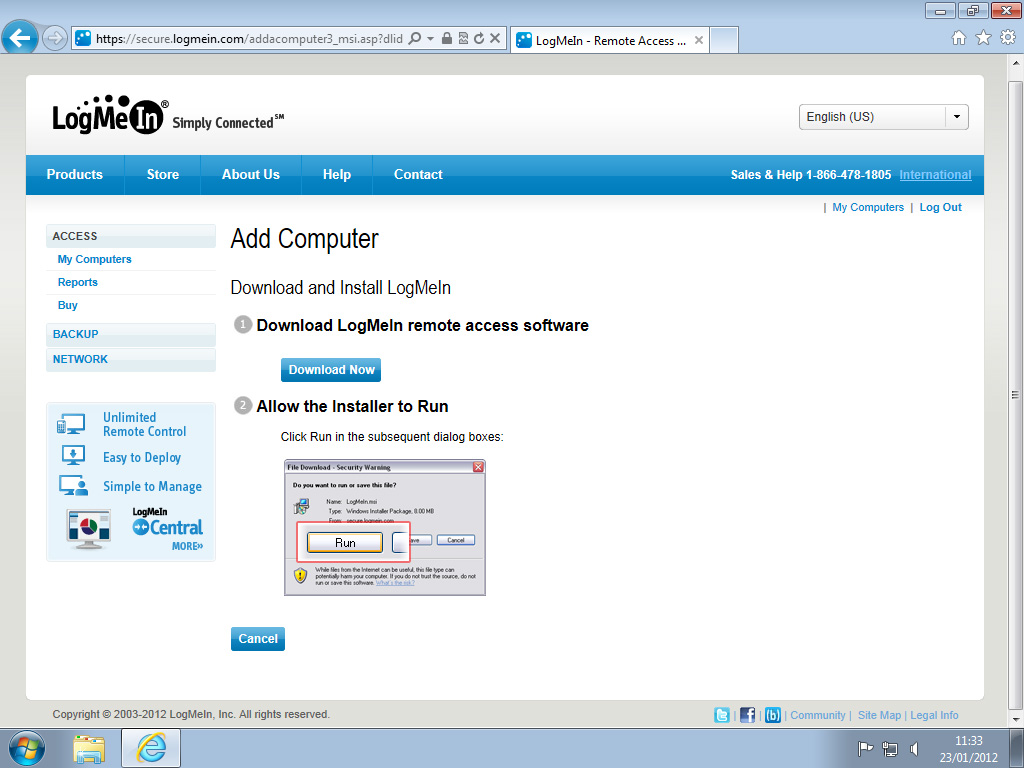
Installing the LogMeIn client on a computer also registers it with the LogMeIn service and makes it accessible via the LogMeIn web control panel using any computer. This list of registered remote computers then appears as the first screen after logging into the LogMeIn app.
Sign up today and you will receive a free copy of our Future Focus 2025 report - the leading guidance on AI, cybersecurity and other IT challenges as per 700+ senior executives
Connecting to a remote computer is simply a matter of tapping its entry in this list of "My Computers", entering any necessary login credentials and waiting for the remote Desktop to appear on screen.
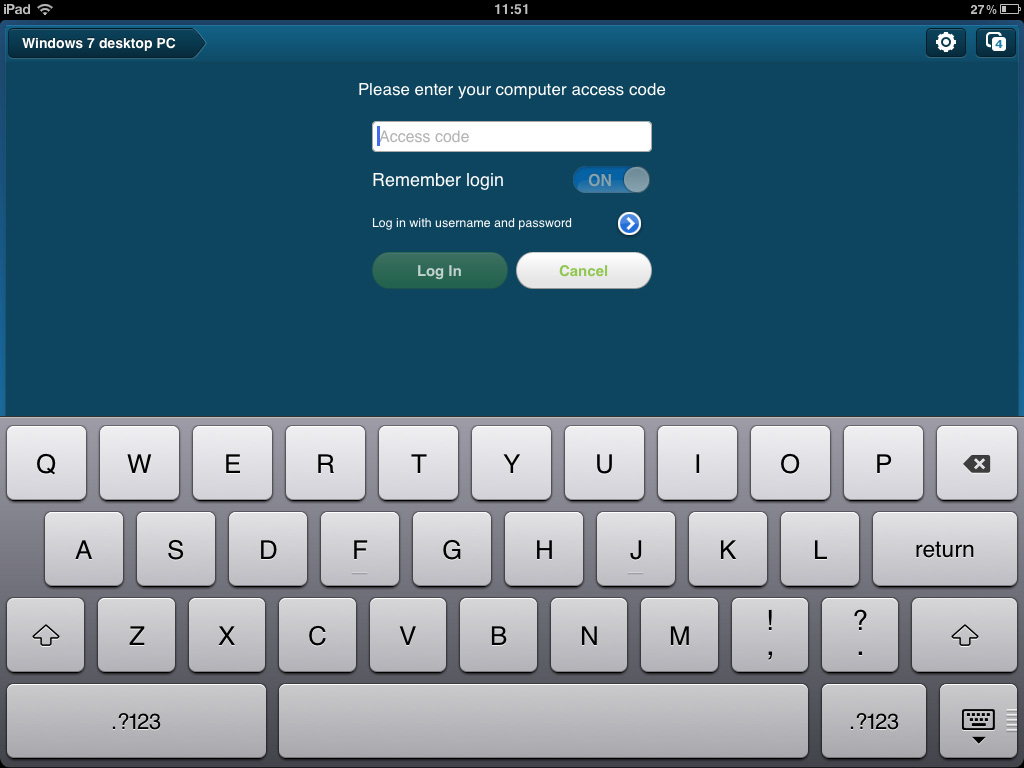
-
 Google DeepMind CEO Demis Hassabis thinks this one area of the tech industry is probably in an AI bubble
Google DeepMind CEO Demis Hassabis thinks this one area of the tech industry is probably in an AI bubbleNews AI startups raising huge rounds fresh out the traps are a cause for concern, according to Hassabis
By Ross Kelly Published
-
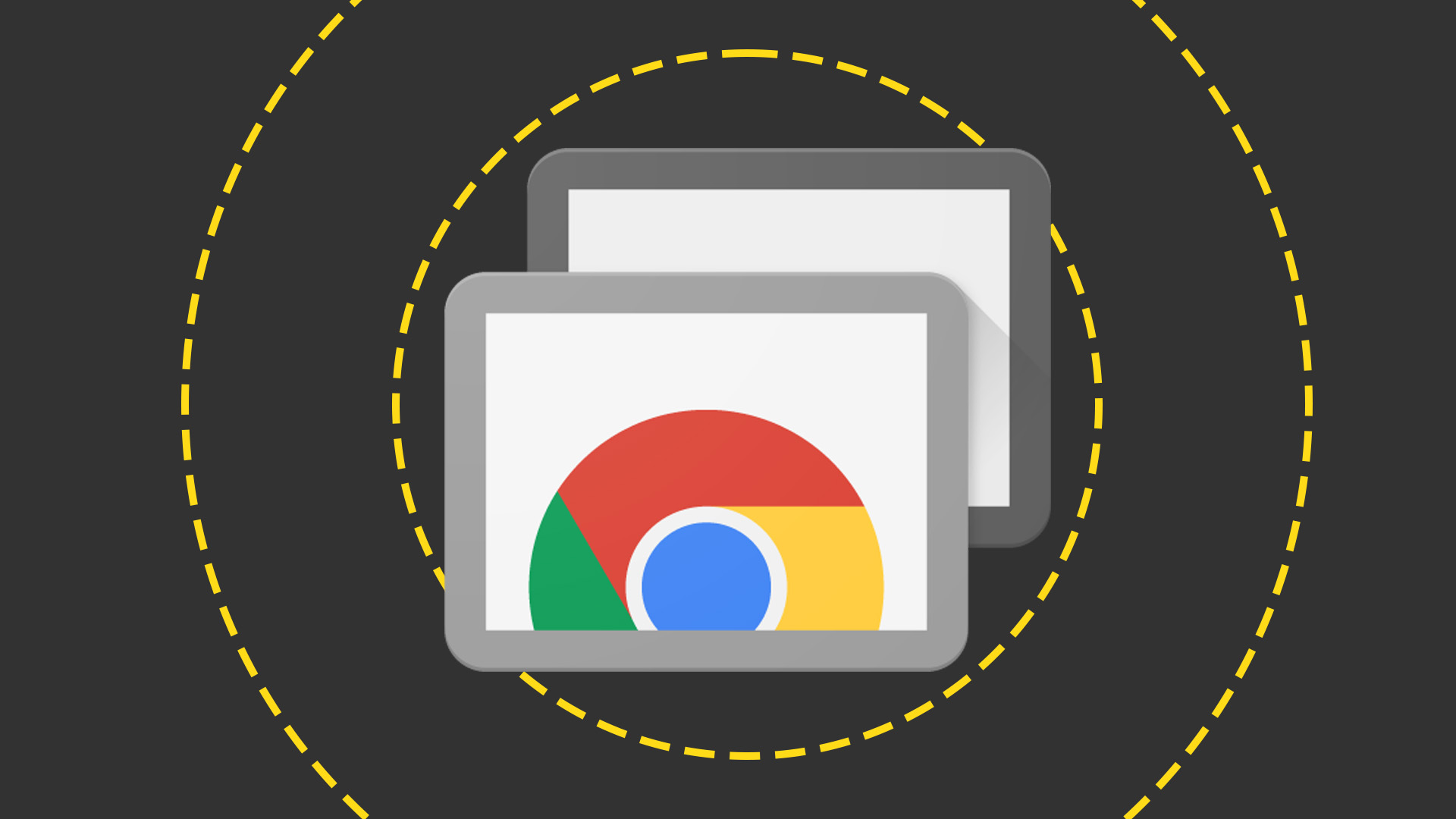 Everything you need to know about Google and Apple’s emergency zero-day patches
Everything you need to know about Google and Apple’s emergency zero-day patchesNews A serious zero-day bug was spotted in Chrome systems that impacts Apple users too, forcing both companies to issue emergency patches
By Nicole Kobie Published
-
 Ronald Richardson to lead Leaseweb’s global commercial strategy
Ronald Richardson to lead Leaseweb’s global commercial strategyNews The experienced executive has been named Leaseweb’s new CRO as the IaaS provider embarks on the next phase of its growth journey
By Daniel Todd Published