Nine questions to answer before you choose a security suite
A guide to help you pick the best security software for your needs

A brief glance at IT headlines over the past year will make one thing clear: the virus threat is very much alive and well, especially when it comes to ransomware. Clearly, you can't be complacent about security. If you're not already running a high-quality security suite, it's time you picked one. And even if your protection is up to date, it's worth keeping an eye on the market to see which product is performing best before you renew.
Yet, it's not always clear exactly what you're buying, or if you even need the services on offer - so here's a run through of some of the most frequently asked questions. Be sure to also check out our guide to the best antivirus suites for 2018.
1. Do I really need security software?
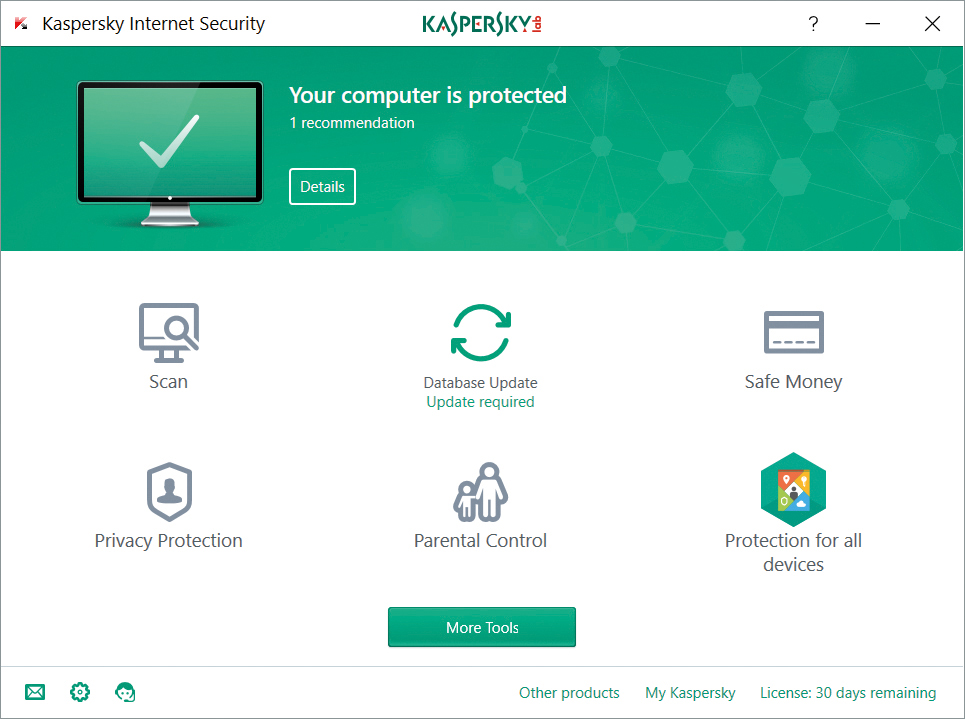
It's a fair question: back in the days of Windows 98, it was horribly easy to get a virus. All you had to do was open a dodgy email attachment, click on a malicious web link or plug in an infected USB flash drive. Nowadays, Windows 10 has all sorts of protections built-in, and receives regular security updates to ensure that newly discovered vulnerabilities are fixed before they can be exploited.
Sadly, it's not enough to guarantee your safety. Cybercriminals are constantly looking for new ways to bypass your security, and even if the vast majority of their efforts are thwarted, they only have to get lucky once to ruin your day. And it's not just about technical tricks: the number one vulnerability is - no offence - you. Clever hackers are always looking out for ways to dupe innocent computer users into installing malicious software, or giving up their valuable credentials.
If you want to minimise your chances of being hit, then yes, you need security software. And that doesn't just mean Microsoft's own Windows Defender Antivirus: this simple tool blocks the most common threats, but it's not as effective as third-party security software. It's a good idea to at least consider upgrading to something smarter and more effective.
2. Is free security software worth it?
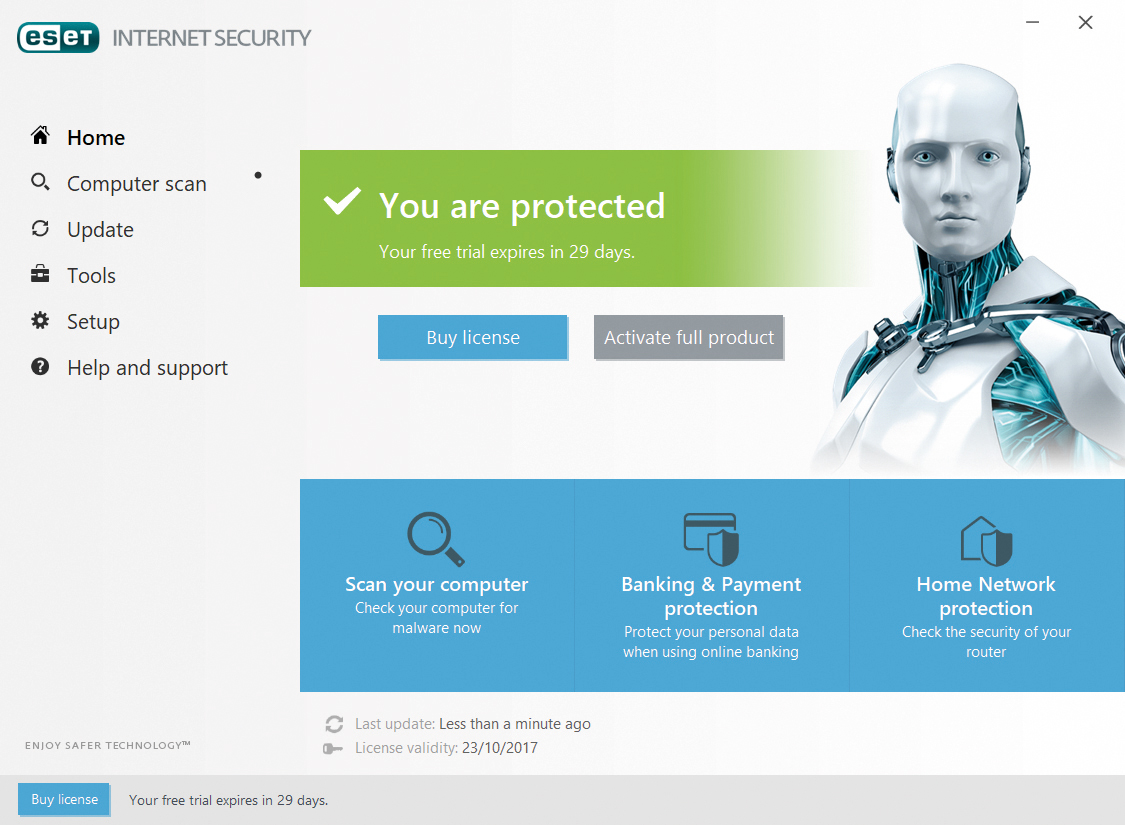
You might wonder why anyone would choose to pay for security software when there are several free antivirus tools out there - but free packages generally come with strings attached.
For a start, their interfaces are almost always loaded with adverts, trying to persuade you to upgrade to a paid-for security suite. Quite often you'll see these appear as pop-up notifications too. We'd have thought this nagging approach would generate more ill-will than sales, but publishers keep doing it so it must be working for them.
Sign up today and you will receive a free copy of our Future Focus 2025 report - the leading guidance on AI, cybersecurity and other IT challenges as per 700+ senior executives
The free packages also tend to be very basic: they'll block a virus when it appears on your system, but they don't typically include extra features such as file encryption utilities or tune-up tools. These are held back for paying customers. If you can live with those limitations, however, there's nothing wrong with free antivirus software. Publishers normally use the same scanning systems and databases as in their paid-for suites. After all, it's their reputation on the line if their free product lets a virus slip through the net.
3. Antivirus or security suite?
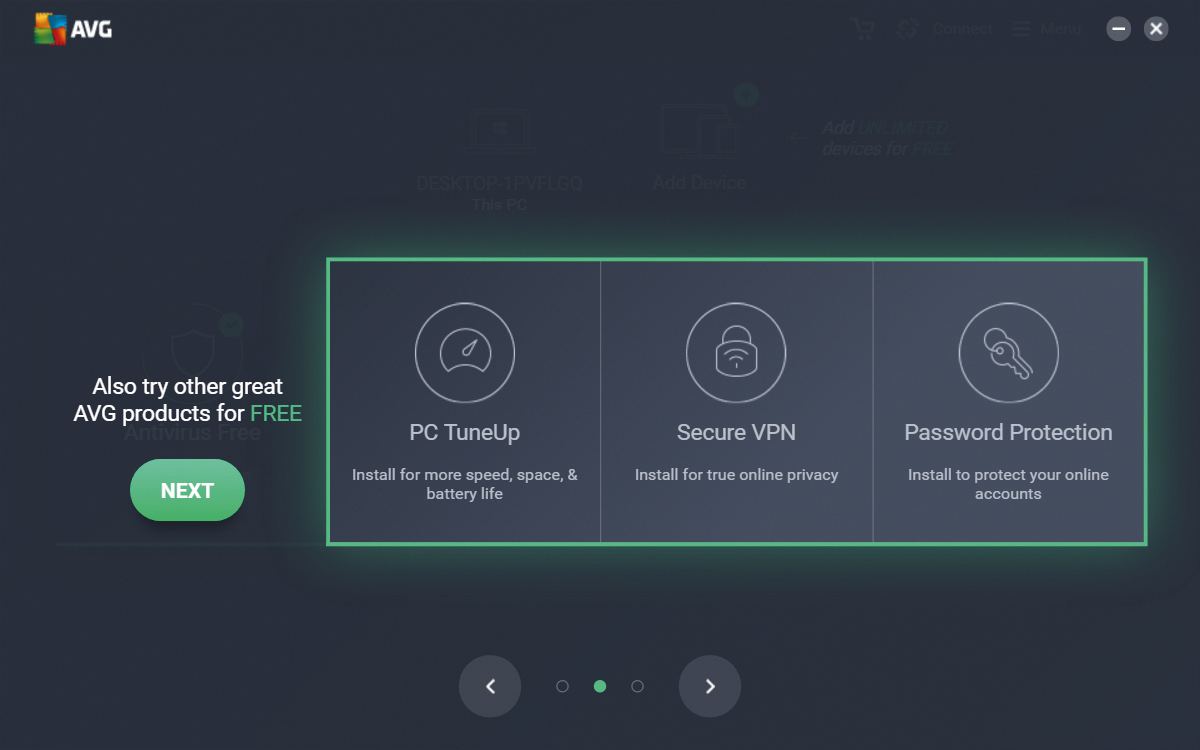
Many security products are offered in two flavours: a basic antivirus tool, and a more extensive (and expensive) internet security suite. Both do the same basic job of detecting and removing malware - the difference is purely down to the extra features included in the "internet security suite".
Unfortunately, different publishers have different ideas about where exactly to draw the line. Some "antivirus" products come with more extra features than you'd expect, like browser extensions and password managers - while conversely there's no guarantee that a given security suite will include a particular feature. Many security suites no longer even include a firewall, as we discuss below.
It's understandable then that certain publishers - including McAfee and Symantec - have chosen to ditch the traditional "antivirus" and "security suite" labels altogether. When it comes to choosing a suite, we suggest you forget about the distinction, and simply look for the features that are important to you.
4. Do I need a 2018 suite?
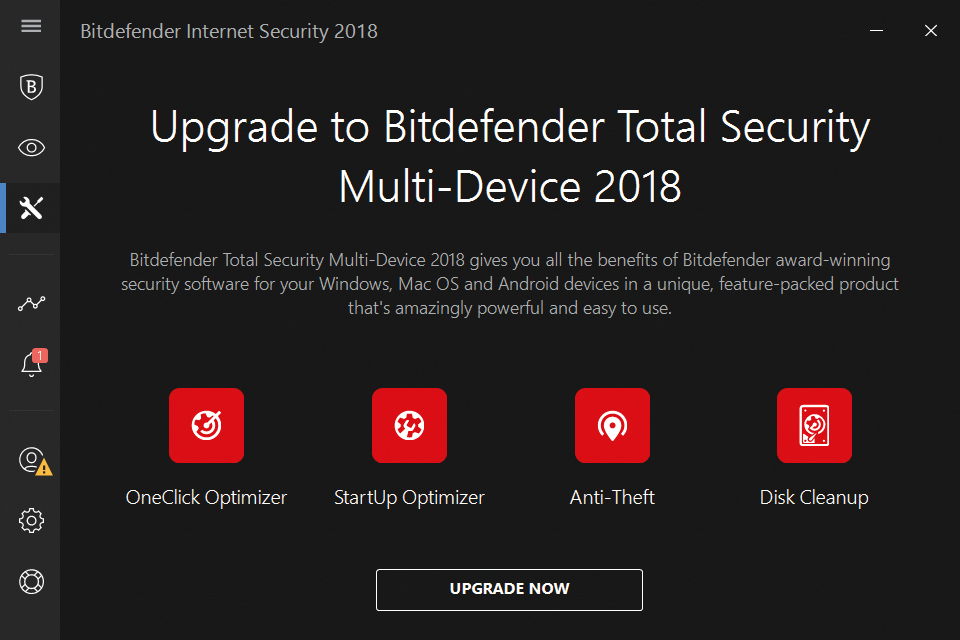
A few years back, it was the norm for security vendors to release a major software update each year. That model's on its way out, though. Most of the security suites on the market today don't have any sort of year or version number in their name - and even among the ones that do, you might find that when you install the software the 2018 branding is nowhere to be seen.
While it might seem a bit prosaic, this is good news. Rather than holding back new features and enhancements for an annual update, it's now the norm for publishers to make them available to all users as soon as they're ready. That means you don't have to worry about missing out on updates because they're being held back for next year's release.
What's more, the rolling update model can help you save money, as there's no longer any firm division between releases of the software. If you can find an older edition of your chosen suite online, you can often buy it at a discount - and then use the licence key to download and register the very latest version.
5. Be a smart shopper
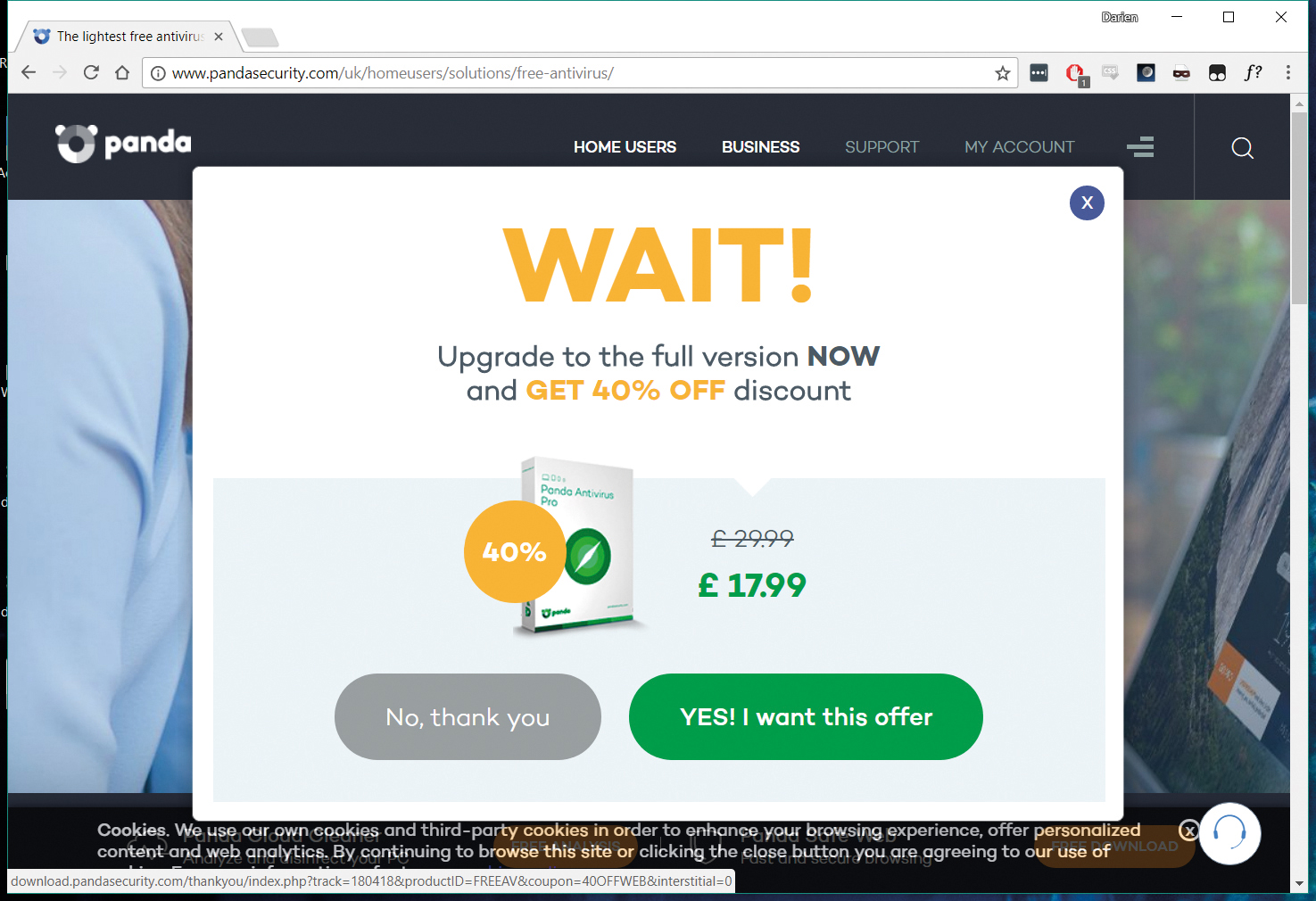
Pricing, in the world of internet security, is a slippery thing. If you browse around a few security vendor websites, you'll see lots of "special offers" and "discounts" designed to scare you into buying now before the price goes back up. Sometimes these are genuinely good deals, but it's always worth checking out a few online retailers before making your purchase.
Some publishers allow third parties to sell their wares for much less than the price you'll pay on the official website. This is less common than it used to be, but Kaspersky is one notable name that still permits cut-price sales. And don't forget the tip above about looking for last year's release either.
Remember too that getting the best up-front price is only half of the battle. Once your initial subscription is up, your security suite will almost invariably offer you a nice, easy way to extend it for another year - for a much steeper price. This is your cue to take a fresh look at your options: it may be that some other security suite is now the best value option.
Even if you want to stick with your existing software, you can normally save money by buying a new licence and adding it to your account, rather than paying full price an extension.
6. Is a firewall necessary any more?
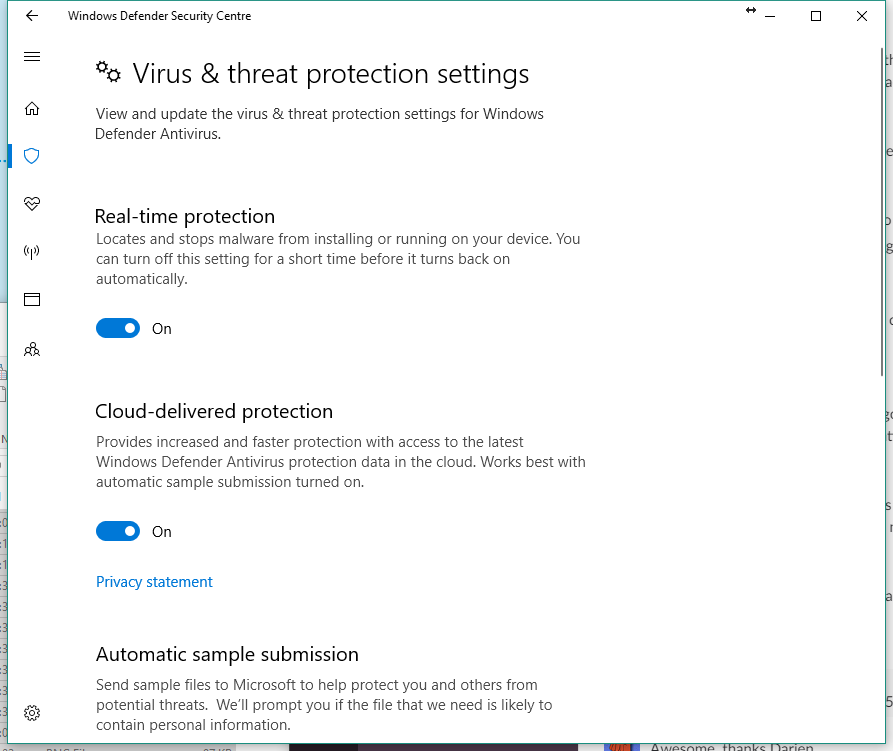
A decade or so ago, every internet security suite came with its own dedicated firewall, designed to put you in control of who (or what) could connect to you over the internet - and to ensure that if something nasty did get onto your computer, it couldn't spread or phone home without your say-so.
In truth, this was always a little bit odd, because Windows already had its own configurable firewall. The feature was added to Windows XP in 2004, with the express intention of shutting off online attacks. It did this very well, and over the years it's only got better. At the same time, the rise of the household router has also made it much harder for attackers to connect directly to your PC over the internet.
Many security experts agree, therefore, that the Windows 10 firewall is nowadays all you need. If there's a problem with it, it's only that it's not very user-friendly. Some suites address that by including firewall management tools, which automatically apply certain settings, or help you configure rules and exceptions. Others still provide a proprietary firewall, which might well be easier to configure, should you need to.
If all you're looking for is online safety, however, a standalone firewall is no longer a necessity.
7. How does safe browsing work?
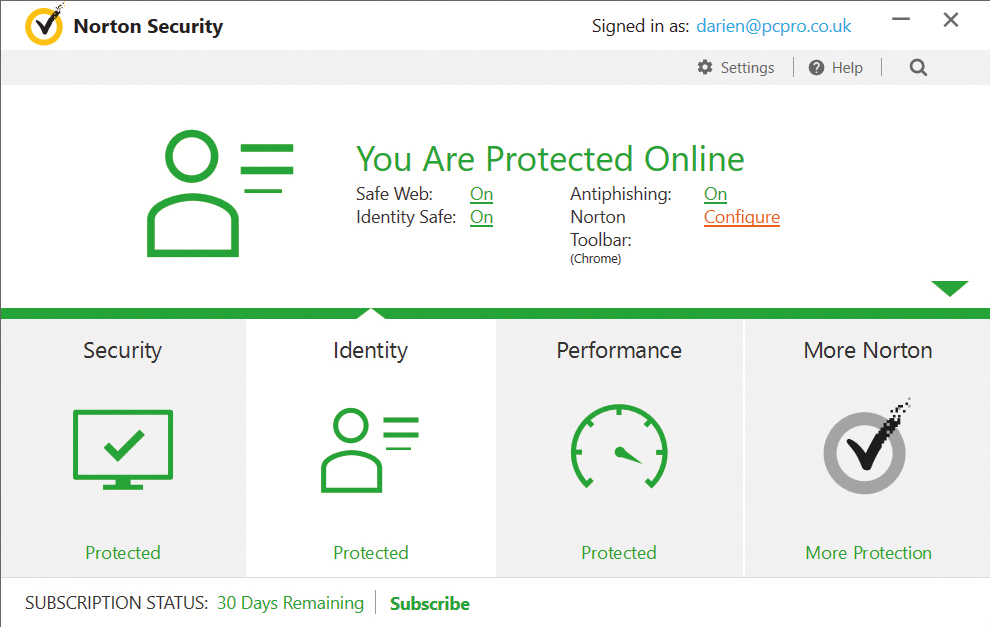
You never really know what's behind a link until you click on it. Hack attacks can even lead to malware being distributed by reputable sites. Most security suites, therefore, monitor your browser, to warn you away from danger and alert you to dangerous downloads.
There are several ways of doing this, however. Most suites can inspect your internet traffic as it comes in, and vet the code running on a web page, to warn you if something's amiss - regardless of which browser you're using.
For a more integrated experience, publishers often also offer an optional browser extension, which can manipulate web pages to place warnings directly on the page, and actively block dodgy content. These extensions are a mixed blessing, though: they can slow things down, and they may include intrusive toolbars or adverts.
Some will even filter your web searches, to ensure that only safe results are returned - the catch being that the results you see typically come from a second-tier provider such as Yahoo! Or Ask.com.
Finally, several suites also include a dedicated "safe browser" - typically a modified version of Chrome with minimal features and which won't accept extensions or customisations of any type. This makes it all but impossible for a hacker to hijack your browser and spy on sensitive activities such as online banking. It's a feature worth looking out for.
8. Are password managers worth it?
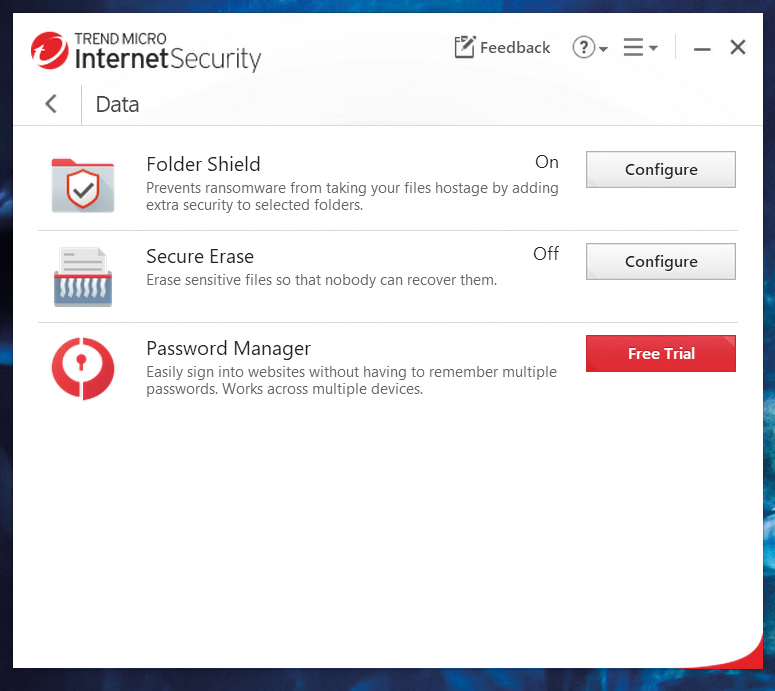
Several security suites include a password manager, which can be used to generate unique passwords for every online service you use, and automatically fill them as needed in as you go about your business. Generally speaking, this is an excellent idea: if you use the same password for everything, then one data leak - from any site - could allow a hacker to hijack all your personal services.
Using an easily guessable password is just as bad. Before you get invested in a bundled password manager, though, check the small print. In many cases, the password manager is a subscription feature. You might only have the use of it for as long as you carry on using that particular security suite - or you might even have to pay extra for it once you reach the end of a trial period.
If you don't like the terms, it's no problem: there are plenty of free standalone password managers available, including 1Password, Dashlane and LastPass. In many cases, you can even download the password manager that's included with a different suite.
Whichever manager you choose, the big feature to look for is the ability to synchronise the password database across all the platforms you use, which might include Android and iOS.
9. Do I need parental controls?
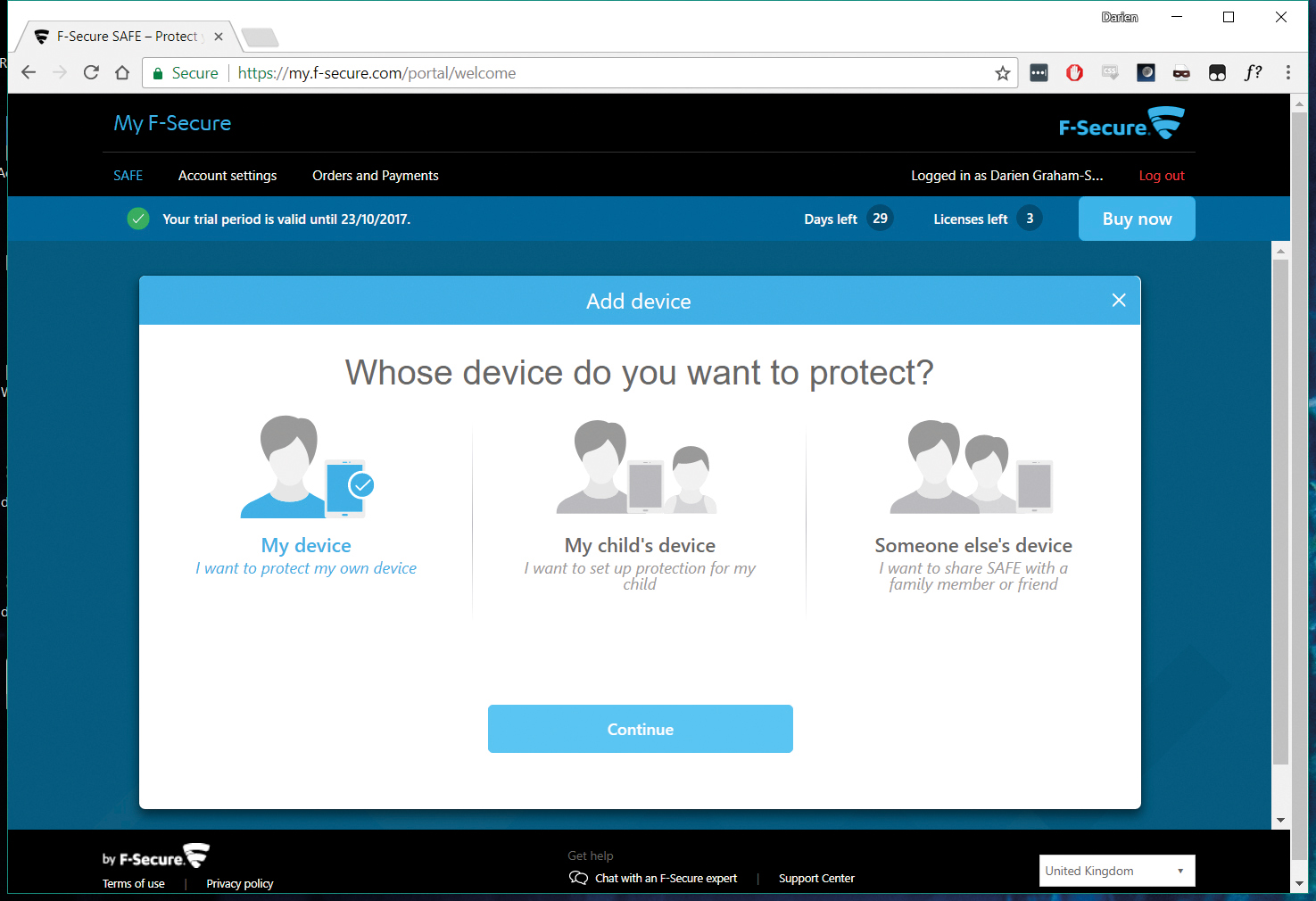
Parental control modules allow you to restrict how and when your child uses the computer. If your offspring is old enough to explore the internet on their own, that might sound very appealing.
Before you invest, check out the free family features built into Windows 10. At account.microsoft.com/family you can set up per-user screen-time limits, block unsuitable websites and limit access to apps, games and media based on age ratings.
Those free features might do all you need - but there are advantages to third-party parental controls. Microsoft's restrictions only work with Internet Explorer and Edge, while most other systems will also work with Chrome and Firefox.
They'll also work happily with older versions of Windows, and they give you category-based control over which websites are blocked, rather than Microsoft's all-or-nothing approach.
Image: Shutterstock
Nik Rawlinson is a journalist with over 20 years of experience writing for and editing some of the UK’s biggest technology magazines. He spent seven years as editor of MacUser magazine and has written for titles as diverse as Good Housekeeping, Men's Fitness, and PC Pro.
Over the years Nik has written numerous reviews and guides for ITPro, particularly on Linux distros, Windows, and other operating systems. His expertise also includes best practices for cloud apps, communications systems, and migrating between software and services.

