How to go platform-independent
Work seamlessly across your iPad, Android phone and Windows PC
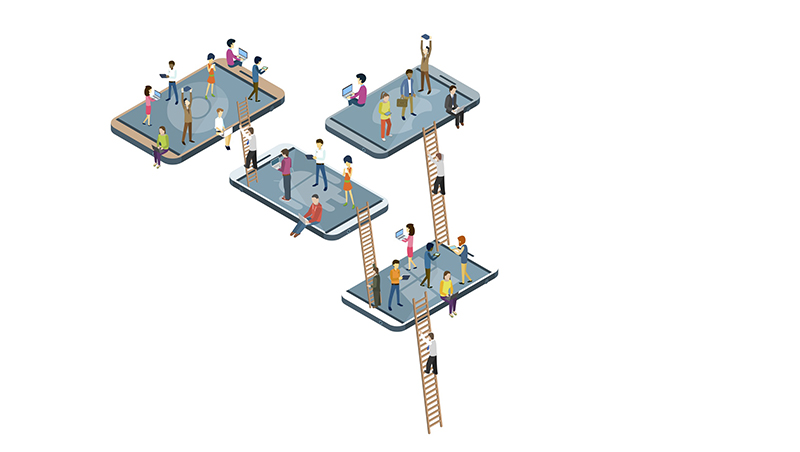
Media and entertainment
If you stream all your music, this is a non-issue. Spotify, Apple Music and Amazon Music all work happily across Windows, macOS, Android and iOS. Google would rather you used Play Music through a browser, but Samuel Attard's Google Play Music Desktop app for Windows, macOS and Linux replicates the online experience in a standalone interface and supports desktop notifications, equalizers and themes. As a bonus, it also supports keyboards with skip and pause buttons which don't work in the browser.
In many cases, you're not restricted to playing from third-party libraries, either. Google, Spotify, Amazon and Apple all let you upload your own music, so you can listen to it through the same channel as streamed tracks. This means that if you routinely download tracks on a Mac, you can play them back on a PC as long as you're using the same music service on both, and each is signed in to the same account.
If you prefer to keep local control of your data, you can set up your own home streaming server and listen to your private music collection over the web using Subsonic. Install the app on the device you use to house your existing collection and you can play back from any remote location using a browser, for free. If you upgrade to the Premium service ($1 a month), you can use the Android, iOS, Windows and Mac client apps, stream video, and send the output to Chromecast and Sonos devices.
Video is more of a grey area, as there's been some legal controversy when it comes to streaming films and TV shows. Uploading ripped content to a cloud server is also likely to breach the terms of service.
However, according to the UK Copyright Service, "format shifting or backing up of a work for your own personal use" is allowed. So you should be fine if you want to store ripped DVDs and so forth on a NAS drive on your own network, and access it using a media player such as Kodi or Plex. As well as NAS drives, the software can also stream direct from iTunes libraries, but don't get too excited: it won't play DRM-protected content in any form. It's technically possible to strip digital protection from digital media, but it's not something we can recommend.
You would imagine that internet communications and preferences would be inherently platform-independent, and in a sense they are. The issue isn't compatibility but access, especially if you're using a local email client such as Outlook or Windows Mail. If messages get downloaded onto one device, they won't appear on others.
One solution is to switch from POP to an IMAP email server. This means your outgoing emails will be synced back to the server along with your incoming messages and to all other devices using the same account. IMAP will also update the opened/read status of each incoming email, so the view you have of your inbox matches on every device.
Sign up today and you will receive a free copy of our Future Focus 2025 report - the leading guidance on AI, cybersecurity and other IT challenges as per 700+ senior executives
Gmail, Outlook.com and Hotmail offer both IMAP and POP access, so if you haven't updated your settings for several years, consider switching to IMAP. To set this up on Gmail, sign in on your computer (through the browser), click the cog button, then go to Settings. Click Forwarding and POP/IMAP, switch on "Enable IMAP", and click Save Changes. In your email client, set the incoming server to imap.gmail.com, the port to 993 and SSL to on, yes or enabled.
To achieve the same on Outlook.com, open options and navigate through Mail | Accounts to POP and IMAP. POP should be switched off already, in which case you just need to copy the server settings to your email client. Use the server name imap-mail.outlook.com, port 993, and set encryption to TLS. You can use the same settings for Hotmail.
Browser settings
If you want to share your saved bookmarks, tabs, history and passwords across multiple devices then in most cases it's as simple as logging in to your browser. On Firefox, click the menu button (three stacked bars), followed by "Sign in to Sync", and then Create Account. You'll need to supply an email address and password that you can then use on other devices running Firefox, including phones and tablets, to retrieve and update the synced data.
On Chrome, sign in to a Google account and click the menu button (three stacked dots), followed by Settings. Click Sync at the top of the page and you'll be invited to choose what's synchronised, even down to themes and wallpapers. On mobile devices, tap the same menu button followed by "Sign in to Chrome". Synchronisation will be automatic from this point forward.
If you're using Internet Explorer or Edge, you have fewer options as these browsers are available on fewer platforms, but you can still synchronise across multiple PCs. On Edge, click the menu button (three horizontal dots), select Settings and scroll down to Account. Make sure "Sync your favourites and reading list" is set to On. For Internet Explorer, open Windows' Settings app, click Accounts and pick "Sync your settings" in the sidebar. Make sure Internet Explorer settings is set to On.
What if you don't use the same browser on every device? You can still access your bookmarks via your Google Account. Simply sign in to a Google Account and point your browser at google.com/bookmarks. Here, you can drag a Google Bookmark button to your browser's button bar which, when clicked, saves links to your Google Account; these should then be accessible (from the same page) from any browser running on any device. You can add tags to categorise them, and notes to explain what you were thinking when you saved them. To share bookmarks or move them to another service, you can export or delete the complete list through the sidebar.
Managing your files
If you don't mind spreading things across a few different services, you can probably store all your life's work in the cloud for free. With 15GB from Google Drive, 10GB from Box, 5GB from OneDrive, 5GB from iCloud, 2GB from Dropbox and 5GB from Amazon, you have 42GB of storage to play with. That's before even thinking about more obscure options such as Mega, which gives you 50GB for free, automated synchronisation and has apps for iOS, Android and Windows Mobile.
If you need more space, or don't want to entrust your data to third parties, you can always set up your own private cloud. Most NAS drives include software to make data accessible over the web; if you don't have such an appliance, you can just as easily set up your own cloud service using an old Linux-based PC or Mac. There are a few different servers designed to handle the cloud access and syncing side of things: the free, open-source ownCloud app is one of our favourites.
As we've mentioned, the key thing is to focus on data rather than apps. That makes it easy to move beyond the realms of a single platform from one provider indeed, it's an area where promiscuity often reaps rewards. When you're not limited to a narrow range of applications, you're free to consider which tool is best for each job, rather than having to mould your workflow to the software you already have at your disposal. And with so many ways to share your data between platforms, you shouldn't have trouble continuing your work on whatever device you happen to be using at the time, even if you left off using something else entirely.
Nik Rawlinson is a journalist with over 20 years of experience writing for and editing some of the UK’s biggest technology magazines. He spent seven years as editor of MacUser magazine and has written for titles as diverse as Good Housekeeping, Men's Fitness, and PC Pro.
Over the years Nik has written numerous reviews and guides for ITPro, particularly on Linux distros, Windows, and other operating systems. His expertise also includes best practices for cloud apps, communications systems, and migrating between software and services.
-
 OpenAI's 'Skills in Codex' service aims to supercharge agent efficiency for developers
OpenAI's 'Skills in Codex' service aims to supercharge agent efficiency for developersNews The Skills in Codex service will provide users with a package of handy instructions and scripts to tweak and fine-tune agents for specific tasks.
-
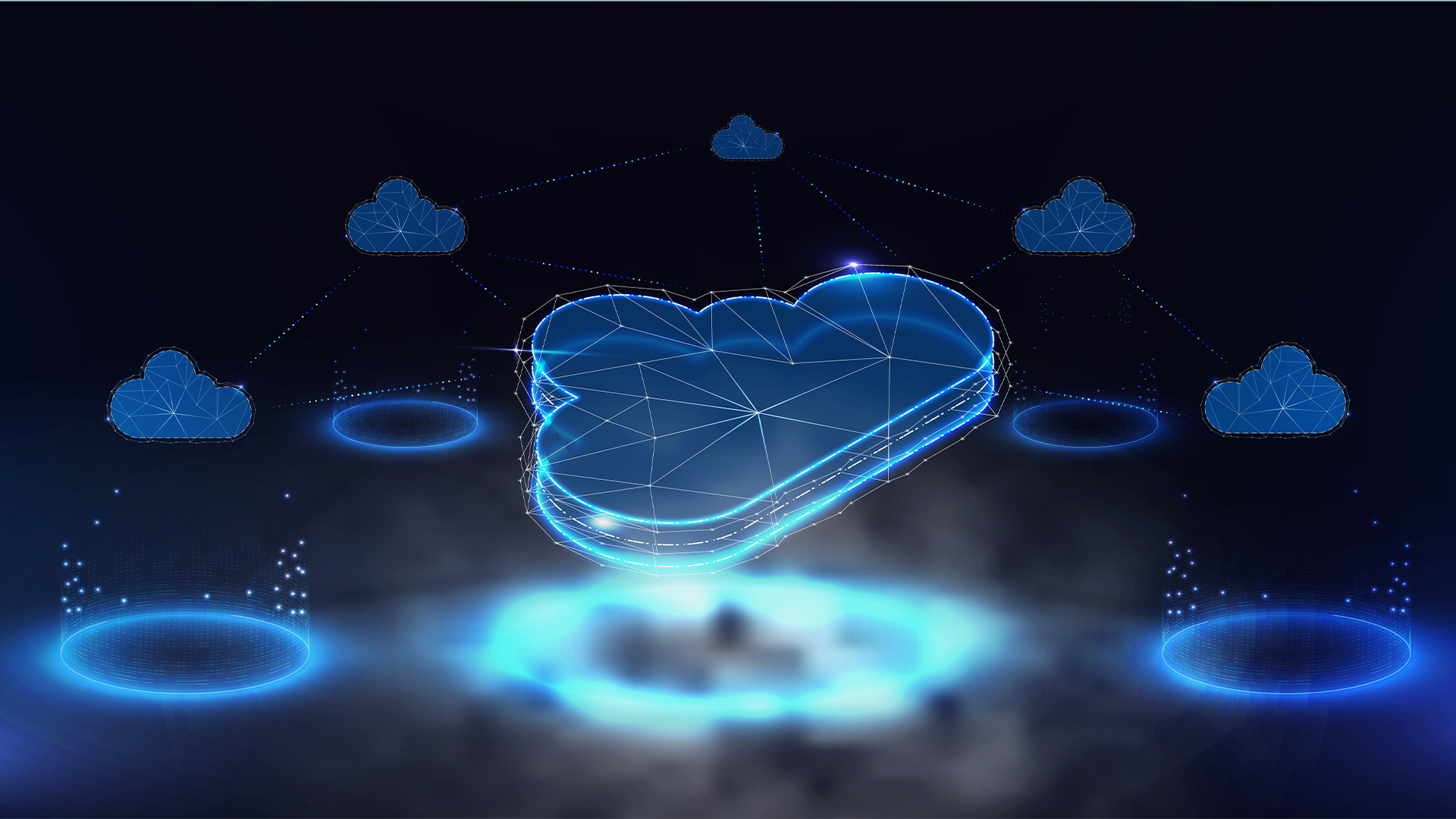 Cloud infrastructure spending hit $102.6 billion in Q3 2025
Cloud infrastructure spending hit $102.6 billion in Q3 2025News Hyperscalers are increasingly offering platform-level capabilities that support multi-model deployment and the reliable operation of AI agents