Cloud storage - picking out the best option for consumers
There's a wide choice when it comes to backing up your PC in the cloud - which is the best for you?


In a world where we use multiple PCs, multiple operating systems and a range of mobile devices, cloud storage services are rapidly becoming not only useful, but essential. All the same, picking the right one for your needs can be a challenge.
Some services are online backup with web access knobs on, while others deal almost exclusively with syncing files between computers. A third set presents a hybrid approach, combining the two. It isn’t so much a question of choosing the best service per se, as of choosing the service that fits best with the way you work and live.
Online backup is the most obvious application for cloud storage, although we’d argue that average broadband speeds in the UK remain too slow for it to be your only solution, and costs for storing large quantities of data remain high. Dedicated services, such as Carbonite and Mozy, have an advantage as they can focus on backing up and restoring files, which makes them easier to use. However, all-in-one services such as SugarSync and Livedrive are making strides, making it viable to do everything with one product.
Synchronisation is the next major use. By installing client software on multiple PCs, you can keep a consistent set of files on each, either in a specific folder, such as with Dropbox, or in linked folders set up manually. As a bonus, synced folders can be accessed online, or even shared and synced across multiple users. From experience, Dropbox remains the easiest sync service to use, and its free 2GB service makes it a good option if you want to collaborate with several users: they can sign up gratis and access your shared files. However, SugarSync and Livedrive provide stiff competition.
Of course, these days cloud storage services can do much more, making files accessible through the browser, and to tablets and smartphones too. SugarSync and Livedrive offer strong facilities for browser-based media streaming, providing built-in media players and photo gallery features, along with streaming services for mobile phones that are more effective than the download-then-play options provided by rivals. Built-in apps are a bonus, allowing Office documents to be edited, for instance, from any PC with a web connection. Here Microsoft’s SkyDrive service has an obvious advantage, but Syncplicity and Livedrive can also work, albeit using less familiar online tools.
HOW WE TEST
We tested each of the 12 services in the Labs using two Windows 7 laptops, hooked up through a consumer-grade ADSL service running at an average 9Mbits/s. Raw upload and download speeds were not major criteria for review purposes, and the time involved in uploading 500MB of sample data meant all tests were liable to the kinds of unpredictable bandwidth limitations that affect any internet link.
Sign up today and you will receive a free copy of our Future Focus 2025 report - the leading guidance on AI, cybersecurity and other IT challenges as per 700+ senior executives
We used a 511MB set of Office documents, music files, photos and videos. We installed any required client apps, selected the folders, and timed how long it took to upload the files. We then removed the files and restored them, and timed that too.
With the client software installed on both laptops, we set up sync folders on both systems or used the preset sync location. We uploaded a new photo, and made changes to a photo and a document on one PC, timing how long it took for each addition or amendment to be reflected on the second PC. For backup-only services, we timed how long it took for file changes to appear in the version stored on the server.
While speed tests are useful, it’s the hands-on experience that counts. We investigated all major features, looked at photo gallery and media-streaming features, and shared files and folders. Where relevant we also downloaded mobile apps, using them to check, view and download/stream photos, music and video files. Finally, we tested any integrated Office tools using Office 2010 or Google Docs.
The products (all ratings out of 6)
Dropbox
PRICE 2GB, free; 50GB, $10/mth; 100GB, $20/mth
SUPPLIER www.dropbox.com
The original synchronisation service is still the most effective and easy to use
Along with Microsoft’s Live Mesh, Dropbox was one of the first services to show how useful and versatile the cloud could be, providing simple synchronisation of the contents of a single folder – the “Dropbox” – across multiple computers, OSes and users.
Dropbox provides 2GB of free storage and up to 100GB for $20 (£13) per month. A client has to be installed on each device – Windows, Mac, Linux, Android and iOS versions are available – and once installed you can sync files between them and your online Dropbox simply by dragging items into the Dropbox folder.
Other users can also share and sync with a folder. You can set this up by right-clicking a folder or through the Sharing tab on the web-based interface. Either way, it’s very simple. Once your folders are set up for syncing, you can keep track of events and change preferences through an icon in the System Tray.
In a way, Dropbox’s simplicity is a double-edged sword. On one hand, the concept of dropping files or folders into the Dropbox and knowing they’ll sync across all your devices is simple, and works brilliantly. On the other hand, there’s no way to sync specific files and folders – your Music folder, say – without moving them into the Dropbox, which doesn’t really suit the way Windows works. This limits Dropbox’s usefulness as a backup and restore program.
On the plus side, Dropbox’s excellent versioning features mean there’s no need to worry about files syncing after you’ve wrecked a key file; you can always drag it back from a previous copy.
Dropbox isn’t particularly media-savvy. It has photo-sharing and photo gallery features, but nothing outstanding. It’s also quite slow with big uploads, taking three and a half hours for our initial 500MB backup. However, it’s speedy at synchronisation. Photos added to one Dropbox appeared on another machine within 1min 44secs, while changes to a picture were synced to other systems within 1min 7secs.
For all its limitations, Dropbox is great because it makes sharing and syncing files so easy across most devices. Other services offer a more rounded package, but Dropbox is as useful now as ever.
Ratings
Ease of use 6
Features 4
Value for money 4
Overall 5
Livedrive
PRICE Unlimited backup, £5/mth, 1 PC; 2TB Briefcase, £10/mth; unlimited backup and 5TB Briefcase, £15/mth
SUPPLIER www.livedrive.com
Easy to use and packed with features, Livedrive is the best all-in cloud storage service
In its efforts to be all things to all men, Livedrive now comes in three flavours: a backup-only service offering unlimited storage, a “Briefcase” syncing service with 2TB of online storage space, and a Pro Suite that does both with 5TB of sync space. It’s a good deal if you want to back up an entire PC.
Livedrive makes that process easy, with right-click selection, support for external and network drives, and a continuous backup option. Restoring files used to be a pain as you could only download files one at a time from the website, but a new Livedrive Restore utility now handles entire nested folders too. The versioning features work well, but one thing that concerned us was that a couple of files the desktop client marked as backed up weren’t visible on the website.
Synchronisation works in much the same way as Dropbox, using the special Briefcase folder. Again, you can add files and folders to this with a right-click. Syncing is usually speedy, too, with files added or amended on one system and the changes replicated in less than 1min 20secs. In one case, a file took 38 seconds to upload, but more than five and a half minutes to download on the second PC – but that was an exception.
With the Pro Suite installed, Livedrive isn’t short on features. As well as backup and syncing, it offers easy folder- and file-sharing through email invitations, plus excellent photo-sharing and music-streaming features. Thanks to integration with Picnik and FotoFlexer, you can edit uploaded photos from within the website, or view and edit Office documents using Zoho Office and Scribd. The mobile apps are another strength, allowing you to browse and play stored music, display a slideshow of stored photos and see files other users have shared.
Livedrive pretty much does it all, with a strong feature set and an easy-to-use interface. While other backup or sync services are stronger in specialist areas, and close rival SugarSync is cheaper, Livedrive is the best choice if you want to opt for one product only.
Ratings
Ease of use 4
Features 6
Value for money 5
Overall 5
Mozy
PRICE 2GB, free; 50GB backup, £5/mth, 1 PC; 125GB, £8/mth, 3 PCs; extra 20GB or 1 PC, £2/mth
SUPPLIER http://mozy.co.uk
The most powerful backup service, and its new interface is also one of the easiest to use
Along with Carbonite, Mozy was one of the early online backup services. We used to say Carbonite was easier to use, but Mozy offered stronger features for power users. Mozy now offers a much more friendly and intuitive interface, without losing any power. It also offers good value for those with multiple PCs in need of backup, as extra space or the ability to back up additional computers can be bought at relatively little cost.
Mozy doesn’t claim to offer rich file- and folder-sharing or media-streaming features. If you want to stream music or look at a photo gallery in a browser, Mozy can’t oblige. However, backup features are excellent. During setup, it asks which file types you want backed up, then seeks them out in the most common places in your User folder and on your desktop. It’s simple to add or exclude folders with a right-click. Mozy can also copy your backup to an external hard disk as it uploads it, saving you from two backup procedures.
Restoring files is easy. You can restore a whole backup at once, select individual folders or files for restoration, and restore a previous version from the past 30 days by right-clicking on the file. Files can be restored, though not uploaded, using the website, while music, photos and video (depending on format) can be streamed to iPhone and Android apps. During backup, Mozy was very fast, and restore speeds were equally impressive. However, Mozy doesn’t provide the same level of continuous backup as Carbonite; instead, it flags changes and then waits until the next scheduled backup, or until your system has been idle for a given period. It’s worth checking the settings, since by default Mozy is set to back up only once per day.
In all, Mozy is a well thought out and robust online backup service. It offers more features and flexibility than Carbonite, equalling it for ease of use. Also, as we were going to press, it announced the addition of new, free synchronisation services (which we haven’t tested), which add to its appeal. Unless you need minute-by-minute continuous backup, then, it’s our cloud-based backup service of choice.
Ratings
Ease of use 6
Features 4
Value for money 5
Overall 5
SkyDrive and Live Mesh
PRICE 25GB, free (plus 5GB for sync)
SUPPLIER www.live.co.uk
There are frustrations, but you get strong synchronisation, Office integration and storage for free
Microsoft splits its consumer-grade cloud storage offerings into two discrete but linked services. Both operate under the same Windows Live banner as Hotmail and Messenger, and both are accessed with the same Windows Live ID. SkyDrive offers 25GB of online storage, accessible through an HTML5 web interface. Live Mesh allows you to use an additional 5GB of space for synchronising files between multiple PCs and Macs.
As a backup product, neither SkyDrive nor Live Mesh is exactly ideal. Live Mesh offers straight synchronisation, so files deleted on one PC will be deleted on other PCs in the “mesh”, while SkyDrive has a file size limit of 100MB and requires files and folders to be manually dragged into the interface. Restore facilities are limited to downloading your files as one big zip file.
However, Live Mesh offers speedy, trouble-free synching, taking less than 40 seconds to synchronise changed or added files, and there’s also a remote desktop service. SkyDrive has excellent file- and folder-sharing features, and particularly good facilities for setting up online photo galleries.
Perhaps most important, however, is SkyDrive’s superb integration with Office. Office 2010 is set up to save and open files from SkyDrive, and SkyDrive allows documents to be edited and viewed using the Office Web Apps, meaning you can check and amend documents from any PC with a browser. Windows Phone 7 users, meanwhile, can access and edit SkyDrive documents right on their phone.
There are frustrations: SkyDrive files aren’t encrypted, and it seems odd that the two cloud services aren’t completely integrated. However, while you’d be wise to supplement Live Mesh and SkyDrive with a dedicated backup service, the fact they’re free plus the Office integration mean there’s no reason not to make use of them.
Ratings
Ease of use 4
Features 4
Value for money 6
Overall 5
Box
PRICE 5GB, free; 25GB, $10/mth; 50GB, $20/mth
SUPPLIER www.box.com
Box is a browser-based cloud storage service, offering 5GB of space for free (with a draconian 25MB file size limit), or 25GB for $10 per month with a 1GB limit. Limitations are a bit of a theme with its “Personal” service.
Features such as a Windows file synchronisation client or video streaming are saved for the premium Business and Enterprise IT services (from $15 per user per month). It’s a shame, as the web-based interface is attractive and easy to use, and Box has many useful features.
The business-focused sharing features are excellent: users can assign files to other users to review or add comments. There’s also a plugin that enables Microsoft Office users to open and save files direct from and to the service, much as they can with Microsoft SkyDrive. Box isn’t Microsoft-biased, though; similar features are available for Documents To Go and Google Docs.
Box is planning to roll the sync client out to Personal users in the near future, which would make it more of a contender. At the moment, however, it’s a little too expensive, and eclipsed by the more flexible Dropbox in just about every respect.
Ratings
Ease of use 4
Features 3
Value for money 3
Overall 3
Carbonite
PRICE Unlimited, £42/yr, 1 PC
SUPPLIER www.carbonite.com
Carbonite was among the very first consumer online backup services, and it’s still a good one because it’s so easy to use. Download the client, let the package advise which files and folders to protect, and Carbonite works away in the background, copying the files you’ve marked for backup. A system of dots is used to highlight files and folders that are safely backed up, partially backed up or awaiting backup, and additional items can be added with a quick right-click.
Carbonite isn’t fast to upload or download, but as subsequent backups take place as background tasks, and the package only uploads those bits of files that have been amended, it never slows you down. It’s quick to spot and synchronise changes, and older versions can be restored with ease.
Our one concern during testing was that although one folder of music files was marked for backup, it wasn’t backed up until the files were marked individually, which made the service feel less than bulletproof. Otherwise, Carbonite does its job well, and for those wanting to back up only one PC it’s a bargain. Its continuous backup features are second to none. However, for multiple PCs, Mozy is better value.
Ratings
Ease of use 6
Features 3
Value for money 5
Overall 4
Jungle Disk
PRICE From $3/mth, 5GB
SUPPLIER www.jungledisk.com
One of the first services to make use of Amazon’s S3 cloud storage for synchronisation, Jungle Disk effectively provides a front-end for backup and syncing, either to S3 or to Rackspace’s (its owner since 2008) data centres.
Jungle Disk certainly has strengths. Aimed at the more technical user, it gives control over which files or folders are backed up and which are synchronised, and – thanks to the unusual flat fee and per-gigabyte storage pricing structure – you pay for only what you use. It isn’t particularly quick, achieving average times in tests. Bigger downsides, however, are that Jungle Disk’s feature set is limited and costs begin to mount as you use more space; it isn’t the most economical for large backups.
Ratings
Ease of use 3
Features 2
Value for money 3
Overall 3
SpiderOak
PRICE 2GB, free; 100GB, $10/mth or $100/yr
SUPPLIER https://spideroak.com
The worst thing you can say about this sync and storage service is that it’s geeky. While there’s the odd sop towards less technical users, generally it’s full of daunting dialog boxes and options. Even something as simple as setting up a shared folder requires you to set up a Share Room, a Share ID and a Share password first.
That said, SpiderOak covers backup and synchronisation well. With the Advanced view engaged, you can sync or back up folders using a Windows Explorer-like tree view, and it’s relatively simple to restore files, either singly or en masse, with earlier versions also available. SpiderOak was particularly fast when it came to backup and restore, and although it took a few minutes to sync files, it did so reliably. Clients are available for Windows, OS X and Linux.
Photo- and media-streaming features are limited, but the service offers excellent value. The free 2GB service offers the full set of features, and additional blocks of 100GB are available at $10 per month or $100 a year. Nor is SpiderOak concerned about how many PCs you connect to use this space, which makes it an even better deal.
Ratings
Ease of use 3
Features 4
Value for money 6
Overall 4
SugarSync
PRICE 30GB, $5/mth; 60GB, $10/mth; other options available
SUPPLIER www.sugarsync.com
SugarSync provides a good mix of backup and restore features, file synchronisation and good support for mobile devices, making it a viable alternative to Livedrive.
It’s a strong backup option. Files are marked in the same way as Carbonite, and you can select or exclude files with a right-click. Although SugarSync faces the same backup problem as most synchronisation services – deleting a file in a local synced folder will remove it from the backup – there are ways around this. SugarSync also makes it easy to sync folders across devices with its Magic Briefcase folder.
Media are handled with real flair. Uploaded photos and videos can be streamed from the SugarSync website or through an app to mobile devices with minimal delay. Its online photo galleries include an attractive full-screen slideshow, and synced photos can be uploaded directly to Facebook. There’s also a plugin for Outlook for sending SugarSync links instead of attached files in emails.
It isn’t the fastest service, and file-versioning support is limited, but SugarSync is well priced; it misses out on an award only by a whisker.
Ease of use 4
Features 6
Value for money 5
Overall 5
Syncplicity
PRICE From free, 2GB
SUPPLIER www.syncplicity.com
Syncplicity offers a similar set of features to SugarSync and Livedrive, but unlike those services there’s a free option with 2GB of sync space for two PCs. It’s easy to set up, and folders can be designated as backup-only. Old versions of files can be downloaded from a recycle bin, and it’s simple to share folders with others. Syncing is quick too.
Syncplicity rivals Livedrive when it comes to built-in web apps, including tight integration with Google Docs. The big issue is that restoring is inefficient, with files only retrievable one by one (you can restore everything but only to a completely clean PC). Throw in a high monthly fee and Syncplicity becomes an also-ran.
Ease of use 3
Features 4
Value for money 3
Overall 3
Ubuntu One
PRICE 5GB, free; additional 20GB, $4/mth; other options available
SUPPLIER https://one.ubuntu.com
Ubuntu One began as a free cloud storage service for Ubuntu users, but it can now also be used with Windows. While the Windows client looks good, it doesn’t work that well.
It’s easy enough to set files and folders to back up or sync, but there’s no real-time information on progress, and the client claims files and folders are fully synced when data is still uploading.
It took a long time to sync text documents from PC to PC, and failed to sync edited and resaved photos altogether. There’s no versioning support, and you can restore files only one by one. Sharing features are basic, and there’s no photo-sharing or gallery. When used on a Ubuntu system, however, the service integrated better, although there’s still a lack of real-time information. Ubuntu One does have strong music-streaming features. Songs purchased via the Ubuntu One music store are synced to your storage space, and for $4 per month can be streamed to your Android or iOS devices.
This is great, but it doesn’t make up for the flaws in the service elsewhere. There are stronger cross-platform options.
Ratings
Ease of use 3
Features 2
Value for money 3
Overall 3
Wuala
PRICE 2GB, free; 10GB, $29/yr; other options available
SUPPLIER www.wuala.com
Now owned and operated by storage hardware specialists LaCie, Wuala combines a solid set of backup, synchronisation and sharing features.
Backups copy and update files from the PC to Wuala, complete with support for revisions, while synchronised folders will match a specified folder on the PC with a specified folder on Wuala and reflect changes in both. Its file restore and version control features are intuitive, with a “Time Travel” slider you can use to see your file as it was hours ago, a day ago or further back. Folders can be shared with other Wuala users through an integrated contacts list, or with non-Wuala users through a “secret weblink”, and it’s possible to stream audio, although not video, to connected PCs. Synchronisation is fast and effective. Files added or amended on one machine were typically added or amended elsewhere within two minutes.
However, it isn’t all good news. The service is quite slow to back up, and the client is a little complex. Finally, there’s no web access to your files without using the downloadable client. A good value all-in service, but rivals make the whole business that bit easier.
Ease of use 3
Features 5
Value for money 5
Overall 4
BOX: Apple iCloud
You may have noticed this test doesn’t cover the most hyped cloud storage service of the past year. That’s because iCloud takes a different approach. While it comes with 5GB of free space, it’s primarily a sync service, providing backup facilities only for iOS devices, plus syncing music, email, contacts, documents, calendar and apps between iOS devices, Macs and – to a more limited extent – PCs.
If you use an iPhone or iPad, it’s undeniably a must. It provides the most efficient means of syncing email, contacts and calendar between iOS devices. Apps, iBooks and iTunes music purchased on one device can be set to appear on others linked to the account. Mac users will also find iCloud useful. Users of the iWork suite can sync Pages, Numbers and Keynote documents between devices and their Mac. Meanwhile, with Photo Stream, photos can be synced between iOS devices, iPhoto or Aperture libraries on OS X. Take a photo and it appears everywhere.
There are more limitations for Windows users. There’s no direct integration between Pages, Numbers or Keynote on iOS devices and Office 2010, while Photo Stream simply adds pictures to upload and download folders within your Pictures library.
However, integration with Outlook 2010 means calendar, email and contacts information can be synced, while music can be downloaded from iCloud to iTunes. What’s more, by visiting the website you can download Pages, Numbers and Keynote documents in PDF or Office formats to your desktop, or drag and drop Office documents direct into the browser-based iCloud window for conversion and sharing with your iOS devices.
Stuart has been writing about technology for over 25 years, focusing on PC hardware, enterprise technology, education tech, cloud services and video games. Along the way he’s worked extensively with Windows, MacOS, Linux, Android and Chrome OS devices, and tested everything from laptops to laser printers, graphics cards to gaming headsets.
He’s then written about all this stuff – and more – for outlets, including PC Pro, IT Pro, Expert Reviews and The Sunday Times. He’s also written and edited books on Windows, video games and Scratch programming for younger coders. When he’s not fiddling with tech or playing games, you’ll find him working in the garden, walking, reading or watching films.
You can follow Stuart on Twitter at @SATAndrews.
-
 OpenAI's 'Skills in Codex' service aims to supercharge agent efficiency for developers
OpenAI's 'Skills in Codex' service aims to supercharge agent efficiency for developersNews The Skills in Codex service will provide users with a package of handy instructions and scripts to tweak and fine-tune agents for specific tasks.
-
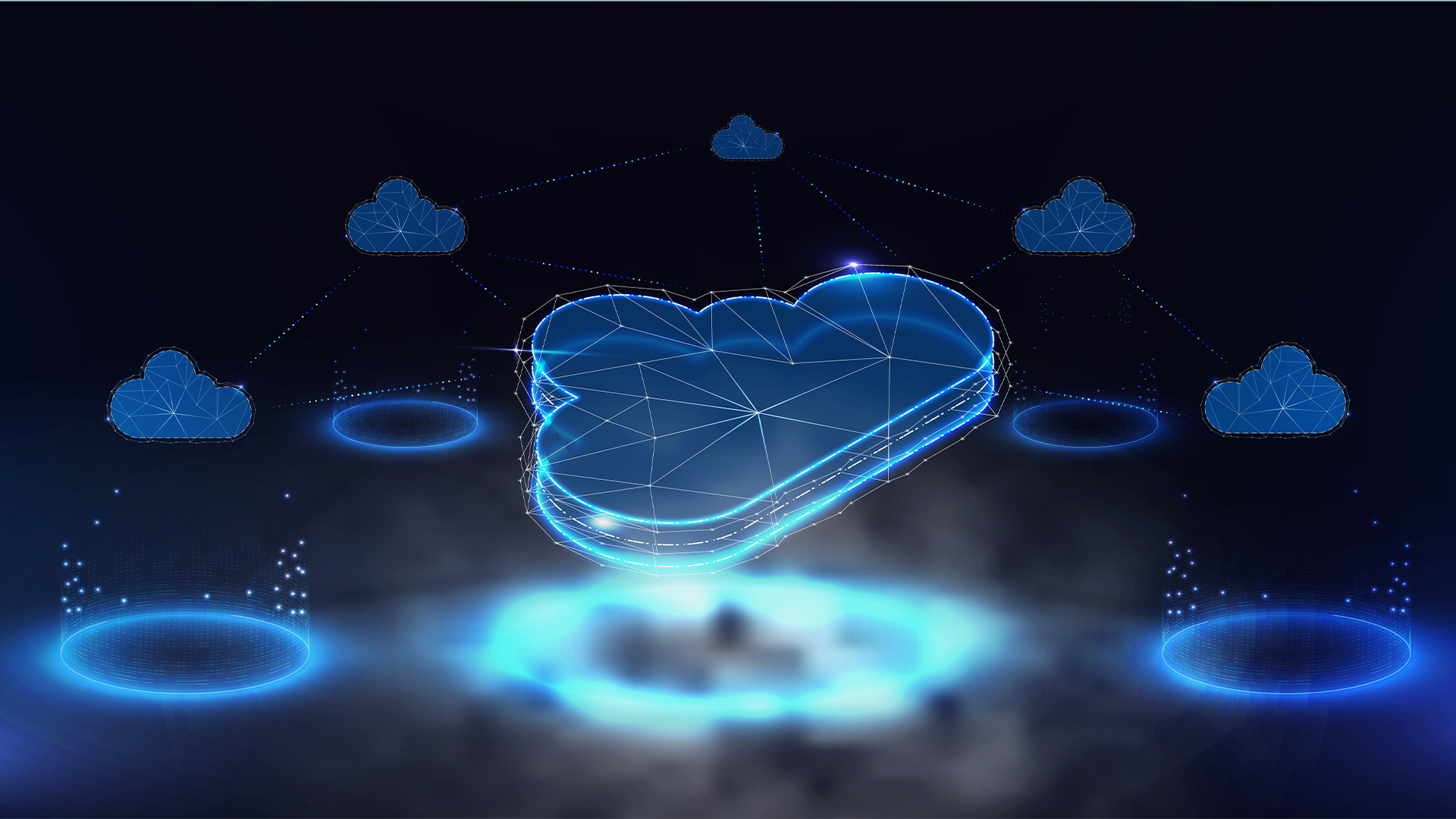 Cloud infrastructure spending hit $102.6 billion in Q3 2025
Cloud infrastructure spending hit $102.6 billion in Q3 2025News Hyperscalers are increasingly offering platform-level capabilities that support multi-model deployment and the reliable operation of AI agents
