The Samsung Smart Monitor M90SF is a QD-OLED monitor with a smart TV twist
A fabulous QD-OLED panel and standalone smart TV features make for an impressive do-it-all display

-
+
Great image quality in SDR and HDR
-
+
Excellent anti glare coating
-
+
Smart TV features
-
-
Samsung account is essential
-
-
Limited connectivity
-
-
Expensive

If you've ever wondered what would happen if one of Samsung's high-end TVs had a fling with one of its PC monitors, then now you know: the result is the Smart Monitor M90SF.
The M90SF takes one of Samsung's own 32-inch 165Hz 4K QD-OLED panels and wraps it up in a suitably premium design. The novel thing here is that you also get Samsung's Tizen smart TV interface, a remote control, and built-in Wi-Fi to access all your favourite streaming services.
If you're short on space, big on budget, and need a monitor that can double as a TV, the Samsung M90SF could be just what you're looking for.
Samsung Smart Monitor M9 M90SF monitor: Design & Features

Or at least it might be if you're happy to sign up for a Samsung account. Turn on the M90SF, and softly inoffensive music fills the air while a QR code appears on screen. Point your phone at it, and you're sent to create a new account or log into your existing Samsung SmartThings account. You can use the M90SF as a computer monitor without signing in, but if you want access to the smart TV functions and streaming services, you'll have to hand over your details.
It's disappointing to see that the sign-up routine uses some deceptive patterns, too. If you're not careful to press the correct button to advance the process, it auto ticks all the privacy boxes which you manually unticked. And frankly, we think you should be able to use a monitor or TV without providing any personal information other than the sign-in details for specific paid-for streaming services. The SmartThings app does let you use your phone as a remote, though, so that's helpful.
Privacy moans aside, Samsung has opted for an everything but the kitchen sink approach. In addition to the superb QD-OLED panel that's front and centre, you get Wi-Fi 5 and Bluetooth 5.2 connectivity, a 12MP webcam with microphone, built-in 10 watt speakers (which aren't half bad), and a modest but ample amount of connectivity.
You also get a proper TV remote, so you can kick back and catch up on your Netflix (or any of the major streaming services) at the end of the working day – or use the M90SF's PIP functions to multi-task with shows playing in the background. And you also get voice assistant support – you can choose between Alexa or Samsung's own Bixby for voice control, if you like the idea of shouting at your TV.
Sign up today and you will receive a free copy of our Future Focus 2025 report - the leading guidance on AI, cybersecurity and other IT challenges as per 700+ senior executives
Physical connectivity is okay. You get HDMI 2.1 and DisplayPort 1.4 inputs, an upstream USB-C port which supports DisplayPort Alt and 90W of power delivery, and a pair of USB-A ports which, in a mildly disappointing fashion, only meet USB 2.0 speeds. There's no aerial socket here, though, so you're limited solely to streaming services if you want to catch up with terrestrial TV.
In an unusual twist for a PC monitor, the M90SF uses an external power brick. A very large one. This is fine if you have somewhere to hide it, but more open plan arrangements may have to work hard to hide it.
That external PSU is due to vanity: Samsung clearly wasn't content with the M90SF looking like any old PC monitor. Instead, the M90SF blends the sharp, achingly thin profiles of Samsung's premium TVs with a variety of more desk-friendly design choices.
The slender metal-edged panel and rounded edges faintly resemble an outsized Samsung tablet. This giant lozenge is held up by an unusually wide, chunky L-shaped stand which neatly obscures the panel's fatter middle section which houses all the ports and speakers. Despite the pared-back design, however, you still get 110mm of height adjustment, a useful amount of front to back tilt and you can rotate the panel 90 degrees in either direction into portrait mode. VESA mounting is possible, too, if you prefer.
There are some minor quibbles with the design. First of these is that accessing the ports is fiddly. More so than any recent monitor we've tested, in fact. Even though they're rear-firing, the recessed ports, wide stand and large panel make it awkward to plug cables in.
Cable management could be improved too. A little oval hole is positioned quite high up the stand, and we found that some of our cables tended to catch and drag on the lip as we moved the monitor up and down – we needed to be careful to avoid yanking cables out entirely. The ferrite on the power supply cable has a habit of catching, too. A word to the wise: braided cables work better here as they slide more easily through the cut-out.
The presence of Samsung's Tizen OS is something of a double-edged sword. It's great that you get a usable standalone smart TV interface, and the remote control makes it fairly easy to navigate. Every major streaming service is available, in addition to a raft of more esoteric ones. If you've used any TV in the last few years, you should be able to find your way around. Not, however, that you'll always enjoy doing so – it is one of the more quirky TV interfaces we've encountered in recent years.
There is a litany of bizarre UI choices. Click the settings button on the remote, and it opens the Connected Devices page before the settings page. Click the settings button again, and then you're faced with the quick settings menu, which uses a small 2 x 3 panel of round icons – these are so crammed together that each icon requires a ticker to scroll the text so you can read it. Change any setting, and a notification pops up to warn you that you're about to increase power consumption. This can't be disabled without a trip into the service menu. For a high-end product, it all feels rather clunky.
Samsung Smart Monitor M9 M90SF monitor: Display quality
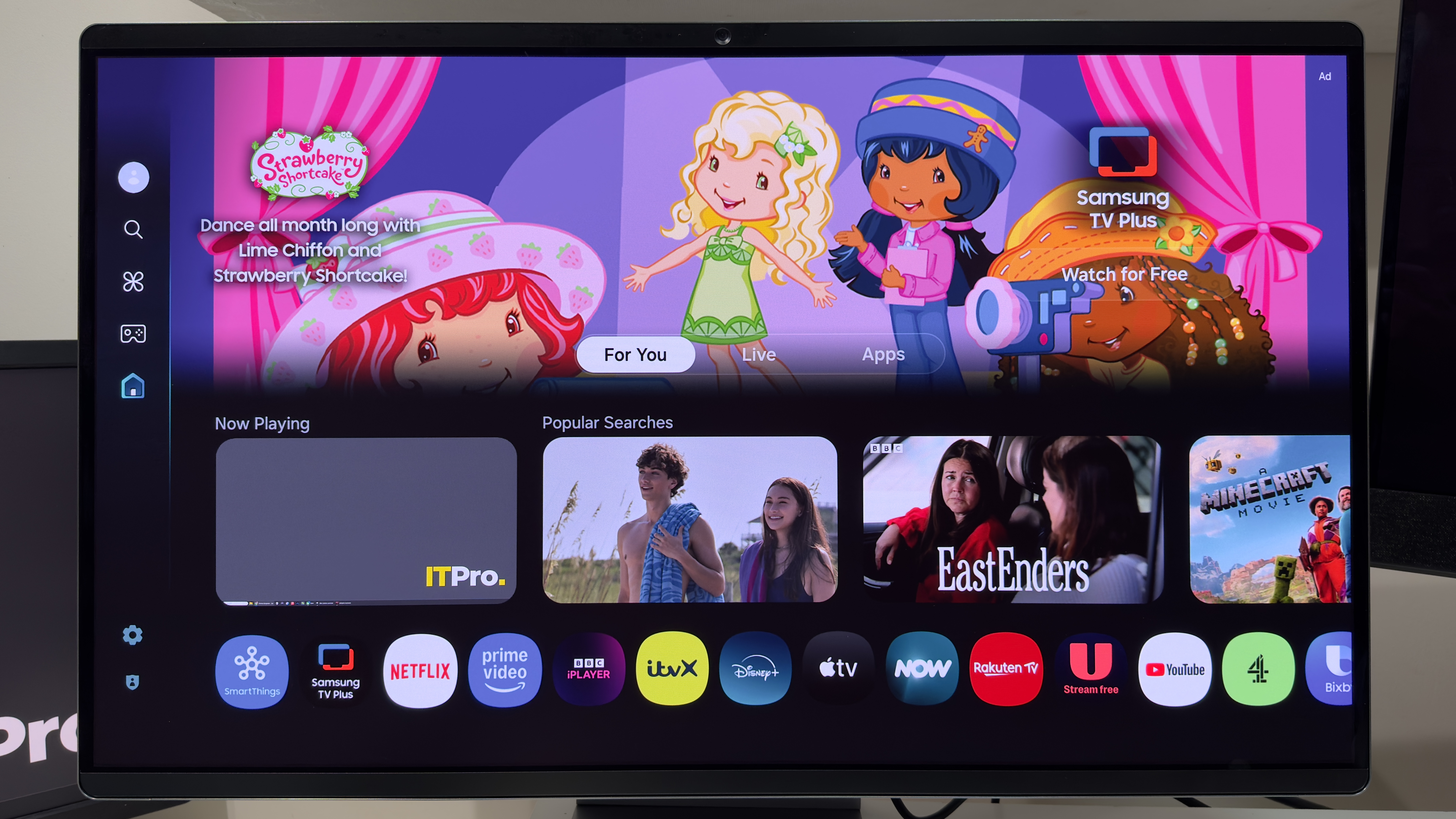
Thankfully, the QD-OLED panel delivers a typically refined performance. Samsung doesn't make any particularly bold claims for it, with a quoted typical brightness of 250cd/m2, a 99% sRGB coverage, and a 0.03ms grey-to-grey response time, but it put in some far more impressive numbers in our tests.
It's one of those displays that looks great straight out of the box. Colors are typically vivacious, and – while using the HDMI or DisplayPort connections – both SDR and HDR content looks great without any need to touch the settings menu. Granted, on paper, OLED isn't as bright as LCD rivals, but it's more than bright enough. And what's more, its ability to get really bright for smaller highlights gives it the ability to serve up the kind of stunning HDR that most LCD monitors can only dream of.
On that note, you'll want to delve into the settings menus if you want the best image quality. If you want the brightest HDR highlights, then you'll need to set the peak brightness control to High – with this enabled, you'll get small localised highlights which approach 1,000cd/m2. Left at the default settings, peak brightness for highlights was closer to 420cd/m2.
Also, like many TV manufacturers, Samsung has a habit of activating various picture and motion enhancement features by default. This doesn't affect the PC inputs, but straight out of the box, we noticed a fair bit of soap opera effect in video content on the various streaming services. We'd advise a quick trip into the settings menu to turn off the various picture clarity settings – or at very least, dial them right down. And similarly, you'll want to avoid using the AI Picture Enhancer settings – these activate the Dynamic picture preset, which turns every color from a natural shade to a lurid neon facsimile. For PC use, we'd recommend Graphic picture mode for everyday use, and for the streaming services.
It's also good to see a proper matte anti-glare coating on a QD-OLED panel, although – as we'll discuss shortly – it may not be to everyone's tastes.
Color coverage and accuracy is top-notch. We measured the panel covering 99% of the DCI-P3 colour gamut and a respectable 93% of Adobe RGB. There are no preset color spaces to choose from as standard, but we tested the M90SF against a Display P3 target. It ships with the Eco picture mode enabled, and even this provides a decent, if modest peak brightness of 183cd/m2, and the average Delta E was a low 1.35. The white point was bang on, too.
Switch to the display's Graphic picture mode, however, and it puts in an even better set of numbers. Peak brightness rises to 213cd/m2, and the average Delta E drops down to 1.11. White point remains almost perfect at 6,423k, too. If you want a bit more punch, then this is the picture mode to use.
The M90SF's TV heritage brings with it some benefits. There are a wide range of image adjustments available in the settings menus, and you can select from DCI-P3, Rec.2020 and Rec.709 color spaces in addition to a variety of gamma curves. If you have the hardware to hand, you can achieve an even more accurate calibration with the help of the 20-point white balance adjustments in the menus. And in any case, the out-of-the-box performance is more than accurate enough for all but the most color-critical photo and video editing duties.
HDR performance is generally very good, but as this is a Samsung display you'll have to make do with HDR10+ support – there's no Dolby Vision here. And while the DisplayHDR 400 True Black certification sounds a bit underwhelming, that actually translates into a peak brightness of over 1,000cd/m2 on smaller highlights. This figure drops down substantially for scenes with a higher average brightness – such as bright outdoor scenes – but it's still bright enough to look good, if just not as bright as an LCD panel.

The M90SF's matte anti-glare coating does a fantastic job of flattening glare. Shine a bright light directly on the screen, and it diffuses into a soft reddish glow, and this translates into a screen that's great in brightly lit rooms. The side effect is that the coating does tend to make blacks look grey and washed out under bright lighting or sunlight. It also adds a noticeable graininess to images which is most pronounced on whites or light greys.
We tested the Samsung side by side with another QD-OLED monitor with a glossy anti glare coating, the Dell 32 Plus S3225QC, and black screens on the M90SF did look noticeably more washed out compared to the Dell's glossy panel. Both have their downsides, so it's a choice of minimal glare and greyish blacks in some conditions, or a clear reflection of your room and less glare suppression.
As per usual, the presence of a QD-OLED panel makes for super crisp motion. Samsung claims a 0.03ms response time, and this is backed up by AMD FreeSync Premium Pro and G-Sync compatibility. Whether it was Doom Eternal at three-figure framerates or the SmoothFrog testing application, the on-screen movement was unerringly crisp. It's a joy to behold. The only annoyance here is that you'll need to activate game mode to be able to activate adaptive sync and achieve the maximum refresh rates. You'll also need to use DisplayPort to get the maximum 165Hz refresh rate -- in our testing, the HDMI connection topped out at 120Hz.
Uniformity isn't worth mentioning as it's perfect. As each pixel on an OLED screen has its own backlight, there are no uniformity issues to be found at all – just crisp, saturated pixels from edge to edge.
Of course, using an OLED panel with a PC raises the spectre of burn-in – static on-screen elements such as taskbars can cause image retention after long periods of use. That said, Samsung guarantees against burn-in for the duration of the warranty under consumer use, albeit not for commercial usage, and the pixel refresh cycle is performed automatically when you power it off. The M90SF also has an Adjust Logo Brightness feature which automatically dims the screen when it detects a static onscreen element that might cause burn-in. You can access both of these features via the Panel Care menu if you need to.
Samsung Smart Monitor M9 M90SF monitor: Is it worth it?
The Samsung M90SF is handsome, versatile, and the image quality is excellent, but you really have to need the smart TV functions to justify the £1,199 price. If you're not too bothered about those, then bear in mind that the Dell 32 Plus S3225QC serves up a similarly glorious QD-OLED panel for £400 less. And it's a glossy panel, too, if the Samsung's matte panel is an issue for you.
If you only have room for one do-it-all display in your living space or home office, then the Samsung Smart Monitor M90SF is a tempting, stylish solution. It's certainly not the absolute best of both worlds, but it's close enough where it matters.
Samsung Smart Monitor M9 M90SF specifications
Display | 32in QD-OLED panel | Row 0 - Cell 2 |
Panel resolution | 3,840 x 2,160 | Row 1 - Cell 2 |
Refresh rate | 165Hz | Row 2 - Cell 2 |
Panel response time | 0.03ms GtG | Row 3 - Cell 2 |
Adaptive Sync Support | Yes, AMD FreeSync Premium Pro (and G-Sync Compatible) | Row 4 - Cell 2 |
HDR Support | Yes, DisplayHDR True Black 400 (HDR10+) | Row 5 - Cell 2 |
Ports | HDMI 2.1 x 1, DisplayPort 1.4 x 1, USB-C 3.2 Gen 1 (upstream, DisplayPort Alt 1.4, USB PD up to 90W) x 1, USB-A 2.0 downstream x 2, eARC | Row 6 - Cell 2 |
Other features | USB PD (up to 90W), Samsung Vision AI, OLED Safeguard+, Gaming Hub, Smart TV Apps, 4K webcam, Built-in speakers | Row 7 - Cell 2 |
Stand | Ergonomics: tilt and height adjustment (tilt approx --2° to 25°, height 110 mm) | Row 8 - Cell 2 |
Dimensions (with stand) | 717.2 x 601.6 x 200.0 mm | Row 9 - Cell 2 |
Weight (with stand) | 8.4kg | Row 10 - Cell 2 |
Sasha is a freelance journalist who's been writing about tech and consumer products for over two decades. With a career that started at the dawn of the millennium on Computer Buyer magazine, he passed through the official Intel Centrino magazine, Mobile Computer, before rounding off his print career on PC Pro magazine where he reviewed a broad spectrum of hardware and software before eventually specializing in laptop and monitor reviews. After the best part of a decade, he defected to the desks on the other side of the office and spent many years working on Expert Reviews before finally going freelance in 2024. Nowadays, he splits his time between reviewing tech and home appliances, falling off mountain bikes and cleaning up his kids' playroom.
-
 UK channel partners to increase data-driven innovation for growth in 2026
UK channel partners to increase data-driven innovation for growth in 2026News The latest research from Westcon-Comstor has revealed that almost half of UK channel firms plan to invest in data-led offerings over the coming year
By Daniel Todd Published
-
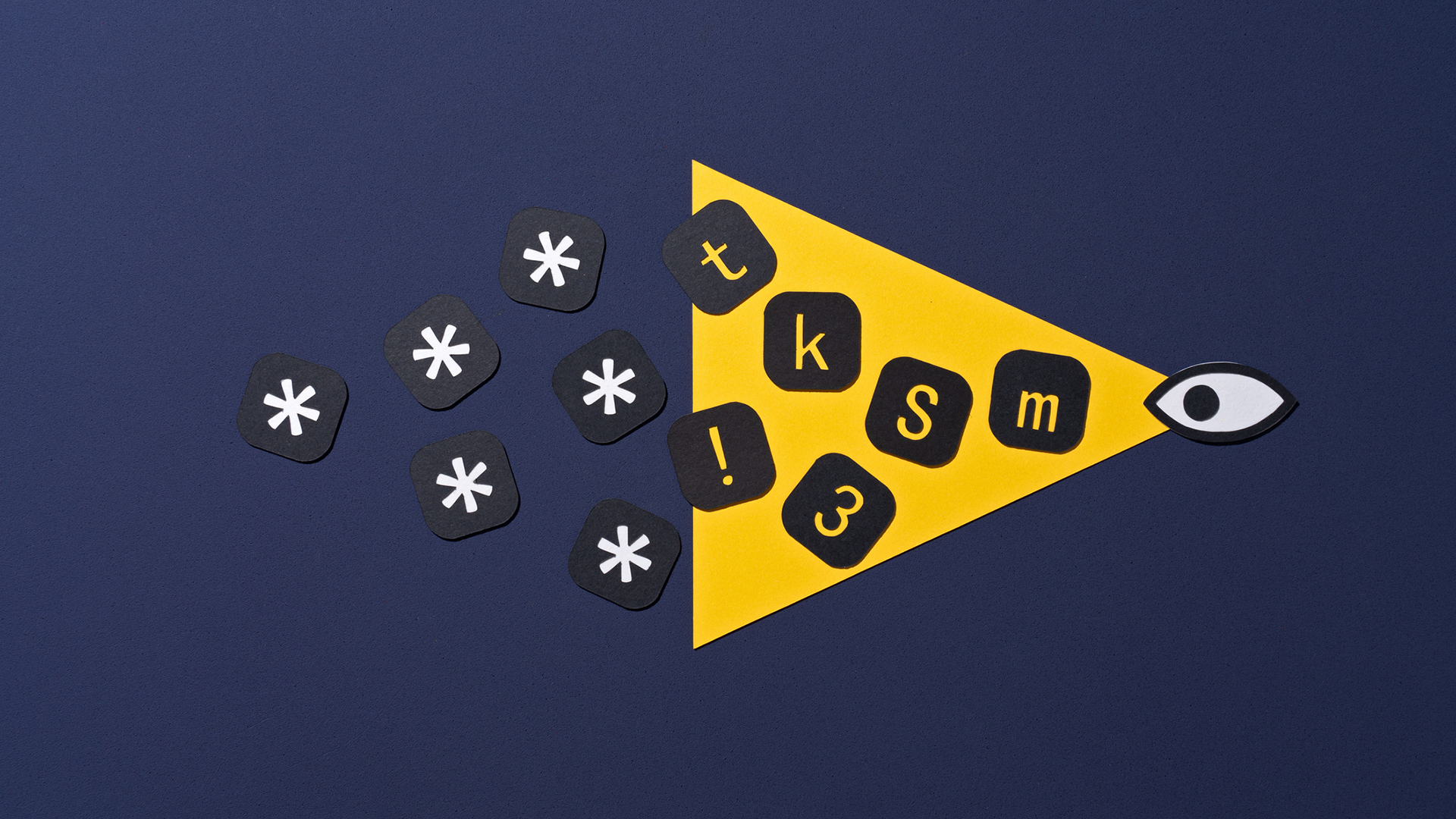 Generative AI data violations more than doubled last year
Generative AI data violations more than doubled last yearNews Shadow AI is preventing business leaders from keeping a lid on sensitive data
By Emma Woollacott Published
-
 Cyber criminals recruiting insiders at specific organizations
Cyber criminals recruiting insiders at specific organizationsNews Dark web ads are looking for workers at crypto and social media firms
By Emma Woollacott Published
