Best business monitors: Displays that mean business
Discover the best business monitors for office and creative work with our tried-and-tested recommendations


While it's tempting to cut IT costs with a fleet of cheap monitors, it's a false economy – the best business monitors often aren't much more expensive and can help your staff to work more comfortably, efficiently, and effectively.
Our reviewers have extensively tested everything from basic business displays for everyday productivity to professional color-accurate panels which can guide key design decisions, and in this article, you'll find all of our expert recommendations. You'll also find the top-level buying advice you need to consider before committing your IT budget.
When we're testing monitors, we're looking for models that provide a good balance between screen size, pixel density, and color accuracy, as well as ample brightness and contrast to maximize legibility in the lighting conditions for your specific working environment. Sharper images make for clearer, crisper text and documents, and effective anti-glare screen coatings can minimize screen reflections and glare, reducing eyestrain to a significant degree.
There are other considerations, too. An adjustable stand can make the difference between hotdesking hell and ergonomic bliss; a USB hub can add crucial connectivity to lightweight laptops, and creative teams that publish content online or in print ideally need color-accurate monitors on every relevant desk. Choose poorly, and you could be putting both your company's reputation, and your staff's productivity and health on the line.
What to look for in a business monitor
For a basic business monitor, the key ingredients are an acceptable standard of image quality and enough adjustability and connectivity to suit different users.
While it's relatively easy to evaluate physical features from a manufacturer's specification sheet, it's impossible to tell if a monitor provides good image quality. That's why IT Pro's reviewers put every monitor through a wide range of tests – to evaluate each monitor's performance across a wide range of key display criteria. To earn a passing grade, we want to see a monitor that offers a wide enough range of brightness for potential lighting conditions, and color accuracy, contrast, and brightness that is, at the very least, reasonably consistent across the whole panel.
Screen resolution – or more specifically, pixel density – plays a big part for office work, too, as for any given screen size, a higher resolution can provide clearer text and images. Packing more pixels into every inch makes for crisper visuals, and this doesn't just look better – it can potentially reduce eyestrain. This is why we tend to recommend monitors between 24in and 30in for most desks, and while 1080P is an acceptable resolution for a 24in display if budgets are tight, we'd err towards a 27in 1440p display as a sensible middle ground that offers a good balance between clarity and screen size without eating up precious desk space – or your entire IT budget.
When it comes to adjustability, it's important to look for an adjustable stand that provides height and tilt adjustment so that a comfortable viewing angle can be achieved for all users. If businesses prefer to use desk – or wall mounts, then such features are unimportant, but it's essential to check whether a monitor supports the VESA Mounting Interface Standard for easy installation with third-party mounts.
RELATED WHITEPAPER

As display quality has improved over the years, it has become easier for businesses to find a monitor that fits most of the workforce without making any unhelpful compromises – even relatively affordable monitors can often provide a good level of color accuracy these days.
For basic, everyday office monitors, you want a panel that reproduces as much of the sRGB color gamut as possible. As sRGB is the standard palette of colors used across the internet for images, a monitor that reproduces as near to 100% of the sRGB color space as possible, and with a good level of accuracy, will display colors exactly as is intended when browsing the web.
While that basic level of color accuracy will benefit many roles, some businesses may derive more benefit from general quality-of-life features, such as USB-C connectivity for docking laptops, a USB hub for easier connectivity to peripherals, or even an integrated webcam.
Affordable displays will be sufficient for most staff, but they're unlikely to satisfy the requirements of anyone working with visual media, such as graphic designers, video editors, or digital artists. These disciplines require monitors that can reproduce a wider range of colors with more consistency and accuracy than basic models. These monitors routinely offer factory-calibrated modes for popular wide gamut standards such as the P3 or Adobe RGB color spaces. While some mid-range monitors may satisfy some of these requirements, true professional class displays will add features such as hardware calibration so that each display's color response can be verified and adjusted to maintain high levels of color accuracy as the LCD panel and backlight ages.
The best business monitors
Benq MA320U
Our expert review:
Specifications
Reasons to buy
Reasons to avoid

The £550 BenQ MA320U advertises itself as a monitor designed for MacBooks, but that undersells the breadth of its talents. The 31.5in 4K panel looks great straight out of the box, and the fully adjustable stand, USB-C and HDMI connectivity, and 90 watts of power delivery make an excellent pairing with any modern laptop.
You do pay a premium over and above entry-level 31.5in 4K panels, but that extra outlay makes for a much more upmarket experience. The panel is impressively colour accurate in both sRGB and Display P3 modes, and puts on a half-decent HDR performance thanks to the DisplayHDR600 certification.
The really interesting thing here, however, is that BenQ has abandoned a traditional on screen display in favour of its Display Pilot 2 app. This sits in the menu bar in MacOS (or the system tray in Windows), and a single click brings up a neat little widget which gives quick access to all the monitor's various features. This allows you to toggle between color-accurate sRGB and Display P3 modes with just a couple of clicks, and simultaneously adjust the brightness on your laptop and monitor with your laptop shortcut buttons.
Ergonomics are solid, too, thanks to a fully adjustable stand that provides 115mm of height adjustment, side to side swivel, and a pivot mode which automatically flips your desktop around into a portrait orientation when required.
Read our full BenQ MA320U review for more information
Philips 27E1N1600AE
Our expert review:
Specifications
Reasons to buy
Reasons to avoid

The Philips 27E1N1600AE takes a fair bit of beating in the value-for-money stakes. You get a 27in IPS panel with a 2,560 x 1,440 resolution, which makes for nice crisp text and bright, lively colours; a sturdy adjustable stand; USB-C connectivity and a basic USB hub for £200.
The real surprise is the image quality. The IPS panel delivers respectable color accuracy in the sRGB color space – it's usable straight out of the box – and the contrast (1509:1) and peak brightness (333cd/m2) are competitive with the pricier monitors we've reviewed. The matte anti-glare coating on the screen does a good job of combating reflections and glare, too. Only backlighting lets the side down, but while it's far from perfect, it's actually slightly better than the pricier Dell model here.
Connectivity is minimal but it strikes a good balance for the money. There's no DisplayPort, which may be a deal breaker for some buyers, but you do get HDMI 1.4 and USB-C. The USB-C port provides up to 65W of power delivery for compatible devices and also powers two USB-A ports at the rear, both of which provide USB 3.2 Gen 1 data transfers. One of those USB-A ports also supports USB-BC 1.2 for fast-charging smartphones and similar.
Read our full Philips 27E1N1600AE review for more information
BenQ GW2490
Our expert review:
Specifications
Reasons to buy
Reasons to avoid

If you're shopping for a cheap, basic monitor that won't blow the IT budget, then the BenQ GW2490 is a great pick – it's a good quality 24in Full HD monitor that retails for under £100.
The image quality is the clincher at this price. The GW2490 has a claimed contrast ratio of 1,300:1, a peak brightness of 250cd/m2, and 99% sRGB colour coverage. It was only a tiny bit shy of these figures in our tests, and colour accuracy was good for the money. The matte anti-glare finish is a sensible choice for office usage, too.
The 100Hz refresh rate is another bonus, and this earns it a VESA MediaSync accreditation, which means you get support for AMD Freesync and Nvidia G-Sync. The higher refresh rate isn't just useful for gaming, either – the improved smoothness is noticeable and welcome even in desktop applications.
There's no height-adjustable stand here – just a standard plastic stand with basic fore and aft tilt. That's no problem if you're planning to use a wall mount or monitor arm, though, as there's a 100 x 100mm VESA mount on the rear.
If a height-adjustable stand is essential, then you can spend more on the £140 GW2490T, which has the same panel with a fancier stand, but it may not be the best value option. Our other affordable favourite, the 5-star reviewed £200 Philips 27E1N1600AE is often found at a discount, so you may get better value from its larger, higher resolution 27-inch WQHD display.
Read our full BenQ GW2490 review for more information
Dell UltraSharp U2723QE
Our expert review:
Specifications
Reasons to buy
Reasons to avoid

Dell's UltraSharp U2723QE has won a lot of admirers since its launch back in 2022, and it's easy to see why. This 27in 4K panel cuts a stylish figure on the desk, with the silver stand, dainty bezels, and subtle branding looking great from any angle, and while the 150mm of height adjustment is a tad rumbly, you can't argue with the adjustability: you get tilt, swivel and a full pivot around into portrait mode.
Connectivity is downright generous. Plug the USB-C cable into a compatible device, and you get 90W of power delivery, four USB-A ports and a USB-C port that hit USB 3.2 Gen 2 speeds, and a bunch of KVM features for good measure. Plug in two computers, and you can share a mouse, keyboard, and USB peripherals with the click of a button, and you can daisy-chain a second 4K monitor, too, if your hardware is up to it.
The image quality is a highlight. The IPS Black panel pushes contrast well above standard IPS panels (we measured 1659:1) and provides 100% color coverage in sRGB and 97% in P3. Color accuracy in the factory-calibrated sRGB, Rec. 709 and P3 modes is very respectable indeed. Only the sluggish response time and iffy backlighting taint an otherwise superb performance.
Read our full Dell UltraSharp U2723QE review here
Asus ZenScreen Duo MQ149CD
Our expert review:
Specifications
Reasons to buy
Reasons to avoid
Few of us genuinely need professional-grade color accuracy, and fewer still require it when working remotely. For those that do (and the deep-pocketed ones amongst us who don't), the Asus ZenScreen Duo MQ149CD is a portable monitor that houses dual OLED displays in a clamshell design.
The handsome clamshell design is finished in brushed aluminium and weighs 1.07kg. The 319mm x 212mm x 15mm dimensions are roughly the size of a lightweight 14-inch ultraportable laptop, but peer inside and you'll find two glossy OLED panels, each with a 1,920 x 1,200 resolution and 60Hz refresh rate.
Two USB-C ports and a mini-HDMI input provide three display inputs, and this is paired with an impressively versatile design. The 30W USB-C power supply is welcome, but it's not always required. Keep the screen brightness at 50% or below and you can power the two 14in displays with a single USB-C cable. Alternatively, you can use any two of the three video connections to share the dual screens between two devices simultaneously.
The 360-degree hinge offers oodles of flexibility. For starters, you can fold the MQ149CD around into a tent mode which is equally suitable for presentations to clients or sharing a screen with a co-worker. Flip out the kick stand at the rear, however, and you can use the displays in portrait or landscape modes.
Image quality is just sublime in both SDR and HDR modes. Asus claims 100% DCI-P3 coverage with a DeltaE of less than 2, and the MQ149CD lived up to those expectations across all of our tests. The result? This portable monitor is likely to make both your laptop and desktop monitor look entirely sub-standard.
Read our full Asus ZenScreen Duo MQ149 review for more information
NEC MultiSync E274FL
Our expert review:
Specifications
Reasons to buy
Reasons to avoid

The NEC MultiSync E274L is a premium-priced 27in Full HD monitor which ticks all the office-friendly boxes. Well, most of them anyway. You get USB-C connectivity with 60W of power delivery, built-in Ethernet, and a three-port USB hub. The adjustable stand with 130mm of height adjustment seals the deal.
If there's a glaring issue here, it's the decision to stretch a Full HD resolution across a 27in panel. The result is that text and images lack the crispness of WQHD displays, but if you're wondering why the NEC made the shortlist, then it's because it gets a clean bill of health in every other regard. The 95% sRGB coverage isn't remarkable, but the average Delta E of 1.08 means that it is accurate across most colors, and the VA panel and good quality backlight delivers high contrast and good peak brightness.
IT teams will appreciate the remote management functions afforded by the integrated Ethernet connectivity, too, as it allows them to adjust key OSD settings remotely, such as locking the monitor into its energy-saving Eco modes.
Read our full NEC MultiSync E274FL review for more information
Apple Studio Display
Our expert review:
Specifications
Reasons to buy
Reasons to avoid

Packing a 5K resolution into a 27in diagonal, Apple's £1,499 Studio Display provides ultra-crisp image quality, an unusually competent 12MP webcam, a triple-mic array, six speakers, a three-port USB-C hub, and Thunderbolt 3 connectivity. Given that this is an Apple product, naturally, it's lovely to look at, too.
The Studio Display argues its case with conviction. The IPS panel reproduces a vast range of colors, enough to provide nearly 100% coverage of the P3 color space. Choose your preferred color space within MacOS, and the chisel-jawed Studio Display will provide color-accurate performance with the click of a button.
The wide-angle webcam provides a fairly refined image for video calls – better even than the MacBook Pro – and the integrated mic array puts in an equally adept performance with the audio side of things. That said, your colleagues are entirely unlikely to enjoy the loud, full-bodied internal speakers. This monitor is definitely better suited to the home office, or maybe the sound-proofed executive offices on the upper floors.
While it'll work with devices that aren't Macs, we wouldn't be tempted to partner it with anything else – you'll lose key features and functionality that (at least partially) justify the overall expense. And if you're after a true professional monitor with full hardware calibration capabilities and so forth, we'd advise looking elsewhere, too.
Read our full Apple Studio Display review for more information.
Best business monitor FAQs
What ports does my business monitor need?
The answer to this question will depend on your existing hardware, but we'd generally want one HDMI port and ideally a full-sized DisplayPort input, too. It would be difficult to buy a monitor that was built at least in the last five years and doesn't feature at least one HDMI port, since it's essentially the most popular and most recognizable port for connecting devices to external displays.
Organizations with an eye for future-proofing would do well to add USB-C connectivity to their shopping list. The huge benefit of USB-C is that a single cable can carry power, USB, and DisplayPort signals to compatible devices. This is a boon for modern laptops as it allows users to charge their laptop's battery, power an external display, and potentially have access to a monitor's USB hub, KVM functionality, or wired Ethernet connection via a single cable.
Some businesses may need to hedge their bets by choosing a monitor with all three flavors of video input, however. Desktop PCs running high-end GPUs, for example, can sometimes rely on DisplayPort connections in favor of HDMI. Unless you're replacing your entire fleet of laptops, desktops, and monitors at the same time, it's essential to consider backwards compatibility.
Does my business monitor's refresh rate matter?
Measured in Hertz, a screen's refresh rate denotes the amount of times per second the picture updates, and higher refresh rates produce smoother on-screen movement. This is mainly an advantage for gaming, as an improved refresh rate translates into lower input latency for mouse movement or keystrokes, allowing for faster reaction times. This provides a competitive edge in certain scenarios.
A high refresh rate monitor can give a smoother experience for general computing tasks too, but the effects aren't transformative in day-to-day tasks. An increasing number of office monitors offer 100hz refresh rates alongside adaptive sync features, but while this makes for smoother on-screen animations and scrolling, there aren't any big benefits for office use. Theoretically speaking, adaptive sync could dynamically reduce refresh rates below the 60Hz mark for static on-screen elements, thus potentially reducing energy consumption -- and monitors with VESA MediaSync certification or similar may also produce smoother video playback, which could be beneficial for video and creative teams -- but neither feature is likely to produce dramatic energy savings nor offer dramatic image quality improvements in most usage scenarios.
If you do decide to opt for a high refresh rate monitor, though, it's important to understand the differences between HDMI, DVI, and DisplayPort cables, as some ports and cables won't allow you to unlock the highest refresh rates. This will be more of an issue with older hardware, where certain combinations of cables and hardware will limit modern monitors to lower resolutions or refresh rates.
Should I buy a business monitor with speakers?
Many monitors come with a set of integrated speakers, meaning that if you connect a device that doesn't have built-in sound outputs, you don't have to rely on headphones. However, it's worth knowing that these speakers are best thought of as an emergency fallback. It's very, very rare that the sound quality is good, and while you could potentially use them for a video call in an emergency, the typically poor sound quality will exacerbate any issues with call quality and voice intelligibility.
We'd never advise a business to rely on a monitor's speakers for any serious work. If you need good-quality audio playback, or crisp, clear call quality for video and audio conferencing, then even affordable third-party headphones, headsets or speakers would be a far better bet.
What is the best size monitor for business?
Although there's a place for larger monitors, the most common sizes for business monitors are 24in and 27in. If more screen space is needed, then it's worth considering whether your needs are better suited by going down a screen size and opting for dual monitors, or going up a screen size instead.
A 27in WQHD (or 1440p) monitor is the sweet spot for most desks, providing enough desktop space to usefully work on two documents side by side, work on large spreadsheets, or provide enough elbow room for creative software. If the applications in use would benefit from a higher 4k resolution, then we'd advise increasing the screen size to a minimum of 30in to get the full benefit of the 4.4 million extra pixels. Stretch a 4K signal across a 40in display, and it'll still look just as sharp as a 27in WQHD monitor.
Smaller 24in monitors will be fine for many jobs, too, but it's worth bearing in mind that lower screen resolutions such as 1080P will begin to feel quite cramped for some applications. And should you choose to go below 24in, you may find the monitors become too small to function as a main display, or as a second display when connected to a laptop.
If you're struggling to decide between the two, a good rule to follow is supplying 27in for the majority of use cases, keeping the 27in for those in the creative or data-focused sides of your business – the larger screens being a boon for anyone building large spreadsheets, creating content or using suites like Adobe Creative Cloud.
Are curved monitors good for business use?
Perhaps an exception to the 24in/27in the rule above is the curved monitor -- such models tend to come in larger sizes to accommodate the curve.
Generally speaking, the only tangible benefit that curved monitors offer is a wider aspect ratio. This means you can fit more windows side by side on your screen, which curve around your field of view – which can be quite considerable if you're using upwards of 40in displays.
Another benefit is that home office users are likely to find curved monitors more accommodating than flat panels. This is especially true if you want a monitor positioned in the corner of a room, where a curved screen will feel right at home.
How we test business monitors
Every monitor we review is tested extensively to evaluate both its physical design and display performance.
Firstly, we look at each monitor's overall design. We check how easy it is to navigate the on-screen display, test all of the various connectivity options in the course of our day-to-day usage, and move the monitor's stand through its range of motion to check for any issues with the design.
Display quality is tested using an X-rite i1Display Pro colorimeter and the open-source DisplayCal measurement software.
We run a suite of tests that measure every aspect of a display's performance. The tests evaluate color reproduction in all the supported modes -- primarily the sRGB color space, but also DCI-P3 and Adobe RGB where applicable -- and also provide figures for maximum brightness, contrast ratio, and the display's coverage of each color space.
We also check the uniformity of the backlighting across 25 zones on the screen to look for deviations in contrast and brightness and test the monitor's motion handling with a combination of the BlurBusters TestUFO page, games, and subjective day-to-day usage.
Sign up today and you will receive a free copy of our Future Focus 2025 report - the leading guidance on AI, cybersecurity and other IT challenges as per 700+ senior executives
Sasha is a freelance journalist who's been writing about tech and consumer products for over two decades. With a career that started at the dawn of the millennium on Computer Buyer magazine, he passed through the official Intel Centrino magazine, Mobile Computer, before rounding off his print career on PC Pro magazine where he reviewed a broad spectrum of hardware and software before eventually specializing in laptop and monitor reviews. After the best part of a decade, he defected to the desks on the other side of the office and spent many years working on Expert Reviews before finally going freelance in 2024. Nowadays, he splits his time between reviewing tech and home appliances, falling off mountain bikes and cleaning up his kids' playroom.
-
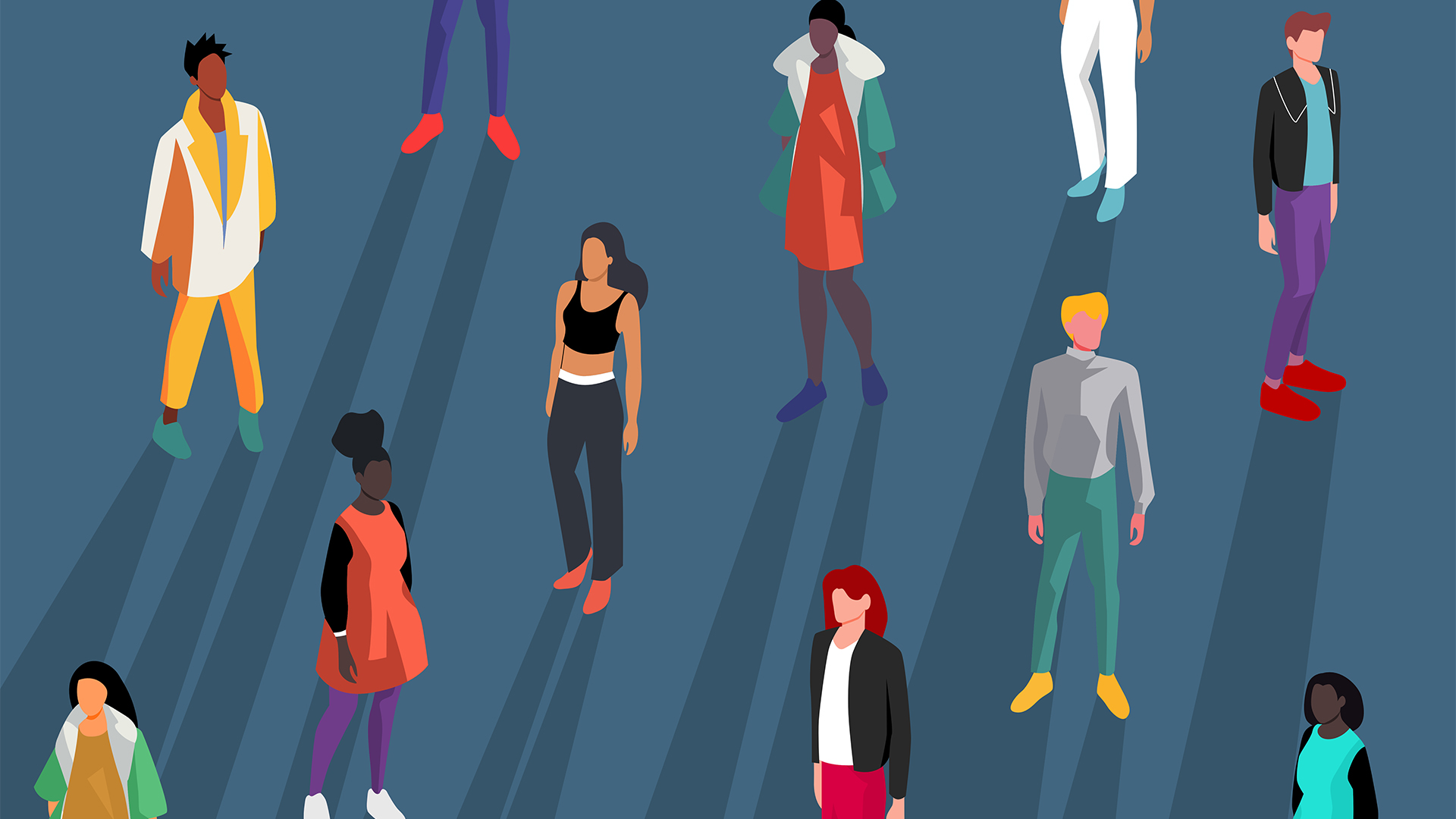 Gender diversity improvements could be the key to tackling the UK's AI skills shortage
Gender diversity improvements could be the key to tackling the UK's AI skills shortageNews Encouraging more women to pursue tech careers could plug huge gaps in the AI workforce
-
 Researchers claim Salt Typhoon masterminds learned their trade at Cisco Network Academy
Researchers claim Salt Typhoon masterminds learned their trade at Cisco Network AcademyNews The Salt Typhoon hacker group has targeted telecoms operators and US National Guard networks in recent years
