The Amazon Kindle Scribe is no bullet journal – it is, in fact, a fairly basic E Ink tablet
Long charging times, muddled pen strokes, and screen burn haunt our review of the Kindle Scribe
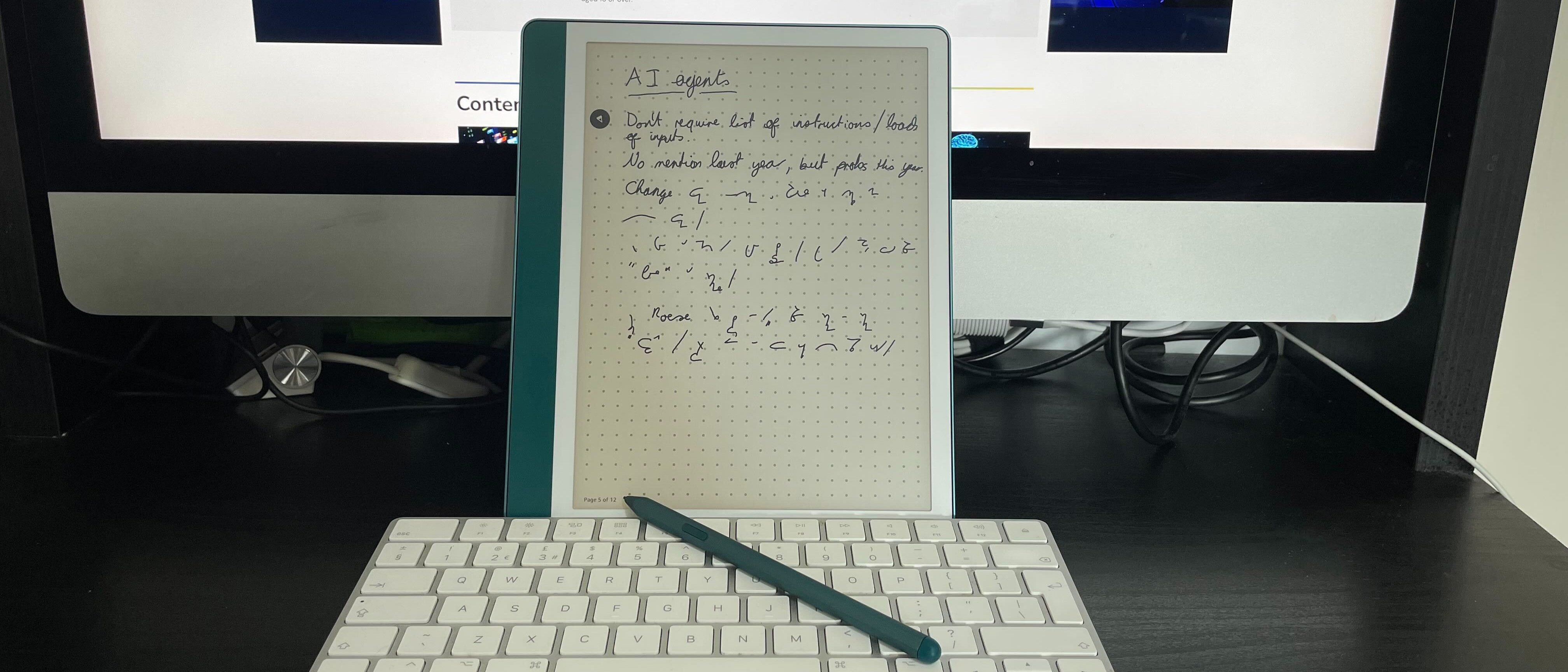
-
+
Long battery life
-
+
Looks nice
-
+
Lots of notetaking options
-
+
Access to Kindle library
-
-
Not possible to mix different page formats
-
-
Screen burn
-
-
Stroke recognition is hit and miss
-
-
No friction feedback
-
-
Difficult to navigate and not very responsive

Despite being a technology journalist, my heart lies in the analog. Research has shown that writing things down, rather than just typing them out, helps them stick in our memories. So I still use shorthand, I write in notebooks, I have a Leuchtturm1917 bullet journal and if you ever see me doing a presentation you will notice that I still hold cue cards. So, when presented with the opportunity to review the Amazon Kindle Scribe, I realised I'm either the best or worst person to review this digital notebook.
Amazon Kindle Scribe: Design
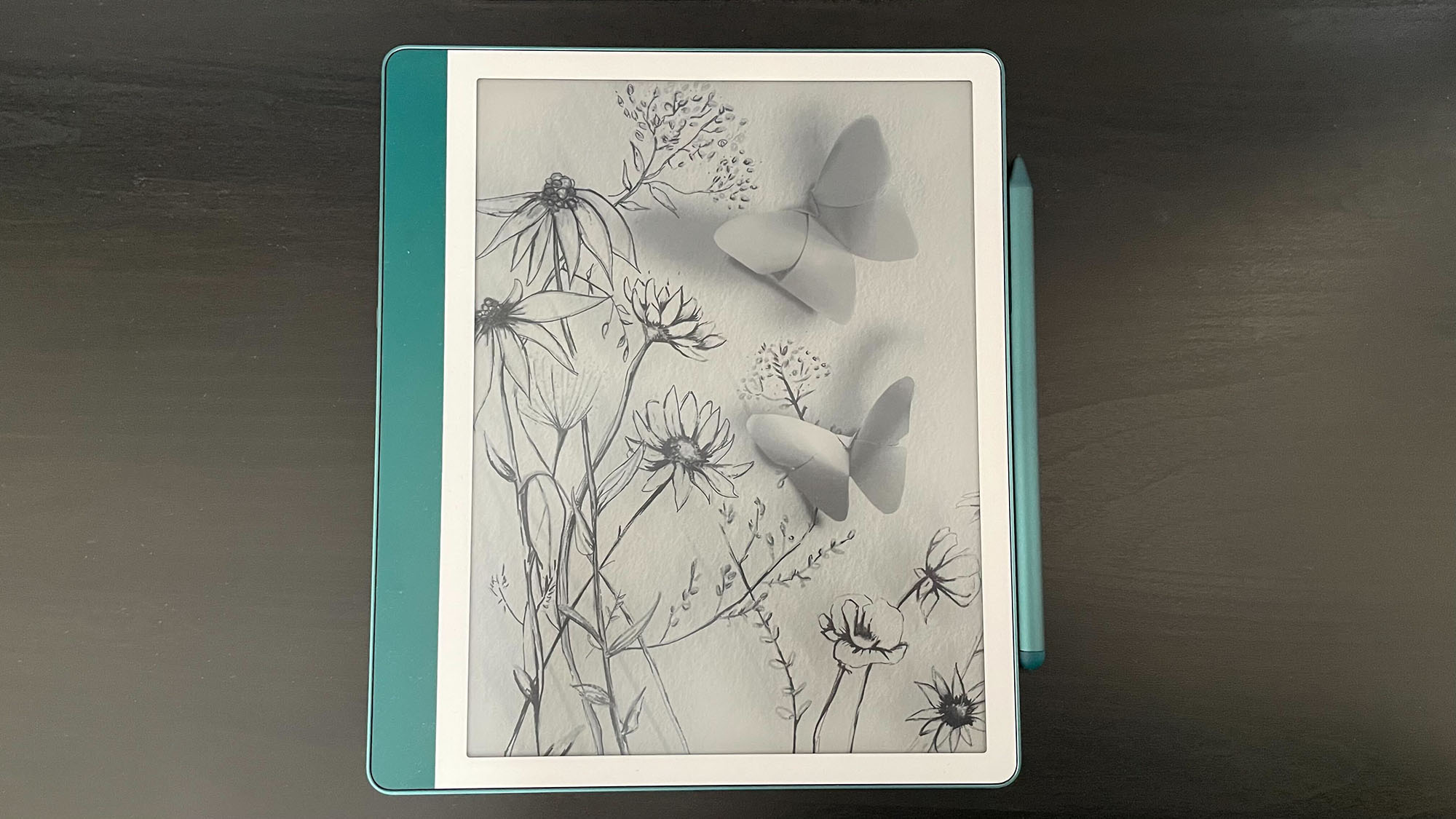
At 196 x 230 x 5.7 mm, the Amazon Kindle Scribe is just a little smaller than an A4 piece of paper. My review unit came in a delightful shade of metallic jade with matching stylus – properly called the "Amazon Kindle Scribe Premium Pen". At 433g sans stylus, the device itself is quite hefty for its size – 10g more than my beloved Leuchtturm. The pen, meanwhile, weighs 15g. While it's noticeably heavier than a standard fineliner or bic, it's got a similar balance and feel as a high-quality metal biro.
At startup, there's the option to either login using your phone or on device. As I already had the Kindle app on my phone, I chose this option for simplicity, and it was impressively quick to do.
Amazon Kindle Scribe: Display
The screen is E Ink, so it is less sharp or bright than a similar-size tablet with an LCD screen, but is nevertheless perfectly readable no matter what mode you're using it in – and there are several to choose from.
As a bullet journal devotee, I opted for a dotted grid first and attempted to use it as I would my normal Lechturm1917 notebook. Using a ruler to draw lines on the grid was fairly straightforward, although the lack of friction between the screen and the pen made my boxes less neat than they would otherwise have been. Similarly, it was impossible to write neatly, with the pen gliding smoothly over the page. While admittedly I'm the only person reading it, it's nevertheless annoying. It made my writing – both longhand and shorthand – harder to read than would normally be the case.
There are four options for what kind of 'nib' you would like to use for writing or drawing, from a fountain pen to a felt-tip or pencil, as well as a highlighter, all with different thicknesses. I ended up sticking with the default for most of the review period, though, as the finer one was too thin and scrawly for my liking, and everything else was too thick. It had the unfortunate knock-on effect, though, of making my handwriting so much larger than usual that I struggled to keep my planning within the boxes I had drawn.
Time, then, to move on to some of the other layouts.
Sign up today and you will receive a free copy of our Future Focus 2025 report - the leading guidance on AI, cybersecurity and other IT challenges as per 700+ senior executives
Before I started on the pre-formatted planner pages, I decided to have a go at drawing, as the built-in screen savers all have a hand-sketched look, and a blank page is one of the settings. While I am no artist, I thought I would see how easy it would be to do at least a little bit of pencil and ink-style creativity.
This was very much a mixed bag. The Kindle Scribe really struggled to pick up some lighter strokes, with it finally recognising the input up to an inch after I started making the stroke. By contrast, my kids' drawing tablet, which costs one 57th of the price of the Kindle Scribe, picks up all strokes instantly. While there's a variety of pen and brush styles available, I can't help but feel anyone wishing to sketch or doodle with this device will come away frustrated.
A rather unexpected page format is music sheets. In addition to not being a visual artist, I am also not a musician, but years of clarinet at school means I do still know what musical notation should look like.
Once again, the Scribe just isn't accurate enough to do this.
The final bugbear of the display is screen burn – while you can undo strokes or rub elements out using the "eraser" at the end of the pen, you will still see their palimpsest for some time. The same goes for when you metaphorically turn a page, so perhaps best not to use it for anything confidential.
Amazon Kindle Scribe: Specs and performance

The review unit I received arrived fully charged. Amazon provides a range of potential battery performance figures, from 12 weeks for 30 minutes of reading a day with wireless off and light setting at 13 (who is buying the Scribe to do that?) to three weeks based on a half hour of writing a day with wireless off and light setting at 13.
In my perhaps more rigorous testing, I used it several hours a day every day with Wi-Fi on for writing notes – and, of course, reading them. With that borne in mind, it's quite impressive that I didn't have to recharge it until the end of Friday, meaning it lasted well despite almost constant use.
When it comes to charging the Kindle Scribe, Amazon claims it takes 2.5 hours. As with any charging, this will depend on things like the cable you use, but I chose to use the USB Type-C that comes boxed with the device, and plugged it into a multi-port USB hub I have attached to my computer. I often use this for recharging my iPhone during the day if it needs a top-up up and a complete recharge takes about two hours.
The Kindle Scribe, by contrast, took just under four hours – three hours and fifty minutes, to be precise – which is almost twice as long as the phone.
Amazon Kindle Scribe: Peripherals
The Amazon Kindle Scribe ships with a Premium Pen in a matching color to the unit itself. It clips onto the right-hand side with a fairly strong magnet – if you pull it away in line with the edge of the screen, this is clearly felt. However, it's also easily knocked forward or backward. In the best-case scenario, this will lead to it flipping through 180º and clipping back on, but I couldn't help but feel it would be easy to lose it when out and about. While notebook fans will often have a favourite pen that they would be sad to lose, it's unlikely it would cost £79.99 to replace, unlike a replacement Premium Pen. Additionally, if I had wanted to protect the screen when travelling, a folio cover would cost £69.99. Consequently, the Scribe stayed on my desk at home when I went to AMD Advancing AI.
Amazon Kindle Scribe: Is it worth it?
The problem with the Scribe is that it's not quite as good as any paper planner, and while it may be thinner, it is certainly heavier than many alternatives. The lack of mix-and-match is also disappointing; having a device where I could switch between weekly, monthly, daily, and dotted sheets could even have won me over despite its other faults.
Ultimately, if you're looking for a fairly basic e-ink notepad and already have a significant Kindle library, this could be the device for you. If you just want an e-ink notepad without an e-book library attached, though, there are cheaper alternatives available that we have also reviewed.
If you're a fan of paper notebooks, planners, and diaries – or staves – and considering swapping them for a digital unit, based on my experience, I wouldn't rush out to buy this one.

Jane McCallion is Managing Editor of ITPro and ChannelPro, specializing in data centers, enterprise IT infrastructure, and cybersecurity. Before becoming Managing Editor, she held the role of Deputy Editor and, prior to that, Features Editor, managing a pool of freelance and internal writers, while continuing to specialize in enterprise IT infrastructure, and business strategy.
Prior to joining ITPro, Jane was a freelance business journalist writing as both Jane McCallion and Jane Bordenave for titles such as European CEO, World Finance, and Business Excellence Magazine.
-
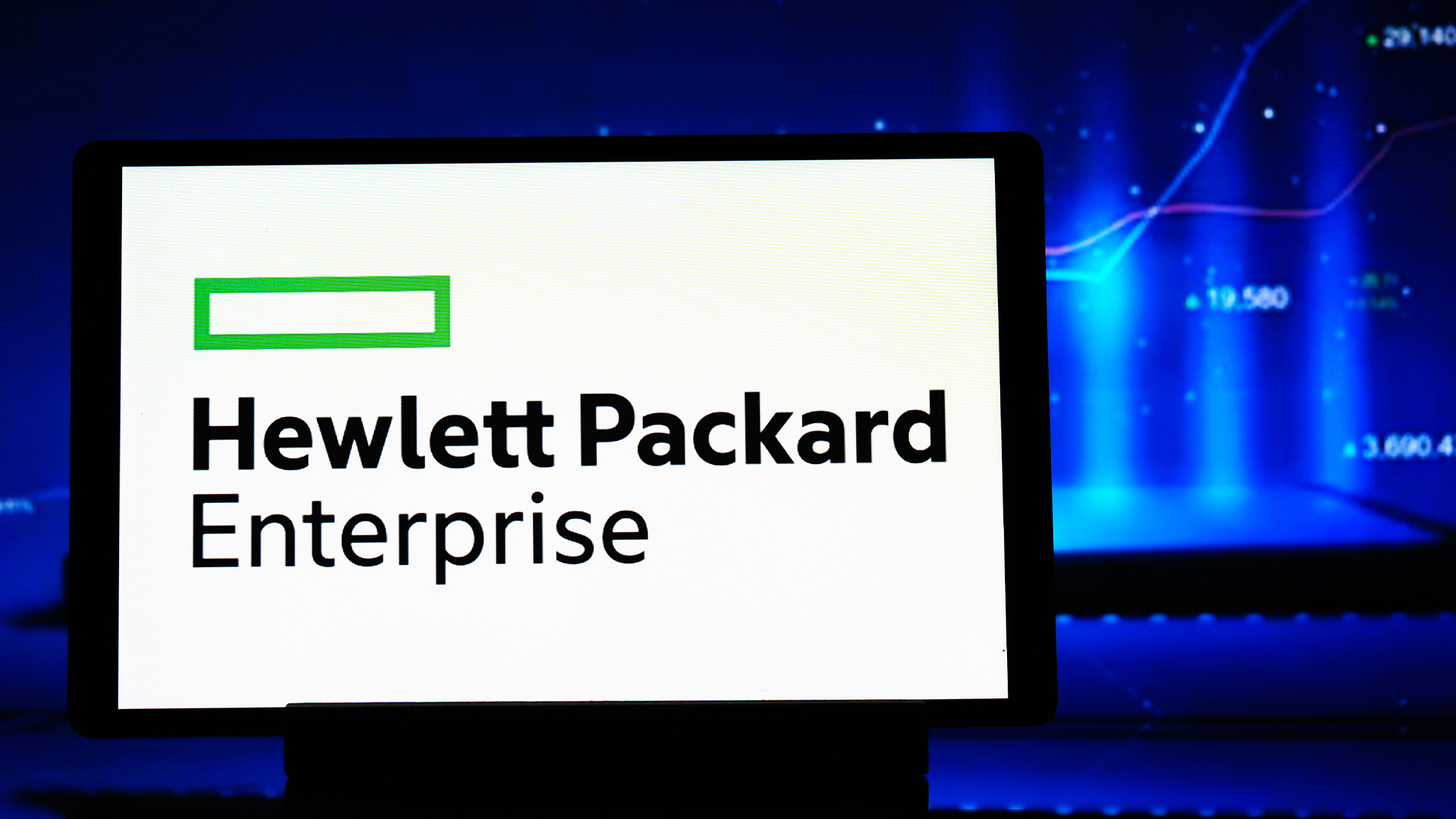 HPE promises “cross pollinated" future for Aruba and Juniper
HPE promises “cross pollinated" future for Aruba and JuniperNews Juniper Networks’ Marvis and LEM capabilities will move to Aruba Central, while client profiling and organizational insights will transfer to Mist
By Jane McCallion Published
-
 HPE Discover Barcelona 2025: All the news, updates, and announcements live from Barcelona
HPE Discover Barcelona 2025: All the news, updates, and announcements live from BarcelonaNews ITPro is on the ground in Spain for the European addition of HPE Discover – join our rolling coverage of the event
By Jane McCallion Last updated
-
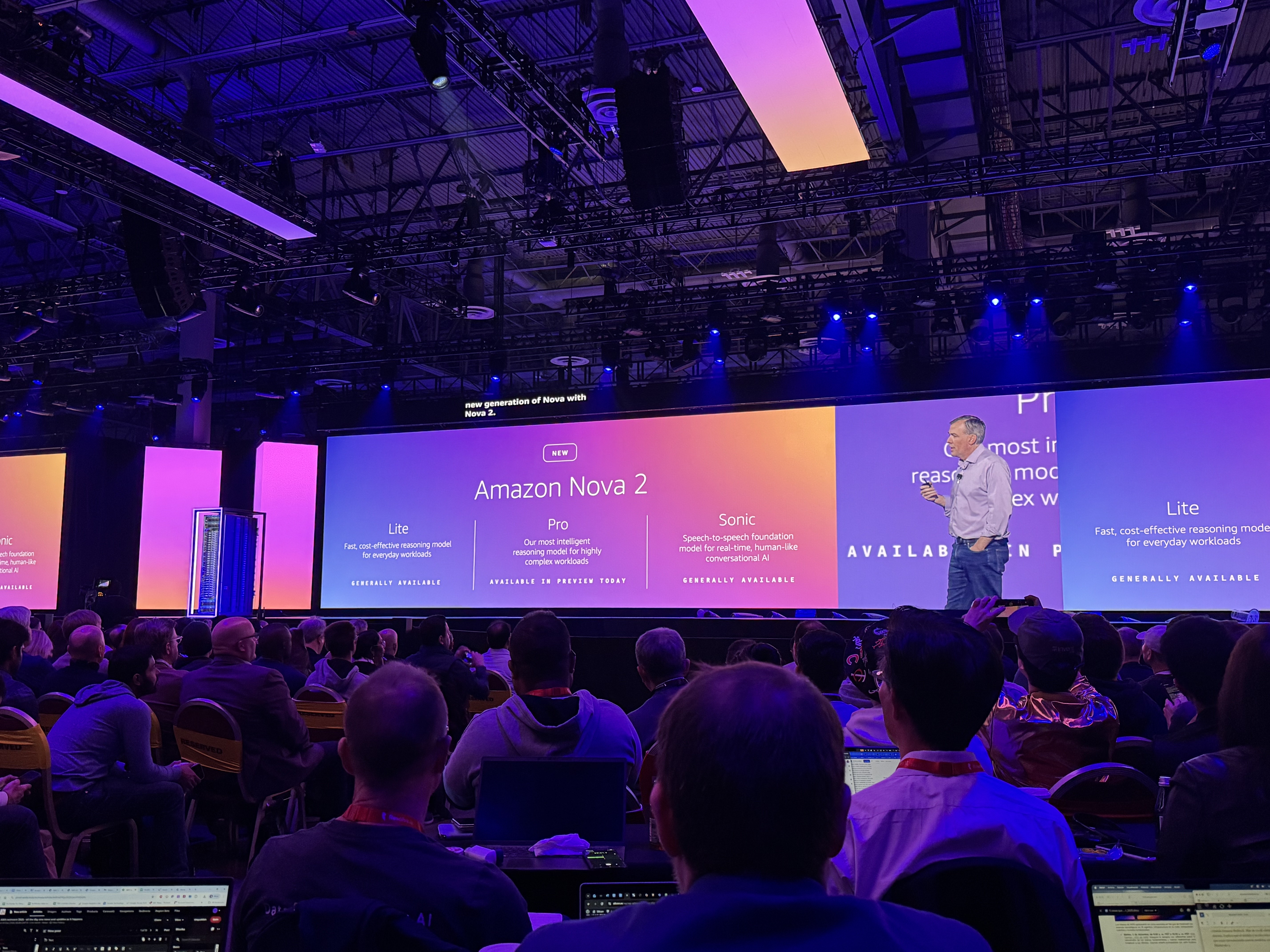 AWS says anyone can build an AI model with Amazon Nova Forge
AWS says anyone can build an AI model with Amazon Nova ForgeThe new service aims to lower bar for enterprises without the financial resources to build in-house frontier models
By Ross Kelly Published