How to run classic versions of Windows on modern PCs
Despite Microsoft's efforts to modernise Windows, some older features are too good to let go

Run Windows 95 on any computer
Windows 95 gave us many of the elements of a modern operating system, including a Start menu, desktop and taskbar, but it's very different from the bells and whistles of Windows 10.
You probably haven't used the groundbreaking OS in a good 20 years, but you can take it for a spin once more thanks to an enterprising developer who has wrapped it inside a virtual machine. The program is available for Windows, MacOS and Linux, which means you can revisit the joys of Win95 on any computer, within a window on your desktop.
Most features, including WordPad, Calculator, FreeCell and Media Player work just like they used to, with the notable exception of Internet Explorer, which opens but is unable to loads web pages. When you're ready to go back to your modern operating system, just tap Esc to free your cursor from inside the virtual space.
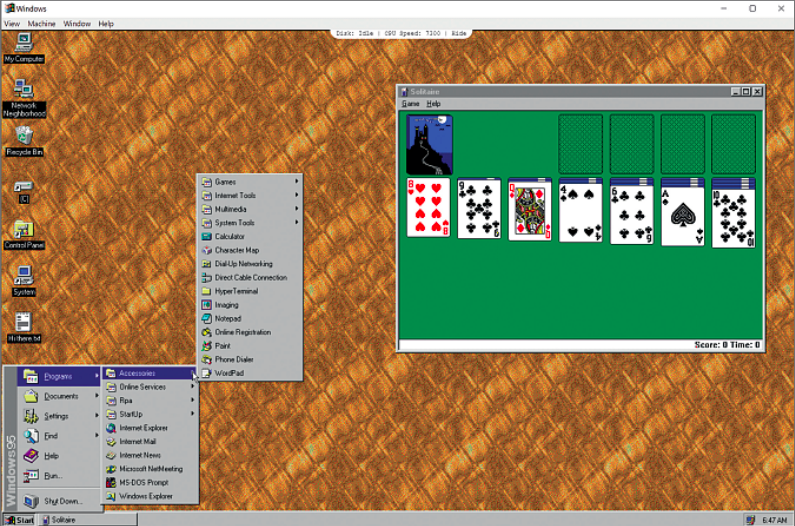
Travel back 23 years in time by running Windows 95 on your current computer
Run Windows 2000 Professional in your browser
While consumers were running the dreadful Windows Me back at the start of the new millennium, businesses, professionals and those in the know were using the superior Windows 2000. It wasn't the fanciest of operating systems, but it was stable and fast, meaning you could rely on it when you needed to get things done.
You can run the old operating system directly in your browser by going to bit.ly/win2000-460. This emulator works brilliantly on desktop computers, and you can even run it on your phone or tablet, although your results might vary. Because it's running in a browser, it isn't amazingly fast but that only helps reinforce the idea that you're using an operating system from 18 years ago.
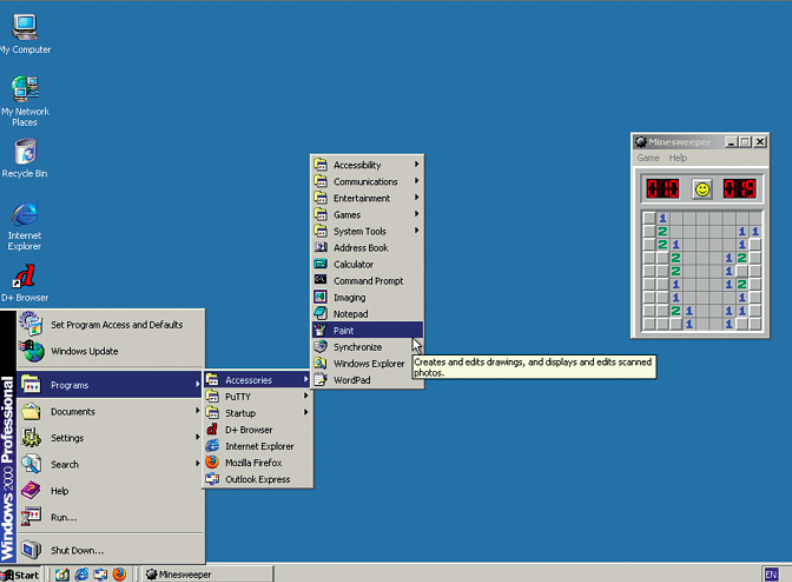
If you never got the chance to use Windows 2000, you can now give it a go
Sign up today and you will receive a free copy of our Future Focus 2025 report - the leading guidance on AI, cybersecurity and other IT challenges as per 700+ senior executives
Download Windows XP for free
Windows 7 comes with Windows XP Mode, a compatibility feature designed to run XP and its software inside a virtual window. If you're using Windows 10, this option isn't available to you, but you can still download and run the ancient OS inside your current one, although it takes a little time to set up.
To get started, first download VirtualBox and 7-Zip, if you don't have them already, and download Windows XP Mode from Microsoft.
When XP has finished downloading, right-click the executable file, select 7-Zip, 'Open archive' and pick 'cab' in the context menu. Go into the sources folder and double-click 'xpm' the XP Mode virtual hard drive folder and extract all the files inside to a folder on your hard drive. Click VirtualXPVHD in that folder, and press F2. Insert a full stop between P and V VirtualXP.VHD and hit Enter.
Next, install and run VirtualBox. Go to New and name the virtual machine Windows XP. The rest of the information will be filled in automatically below. Use the slider to increase the available memory to 2048MB and select 'Use an existing virtual hard disk file' at the bottom. Click the folder icon to the right of the box below, and navigate to, and select, the VirtualXP.VHD file. Click Open.
Hit the Create button. Now click Settings at the top, select System in the new Window, and untick Floppy. Move Hard Disk to the top of the list, select Display and increase the Video Memory to 128MB (the maximum). Close this window, select XP on the left and click Start above. Windows XP will load in the window.
You will need to use your keyboard to navigate the installation pages (tab is especially helpful here) as the mouse won't work properly. When you see a black screen, press Right Ctrl+R to reset the OS. Select Cancel on all the windows that appear, and then in VirtualBox, go to Devices, 'Install Guest Additions CD Image', and install it (select the 'Continue Anyway' option when warnings appear). When finished, reboot and you can start using XP, just like in the early Noughties. Switch between full-screen, seamless and scaled modes via the View menu.
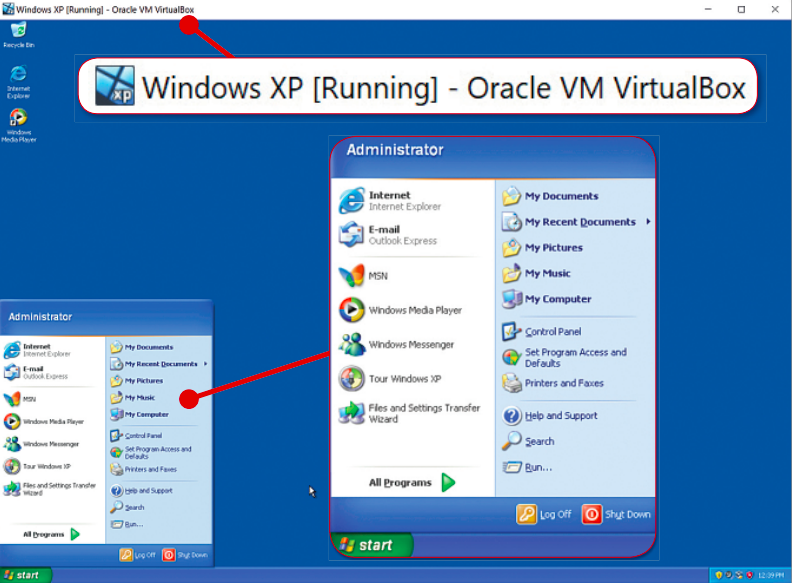
Windows 10 users nostalgic for XP can run the classic OS as a virtual machine
Get back classic Windows themes
If you don't like the modern look of Windows and hanker for the old-school style sported in the likes of Windows 98, you can download a 'Windows classic' theme for Windows 8.1 and 10. Unzip it and move the file to the 'C:\Windows\Resources\Ease of Access Themes' folder. Right-click a blank area of the desktop, select Personalise and select High Contrast. Enable the High Contrast option, and then select Classic from the list of themes.
It's worth pointing out that this more basic theme won't actually make Windows 10 run any faster, but it will push your nostalgic buttons.
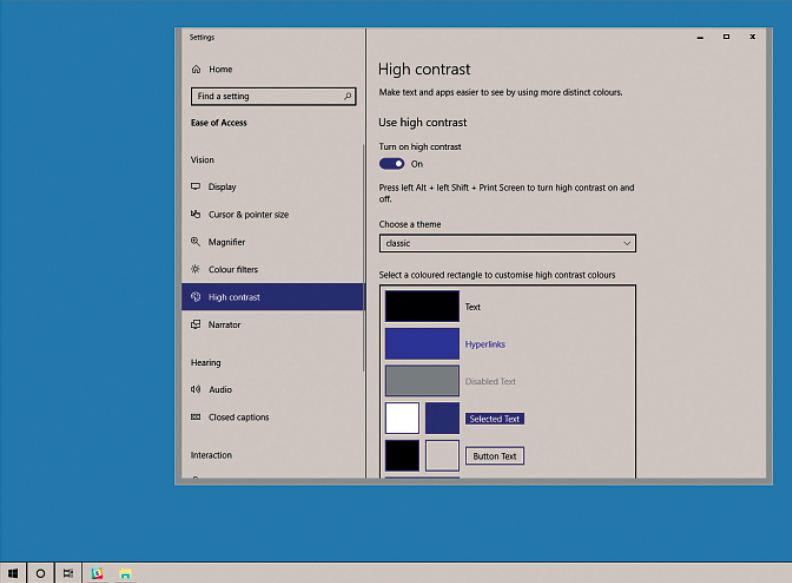
Apply a classic theme to make your modern desktop look like Windows 98
Restore the classic Start menu
Not everyone loves Windows 10's tiled Start menu as much as Microsoft clearly does. If you prefer the old-style menus found in XP and Windows 7, you can get them back by installing Open-Shell (previously Classic Start).
If it looks familiar that's because it's a continuation of the popular Classic Shell app which was discontinued (and open sourced) late last year. The software gives you a choice of three different menu styles - Classic, Two Columns and Windows 7 - as well as other options for customizing various elements of your operating system, including File Explorer.
To complete the retro look, download a high-res version of Bliss the famous green and blue wallpaper used by Windows XP - from bit.ly/bliss460.
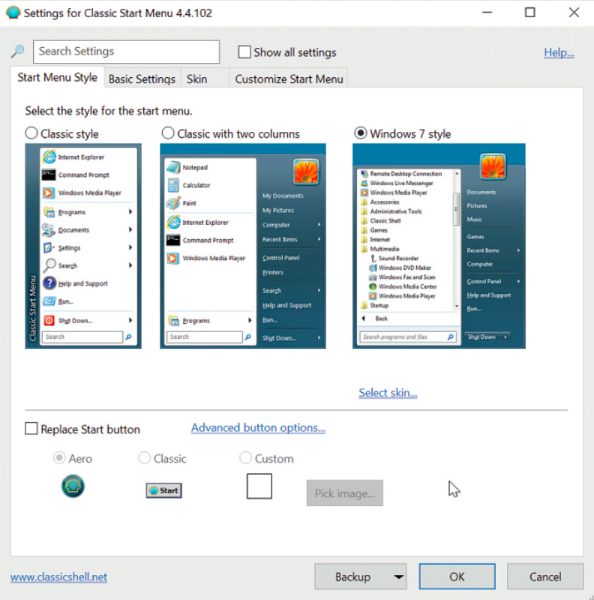
Undo Microsoft's unwanted changes to the Start menu using Open-Shell
Run Windows Essentials tools in Windows 10
Windows Essentials (also known as Windows Live Essentials) was a suite of desktop applications that included various Microsoft-developed programs, such as Messenger, Mail, Movie Maker, Photo Gallery, Writer and OneDrive. The last version of the suite was released in 2012, with the final update in 2014, and Microsoft removed it from its website last year.
However, you can still download and install the pack by visiting the Internet Archive. The direct download is pretty slow, but there's a BitTorrent version on offer if you prefer. Some tools, such as Messenger, no longer work, but Movie Maker and Windows Photo Viewer run perfectly on Windows 10.
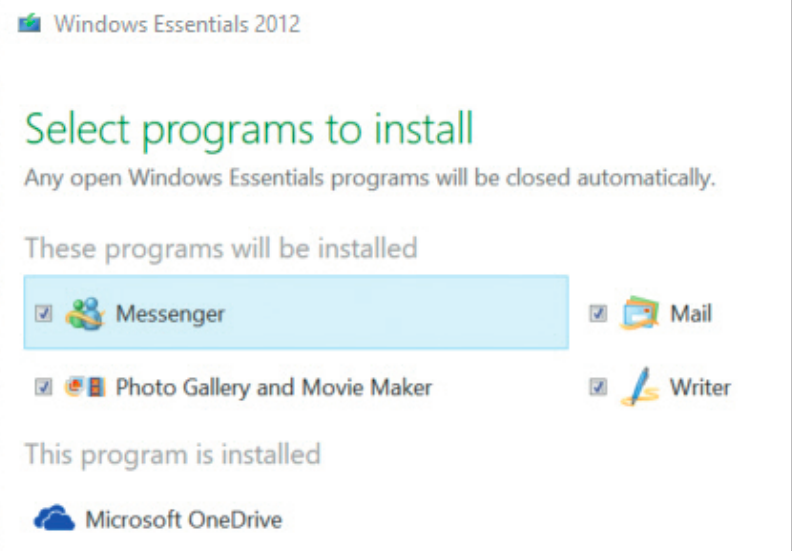
Make Windows Essentials essential again by grabbing it the Internet Archive
Get Office assistant Clippy on your desktop
Remember Clippy, Microsoft's amusing/annoying (delete as applicable) Office assistant from the Nineties? He would spring into life and try to assist you whenever you started a task such as writing a letter or making a spreadsheet. He would also change his shape and perform funny little actions to entertain you.
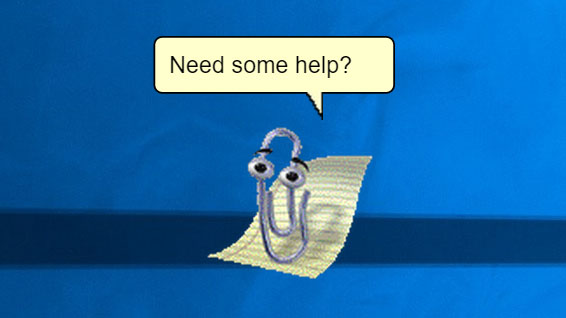
Well, now you can bring him back, and run him on your desktop for endless nostalgic larks (until he starts to irritate you again). You don't need to be using Windows either, as he's also available for MacOS and Linux. Download Clippy from bit.ly/clippy460.