Can you use an SSD in a NAS drive?
A quick guide to using an SSD in a NAS drive, and whether it's a good idea
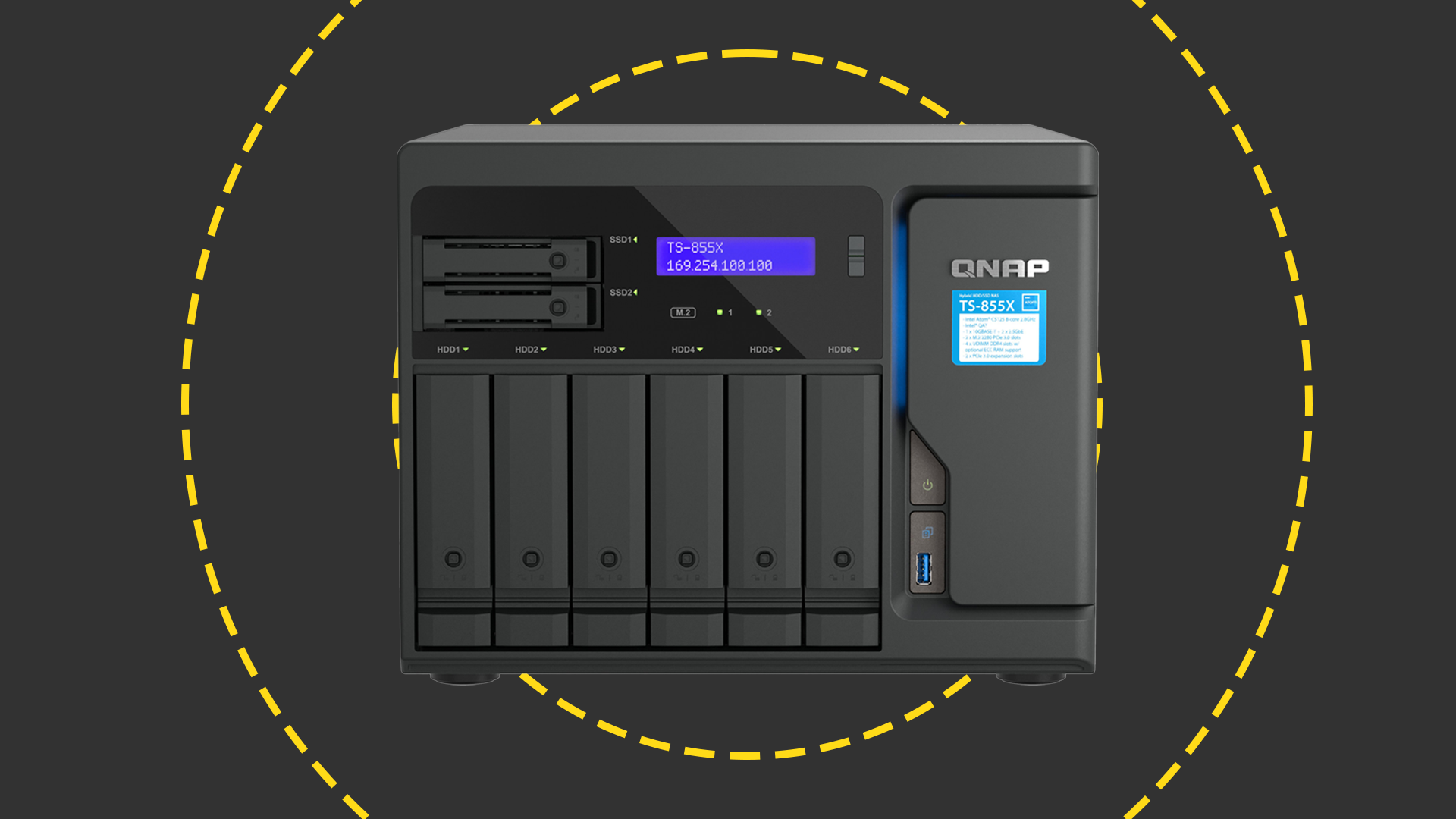

NAS (Network-Attached Storage) devices have become essential for businesses of all sizes, providing a convenient way to store and share data. While traditional HDDs (Hard Disk Drives) have long been the standard for NAS storage, many users are now considering SSDs (Solid State Drives) for their potential benefits. But is using an SSD in a NAS drive practical, and does it provide tangible advantages?
SSDs emerged as a high-performance alternative to HDDs in the 1990s and have gained popularity for their speed, reliability, and decreasing costs. Although HDDs remain common in enterprise storage due to their cost-effectiveness at scale, SSD adoption is increasing as prices drop and capacity options grow.
While many large enterprises continue to use HDDs in their storage arrays, according to Statista, their popularity is dwindling with shipments peaking in 2010.
You will be pleased to hear that, by and large, you will be able to harness the benefits SSDs can offer in your NAS drive. Compatibility shouldn’t be an issue here, with the majority of NAS drives able to support both 3.5in and 2.5in drives, so no adapters will be needed when installing your SSDs.
Using SSDs in a NAS drive today can be a practical choice, especially as SSD prices have dropped significantly, making high-capacity options more accessible. For small to medium operations, SSDs offer reliable performance and can fully leverage NAS functionality. However, for large-scale storage needs, HDDs still provide the most cost-effective solution for maximizing capacity.
Will placing an SSD in a NAS drive improve speeds?
The primary factor that pushes users to upgrade to an SSD on a desktop PC is speed. SSDs are noticeably quicker than HDDs, which means starting up your machine, launching applications, and processing data takes a fraction of the time it normally would.
But these advantages aren’t readily transferable to NAS drives. In most cases, performance of your NAS drive is contingent on the speed of your network. In other words, most networks will not be able to offer the same write speeds of a modern SSD – so you probably won’t see much of a difference in terms of speed when moving data on and off the NAS drive.
Sign up today and you will receive a free copy of our Future Focus 2025 report - the leading guidance on AI, cybersecurity and other IT challenges as per 700+ senior executives
That's not to say you won't see any performance gains by switching to an SSD. In our own SSD tests using the Qnap TS-453B with four SSDs installed, we saw a small increase in 4K read speeds, from 10.4MB/sec to 11.4MB/sec.
SSDs can also enhance the performance of maintenance tasks within the NAS drive itself. Operations that don’t depend on data transfer over the network, such as indexing or internal processing, often benefit from the faster speeds of SSDs.
One of the most noticeable advantages of SSDs over hard drives is their quieter operation. While NAS devices typically have built-in fans, the additional noise from the moving parts in mechanical hard drives can be disruptive. With SSDs, you’ll only hear the fan, making for a much quieter environment.
RELATED WHITEPAPER
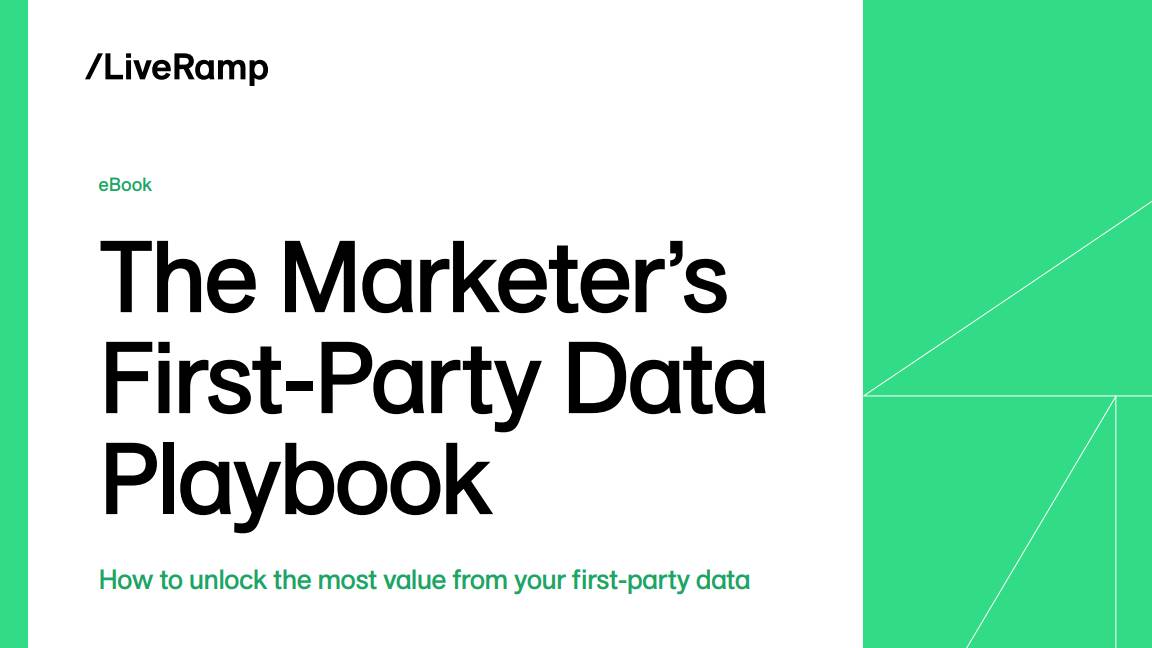
Solid-state drives (SSDs) offer notable advantages over traditional hard disk drives (HDDs) in terms of power efficiency. In a test using a four-bay Qnap TS-453B NAS populated with four 1TB Seagate Barracuda 3.5-inch HDDs, the system consumed 32 watts when idle and 38 watts during video streaming. Replacing these with SSDs reduced power consumption to 14 watts at idle and 16 watts while streaming.
Historically, the higher cost of SSDs was a significant barrier to their adoption. Previously, a 1TB SSD could cost around £250, whereas a 1TB HDD was approximately £40, allowing for a 3TB RAID 5 array setup for about £160. However, SSD prices have decreased substantially. As of November 2024, 1TB SSDs are available for as low as £40. This price reduction makes SSDs a more viable option for NAS configurations, offering enhanced performance and energy efficiency.
Best SSD for NAS device
Selecting the best SSD for a NAS device depends largely on your specific setup and priorities. As network speeds often limit the performance gains from SSD read speeds, other factors typically guide the decision.
One key consideration is power consumption, which has become increasingly relevant as both individuals and organizations look to reduce energy costs. While SSDs generally consume less power than HDDs, there are still slight variations among SSD models, particularly under different workloads. However, power consumption differences among SSDs are typically minor, so this factor may not be crucial for most users.
For most people, the primary factor in choosing an SSD for a NAS device will be storage capacity. Since network limitations often prevent full-speed utilization, the best choice is usually an SSD that provides the required storage at an affordable price. This way, you can take advantage of the SSD’s reliability and lower noise levels without overspending on speed capabilities that won’t be fully utilized in a NAS environment.
For more information, read our lists of the best SSDs on the market.
SSDs vs NVMe SSDs for NAS device

More NAS devices now support M.2 NVMe SSDs, which connect via PCIe and deliver significantly faster transfer speeds and greater capacity potential compared to the traditional SATA SSDs. While SATA SSDs were the original choice for solid-state storage, NVMe SSDs bring a substantial speed boost, making them ideal for tasks requiring high data throughput.
However, NVMe SSDs aren’t typically used as primary storage in NAS setups, as most NAS devices utilize them as cache drives rather than main storage. Acting as a cache, an NVMe SSD temporarily stores frequently accessed data, enhancing performance in applications requiring rapid data retrieval. Although they come at a higher price, NVMe SSDs can be a valuable supplementary investment for users whose NAS use case demands high-speed data access.
For most NAS users, the primary choice remains between HDDs and SATA-based SSDs for main storage, with NVMe SSDs reserved for specific performance-enhancing roles where speed is critical.
Hybrid storage setups in NAS
For those looking to balance performance with cost-efficiency, a hybrid storage setup in a NAS drive can offer the best of both worlds. A hybrid NAS configuration combines HDDs and SSDs, allowing users to harness the high capacity and affordability of HDDs alongside the speed and efficiency of SSDs.
In a hybrid setup, SSDs are often used as cache drives while HDDs serve as the primary storage. This means frequently accessed data is stored on the SSD cache, allowing for faster read and write speeds in daily operations. Large, less frequently accessed files are stored on the HDDs, providing ample capacity without the higher cost of filling the NAS entirely with SSDs. This setup can greatly benefit small and medium-sized businesses that rely on both quick access to certain files and high storage capacity for archiving.
Many modern NAS devices support hybrid storage configurations and offer automated caching features. With caching enabled, the NAS will intelligently place commonly used data on the SSD, improving access times without manual intervention. This configuration can be especially advantageous in environments where a NAS is used for tasks like media editing, database management, or large file storage, as it allows for efficient resource allocation based on usage patterns.
Ultimately, hybrid setups give NAS users more flexibility to tailor their storage to meet both performance and budget needs, making it a highly practical option for diverse business applications.
Darien began his IT career in the 1990s as a systems engineer, later becoming an IT project manager. His formative experiences included upgrading a major multinational from token-ring networking to Ethernet, and migrating a travelling sales force from Windows 3.1 to Windows 95.
He subsequently spent some years acting as a one-man IT department for a small publishing company, before moving into journalism himself. He is now a regular contributor to IT Pro, specialising in networking and security, and serves as associate editor of PC Pro magazine with particular responsibility for business reviews and features.
You can email Darien at darien@pcpro.co.uk, or follow him on Twitter at @dariengs.
- Jane McCallionManaging Editor
- Rene Millman
-
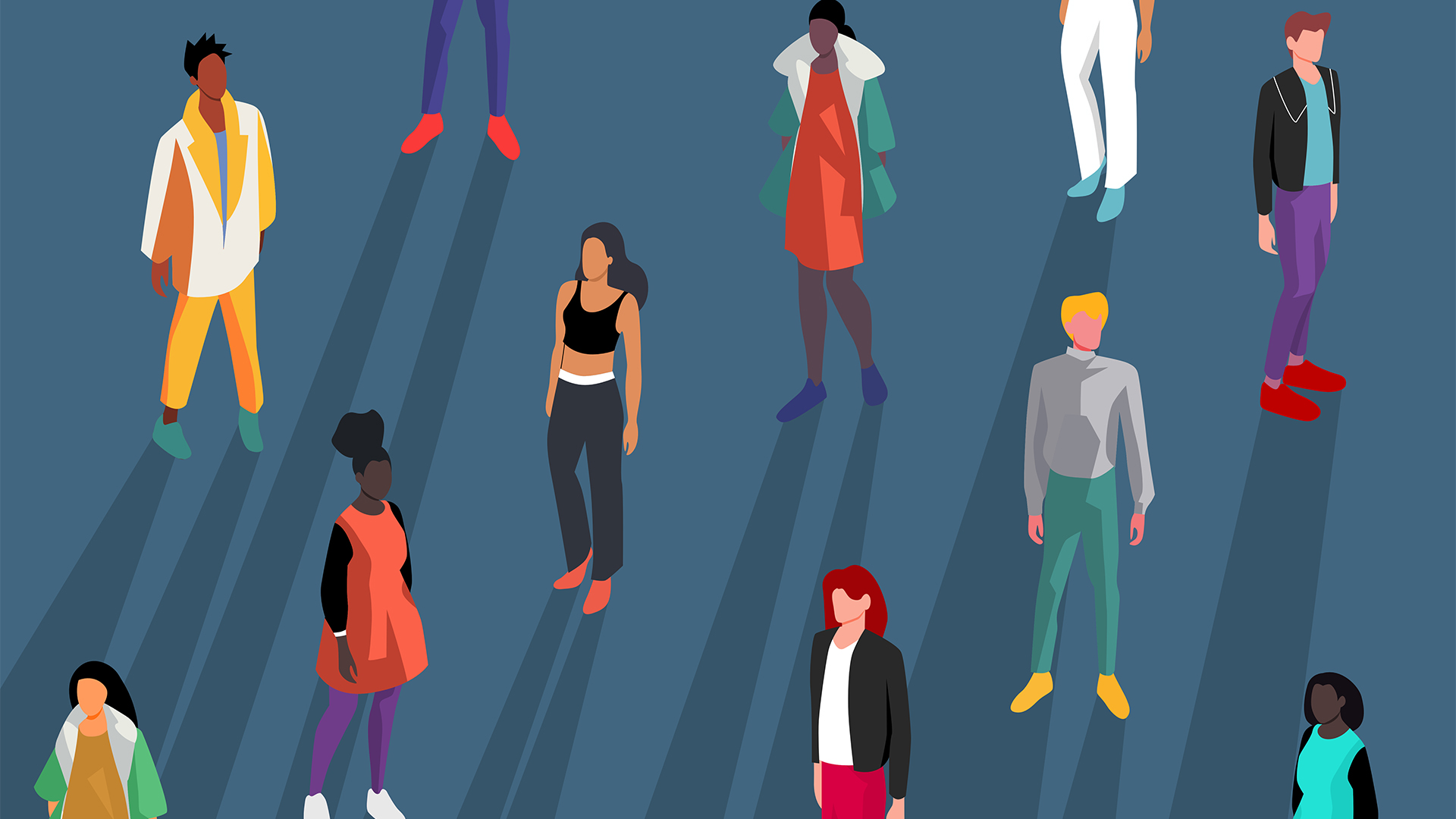 Gender diversity improvements could be the key to tackling the UK's AI skills shortage
Gender diversity improvements could be the key to tackling the UK's AI skills shortageNews Encouraging more women to pursue tech careers could plug huge gaps in the AI workforce
-
 Researchers claim Salt Typhoon masterminds learned their trade at Cisco Network Academy
Researchers claim Salt Typhoon masterminds learned their trade at Cisco Network AcademyNews The Salt Typhoon hacker group has targeted telecoms operators and US National Guard networks in recent years

