How to fix a stuck Windows 10 update
Stuck on a Windows 10 update? Learn the latest solutions to troubleshoot and resolve update issues effectively
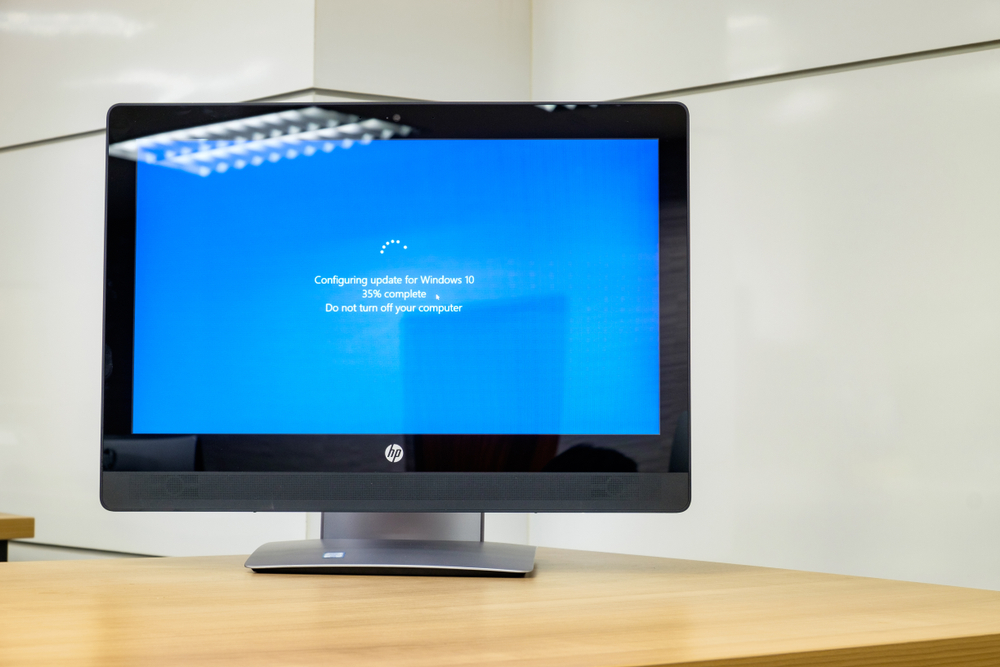

Encountering a stuck Windows 10 update can be incredibly frustrating, a problem that most users experience at some point. As Windows updates have become more sophisticated, issues can arise due to conflicts with third-party programs, outdated hardware, or corrupted system files. Fortunately, there are several effective ways to resolve these problems, ranging from simple troubleshooting steps to more advanced command-line solutions.
Whether you need to restart the update process, use the Windows Update Troubleshooter, or boot into Safe Mode to address errors, this guide will walk you through the necessary steps to restore your Windows 10 updates and keep your system protected and current.
If the update process fails, you may find yourself locked out of the main operating system, unable to access your files or applications. We strongly recommend against forcing your way past a failed update, only power off your device as a last resort if the solutions below do not resolve the issue.
Why Windows 10 updates get stuck
Windows 10 updates can become stuck for several reasons, often resulting in a loading screen that spins endlessly or a progress bar that stops moving. Common causes include:
- Corrupted update files: Damaged or incomplete update files can block the installation process.
- Software conflicts: Third-party applications, especially antivirus programs, may interfere with updates.
- Hardware compatibility issues: Updates may fail if your device’s hardware does not fully support the new version.
- Insufficient disk space: A lack of available storage can prevent updates from installing successfully. It’s recommended to have at least 10–15GB of free space.
- Update dependencies: Sometimes, updates that rely on each other can cause installation problems if attempted simultaneously.
- Poor internet connection: Slow or unstable internet can disrupt the download or installation of updates.
Identifying the specific cause helps you choose the most effective troubleshooting steps.
If you’re trying to recover from a stalled update, start by using keyboard shortcuts like Ctrl + Alt + Delete to open system menus—this works only if the update animation is still active. If the screen is completely frozen and unresponsive, proceed to the next troubleshooting method in the guide.
How to fix a stuck Windows 10 update
When trying to get around a stalled Windows 10 update, your first port of call should be to try the following keyboard shortcuts, which should force the OS into opening some system menus.
Sign up today and you will receive a free copy of our Future Focus 2025 report - the leading guidance on AI, cybersecurity and other IT challenges as per 700+ senior executives
Users should note, however, that these shortcuts will only work if the update animation Windows 10 update screen is still moving. If the update screen is totally frozen, you probably will not be able to get any response from the system, and in this case you will need to jump straight to the next tip in this guide.
Method 1: Use Ctrl-Alt-Delete to fix a stuck Windows 10 update
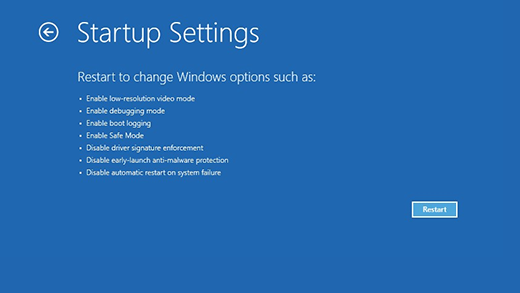
The first step when dealing with a stuck Windows 10 update is to use the Ctrl + Alt + Delete keyboard shortcut. This combination opens the Windows Task Manager, allowing you to close problematic applications and access login options.
Steps:
If this shortcut doesn’t work, your system may be completely frozen. In that case, the issue could be caused by conflicting software. To troubleshoot further, you’ll need to start Windows in Safe Mode, which runs the system with only essential programs and drivers.
Note: For detailed instructions on starting Windows 10 in Safe Mode, refer to our dedicated guide.
If your PC boots into Safe Mode successfully, the update should install, and you can then restart your computer normally.
Method 2: Use the Windows Update troubleshooter
A quick way to address a stuck Windows 10 update is by using the built-in Windows Update Troubleshooter. This tool is designed by Microsoft to automatically detect and resolve common update problems.
To use the troubleshooter:
The troubleshooter will scan your system for issues and attempt to fix them automatically, which can often resolve update problems without needing further steps.
Method 3: Boot into Safe Mode to fix updates
If the Windows Update Troubleshooter doesn’t fix the problem, starting your PC in Safe Mode can help isolate and resolve update errors. Safe Mode launches Windows with only essential drivers and services, making it easier to address conflicts that might block updates.
How to enter Safe Mode in Windows 10:
- If you can access Windows or the sign-in screen:
- Click the Power icon, then hold the Shift key and select Restart.
- When the system restarts, choose Troubleshoot > Advanced Options > Startup Settings > Restart.
- After your PC restarts again, you’ll see a list of options. Press F4 to start in Safe Mode or F5 for Safe Mode with Networking.
- If you can log in to Windows:
- Press Windows + R, type msconfig, and press Enter.
- In the System Configuration window, go to the Boot tab.
- Under Boot options, check Safe boot (choose “Minimal” for standard Safe Mode), then click OK and Restart.
Once in Safe Mode:
Method 4: Use Command Prompt for advanced repair
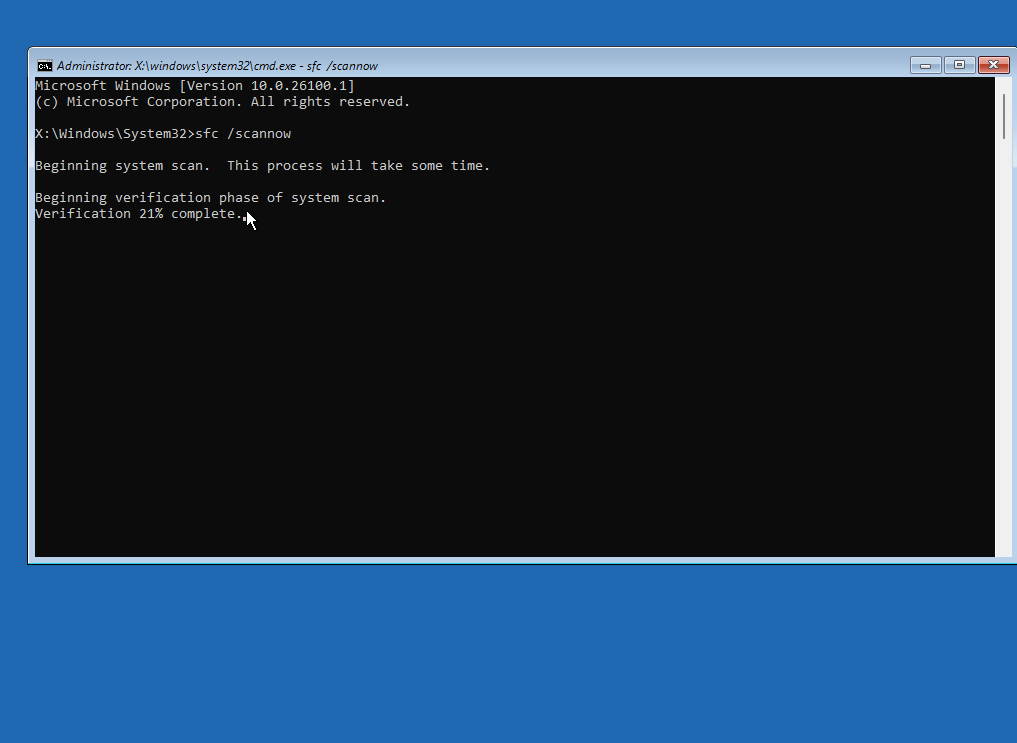
If your Windows 10 update remains stuck after trying previous methods, advanced repair commands in Command Prompt can address deeper system problems, such as file corruption or damaged update components.
How to proceed:
These tools are particularly effective if your update problems are caused by corrupted system files or disk errors.
Additionally, from the Advanced Options menu, you can also access Startup Repair, which prompts Windows to automatically diagnose and fix issues that may be stopping your system from booting or updating successfully.
Method 5: Clear the Windows Update cache
When Windows downloads updates, it stores them in a temporary folder before installation. If these files become damaged or corrupted during the download, they can cause the update process to hang indefinitely. Manually clearing this cache forces Windows to download a fresh, complete set of update files, which can often resolve the problem.
This method requires stopping the Windows Update service temporarily, so it’s best performed when you are not in the middle of an active (but working) update.
How to clear the cache:
Method 6: Reinstall Windows to fix a stuck Windows 10 update
If the above steps fail, you could attempt a reinstall of Windows, which will almost certainly solve the issue. However, this is considered the 'nuclear option'.
We recommend taking a look at our guide on how to install Windows 10 for further information, as it's a fairly involved process that could cost you your data if done incorrectly.
How do I know if my Windows 10 update is stuck?
The Windows 10 update screen contains an animated loading spiral, and so if this spiral stops spinning it's a sign that the system has frozen. This may happen intermittently during the update, but your system should recover almost immediately each time.
However, a system can stall and become unresponsive even if the update spiral is moving. This is usually the case when an update is taking much longer than expected – if an update has been running for 10 minutes or more and the loading percentage has not changed, it's likely the system has stalled.
Additional tips
- Disable antivirus temporarily: Sometimes, antivirus software can prevent updates from installing correctly. Temporarily disable your antivirus and try the update again.
- Check internet connection: A stable internet connection is essential for downloading update files correctly. Ensure your connection is strong and reliable.
- Manually download updates: If all else fails, visit the Microsoft Update Catalog to manually download and install the required update.
Fixing a stuck Windows 10 update can be time-consuming, but with these troubleshooting steps, you should be able to get your system up and running smoothly. Whether using Safe Mode, Command Prompt, or the Windows Update Troubleshooter, there are plenty of options available to resolve these common issues.
For more tips on troubleshooting Windows 10 problems, visit our guide on common Windows 10 issues or our in-depth article on resolving blue screen errors.
Rene Millman is a freelance writer and broadcaster who covers cybersecurity, AI, IoT, and the cloud. He also works as a contributing analyst at GigaOm and has previously worked as an analyst for Gartner covering the infrastructure market. He has made numerous television appearances to give his views and expertise on technology trends and companies that affect and shape our lives. You can follow Rene Millman on Twitter.
