O&O DiskImage Professional review: All-round assurance
This powerful backup solution protects your entire system, not just a selection of files
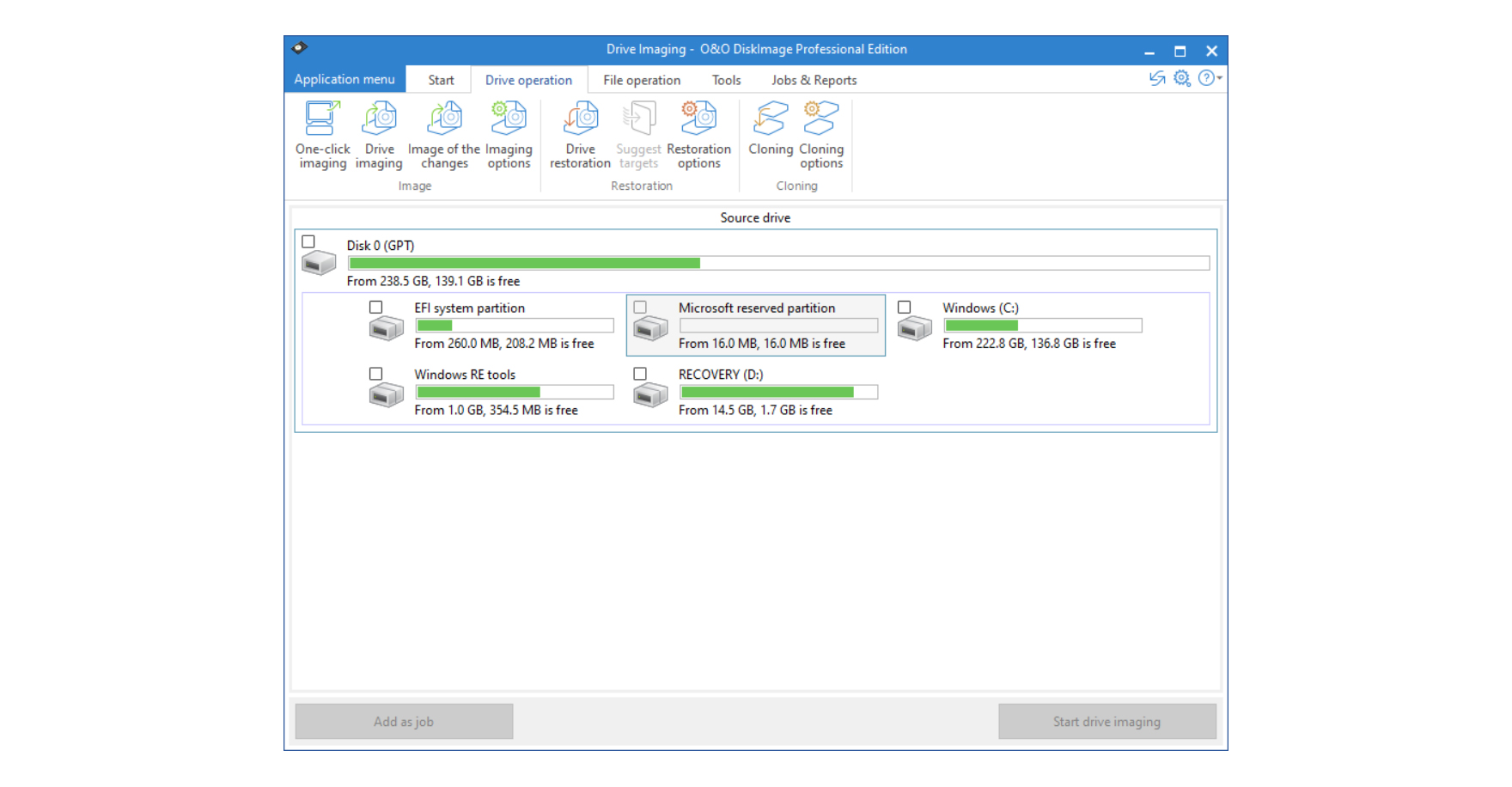
-
+
Impressive speed and compressibility
-
+
Plenty of storage
-
+
Automatic backup option
-
-
Not ideal for remote backup

Despite the name, O&O DiskImage is an all-round backup solution, capable of protecting nominated files and folders as well as entire hard disks. In fact, it’s somewhat agnostic as to what you want to protect: disk and file backup tasks are initially defined through separate dialogues, but after that, you can schedule, edit, and update them in exactly the same way.
It’s an approach that encourages you to make regular backups of your entire system, and that’s not a bad idea. Doing it this way ensures that nothing gets inadvertently missed out of your backup set, while finding and recovering files is a breeze, as your backed-up disk image can be mounted and browsed directly within the Windows Explorer. Plus, of course, if you’re hit by a malware attack or an OS failure, you can boot into the O&O recovery environment – the program includes a wizard that will write it to a bootable USB flash drive or ISO file – and roll your entire system back to an earlier state.
Inevitably, full-disk backups take up more space than selective ones, but they’re less weighty than you might imagine, as a lot of the files in a Windows installation are highly compressible. We tried backing up a Windows system disk containing 141GB of data, and were impressed to see O&O DiskImage Professional squeeze it into a 72GB image file. If you need to save even more space, you can configure filters to exclude superfluous files and folders – once you’ve made that initial image, you can build incremental backups onto it, so subsequent updates will be far smaller. All of this means that a 2TB external drive should be able to accommodate a complete system archive dating back months or even years.
Speed isn’t too bad either; our initial full-disk image took a reasonable 21min and 40secs to back up to an external hard disk connected via USB 3. While incremental updates are no faster, we’d say the process is quick and painless enough to run as regularly as you like – the software lets you trigger jobs at a set time every day, or whenever the computer starts up. We’re particular fans of the option to automatically run a backup task whenever the target USB device is plugged in, as this means you can store your drive somewhere safely away from the computer, and only hook it up from time to time to freshen your backups.
This leads us to the key shortcoming of the full-disk approach: it’s not ideal for remote backup. Replicating our disk image to a NAS inside our home network took around six times as long as over USB 3, and if you want to upload your images over the internet, you can expect a very long wait indeed. On domestic broadband with a 10Mbits/sec upstream connection, a 72GB file will take 17h to upload in the very best case. Download speeds are normally faster, but you’re still looking at an agonising delay if you need to get a borked computer up and running. In fact, things only get worse if you also have to download a lengthy chain of incremental updates.
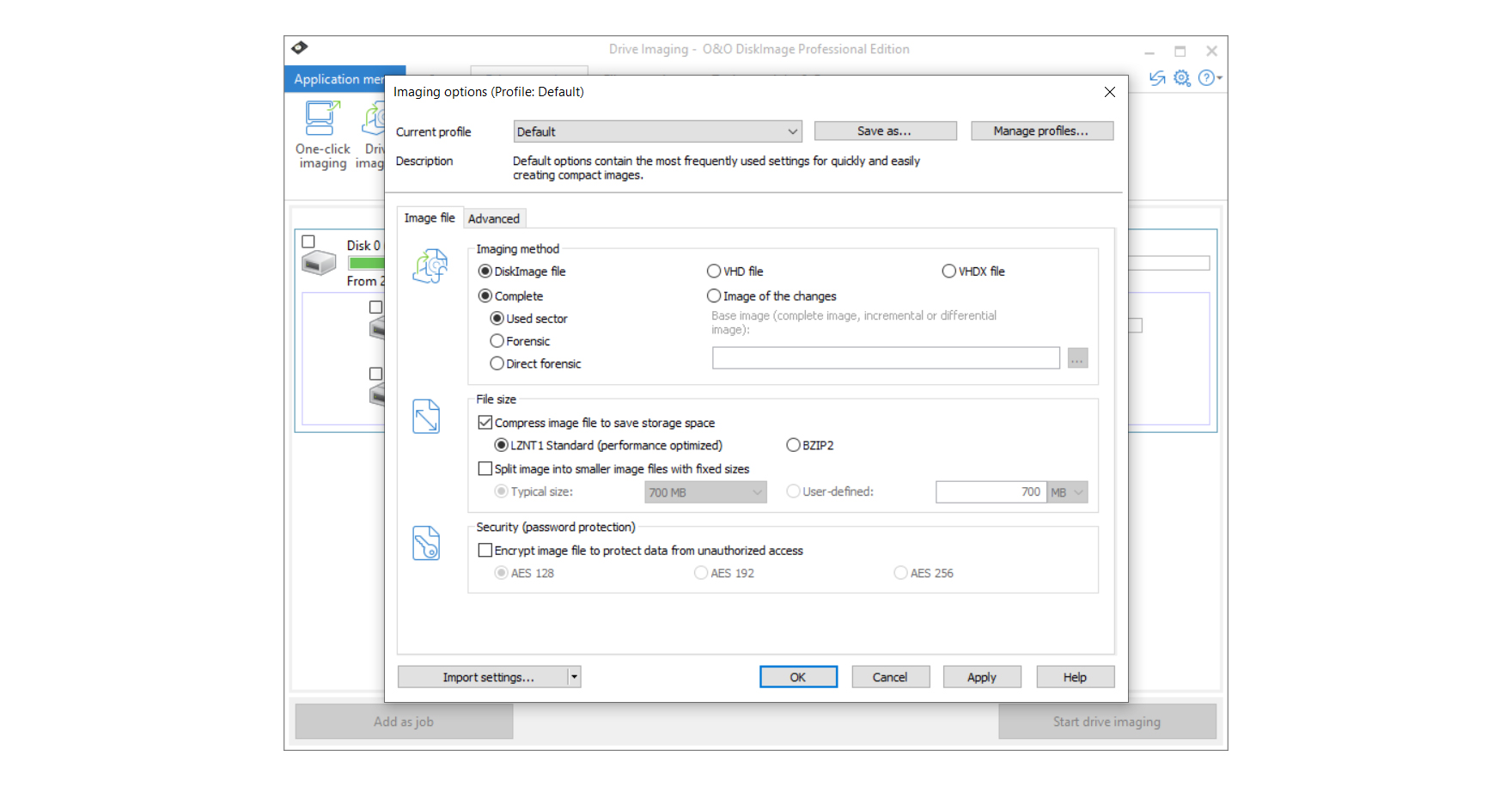
It probably makes sense, therefore, to create a second, smaller backup set to protect your most important files. As we’ve mentioned, O&O DiskImage happily supports backups of specific folders and file types: it’s a little irritating (and baffling) that the exclusion filter isn’t available here, but you can optionally apply compression and encryption to keep your data compact and secure.
It’s also worth making clear that the software itself has little in the way of cloud support. It can connect directly to an FTP server, but to access other remote resources, you’ll need to map a Windows drive or use a separate sync service. Still, whatever approach you take, the DiskImage client won’t slow you down: it proved one of this month’s fastest packages for data replication, whizzing our 2GB test folder onto an external drive in just 22secs and transferring it to our NAS appliance in 1min 43secs.
Sign up today and you will receive a free copy of our Future Focus 2025 report - the leading guidance on AI, cybersecurity and other IT challenges as per 700+ senior executives
We have just a few remaining gripes. For one, it’s not very easy to browse your backup history. If you want to skim back through previous versions of a file, you need to use the Restore dialogue to open and inspect each of your old archives in turn. The software also won’t cull old backups when your destination drive runs out of space, and it’s not quite sophisticated enough to create automatic schedules of full, incremental, and differential backups, as other packages manage.
Even so, DiskImage is a powerful backup solution with an emphasis on protecting your entire system, rather than just a selection of files. That’s an appealing pitch, and £36 isn’t a lot to ask for such all-round assurance.
Darien began his IT career in the 1990s as a systems engineer, later becoming an IT project manager. His formative experiences included upgrading a major multinational from token-ring networking to Ethernet, and migrating a travelling sales force from Windows 3.1 to Windows 95.
He subsequently spent some years acting as a one-man IT department for a small publishing company, before moving into journalism himself. He is now a regular contributor to IT Pro, specialising in networking and security, and serves as associate editor of PC Pro magazine with particular responsibility for business reviews and features.
You can email Darien at darien@pcpro.co.uk, or follow him on Twitter at @dariengs.
-
 Trump's AI executive order could leave US in a 'regulatory vacuum'
Trump's AI executive order could leave US in a 'regulatory vacuum'News Citing a "patchwork of 50 different regulatory regimes" and "ideological bias", President Trump wants rules to be set at a federal level
By Emma Woollacott Published
-
 Microsoft Excel is still alive and kicking at 40 – and it's surging in popularity as 82% of finance professionals report ‘emotional attachment’ to the spreadsheet software
Microsoft Excel is still alive and kicking at 40 – and it's surging in popularity as 82% of finance professionals report ‘emotional attachment’ to the spreadsheet softwareNews A recent survey found Gen Z and Millennial finance professionals have a strong “emotional attachment” to Microsoft Excel
By Emma Woollacott Published
-
 LastPass hit with ICO fine after 2022 data breach exposed 1.6 million users – here’s how the incident unfolded
LastPass hit with ICO fine after 2022 data breach exposed 1.6 million users – here’s how the incident unfoldedNews The impact of the LastPass breach was felt by customers as late as December 2024
By Emma Woollacott Published
