Keychain password: What is it, how to find and change it
Keychain Access enables Mac users to store usernames and passwords. Here’s how to access and change your keychain password
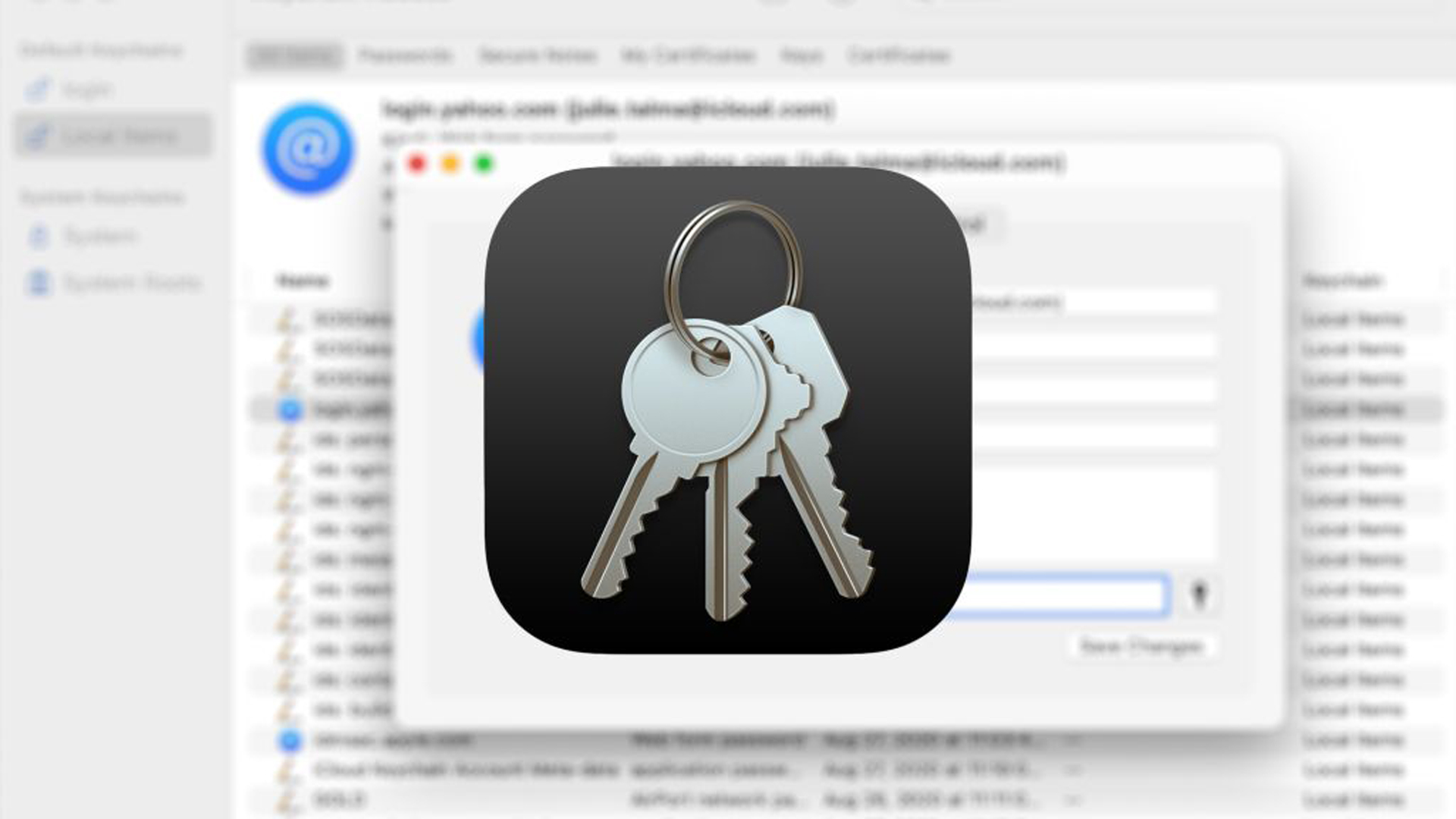

Rene Millman
Managing the ever-growing list of passwords for various websites and applications can be a daunting task. For Mac users, Apple provides a robust built-in solution called Keychain Access, which is among the best password managers out there.
This powerful utility securely stores your login credentials, Wi-Fi passwords, and other sensitive information, automatically filling them in when needed. Central to this system is your keychain password, and understanding its role is key to a smooth and secure macOS experience. This article will explain what your Mac's keychain password is, how it works in conjunction with your user login, and the methods for changing or resetting it.
Thanks to password managers, the days of having to remember your password for every website are over. Apple Macs include a powerful built-in option, Keychain Access, which securely stores your passwords and can automatically fill them in when websites prompt for them.
Because macOS handles it largely automatically, most users will rarely need to open the Keychain Access application directly. Below, we’ll explain everything you need to know about your keychain password — what it is, how it's linked to your user account, and how it can be changed or reset.
What is Keychain Access and how does it work?
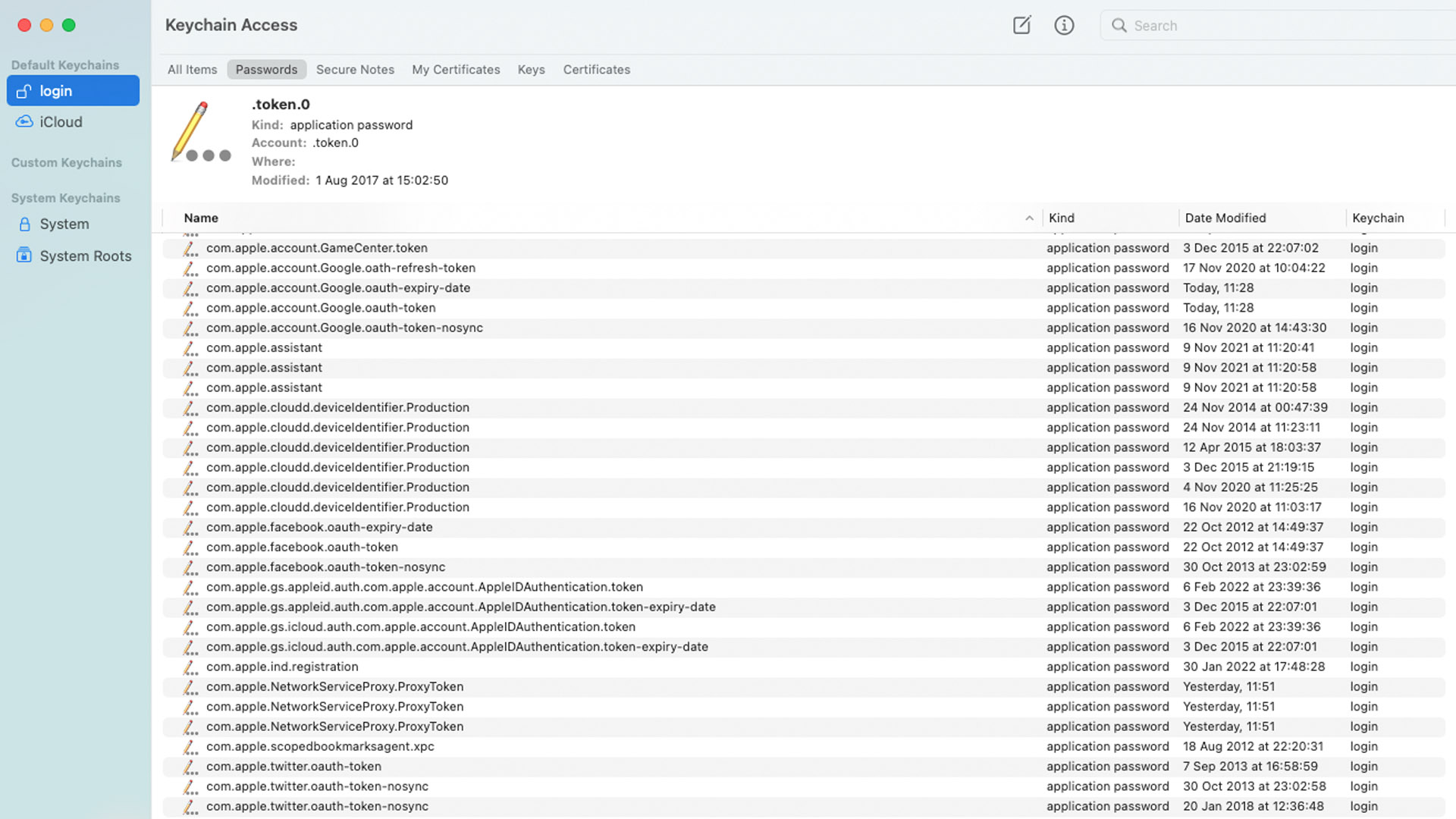
The keychain password, specifically for the "login" keychain, is a crucial master password for your Mac. When you save a new password to your keychain – typically when prompted after logging into a new website or app – you're allowing your Mac to store and manage it securely. This means the next time you visit that site or use that app, your computer can often fill in the password automatically. This entire process is managed through the Keychain Access app and iCloud Keychain services.
Beyond saving you time, the keychain system is a vital tool for maintaining data security. The convenience of not needing to memorize every password allows you to use more complex, stronger passwords for different accounts, significantly reducing the risk associated with password reuse.
You can open Keychain Access by navigating to Applications > Utilities, or by using Spotlight (the magnifying glass icon in the top-right corner of your screen) and typing "Keychain Access."
Sign up today and you will receive a free copy of our Future Focus 2025 report - the leading guidance on AI, cybersecurity and other IT challenges as per 700+ senior executives
Within the app, you'll typically see several keychains:
- Login: Stores most of your online account passwords, app-specific passwords, and personal secure notes linked to your user account. This is the keychain most users interact with, even if indirectly.
- iCloud: Securely stores and syncs passwords, passkeys, secure notes, credit card information, and Wi-Fi passwords across all your Apple devices signed into the same Apple ID. This requires iCloud Keychain to be enabled in System Settings (or System Preferences on older macOS versions).
- System: Contains passwords, certificates, and keys for system-wide resources like Wi-Fi networks that all users on the Mac can access.
- System Roots: Primarily stores root certificates used to verify the authenticity of websites and software.
You can also create new, custom keychains if you wish to store a specific group of passwords under a separate keychain password, although this is less common for typical users.
If your Mac frequently asks for your keychain password, it can indicate that your user login password and your login keychain password have become desynchronized. This can sometimes happen after a user password change or a macOS update.
Understanding your default Keychain Password
For nearly all modern macOS versions (including macOS Sonoma, Ventura, Monterey, and several predecessors), the password for your primary "login" keychain is automatically synchronized with the user password you use to log in to your Mac. When you change your Mac user password correctly, your login keychain password updates with it. This tight integration simplifies password management for most users.
If you have forgotten your Mac user password (and thus, effectively, your login keychain password), you should refer to Apple Support's official advice for resetting your Mac login password. This often involves using your Apple ID or a FileVault recovery key.
In rare cases, particularly on very old systems or if specific manual changes were made before updates that enforced tighter synchronization, the login keychain password might differ from the user password. If this occurs and you don't know the keychain password, you won't be able to recover it directly, but you can reset the default keychain (see Method 3).
Method 1: Change the keychain password by changing your user password
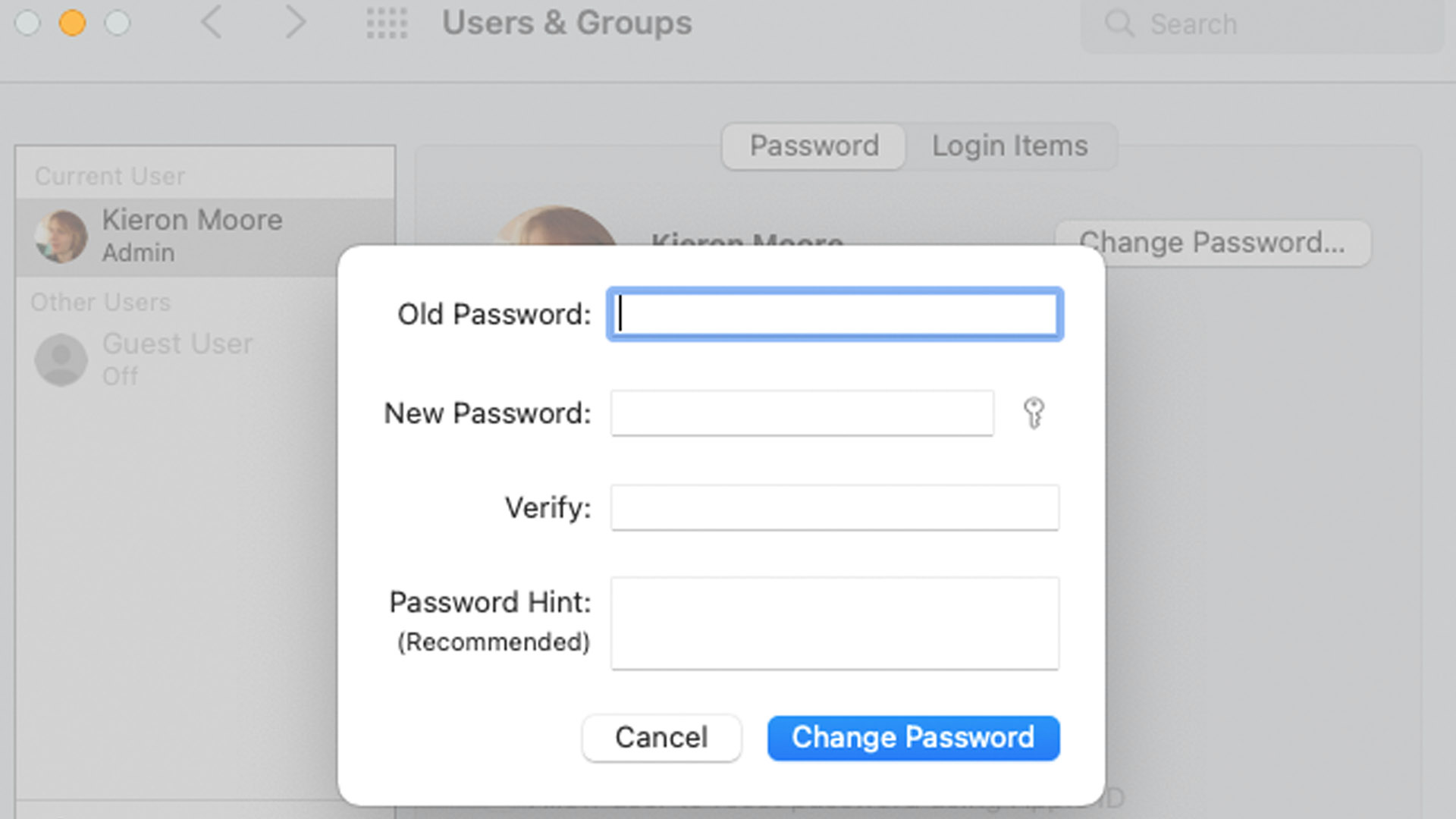
The standard and simplest way to change your login keychain password is to change your Mac user password. Because they are linked, changing your user password will automatically update your login keychain password.
For macOS Ventura and later (including macOS Sonoma):
For older macOS versions (like macOS Monterey and earlier):
This new Mac user password will now also be the password for your login keychain.
Method 2: Change passwords for custom keychains
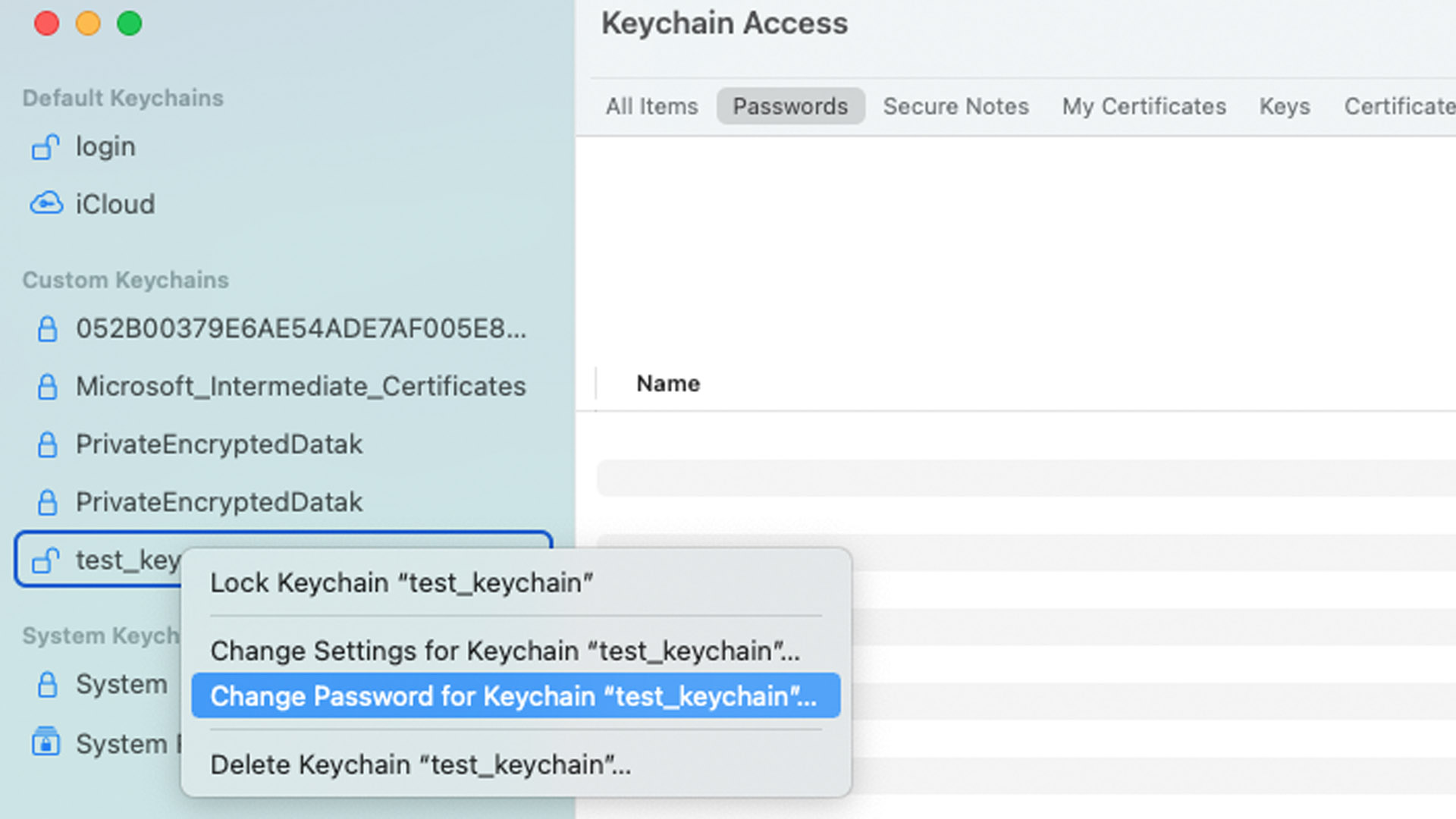
While you cannot directly change the "login" or "iCloud" keychain passwords from within Keychain Access (as they are tied to your user/Apple ID credentials), you can manage passwords for any custom keychains you've created.
RELATED RESOURCE
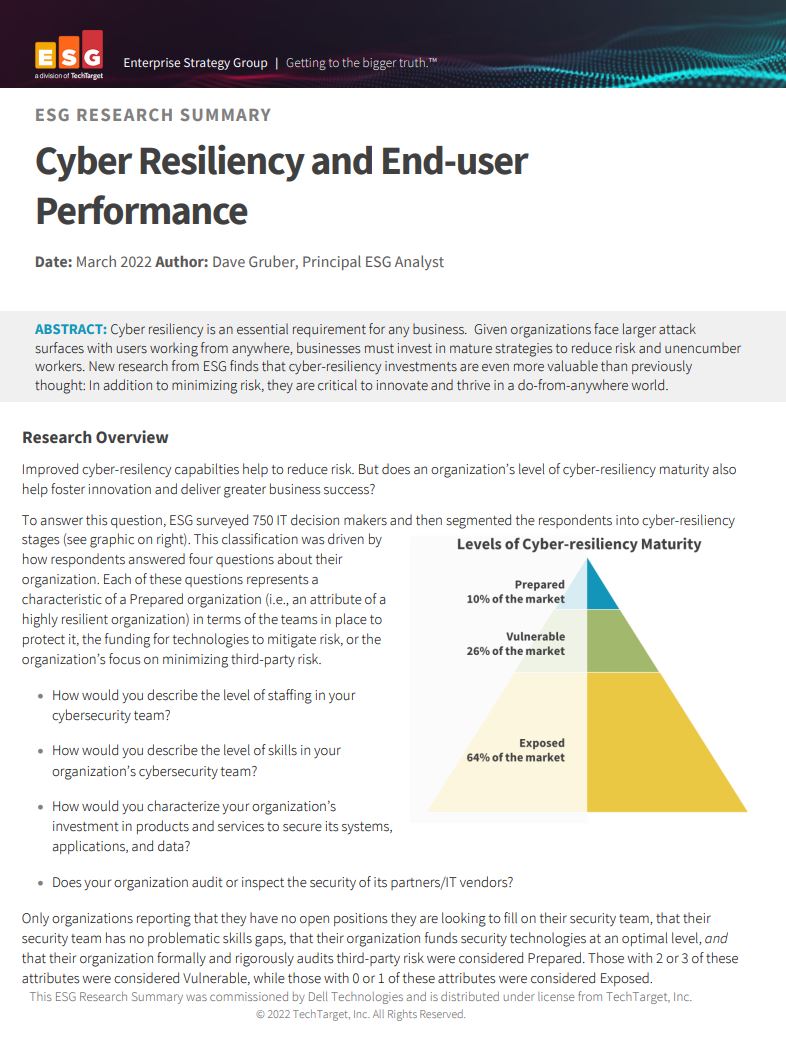
Cyber resiliency and end-user performance
Reduce risk and deliver greater business success with cyber-resilience capabilities
- Open Keychain Access (Applications > Utilities).
- To create a new custom keychain: Right-click (or Control-click) in the left-hand sidebar under "Keychains" and select New Keychain.... You'll be prompted to set a name and a unique password for this new keychain.
- With your custom keychain selected, you can add items (like website credentials, secure notes, etc.) using the "+" button or File > New Password Item.
- To change the password for a custom keychain: Right-click (or Control-click) on the custom keychain in the sidebar and select Change Password for Keychain "[Keychain Name]".... You'll need to enter the old password for that custom keychain before setting a new one.
Method 3: Reset your keychain password if you have lost it
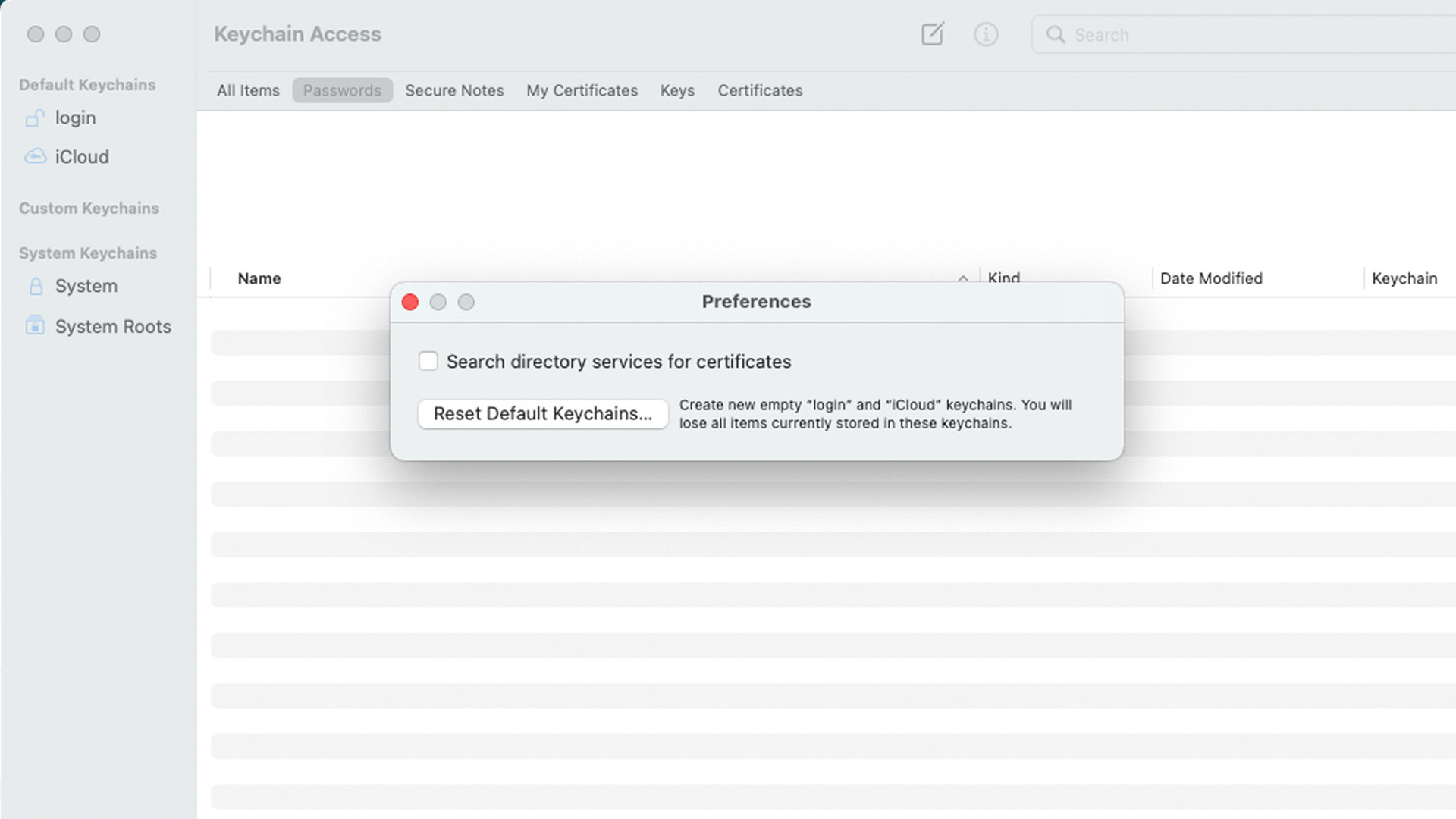
If you don't know your login keychain password and it's not synchronizing with your Mac user password (a rare situation, but possible if issues occurred during a password change or due to older system configurations), or if you're constantly being prompted for a keychain password you don't recognize, you may need to reset your default keychain.
Warning: Resetting your default keychain will delete all saved usernames, passwords, and other items stored within that "login" keychain. While iCloud Keychain, if enabled, may be able to restore some of this data, it's a significant step.
- Open the Keychain Access app (Applications > Utilities).
- From the menu bar at the top of the screen, click on Keychain Access and then select Settings (or Preferences on older macOS versions).
- In the window that appears, click the Reset Default Keychain... (or Reset My Default Keychain on older versions) button.
- You will be prompted to enter your current Mac user login password to authorize this change.
- This action creates a new, empty login keychain. The password for this new login keychain will be set to your current Mac user login password.
- You may need to log out of your Mac and log back in for these changes to fully take effect. You might see a prompt asking if you want to "Create New Keychain" or "Update Keychain Password" upon logging back in; typically, you would choose to create a new one if you've just reset it.
Troubleshooting persistent Keychain Password prompts
If your Mac repeatedly asks for the login keychain password, even after you've entered your user password, it usually means your user account password and the login keychain password are out of sync.
- Update Keychain Password (if you know the old one):
- Open Keychain Access.
- In the sidebar, select the "login" keychain.
- Go to Edit > Change Password for Keychain "login"...
- You'll be asked for the "Current Password" (this is the old keychain/user password). Then, enter your new user password as the new keychain password. This can resync them.
- Reset Default Keychain: If you don't know the old password, or the above doesn't work, use Method 3 described above.
- iCloud Keychain Sync: Ensure iCloud Keychain is syncing correctly if you rely on it across devices. Sometimes, toggling iCloud Keychain off and on (with a restart in between) on all affected devices can resolve syncing issues. Go to System Settings > [Your Name] > iCloud > Passwords & Keychain.1W
Summary
Apple's Keychain Access, in conjunction with iCloud Keychain, is an invaluable tool for Mac users, simplifying login processes and enhancing security by managing complex passwords. For most users, the primary "login" keychain password is seamlessly linked to their Mac user account password, meaning a change to the user password also updates the keychain password.
While direct management within Keychain Access is typically only needed for custom keychains or troubleshooting, understanding how to reset your default keychain can be crucial if issues arise. For those looking to explore broader password management solutions beyond Apple's ecosystem, various third-party options offer different features and cross-platform capabilities. You can explore some of the best password managers currently available for more information.
Alex is a writer focused on providing insightful, actionable content that can truly change the way readers approach their finances. Alex has been writing as a freelancer for several years on a variety of topics including marketing, parenting, and customer relationships along with personal finance. He’s particularly interested in the way seemingly small adjustments can transform a person’s financial outlook.
