Microsoft Office 2010 beta review
The beta of Microsoft Office 2010 is now available for the public to download. We find out what’s new since the Technical Preview rolled out over the summer.

Common improvements
Images you insert into your documents can now have simple colour/contrast/brightness adjustments performed on them directly in the application. You can also apply artistic effects such as rendering as a pencil sketch, watercolour, etc. The thumbnails for these effects use the actual image you are manipulating so you can find the effect you want more easily. You also get a simple background removal tool to cut an object out of its background.

New picture tools allow background removal, colourisation, corrections and artistic effects.
Smart Art became smarter with many new diagram types including organisation charts. The context tab for Smart Art tools also gets new commands for adding and editing the individual shapes so you don't have to rely on editing the bullet point text all the time.
Office Applications: Word
In Word, the major change, alongside Backstage with its combined Print/Print Preview dialog, is the new Navigation Pane which combines features of the Document Map, Thumbnails and Find dialog in one modeless pane. The Navigation Pane shows you all the headings in your document and lets you jump directly to that text. It also lets you promote, demote or move headings, complete with their associated body text, and add new headings of any level anywhere in your document.
Type a word or phrase in the Navigation pane and all the headings with text containing that word are highlighted as are all the matching words in the main body of the document. You can switch from headings to seeing thumbnails of all the pages, again with search terms highlighted or to show snippets from the documents where matching text has been found.
Sign up today and you will receive a free copy of our Future Focus 2025 report - the leading guidance on AI, cybersecurity and other IT challenges as per 700+ senior executives
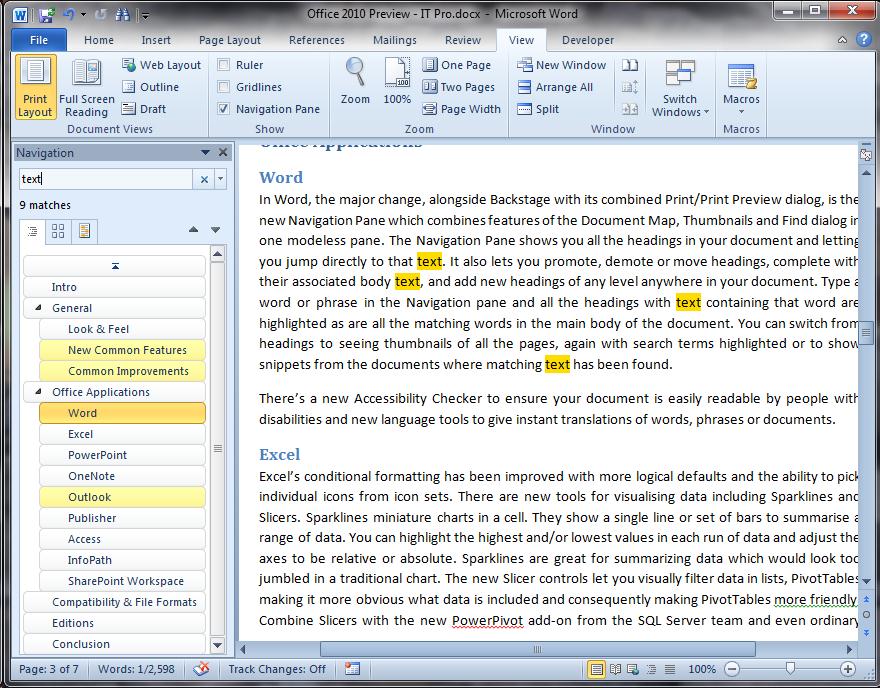
The Navigation Pane lets you jump to and rearrange headings and search for text in your document.
There's a new Accessibility Checker to ensure your document is easily readable by people with disabilities and new language tools to give instant translations of words, phrases or documents.
-
 Trump's AI executive order could leave US in a 'regulatory vacuum'
Trump's AI executive order could leave US in a 'regulatory vacuum'News Citing a "patchwork of 50 different regulatory regimes" and "ideological bias", President Trump wants rules to be set at a federal level
-
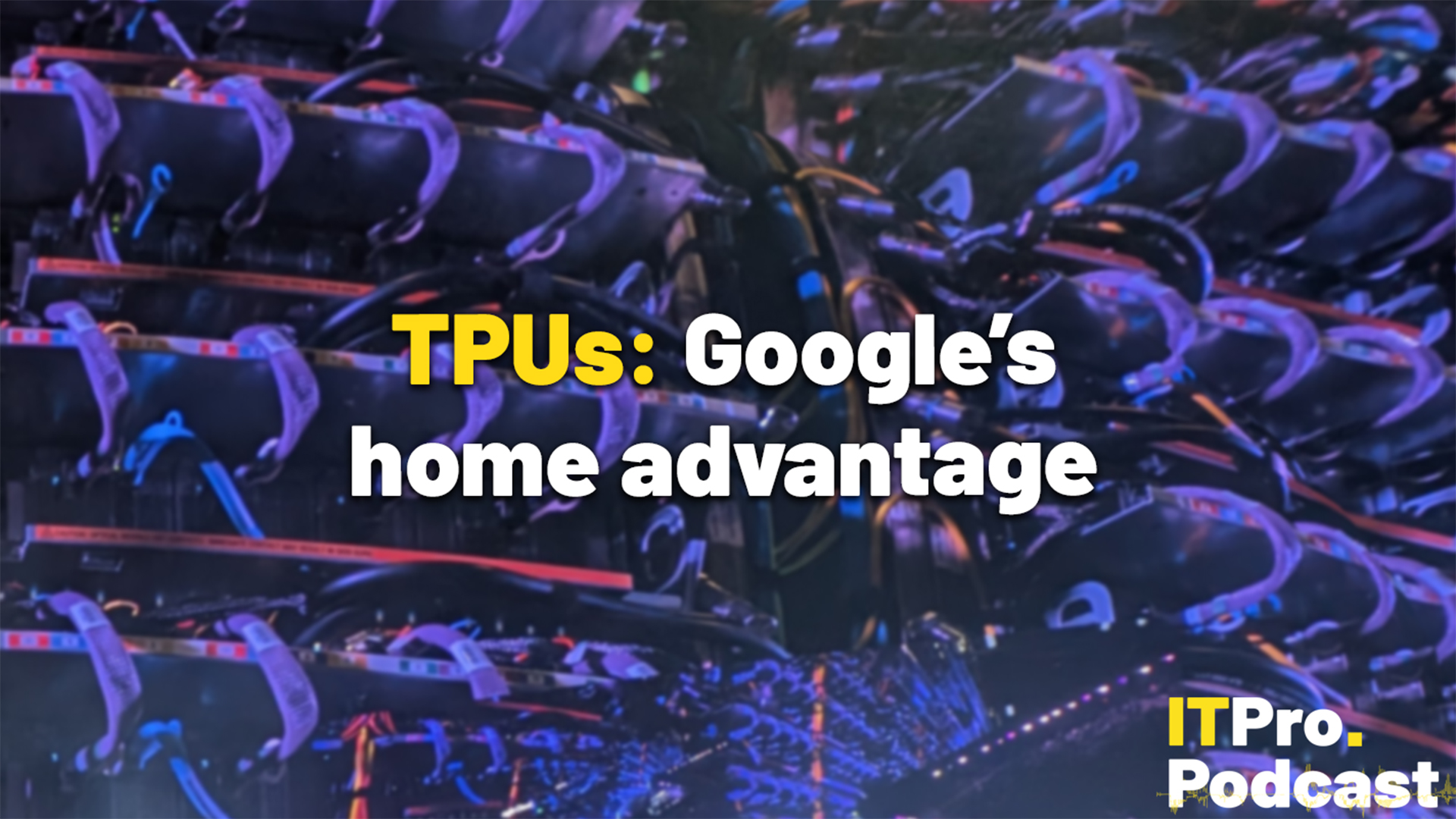 TPUs: Google's home advantage
TPUs: Google's home advantageITPro Podcast How does TPU v7 stack up against Nvidia's latest chips – and can Google scale AI using only its own supply?
-
 Touchjet Pond review
Touchjet Pond reviewReviews This Android-powered projector wants to replace your interactive whiteboard
-
 Becta: Technology can be a catalyst for education reform
Becta: Technology can be a catalyst for education reformNews Launch of annual report calls on education sector to follow industry's lead in technology.
-
 More internet access needed in classrooms say teachers
More internet access needed in classrooms say teachersNews Over a third of teachers feel internet access makes 'dramatic impact' on student results