Microsoft Office 2010 beta review
The beta of Microsoft Office 2010 is now available for the public to download. We find out what’s new since the Technical Preview rolled out over the summer.

OneNote
OneNote is now included in all editions of Office except Starter. Although it has minimal formatting facilities, it lets you gather and organise information and share that information with other people. OneNote's notebooks with their sections and pages can easily be shared and edited by many people at the same time.
Everyone's changes are tracked and tagged with the author's name and you can see all the previous versions of pages or search for author tags. Notes can be linked together and are automatically linked to other documents or to Outlook tasks or appointments. You can use OneNote in many different ways including in pen-based scenarios such as Tablet PCs or smart whiteboards. In addition to drawing tools it also has equation editing and can turn handwritten equations into typeset ones.
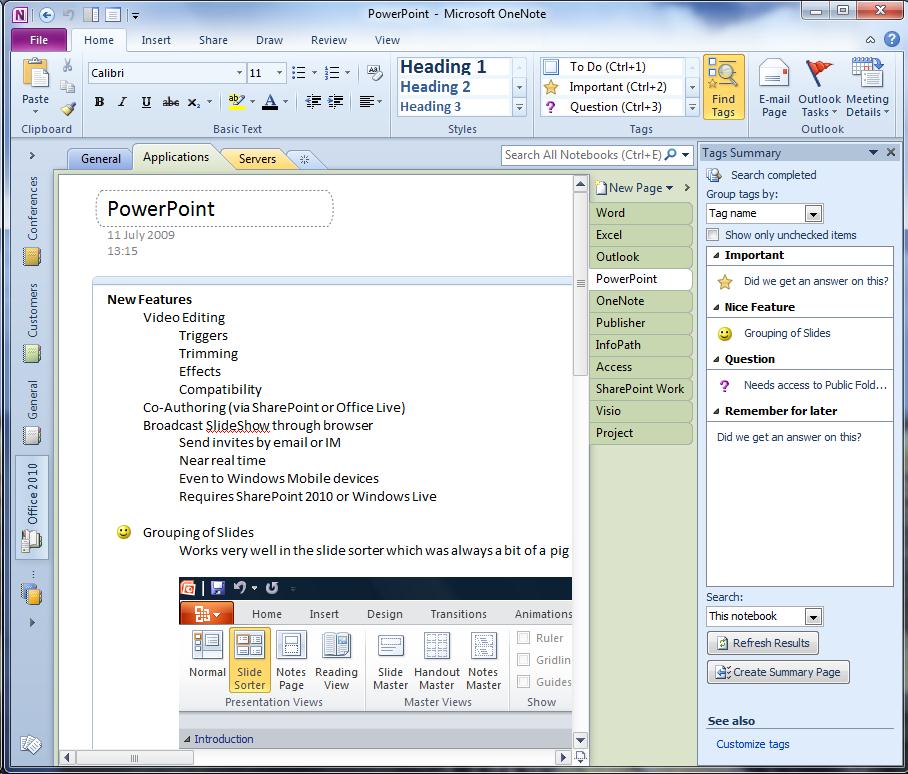
OneNote gives you unlimited electronic pages in any number of notebooks to gather and organise data as you want.
Outlook
Outlook gets the ribbon interface throughout the whole application, even tools for searching get their own context sensitive ribbon tab. An improved conversation view aims to group related messages together, no matter what folder they are in. There are related tools to "clean up" a folder, removing redundant messages where their text is contained in the body of other messages, and a tool to ignore a conversation and all subsequent messages on the same subject.
Microsoft makes a big fuss about these tools but in practice they seem to group too many unrelated messages. Marking a conversation about "Meeting - Thursday" to be ignored, for example, may actually be dangerous as next month you may miss messages about a different "Meeting - Thursday" that could be very important.
Get the ITPro daily newsletter
Sign up today and you will receive a free copy of our Future Focus 2025 report - the leading guidance on AI, cybersecurity and other IT challenges as per 700+ senior executives
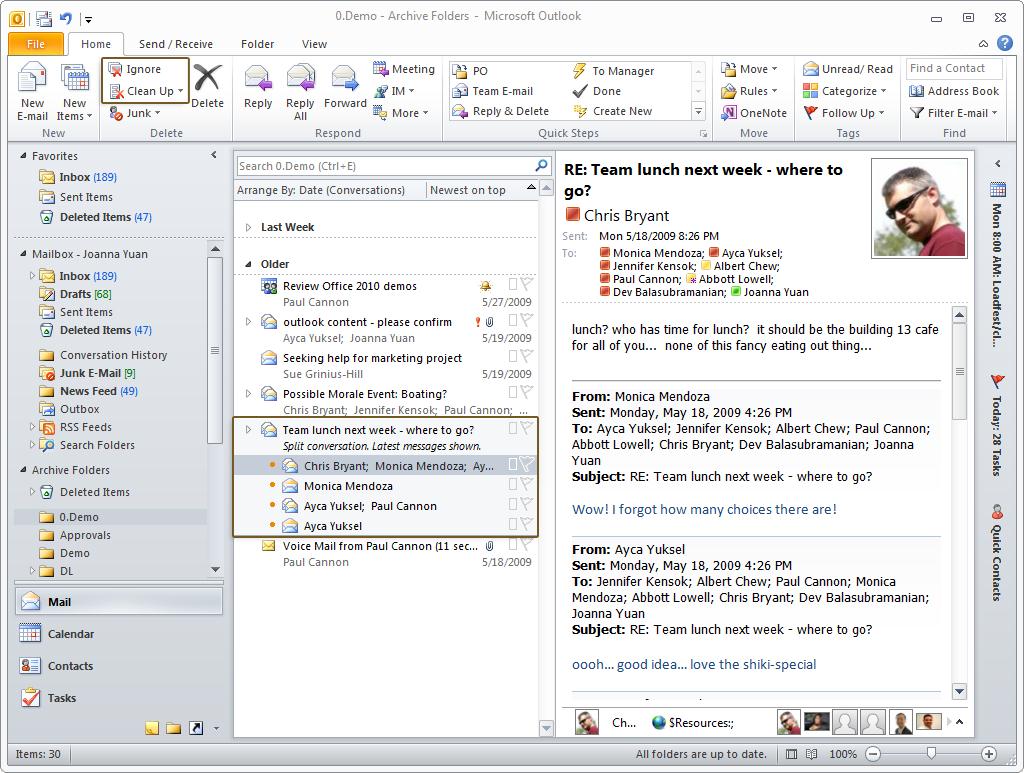
Outlook's Conversation View, Clean-Up and Ignore features may help some but might be dangerous for others.
Much better thought out is the new "Quick Steps" feature where you can define common actions such as "Move this message to this folder and mark it as read" or "forward this message to John and flag it as important". These actions are then always available to you in one or two clicks and can speed up mail handling quite significantly.
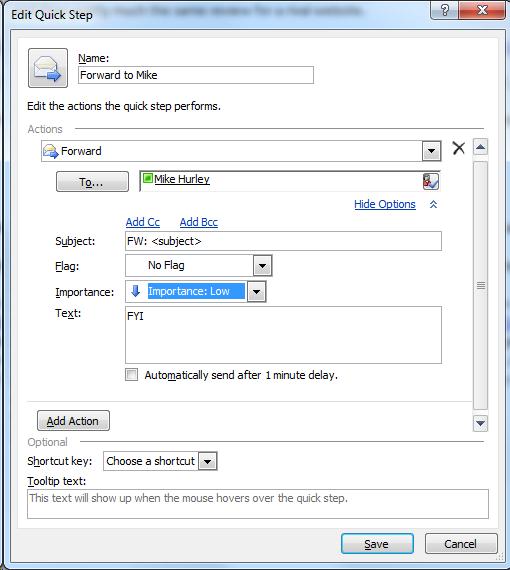
Quick Steps let you define several small actions to be done with one click.
-
 Touchjet Pond review
Touchjet Pond reviewReviews This Android-powered projector wants to replace your interactive whiteboard
-
 Becta: Technology can be a catalyst for education reform
Becta: Technology can be a catalyst for education reformNews Launch of annual report calls on education sector to follow industry's lead in technology.
-
 More internet access needed in classrooms say teachers
More internet access needed in classrooms say teachersNews Over a third of teachers feel internet access makes 'dramatic impact' on student results

