App installation and removal
Intel AppUp
Downloaded apps are installed using a standard Windows installer with a shortcut deposited on your Windows desktop, but there are no installer files to clean up afterwards. Purchased apps are marked as 'Launch' in the store. This not only prevents you from purchasing an extra, unneeded copy, but also allows you to open the app.
Purchased apps can be redownloaded if you accidentally delete them. If an app requires the Adobe Air plugin to run, AppUp will automatically offer to install the latest version.
Removing an app bought from AppUp is done using the Programs and Features control panel in Windows 7 (or the Add or Remove Programs control panel in Windows XP) - the same procedure as it is for any other Windows app. Alternatively, apps can be removed using a menu option from within AppUp itself.
Mac App Store
As purchased apps are downloaded and installed, the app's icon appears to fly from the App Store window to the Dock with a small progress bar on the icon indicating how far along the installation is. It's appears seamless with no installer files to clean up or afterwards. If you don't want a cluttered Dock, simply drag the app's icon out of the Dock they can always be added back later. Purchased apps are marked as 'installed' in the App Store so you can't accidentally purchase two copies.
Sign up today and you will receive a free copy of our Future Focus 2025 report - the leading guidance on AI, cybersecurity and other IT challenges as per 700+ senior executives
Removing an app isn't immediately obvious if you're a Mac novice. Apps are uninstalled simply by dragging them from the Applications folder to the Trash and then emptying the Trash.
Winner: Tie. Apple's store has a more pleasing appearance with some cute animations, Other than that there's little to distinguish the Mac App Store and AppUp when it comes to installing and removing apps. Apple's process for removing apps is arguably too easy so as to be unobvious.
-
 I couldn’t escape the iPhone 17 Pro this year – and it’s about time we redefined business phones
I couldn’t escape the iPhone 17 Pro this year – and it’s about time we redefined business phonesOpinion ITPro is back on smartphone reviews, as they grow more and more intertwined with our work-life balance
-
 When everything connects, everything’s at risk
When everything connects, everything’s at riskIndustry Insights Growing IoT complexity demands dynamic, automated security for visibility, compliance, and resilience
-
 Windows 10 extended support costs could top $7 billion
Windows 10 extended support costs could top $7 billionNews Enterprises sticking with Windows 10 after the October deadline face huge costs
-
 Why Intel is pushing for developers to adopt AI PCs
Why Intel is pushing for developers to adopt AI PCsNews A new Intel initiative aims to drive developer adoption of AI PCs and improve synergy with the hardware makers building these next-generation devices
-
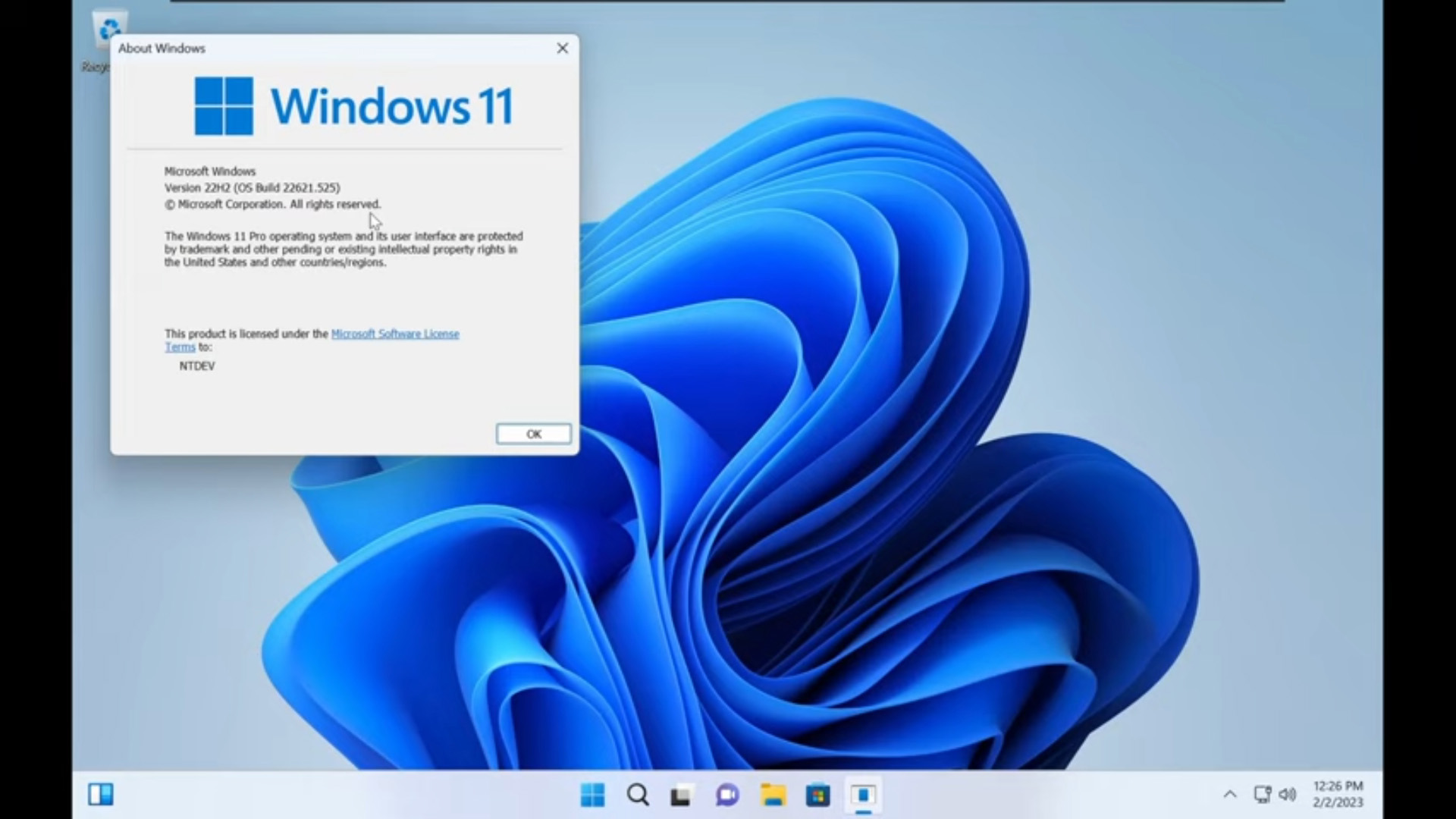 Tiny11 review: Windows 11 with only 2GB of RAM
Tiny11 review: Windows 11 with only 2GB of RAMReview A version of Windows 11 for older machines that don't meet the full requirements
-
 Red Hat Enterprise Linux becomes foundational operating system for Cohesity Data Cloud
Red Hat Enterprise Linux becomes foundational operating system for Cohesity Data CloudNews New strategic partnership between Red Hat and Cohesity aims to drive innovation in the data security and management space
-
 Ubuntu shifts to four-week update cycle
Ubuntu shifts to four-week update cycleNews Critical fixes will also come every two weeks, mitigating the issues involved with releasing prompt patches on the old three-week cadence
-
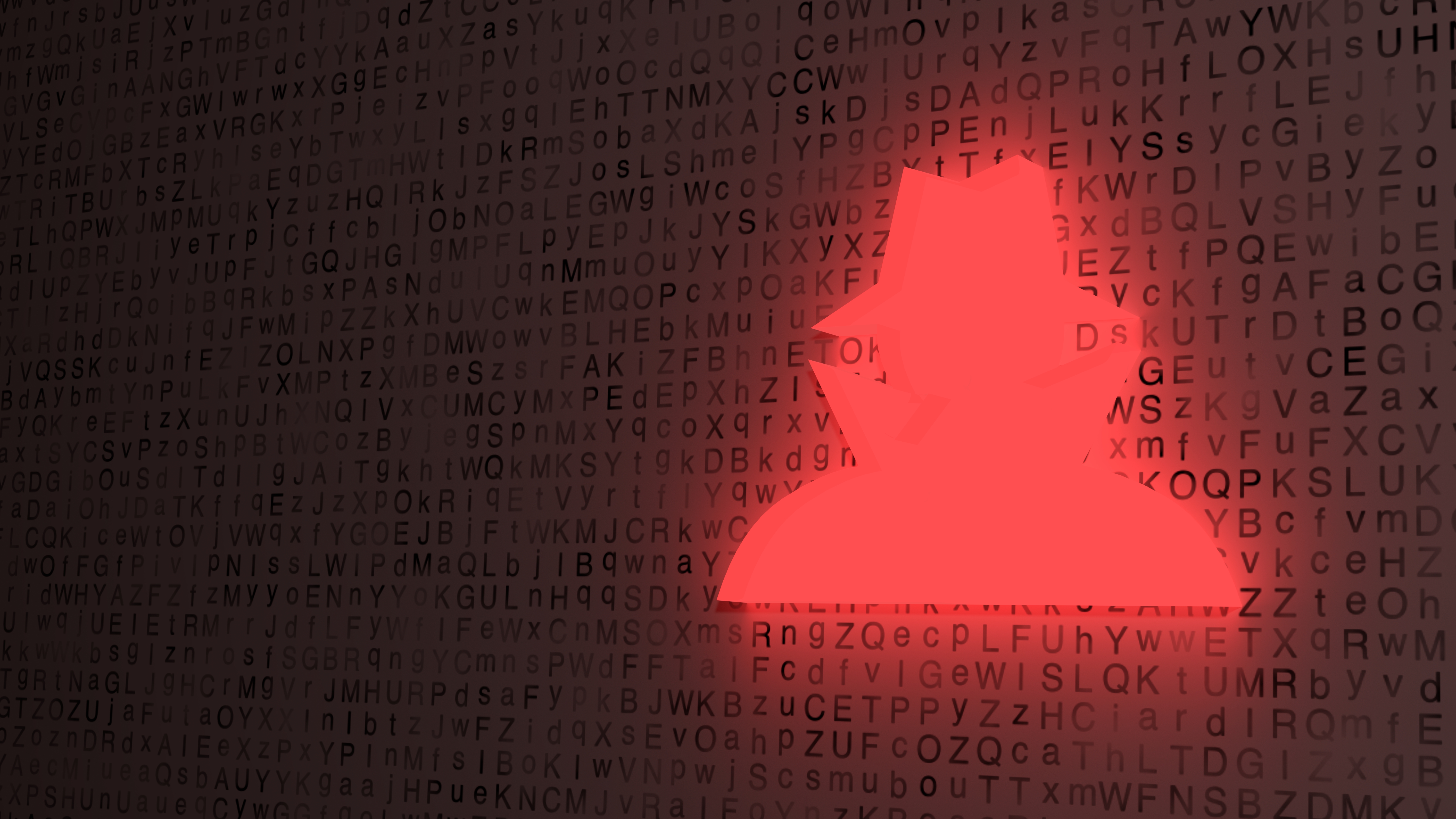 AlmaLinux follows Oracle in ditching RHEL compatibility
AlmaLinux follows Oracle in ditching RHEL compatibilityNews Application binary compatibility is now the aim with 1:1 now dropped
-
 How big is the Windows 10 cliff-edge?
How big is the Windows 10 cliff-edge?ITPro Network With some comparing the upcoming Windows 10 end of life to Windows XP, we ask members of the ITPro Network for their insight
-
 Everything you need to know about the latest Windows 11 updates - from bug fixes to brand-new features
Everything you need to know about the latest Windows 11 updates - from bug fixes to brand-new featuresNews Two new cumulative updates are on the way and will be installed automatically on Windows 10 and Windows 11 machines