BlackBerry PlayBook review
RIM is taking on the tablet market with its enterprise-focused PlayBook, but just how could it transform your business? We take a look in our extensive review.

RIM has done a good job of designing a tablet aimed at a very particular type of business user, specifically its existing, security conscious BlackBerry smartphone owning customers.Businesses with an existing BlackBerry IT policy, rather than one that needs to be tweaked to accommodate the tablet, will be able to derive a number of benefits from day one and employees can use it straight out of the box without help from IT staff.However, the BlackBerry-focused design severely limits its appeal to non-BlackBerry businesses, for whom the experience feels half-finished. Although promised operating system updates should address some of its current software-based shortcomings, Apple, Google and HP won't be standing by idly until they arrive. BlackBerry loyalists and non-users alike will have to put up with shortcomings such as comparatively short battery life, a small onscreen keyboard and a meagre selection of apps. We can't recommend the PlayBook to non-BlackBerry users in its current state and even die-hard fans should think about their tablet needs carefully before investing in the PlayBook.

If you're an existing BlackBerry Torch/Blackberry 6 OS user, the UI will seem familiar. There are tabs along the bottom of the home screen including All apps, Favorites, Media and Bridge. You just tap on any of these to bring up a fuller app listing.
What's more unusual is the incorporation of the touch sensitive bezel into the multitouch gestures. If you're in an app, swipe upwards from the bottom bezel to launch your other apps from a tray along the bottom of the screen. Along the top of the screen, you'll find minimised windows for all your currently open apps to close one tap the close button or swipe the app window upwards.
Swipe in from either the left or right bezel to switch to another open app directly. Swipe down the top bezel to see either the system-wide settings menu or the settings for your current app, if applicable. It can take a little while to get used to these gestures, but you soon become very accustomed to them. We never found ourselves accidentally activating the gestures.
The big disadvantage of not having a physical home button is that there's no easy way to quit an app if it freezes and the touch sensitive bezel becomes unresponsive. Aside from rebooting the entire tablet using the small, fiddly power button, that is.
True multitasking?
Multitasking is managed through the home screen. When you head to the home screen from any application, the page you're in will minimise and line up with any other open apps. Each of these is a live view, so if you're watching a video, it will continue to play even if the app isn't filling the whole screen. Swiping between them is speedy, but does slow down if the apps you have open are memory intensive.
Apart from this hiccup, the PlayBook feels smooth and fast thanks to its 1GB of RAM, a 1GHz dual-core processor and 16GB of storage for apps, media and files. That should be plenty for the average user.
Sign up today and you will receive a free copy of our Future Focus 2025 report - the leading guidance on AI, cybersecurity and other IT challenges as per 700+ senior executives
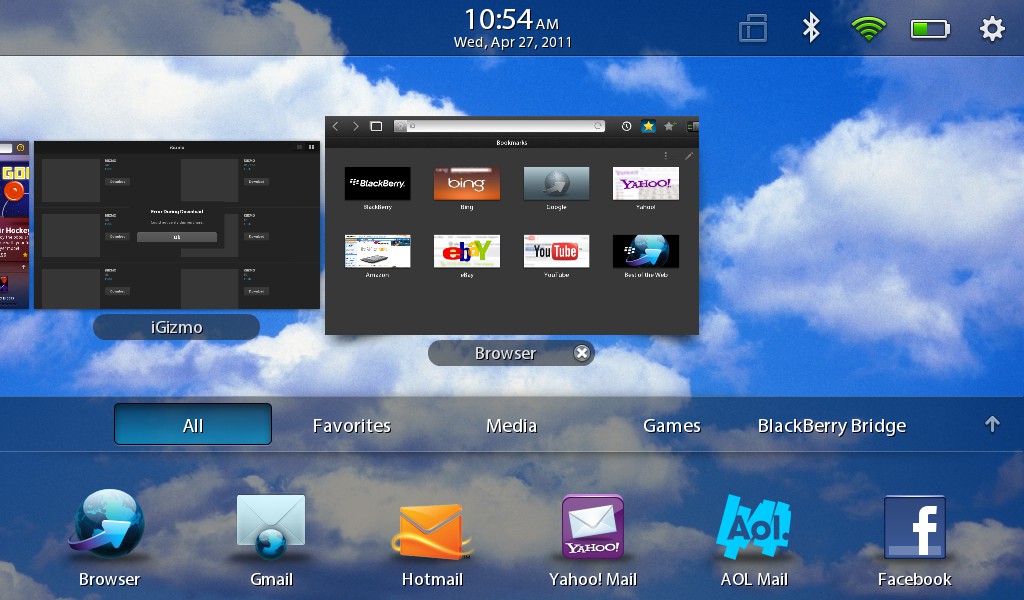
We found apps ran much faster than on similar-specced tablets. We did have a couple of blank screen moments, however, but these were easily rectified by returning to the home screen and closing the offending app.
At the time of review, we found third-party application availability to be a little scarce.
The preinstalled browser on the PlayBook is one of the best we've used on a tablet. Although the small screen can make some text appear small, it's easy to pinch to zoom in and the rest of the experience itself is seamless.
For starters, everything renders as it does on a desktop and it's fast. You can add any number of tabs, which all have a live view, just like the multitasking live tiles. The tabs are all ordered underneath the top toolbar just swipe down from the top bezel or tap the toolbar button to see them all.
The presence of Adobe Flash Player means the PlayBook's browser can access many websites that are off-limits to the iPad. Unfortunately, while some Flash videos played back smoothly, others dropped so many frames that they became unwatchable slide shows, including some of the videos on IT PRO. The online Flash-based apps we tried ran more smoothly, but some were still very sluggish.
At the time of review, we found third-party application availability to be a little scarce. App World has been revamped to fit on the Playbook's larger screen, allowing you to quickly find the app you're looking for, but there are noticeably fewer apps in this store in comparison to the iPad App Store.

Clare is the founder of Blue Cactus Digital, a digital marketing company that helps ethical and sustainability-focused businesses grow their customer base.
Prior to becoming a marketer, Clare was a journalist, working at a range of mobile device-focused outlets including Know Your Mobile before moving into freelance life.
As a freelance writer, she drew on her expertise in mobility to write features and guides for ITPro, as well as regularly writing news stories on a wide range of topics.
-
 ‘1 engineer, 1 month, 1 million lines of code’: Microsoft wants to replace C and C++ code with Rust by 2030 – but a senior engineer insists the company has no plans on using AI to rewrite Windows source code
‘1 engineer, 1 month, 1 million lines of code’: Microsoft wants to replace C and C++ code with Rust by 2030 – but a senior engineer insists the company has no plans on using AI to rewrite Windows source codeNews Windows won’t be rewritten in Rust using AI, according to a senior Microsoft engineer, but the company still has bold plans for embracing the popular programming language
By Ross Kelly Published
-
 Google drops $4.75bn on data center and energy firm Intersect
Google drops $4.75bn on data center and energy firm IntersectNews The investment marks the latest move from Google to boost its infrastructure sustainability credentials
By Nicole Kobie Published
-
 OpenAI says prompt injection attacks are a serious threat for AI browsers – and it’s a problem that’s ‘unlikely to ever be fully solved'
OpenAI says prompt injection attacks are a serious threat for AI browsers – and it’s a problem that’s ‘unlikely to ever be fully solved'News OpenAI details efforts to protect ChatGPT Atlas against prompt injection attacks
By Nicole Kobie Published