
Are you spending too much time installing and updating your applications? Do you need a simple mechanism that allows users to run network applications from home? Are you struggling to find the money to replace your old workstations? If the answer to any of these questions is yes, then Remote Desktop Services (RDS) may be the solution.
In this article I'll show how installing RDS can save money, reduce the time taken to install and maintain applications, and increase the functionality of your system.
An overview of RDS
RDS, previously called Terminal Services, allow you to run server-based applications over your network or across the internet. The fundamentals of the technology are simple. When a user connects to a server, the Remote Desktop Session Host service presents either a full desktop or the individual applications.
The processing is done on the server: any key presses or mouse movements are sent from the workstation to the server, and any changes to the screen are sent back to the workstation.
Many users can connect simultaneously to an RD Session Host server, and each will have their own session. Providing there's a network connection to a server with an appropriate specification, most people won't notice the difference between running an application on their workstation and running it remotely.
Disk drives on the workstations can also be redirected to the RD Session Host server (see step 1 in the walkthrough), so users can access all their normal resources. All printers available on the workstation should appear on the server (see step 2) without any complicated configuration, thanks to Easy Print, which was introduced in Windows Server 2008.
Sign up today and you will receive a free copy of our Future Focus 2025 report - the leading guidance on AI, cybersecurity and other IT challenges as per 700+ senior executives
Software made easy
On most networks, each application is installed on every workstation. For small networks this is often a time-consuming manual task. Distributing applications through Active Directory Group Policies or using a mechanism such as System Center Configuration Manager (SCCM) can help, but the process of creating packages for these systems isn't always straightforward. Plus, updates to the software must also be installed or packaged manually.
With an RD Session Host server, applications need be installed, configured and tested only once. Most well-behaved applications run on an RD Session Host server with little or no extra configuration.
Any updates or configuration changes need only be applied once, and when you add new machines, you don't need to install any applications on them, so they're up and running in no time.
Users can either run a full desktop UI, which in effect sits in front of the normal desktop, or use RemoteApp (introduced in Windows Server 2008). This allows applications to run from the server, but they appear as if they're running on the workstation. RemoteApps can be launched from shortcuts or from a web page if the Remote Desktop Web Access role service is added to the server (see step 3).
From a support point of view, there's the added benefit that you can take over a session with Remote Desktop Services Manager (see step 4). Users working on the Session Host server are less likely to save files to their own PCs, reducing the chance of data being taken outside the office and simplifying backups.
-
 Google DeepMind CEO Demis Hassabis thinks this one area of the tech industry is probably in an AI bubble
Google DeepMind CEO Demis Hassabis thinks this one area of the tech industry is probably in an AI bubbleNews AI startups raising huge rounds fresh out the traps are a cause for concern, according to Hassabis
-
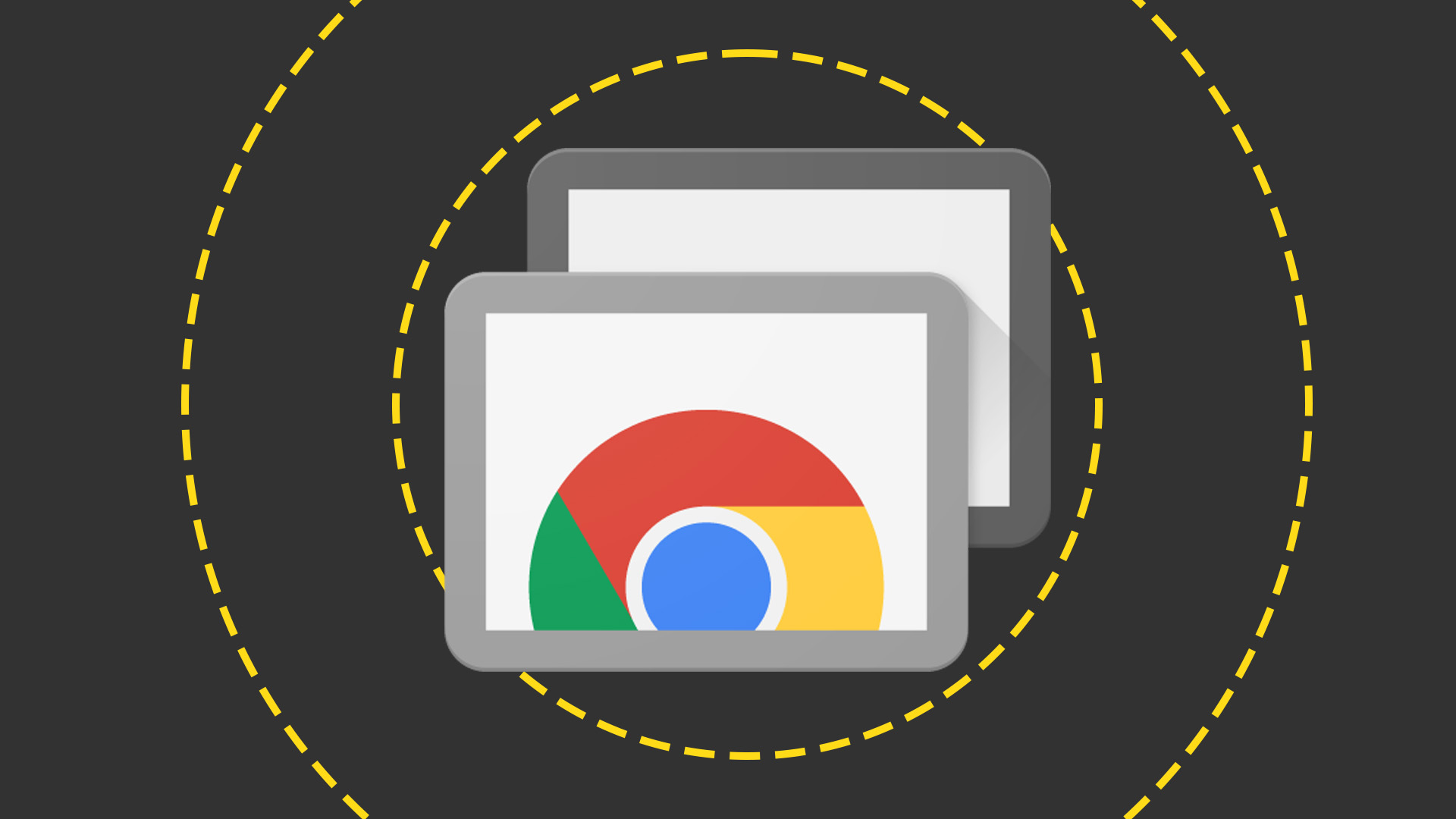 Everything you need to know about Google and Apple’s emergency zero-day patches
Everything you need to know about Google and Apple’s emergency zero-day patchesNews A serious zero-day bug was spotted in Chrome systems that impacts Apple users too, forcing both companies to issue emergency patches
-
 Microsoft angers admins as April Patch Tuesday delivers password feature without migration guidance
Microsoft angers admins as April Patch Tuesday delivers password feature without migration guidanceNews Security fixes include a zero day exploited by a ransomware group and seven critical flaws
-
 Managing a late migration
Managing a late migrationOpinion When it comes to moving from Windows 7 to Windows 10, it's better late than never
-
 How to set up a Windows 7 emulator for Windows 10
How to set up a Windows 7 emulator for Windows 10Tutorials A complete guide for setting up a Windows 7 emulator for Windows 10 so you don’t lose access to your apps
-
 The autopsy of Windows 7
The autopsy of Windows 7In-depth Report of a postmortem examination
-
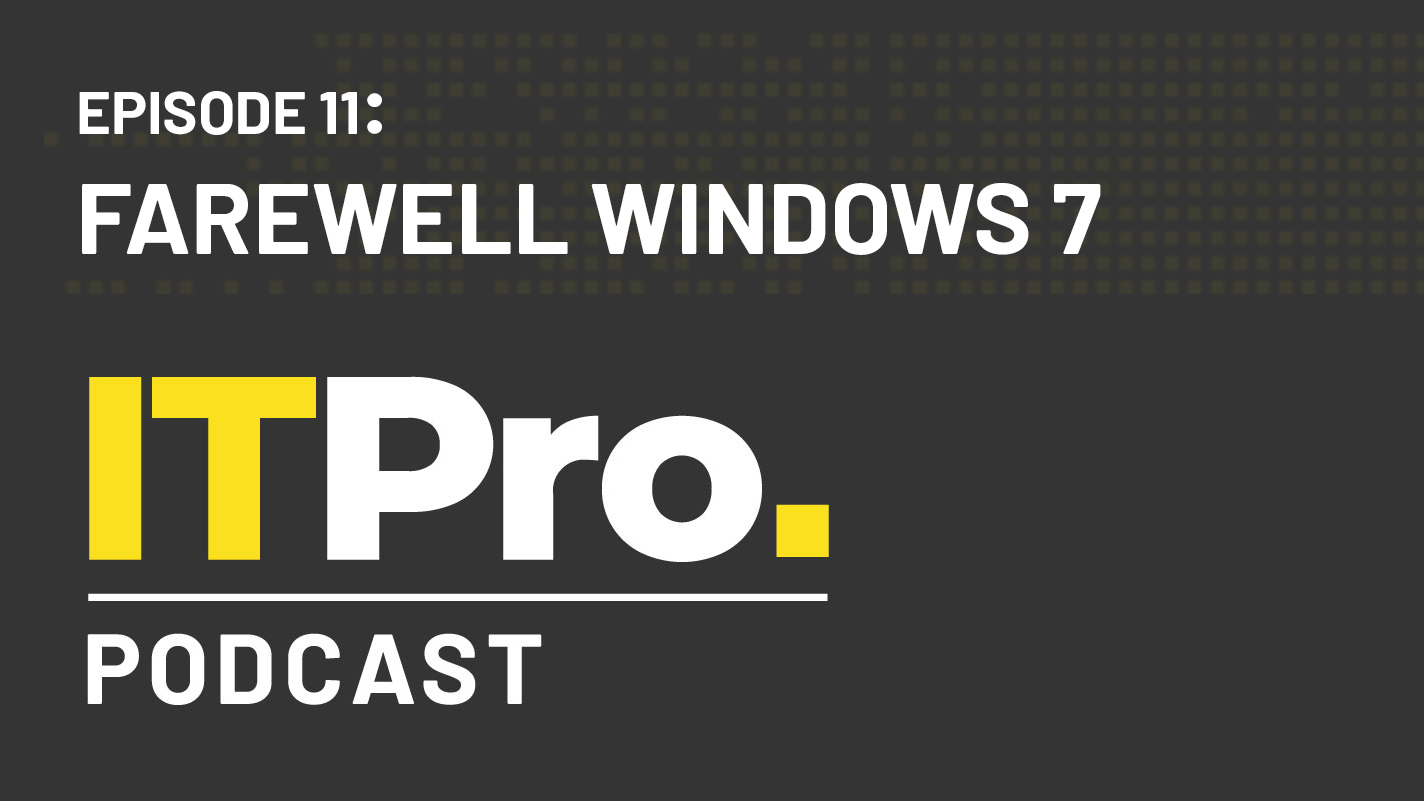 The IT Pro Podcast: Farewell Windows 7
The IT Pro Podcast: Farewell Windows 7IT Pro Podcast We reflect on the legacy of one of Microsoft's most enduringly popular operating systems
-
 Windows 7 ends: what do you do next?
Windows 7 ends: what do you do next?In-depth From SMBs to big business and individuals, after 10 years it's time to move on from Windows 7
-
 Windows 7 end of life: What to do if you haven't upgraded yet
Windows 7 end of life: What to do if you haven't upgraded yetIn-depth Microsoft has now officially moved Windows 7 to end of life, meaning it's no longer a viable business platform
-
 Windows 10 vs Windows 8.1 vs Windows 7 - Microsoft OS head-to-head
Windows 10 vs Windows 8.1 vs Windows 7 - Microsoft OS head-to-headVs We pit Microsoft's most popular operating systems against each other to see which is the greatest of all time