Microsoft Windows to Go: 8 reasons to use it
The security and flexibility offered by Windows to Go makes it an ideal tool for professionals who will be using multiple devices.
Windows to Go is an excellent tool for those who use multiple PCs as it means that confidential data is not compromised.There were no problems with performance and we had access to all our legacy and Windows Store apps. If you do start using Windows to Go, it is imperative that you backup any data to another secure source.The only downside to using Windows to Go is that if you loose the USB stick the data will be be lost too unless it is backed up.

For many businesses still pondering whether to invest in the Windows 8 operating system or to stick/upgrade to Windows 7, it can be a difficult choice.
If security is paramount, part of a hotdesking environment or you just want to beef up your protection, we'd definitely recommend giving Windows 8 or, more specifically, Windows to Go a try.
This provides IT admins with the ability to configure an image of Windows 8 onto a USB stick.
Best of all the feature is not restricted to enterprises and can be set up by individuals. Here are eight reasons why we recommend it:
8. Allows you to try Windows 8 without installing it
If you're skeptical about Windows 8, the best way to try it out is to use Windows to Go.
This allows you to give the full version of Windows 8 a whirl on a Windows 7 machine without having to upgrade the system. All your files and settings will remain untouched so in the event that you don't want to continue using it, Windows 7 will be waiting for you.
Microsoft recommends that you use a USB stick with a minimum of 20GB of space. In our experience that's a little on the low side. You're going to want to use a USB stick with at least 64GB so you've got enough space to store documents and multimedia content.
Sign up today and you will receive a free copy of our Future Focus 2025 report - the leading guidance on AI, cybersecurity and other IT challenges as per 700+ senior executives
To see how to provision a Windows to Go USB when using Windows 7, check out this step-by-step guide.
7. IT admins can deploy and manage it
For larger enterprises, admins can configure USB sticks with applications and set policies so, for example, they can choose whether to let users download apps from the Windows Store.
Windows to Go can be managed using standard Windows enterprise tools such as System Center Configuration Manager, which means no new infrastructure is required. Computer and user settings for Windows To Go workspaces can be managed using Group Policy settings.
Workspaces can also be configured to connect to an enterprise backend using either Direct Access or a VPN connection.
6. No performance issues
If your device is Windows 7 certified, Windows to Go will work, so you won't have to run out and buy the latest hardware. All you need to get going is to plug in the pre-configured USB stick into a Windows 7 PC, laptop or tablet and switch it on.
Windows to Go will provision the device by installing specific drivers without needing to be connected to the internet.

Considering that you'll be running Windows to Go on a Windows 7 machine - don't expect the 8 second boot times touted by Microsoft.
Using an Intel Core i3 2.4GHz machine with 4GB of RAM, we found the machine to boot up in just over 60 seconds. Considering this required two passwords to be entered, that's not bad. Of course the better your hardware, the faster the device will boot up.
Windows to Go is also best used with a USB 3 port, but it is compatible with USB 2 connections. We didn't notice any considerable slowdown when using the latter though, and - unless you're reading and writing large files to the USB stick - it won't impact on performance.
Windows to Go isn't compatible with tablets that use chipsets based on the ARM architecture. Microsoft has launch a separate edition of the operating system for this platform, dubbed Windows RT, and this can be found on devices such as the Surface RT.
5. All your apps are available
Windows to Go doesn't allow you to access the Windows Store by default. However, this can be remedied pretty quickly if you're the administrator or your IT admin wants to enable this.
You will need to search for the "Group policy", open the program and then drill down through the following folders:
Computer/Configuration/Administrative/Templates/
Windows/Components/Store.
Click on the "Turn off Store application" option and set it to "disable". This will allow you to download applications and access them, regardless of the machine you are using.
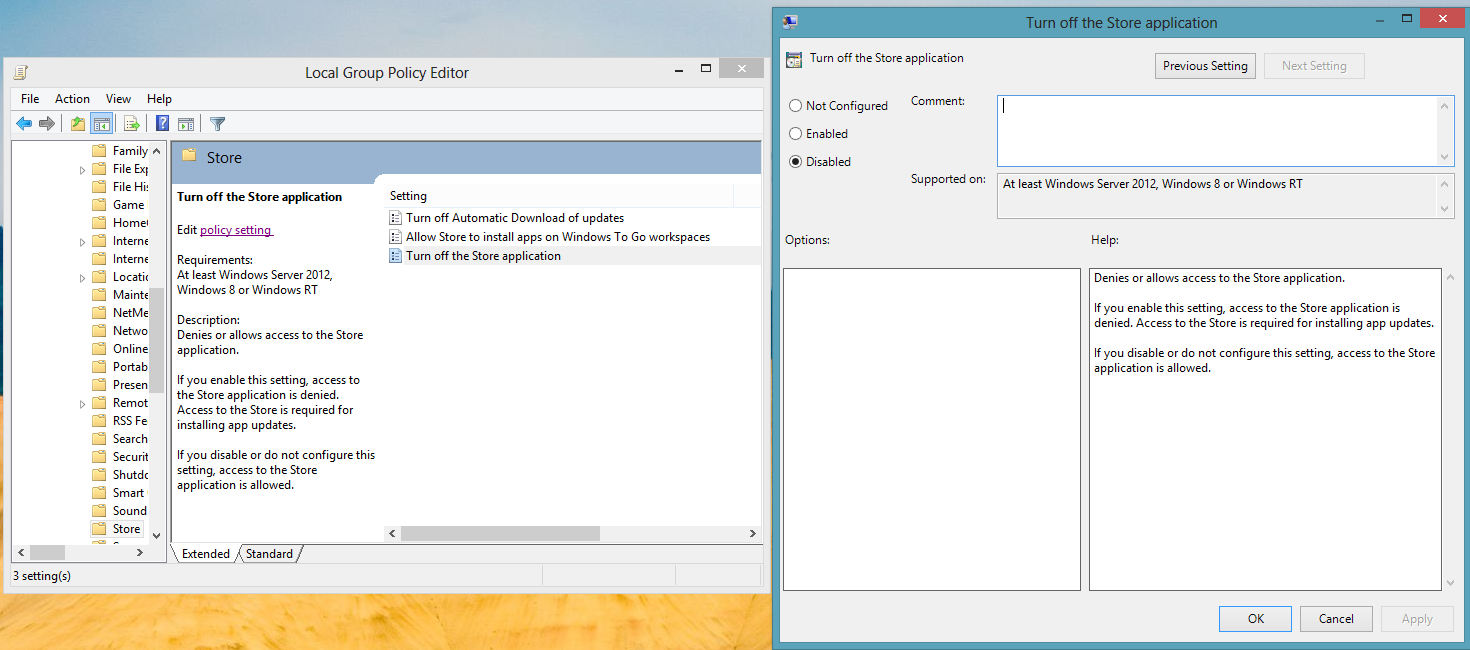
Given the way Microsoft has sandboxed applications within Windows 8, we expect most IT admins to enable this feature and grant employees access to the Windows Store.
-
 AI is creating more software flaws – and they're getting worse
AI is creating more software flaws – and they're getting worseNews A CodeRabbit study compared pull requests with AI and without, finding AI is fast but highly error prone
By Nicole Kobie Published
-
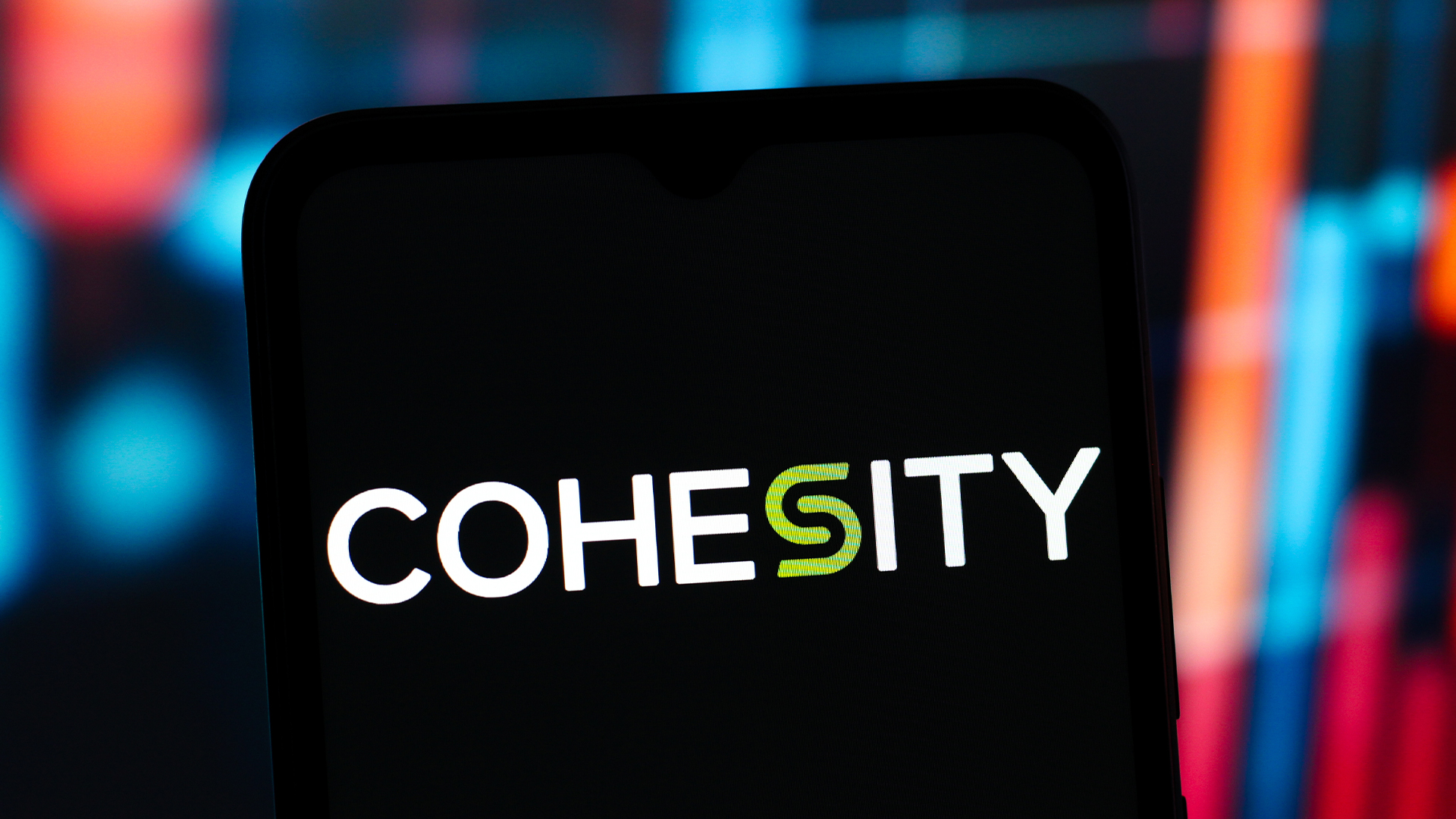 Cohesity deepens Google Cloud alliance in data sovereignty push
Cohesity deepens Google Cloud alliance in data sovereignty pushNews The pair’s expanded collaboration will focus on new integrations for AI, cybersecurity, and data protection
By Daniel Todd Published
-
 Cisco says Chinese hackers are exploiting an unpatched AsyncOS zero-day flaw – here's what we know so far
Cisco says Chinese hackers are exploiting an unpatched AsyncOS zero-day flaw – here's what we know so farNews The zero-day vulnerability affects Cisco's Secure Email Gateway and Secure Email and Web Manager appliances – here's what we know so far.
By Emma Woollacott Published