How to move apps to an SD card
If your Android device is short on storage, you'll want to move data to external cards


In recent years, smartphones have become more capable of performing a wide variety of tasks, including many intensive business-oriented functions, with our mobile devices housing dozens of separate applications.
We practically use our phones for everything, from listening to music to word processing, and more, often all at once, with many high-end smartphones now powerful enough to even replace our desktops or laptops. It’s no surprise, then, that it’s easy to run out of internal storage.
While phones are getting faster and tend to perform better year-on-year, you may often find that you’ll need an external SD card if you’re to make the most of what the device has to offer. Internal storage is likely to be inadequate if you wish to host dozens of apps, critical files, as well as all your media.
Thankfully, the vast majority of Android devices allow for an external SD card to expand the storage at your disposal. Not only can you keep all your files and media on SD cards, but you can also run applications directly from them as if they were natively installed. It makes switching between handsets much easier if you’re hosting most of your data on an SD card, letting you simply migrate the chip from one device to another without any complex data transfers through an intermediary device or Wi-Fi network.
One thing to bear in mind, however, is that not all devices support high-capacity SD cards, and you’ll need to check specifications before planning a migration. Very few devices, for instance, support a 256GB microSD card.
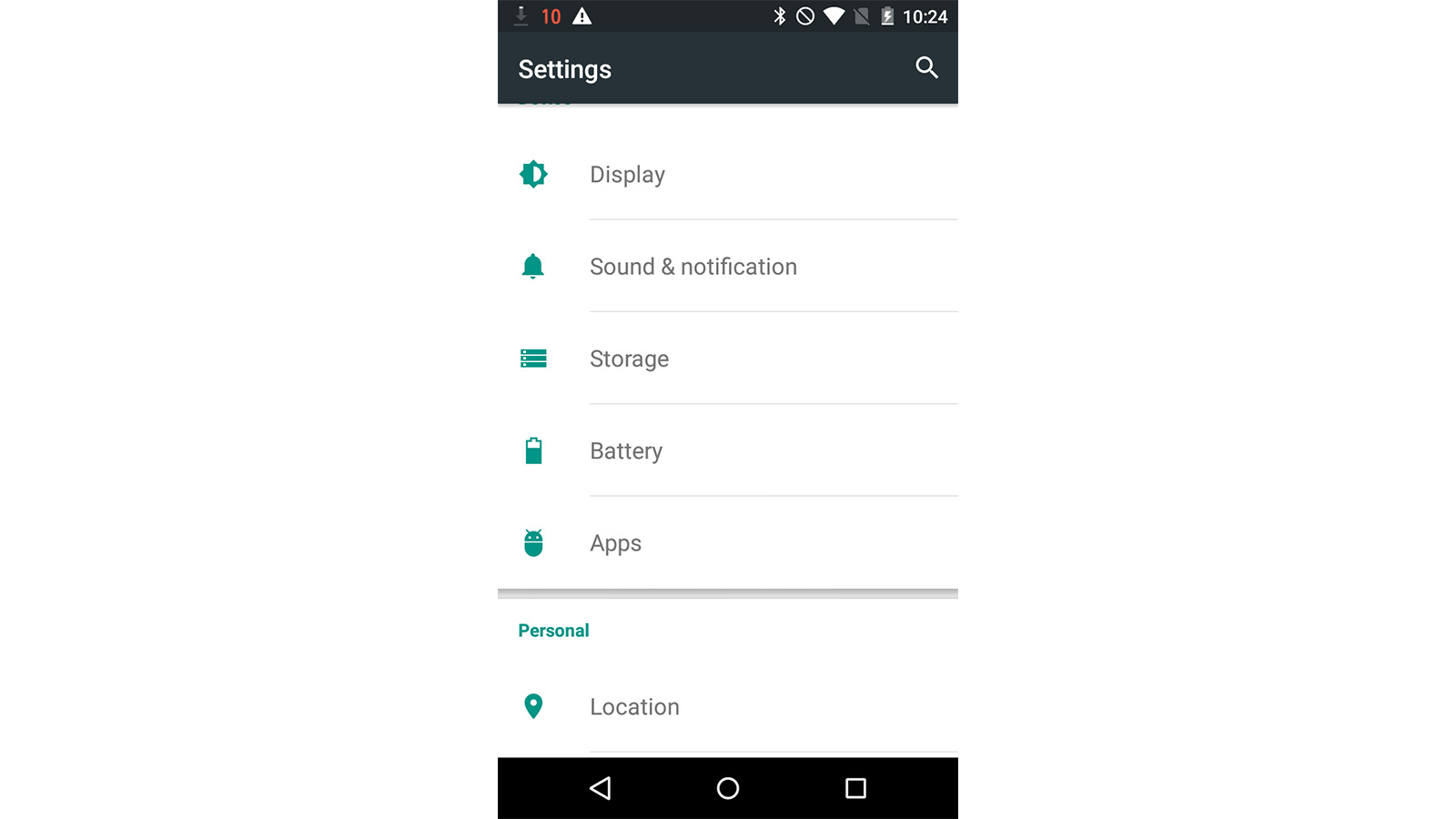
Sadly, not all apps and services can be shifted from internal storage, but those which can do show up in the Settings app on the Apps menu.
With this list open, simply scroll to the app you want to move and tap it. You might need to scroll down the next menu until you see storage information. The option to move your application to an SD card should appear below this information, however, if it's greyed out, your app is one of those that can't be moved.
Sign up today and you will receive a free copy of our Future Focus 2025 report - the leading guidance on AI, cybersecurity and other IT challenges as per 700+ senior executives
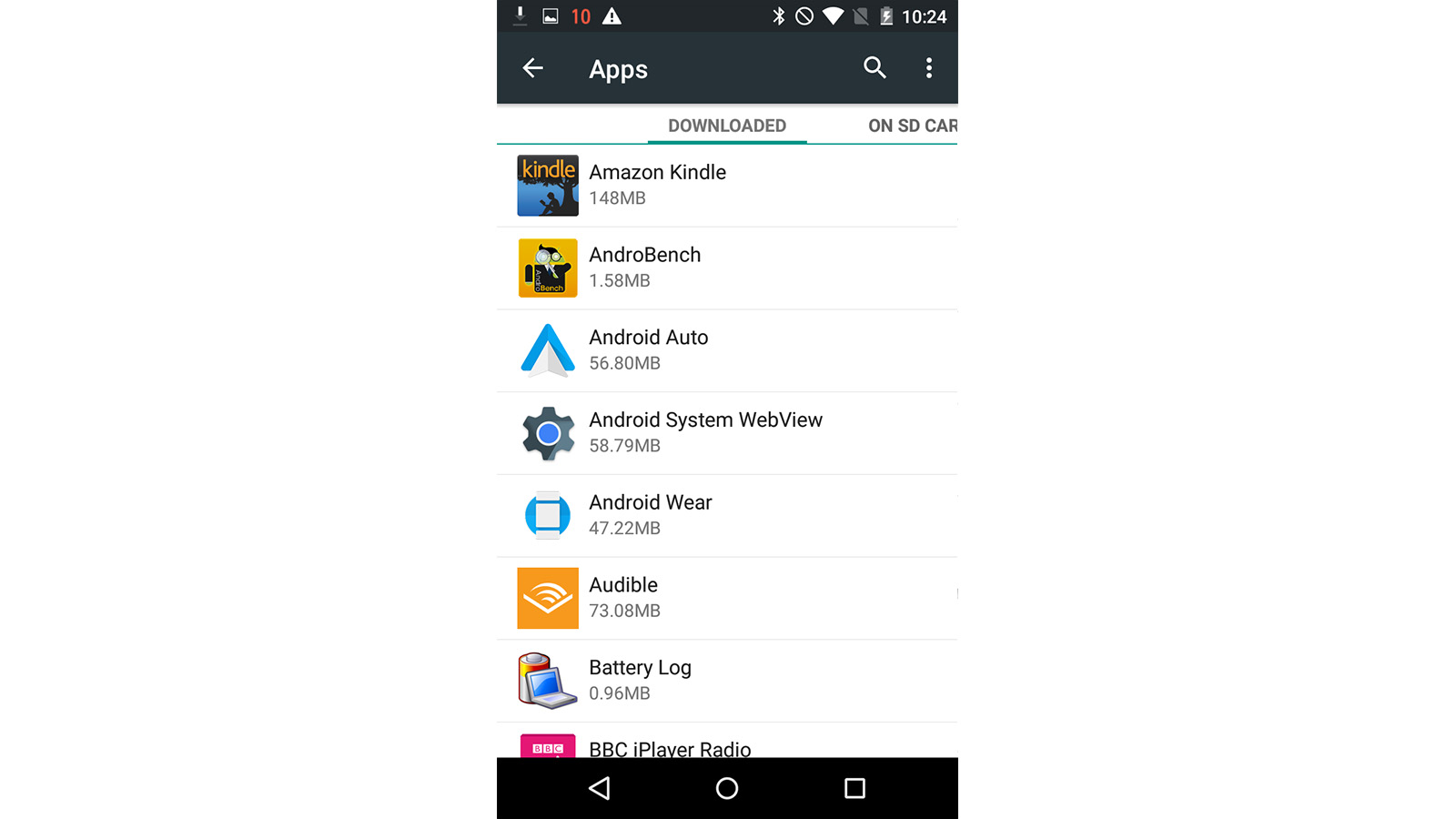
Tapping on this option will show the app as moving'. When this is done, that option to move to SD card will now say 'Move to Phone'.
From Android Marshmallow onwards, the operating system allows users to "adopt" an SD card as internal storage. This then automatically installs allowed apps to the SD card by default rather than having to manually move data yourself.
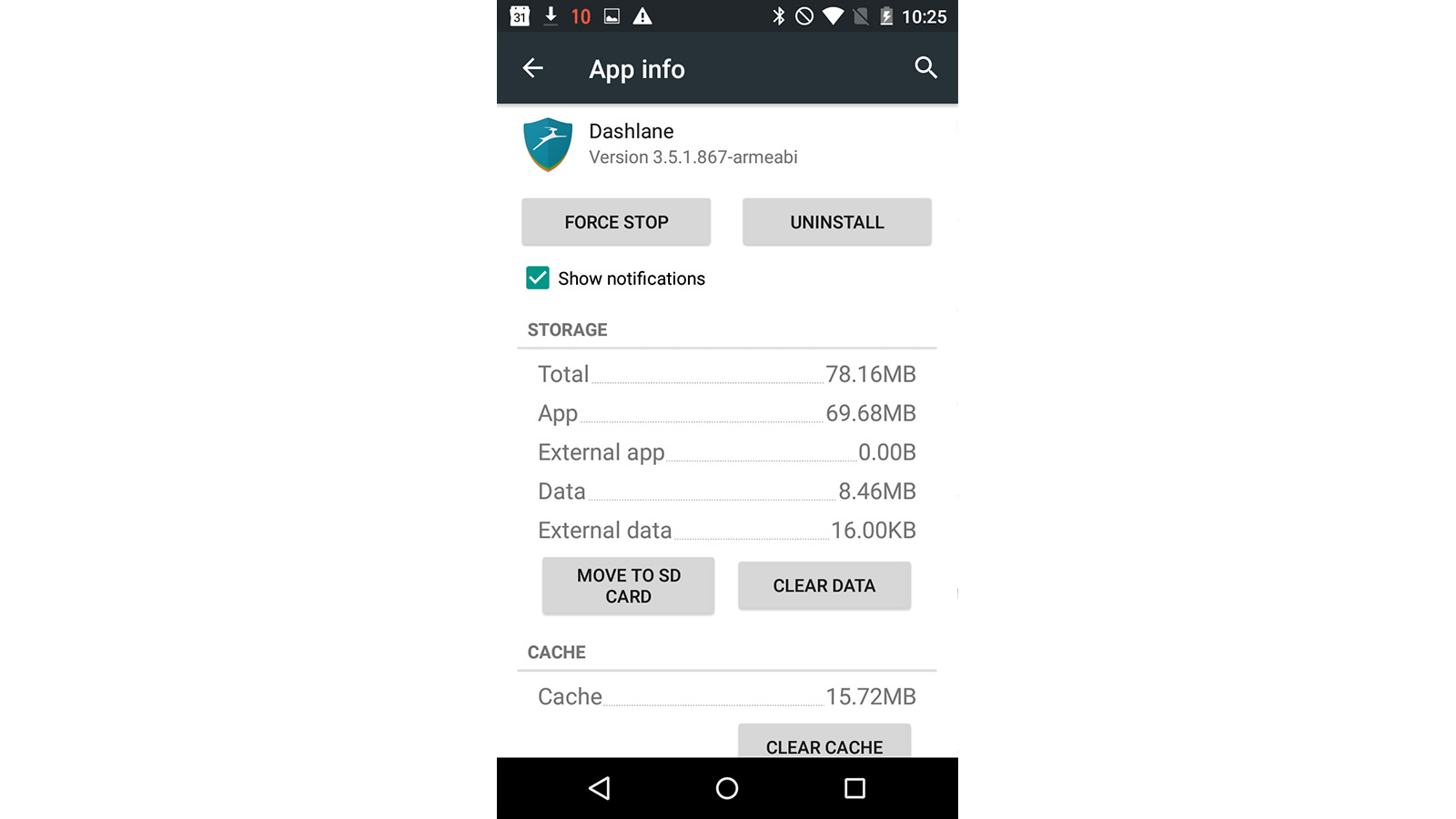
It's important to note that once adopted, the SD card cannot be removed from the phone without affecting the functionality of the device. When adopted, the SD card is formatted as a local EXT4 drive, encrypted using 128-bit AES encryption and mounted as part of the system.

Clare is the founder of Blue Cactus Digital, a digital marketing company that helps ethical and sustainability-focused businesses grow their customer base.
Prior to becoming a marketer, Clare was a journalist, working at a range of mobile device-focused outlets including Know Your Mobile before moving into freelance life.
As a freelance writer, she drew on her expertise in mobility to write features and guides for ITPro, as well as regularly writing news stories on a wide range of topics.