Zapier integration lets you connect 2,000+ apps to Microsoft Teams
Teams users can install Zapier and establish new workflows without leaving Teams
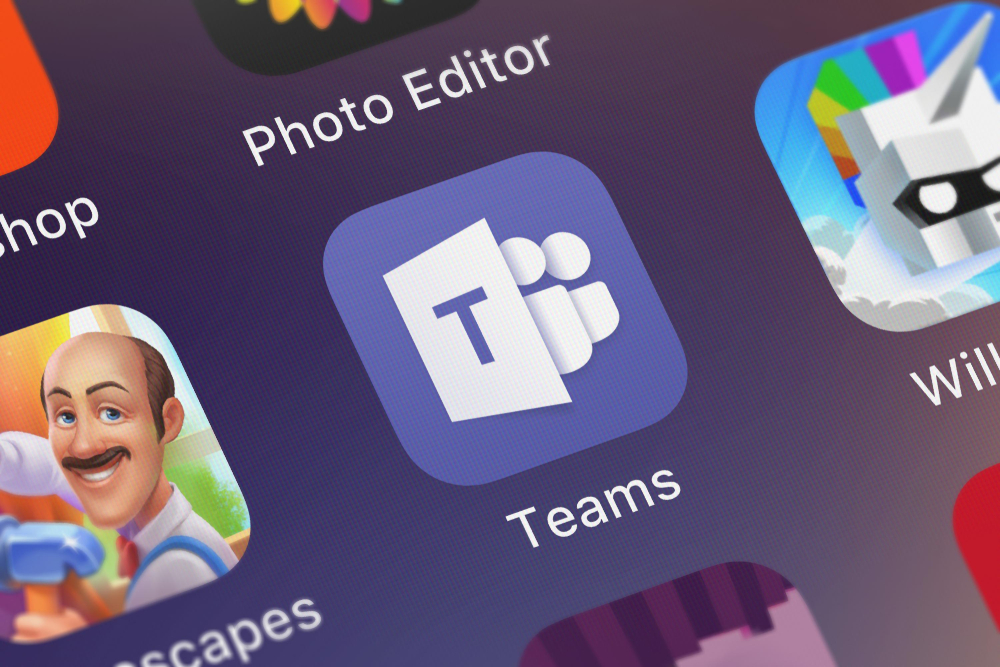
Zapier, an automation app, announced it’s now available through Microsoft Teams. The new integration with Teams will allow users to connect all their apps to create automated workflows, reduce busywork and improve productivity.
For example, a user could connect a Gmail account with Dropbox and Slack. When the user receives an email with an attachment, Zapier will automatically send that attachment to Dropbox for storage and send a notification through Slack about the new document. Zapier calls this kind of workflow a Zap.
Microsoft Team users can install Zapier from the Teams store, then create Zaps and share them with coworkers through Teams. While Microsoft Teams already offered Outlook and Excel integration, the new Zapier integration allows users to connect any apps they use through one system.
"Businesses use dozens of apps and software to get work done. These tools don't often work well together, creating a productivity nightmare," said Cody Jones, Head of Partnerships at Zapier. "With a deeper Zapier integration, users can now integrate Teams with the rest of their tech stack, making them more organized and efficient, and enabling users to focus on high-importance work, leaving the rest to Zapier."
"Companies rely on Teams to get work done—especially with the recent shift to remote work," said Mike Ammerlaan, director of Microsoft 365 Ecosystem "By installing Zapier in Teams, users have expanded automation possibilities at their fingertips, allowing them to save time, streamline their workflows, and work more efficiently on Teams."
Once you sign up for a Zapier account, you can install Zapier on Microsoft Teams by following these instructions:
- In the Teams workspace, click the three dots on the navigation bar on the left.
- Type “Zapier” in the “Find an app” search bar.
- Click the Zapier app.
- Click “Add for me” to add it to only your Teams app to “Add for Team” to add it to all Teams apps in your entire workspace.
Once you install Zapier, it’ll take you to the app page where you can create a Zap from scratch or choose a Zap template.
Sign up today and you will receive a free copy of our Future Focus 2025 report - the leading guidance on AI, cybersecurity and other IT challenges as per 700+ senior executives

