Google Chrome makes computer-sharing safer with default-to-guest feature
Protect multi-user computers by defaulting Google Chrome to guest mode
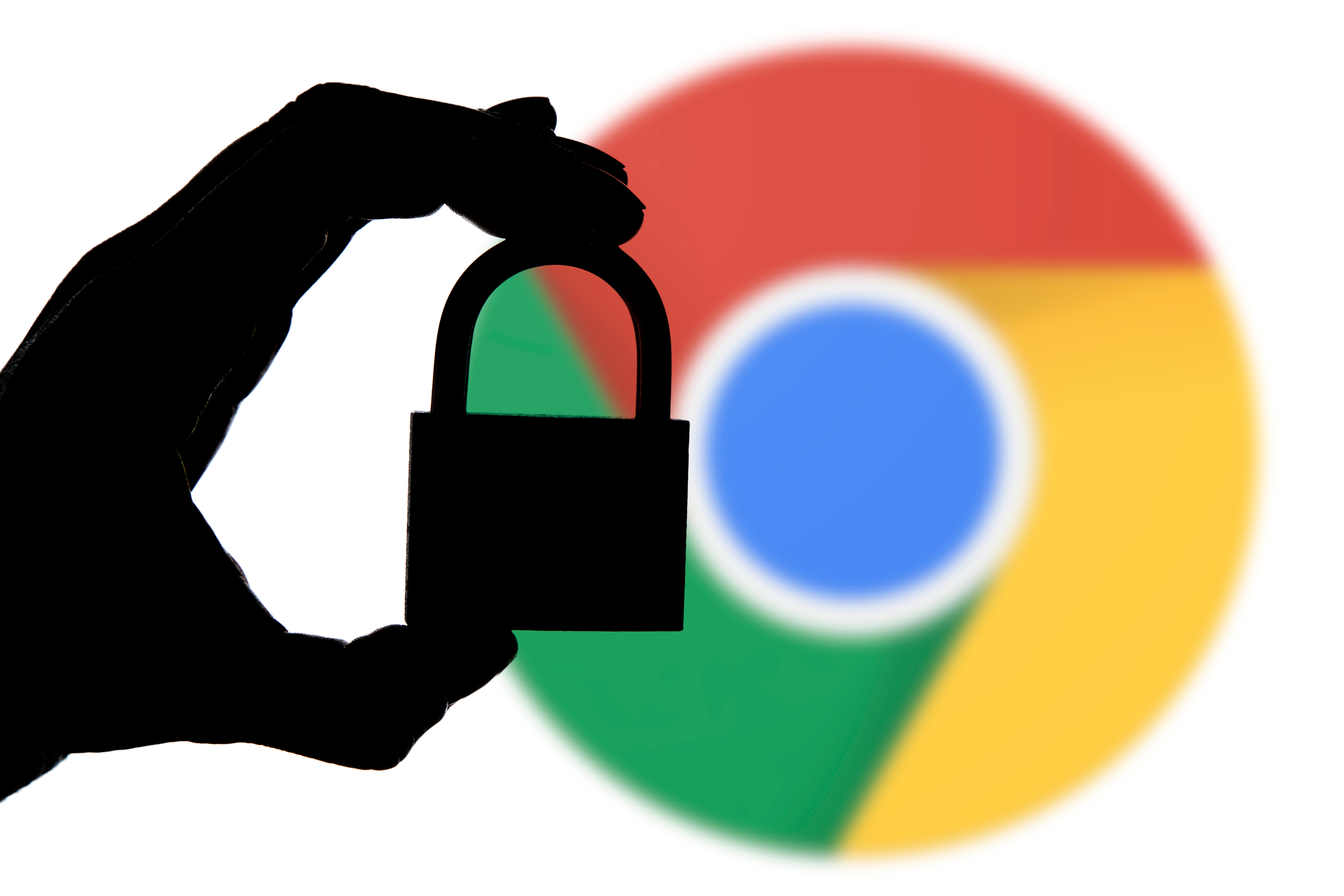
Whether it's in a library, school or other organization, shared computers are generally a part of business as usual.
One big issue that's long impacted this shared-computer system is when a user would log on to Google Chrome and forget to log off after their session. This would result in the next user potentially having access to the previous user's Google account and search history.
However, Google has fixed that with a new default-to-guest feature. When you set up default-to-guest mode, either as an enterprise policy or command-line switch, it prevents this user overlap by defaulting to the guest mode in each session. So, no longer are you reliant on honesty prevailing and users logging the last person out if they forgot.
When Google Chrome is in guest mode, it will not save any browsing data, including:
- Websites you visit
- Websites you sign in to
- Search history
- Search suggestions
How to turn on default-to-guest mode on Google Chrome
Turning on default-to-guest mode is quick and easy in every major operating system. Here are the outlines for Windows, macOS and Linux.
Google Chrome default-to-guest for Windows
- Exit all running instances of Chrome
- Right-click on your "Chrome" shortcut
- Choose "Properties"
- chrome.exe --guest
Once you complete the change, use the shortcut to launch Chrome.
Google Chrome default-to-guest for macOS or Linux
- Quit all running instances of Chrome.
- Run your favorite Terminal application.
- --guest
For example, a command in macOS may look like: /Applications/Google\ Chrome.app/Contents/MacOS/Google\ Chrome --guest
Sign up today and you will receive a free copy of our Future Focus 2025 report - the leading guidance on AI, cybersecurity and other IT challenges as per 700+ senior executives
In Linux, a command may look like: google-chrome --guest
Once you've completed the change, launch Chrome.
Disabling default-to-guest mode on Google Chrome
Did you mistakenly activate default-to-guest mode or just need to disable it for some other reason? Switching back to normal Chrome operation is as simple as removing the command-line switch.
-
 JetBrains is mothballing its Fleet IDE service — here’s what developers need to know
JetBrains is mothballing its Fleet IDE service — here’s what developers need to knowNews The Fleet IDE platform will be discontinued later this month and updates will stop
-
 Does 6G matter?
Does 6G matter?In-depth As 6G hype grows, many firms still struggle with 5G – does the next generation bring real change, or just smarter, AI-driven evolution?