Windows 10 end of life has passed – here's your business guide to Windows 11
As Windows 10's mainstream support ends, it's time for businesses who have yet to upgrade to take a second look at Windows 11
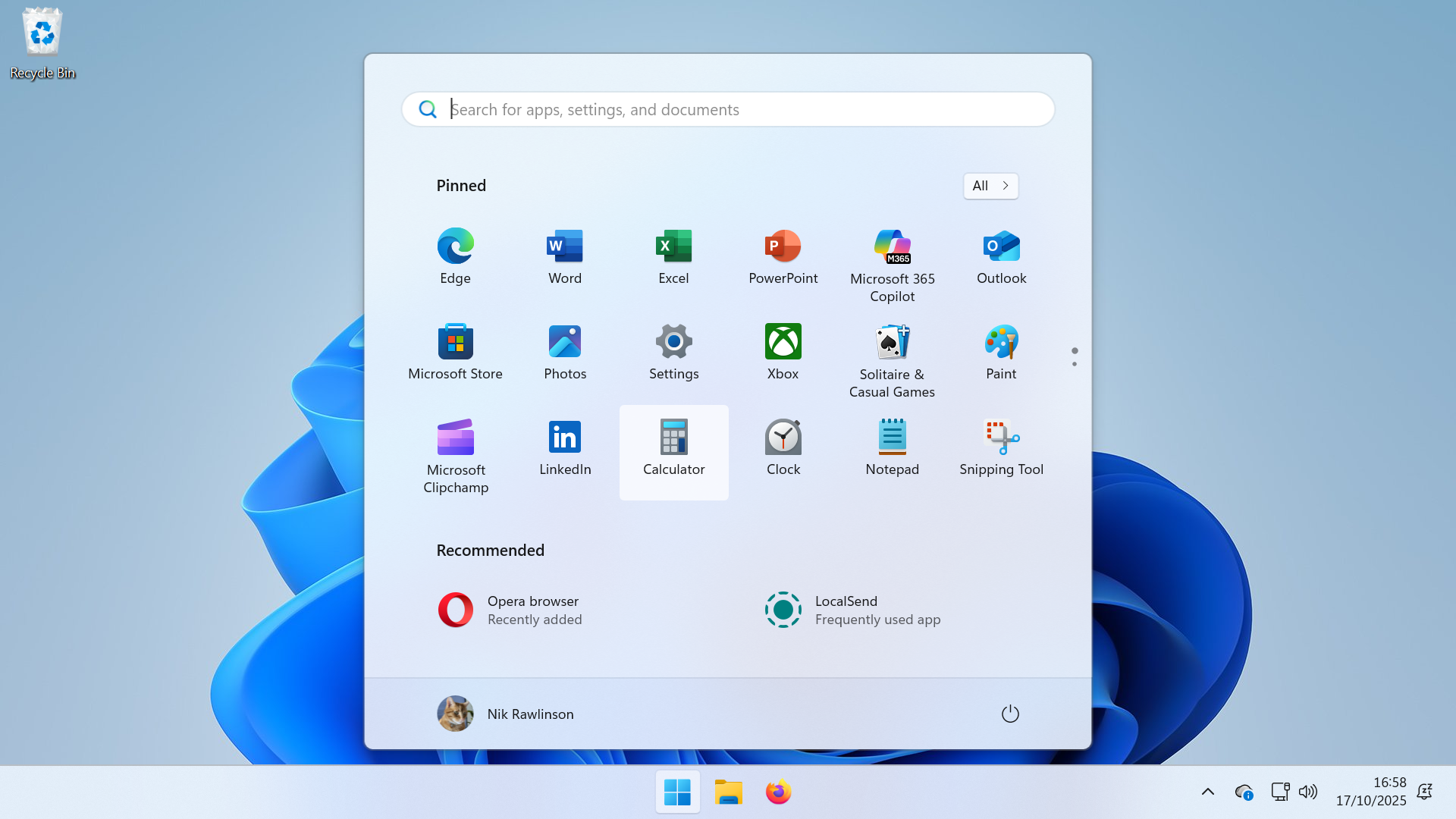
Windows 11 is four years old, yet many businesses still haven't taken the plunge. This isn't always a bad idea. Organizations frequently adopt a wait-and-see approach to implementing major operating system upgrades, as it gives Microsoft, Apple, and Linux distro maintainers time to iron out any kinks that emerge only through mass deployment. It also allows third-party developers to ship fully compatible updates to the business-critical applications on which they rely. Fortunately, in this instance, most Windows 10 applications will run without modification.
Mainstream support for Windows 10 ended in October 2025. Beyond that, the Extended Security Update (ESU) scheme gives home and small business users 12 months of additional coverage in return for syncing their PC settings, cashing in 1000 Microsoft reward points, or paying the local equivalent of $30 plus tax (full details at microsoft.com). Enterprises can push cover further, to October 2028, with a charged-for agreement.
However, while there may be valid business reasons for further postponing the switch, Windows 11 is undeniably a mature, well-supported operating environment, and one that's getting more capable by the day. Delaying much further means your business won't benefit from the features that competitors may already be enjoying.
Productivity enhancements

The UI has undergone a subtle refresh. Most noticeably, items on the taskbar have moved to the center by default (but can be returned to the left if you prefer), and the interface itself feels lighter. Windows 11's Fluent Design uses virtual Mica and Acrylic, along with a dimming overlay called 'smoke'. Each has a specific use. Mica, which is opaque, is used for primary window elements; acrylic, which is semi-transparent, for transient overlays; and smoke, to draw your attention away from the object to which it's applied and towards something more important, like a popped-up dialog.
These make Windows 11 a more appealing place to spend your working day but, more importantly, they supplement practical enhancements, like snap layouts, which make it easier to arrange windows for an overview of the applications you're using. Combine them with a suitably sized monitor, and they could make a quantifiable improvement to your workflow. So would continued support for Cloud Clipboard, through which users signing in via a Microsoft Account can copy multiple selections and synchronize them across all devices logged in with the same credentials.
The Start menu is less fussy than it was in Windows 10, having done away with pinned tiles in favor of app and file lists. In place of live tiles, we have Widgets, which live in a dedicated overlay that you can reveal by clicking a taskbar icon or pressing Windows + W. You can add to and subtract from the default selection, or hide Widgets from the taskbar entirely if it's not something you're ever going to use.
Organizations can use Widgets to surface corporate information when users sign in with Active Directory or Entra ID. Users can also use it to monitor their own responsibilities, with Microsoft 365 Workfeed Integration showing upcoming meetings and calendar events, recent documents in OneDrive for Business or SharePoint, and tasks assigned to them.
Sign up today and you will receive a free copy of our Future Focus 2025 report - the leading guidance on AI, cybersecurity and other IT challenges as per 700+ senior executives
You can pin objects to either of the Start menu's app and file lists, or let Windows decide what should appear based on your activities. Again, by keeping the files you rely on close at hand, this could help shave sufficient minutes off your searching and switching to make things flow more smoothly. The File Explorer sidebar likewise reorganizes itself to keep your commonly used folders close at hand, and you can open multiple folders in tabs to reduce on-screen clutter and help with multitasking.
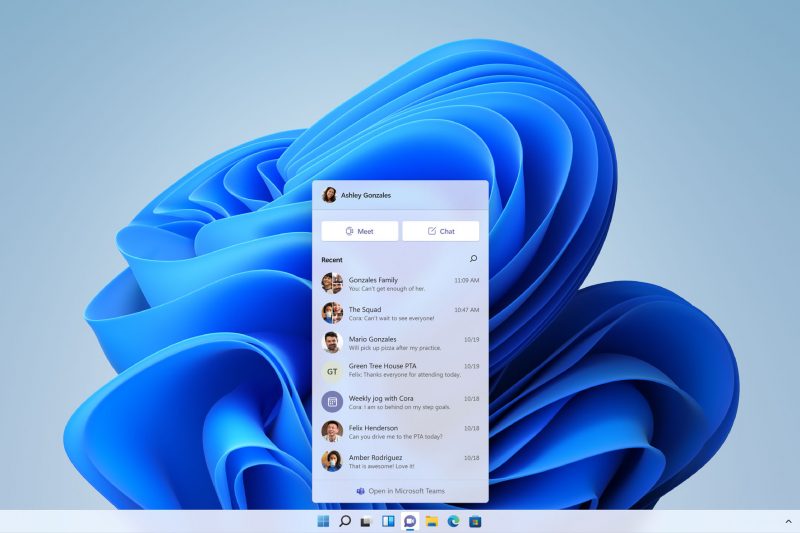
Teams is pre-installed, and the Chat app that sat on the taskbar in earlier versions has been phased out since launch. This is good news for business, as Chat was a consumer edition of Teams, closely integrated with the operating system, that wouldn't work with the corporate equivalent. That meant business users may have ended up with two versions installed side by side, so this move avoids potential confusion.
Stay focused
Windows 10 already had Focus Assist to suppress notifications when you needed to get on with your work. Windows 11 goes one step further with direct focus setting from the taskbar, and a focus utility that should be immediately familiar to anyone who uses the pomodoro technique or similar to manage their productivity.
Focus works with the Windows Clock app, in which you can specify your preferred work and break periods. If you integrate it with a Microsoft To Do task list you can select the task on which you want to focus during the session, and you can also pair it to Spotify if you work best when listening to music.
When you start a focus session, Windows suppresses all app and contact notifications, sounds, and alerts, and temporarily turns off flashing and badges on the taskbar to avoid drawing your attention. It's a small but significant change from the focus tools in Windows 10, but for anyone who finds themselves easily distracted, it could help them get more done in a working day – or allow them to knock off early.
Windows 11 AI
Copilot is commonly pre-installed and pinned to the taskbar or Start menu. It's invoked using a shortcut (Windows + C or, on some devices, alt + space), a wake-word, or by pressing the dedicated Copilot button on Copilot+ PC keyboards. You can uninstall Copilot entirely via Settings if you don't want to use it in your organization, or disable it via Group Policy or Intune. As you'd expect, you can use it to ask regular questions, brainstorm ideas, and fact-check, but depending on your Windows build and the hardware on which it's running, it has a number of additional features that are particularly suited to business use.
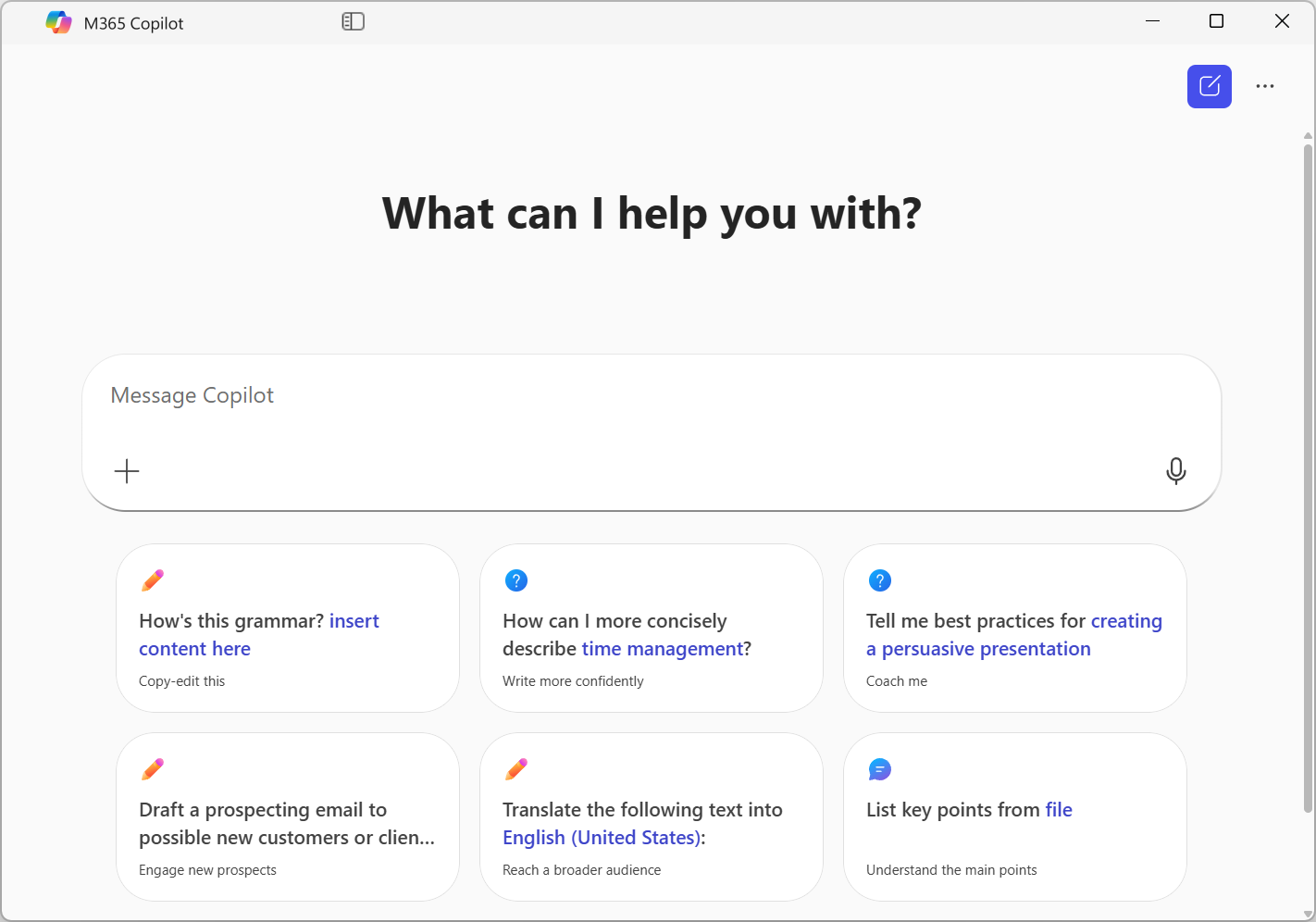
Copilot+ PCs, which benefit from an onboard neural processing unit (NPU), for example, can use Copilot to perform live video and audio translation from more than 40 languages into English, and some will also have access to Recall, which remains in preview for the time being. This takes regular screenshots and uses the NPU to index and analyze them. They can later be used to answer natural language queries. If Recall is supported by your hardware, it will be turned off by default and can be activated by launching the Recall app and working through the setup process, or by turning it on through the 'Privacy & security' area of Windows Settings.
Other recent additions include off-web support for Copilot Actions, which debuted in October 2025 and lets you use Copilot to automate tasks across apps and files using natural language. There's also Copilot Vision, through which the AI can view your desktop or app window to help you complete tasks. You can share up to two apps simultaneously with Vision and have a voice-led conversation about them. Vision won't take actions directly on your PC, but it can use an on-screen pointer to highlight elements, and can explain steps and show you what to do next. Microsoft clarifies that Vision doesn't capture, store, or use your data to train its models, and all images, audio, and context are deleted at the end of the session.
Both Actions and Vision could help staff do more under their own steam and may, in some instances, reduce their reliance on in-house or contracted support, thus reducing downtime.
Security
Windows Hello binds your login credentials – in the form of a PIN or biometric reading – to your device, which means they're only effective for logging in to that machine, and not any other to which you might have access. This minimizes the surfaces across which a malicious actor has access should they gain knowledge of a user's PIN. The same can't always be said for logging in to an app or machine with traditional username and password pairs.
Windows Hello for Business is an enterprise-grade extension to the regular Windows Hello system, designed for managed networks. It integrates with Active Directory, Microsoft Entra ID, and FIDO2 hardware keys to simplify users' login processes, while simultaneously hardening protection against credential theft and phishing.
Meanwhile, optional Microsoft Defender for Endpoint integration gives security teams a portal through which they can monitor incidents and alerts across their estate, and necessary remediation steps, allowing them to reduce their response time when a threat emerges. It gives teams a system-wide overview of emerging issues, helps them enforce policies, and, with automated investigation and response, can isolate or clean an endpoint automatically if required.
Windows 11 also supports Pluton Security Processors, which are integrated into some CPUs to protect credentials, identities, personal data, and encryption keys, as well as ensuring code integrity. As these functions are handled by a hardware component rather than software it's far more challenging for attackers to circumvent.
Making the switch
While there are some important visual differences, it should take very little time for users – whether in business or at home – to acclimatize to Windows 11. There's only so much you can tweak in a mouse-driven GUI, and while centering the Start menu has changed the look, it's barely impacted the feel of the operating system overall.
A more significant stumbling block when upgrading may therefore be Windows 11's system requirements. Most are conservative, kicking off with a 1GHz processor, 4GB of RAM, 64GB of storage, and support for Secure Boot. While many devices manufactured at the turn of the decade will meet all of these requirements, some may fall down when it comes to the requirement for Trusted Platform Module (TPM) version 2.0. TPM is a hardware-based security element that checks that the overall boot process and the software and hardware underpinning it are trustworthy. Version 2 was announced in 2014, and we're running Windows 11 on a machine that's been in service since May 2016 without issue, but it's nonetheless worth surveying your fleet as part of your upgrade planning to check specifically for TPM 2.0 support.
In some instances, it may be that TPM is present but switched off, in which case, check whether it can be enabled. However, if the module is absent, you'll have to either upgrade your hardware or switch to an alternative operating system. Upgrading needn't be expensive, and if you prefer not to buy new, you'll find that many reconditioned and refurbished options satisfy the necessary requirements.
Which Windows is right for your business?
All editions of Windows 11 support encryption on capable devices, biometric security for user identification, and presence sensing to secure devices when unattended – subject to them running on appropriate hardware.
Pro and Pro for Workstations editions also benefit from BitLocker device encryption, remote deployment and compliance, support for joining Active Directory domains, Hyper-V virtualization, and Windows Sandbox. They also have an Assigned Access feature, through which users' ability to run different applications can be restricted on the basis of their individual identities; Group Policy Management; and Remote Desktop built in. Pro for Workstations uniquely features Resilient File System (ReFS), which can pull in data from a mirrored drive if the source data on a local machine is corrupted.
Beyond these, Windows 11 Enterprise adds the kind of features that would often be of greatest interest to a national or multinational organization with an IT team. These include Microsoft Endpoint Manager for centralizing device management and security policies, Windows Autopilot for automated provisioning, Credential Guard to stop credential theft, and Autopatch to automate validation and deployment of updates across fleets.
At first glance, therefore, Windows 11 Pro, as the middle-ground, would appear to be the best fit for most small- to mid-sized businesses, with Enterprise editions tailored to anything larger. Solo workers and some small businesses will likely manage with Windows 11 Home, as it includes Copilot, Teams, biometrics, and encryption (even if it lacks BitLocker), alongside everything the average knowledge worker should need to remain productive.
Most machines can be upgraded from Windows 10 to the equivalent version of Windows 11 at no cost, so long as they meet the minimum system requirements. If you do need to buy outright, prices fluctuate, and there's a significant premium for going Pro. Expect to pay around £119 for Windows 11 Home, and £219 for Windows 11 Pro.
Nik Rawlinson is a journalist with over 20 years of experience writing for and editing some of the UK’s biggest technology magazines. He spent seven years as editor of MacUser magazine and has written for titles as diverse as Good Housekeeping, Men's Fitness, and PC Pro.
Over the years Nik has written numerous reviews and guides for ITPro, particularly on Linux distros, Windows, and other operating systems. His expertise also includes best practices for cloud apps, communications systems, and migrating between software and services.