Microsoft Windows 11 review: The more things change, the more they stay the same
A welcome change of scenery, but nothing that makes Windows 11 a must-have upgrade
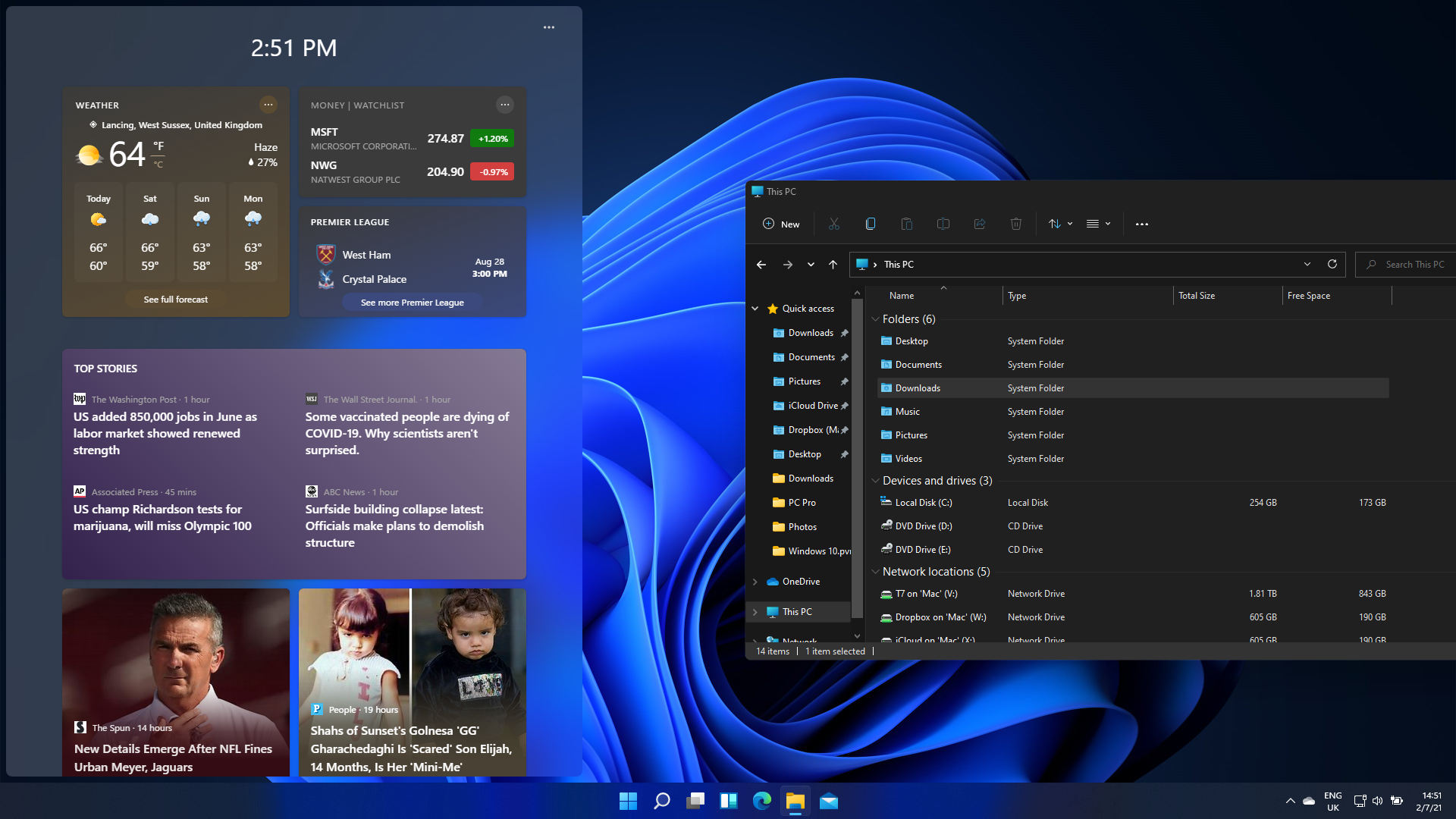
-
+
An attractive, largely coherent redesign
-
+
Strong new features for managing multiple windows and desktops
-
+
A more gentle update cycle for business users
-
-
Outright confusion over system requirements
-
-
Search is still messy
-
-
Lack of compelling reasons to leave Windows 10 as yet

Bobby Hellard
It's a little strange to be writing a Windows 11 review in some ways, not least because it's an operating system we were not supposed to have.
READ MORE
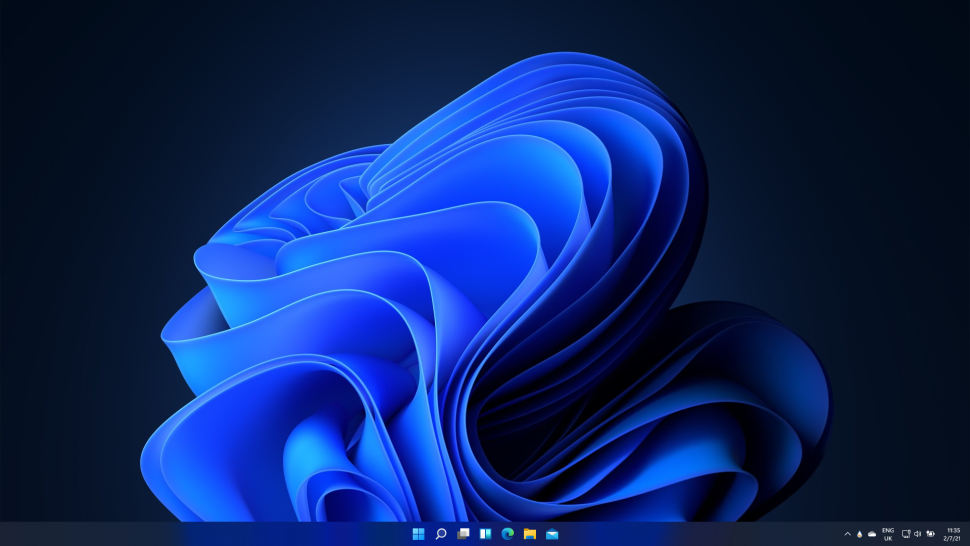
At Microsoft's 2015 Ignite conference, senior software development engineer Jerry Nixon proclaimed Windows 10 would be "the last version of Windows", while CEO Satya Nadella told investors that with the new operating system the company would be "moving from a product that is perpetual to one that is always up to date".
Yet here we are today, asking ourselves if Windows 11 is worth our time.
Please note, originally this review was a look at the first public build of Windows 11, way back in 2021. The software has been released and updated, many times, since. Many of the initial bugs of the system have been ironed out, while other features and tweaks have been added over the last two years.
Windows 11 review: System requirements
The biggest controversy surrounding Windows 11 in the run-up to release was whether you’ll even be able to install it on systems currently running Windows 10.
Initially, Microsoft declared that PCs would need both a TPM 2.0 module and a relatively modern processor (8th Generation Intel, AMD Ryzen 2000 or newer) to install Windows 11, which would rule out a high percentage of systems currently fit for Windows 10.
Microsoft’s motivation for raising the hardware requirements bar is security. TPM (Trusted Platform Module) 2.0 hardware featured in newer systems will help Windows repel ransomware and other malware attacks. The stringent CPU requirements move processors past models that could suffer from the Spectre and Meltdown bugs, as well as providing a guaranteed level of performance. These factors combined go some way to justifying Microsoft’s claim that Windows 11 is “the most secure Windows yet”.
Sign up today and you will receive a free copy of our Future Focus 2025 report - the leading guidance on AI, cybersecurity and other IT challenges as per 700+ senior executives
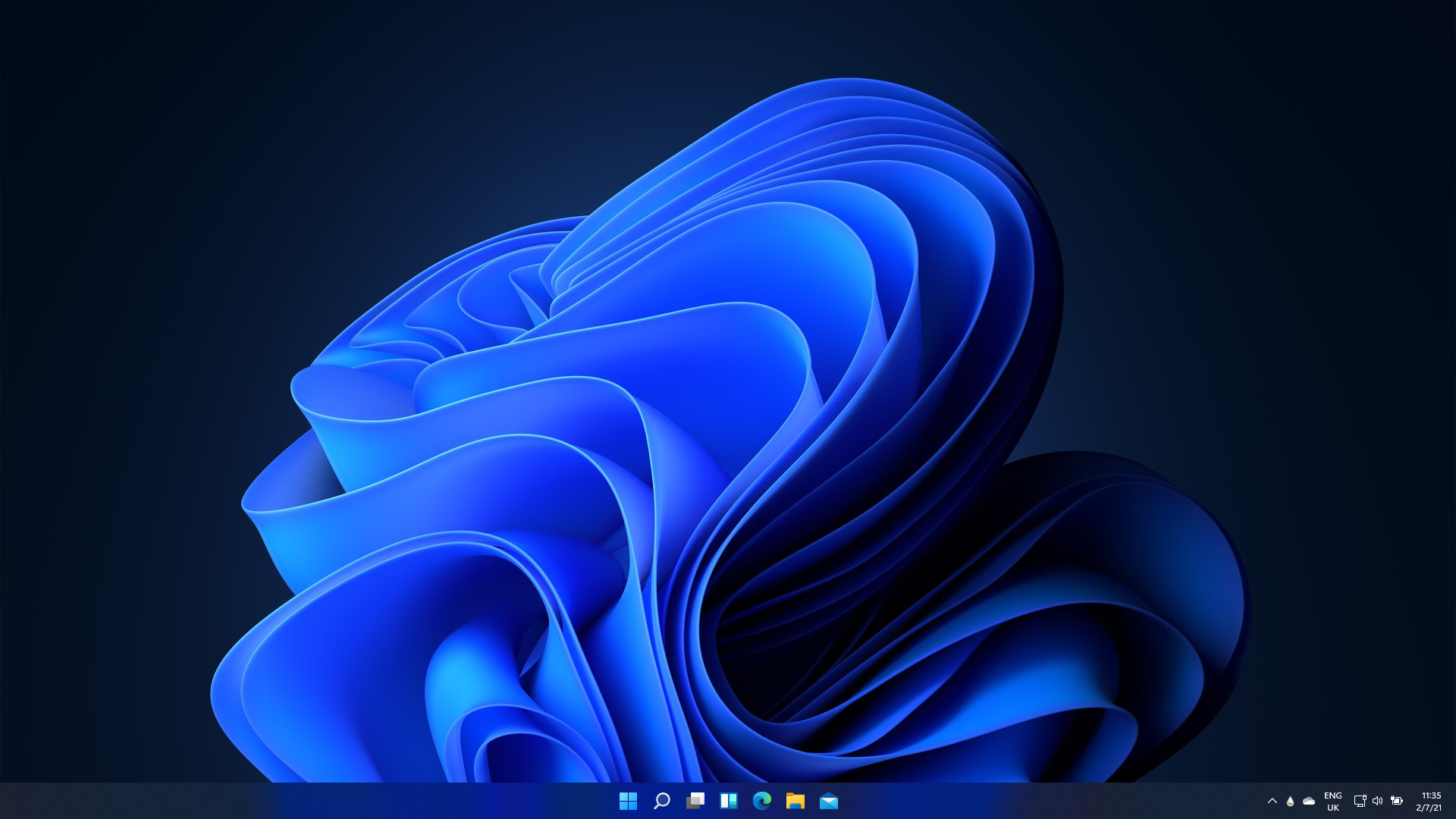
The full system requirements have now been confirmed, although you can use Microsoft’s PC Health Check app to check the compatibility of a specific system. In short, every Windows 11 laptop or desktop PC will need a dual-core processor clocked at at least 1GHz, 4GB of RAM, at least 64GB of storage, a graphics processor that supports DirectX 12 or later (which includes most modern Intel graphics processors and AMD APUs) and a display resolution of at least 720p. Systems will also need the aforementioned TPM 2.0 chip, as well as UEFI and secure boot capability.
READ MORE
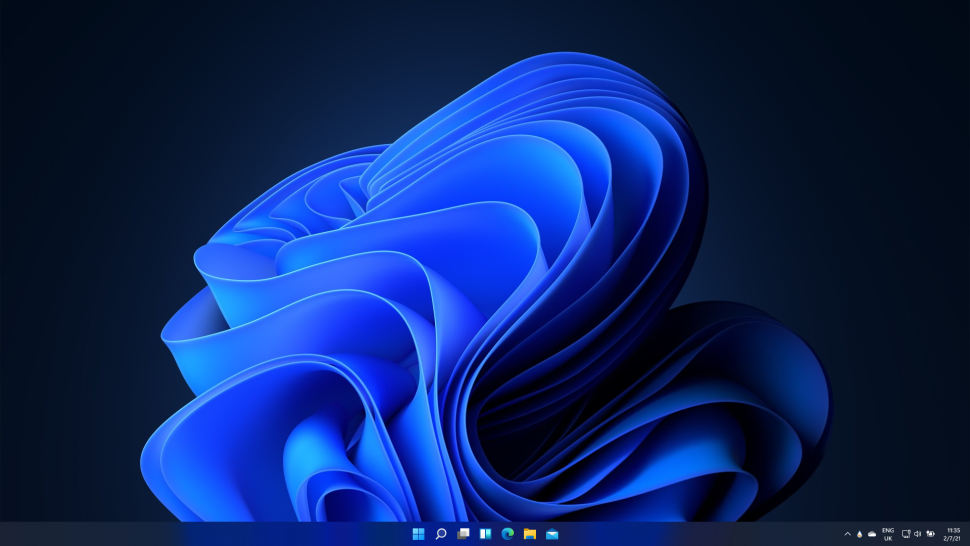
If your business' current PCs don't meet the requirements, don’t panic, as you may be able to address the issue – for desktop PCs, at least. It’s easy enough to install extra RAM capacity or upgrade your storage, and CPU upgrades aren’t all that difficult either. Although you'll need to factor this into the overall cost of the fleet migration.
The biggest stumbling-block for most will likely be the TPM module, but many modern motherboards already have a TPM chip that simply isn’t enabled – this needs to be checked in the BIOS. Alternatively, many motherboards include a dedicated slot for this chip, so securing add-on cards that slot simply into it is a possibility. Laptops are another matter, as it’s frequently difficult (if not outright impossible) to upgrade components after purchase.
Manually checking every device in your company's fleet could pose a significant challenge, particularly if the company has a large number of remote workers. Even with an office-based desktop machine, you may find that the cost of the necessary upgrades and the additional labour involved to meet the Windows 11 requirements actually make it cheaper to just purchase new PCs that have the new OS preinstalled by default.
Windows 11 review: Start menu and taskbar
If your company's Windows 10 PCs are fit for upgrade, or you’re investing in new Windows 11 systems, the most immediate changes you’ll notice are on the desktop. The Taskbar literally takes centre stage, with icons (including the Start button) now centred instead of sprouting from their traditional position on the left. It brings the Windows 11 Taskbar much more in line with the macOS Dock and ChromeOS, but if you find users can’t shake the muscle memory of clicking Start in the bottom-left corner, Microsoft has sensibly allowed for the system to be reverted to the old layout.
The Start Menu – which has been endlessly tweaked since Windows 8 – has also been replaced. Gone are the awkward live tiles, which never tessellated properly and were randomly jumbled when you moved between displays of differing resolution. In its place comes a much simpler app launcher, which allows you to pin favourite apps in fixed positions if you haven’t already nailed them to the Taskbar. The ‘Recommended’ section at the bottom of the Start Menu is an oddity and merely seems to comprise of recently opened apps and files, at present. That’s handy in a way, although it feels like it should be in the search menu, not Start.
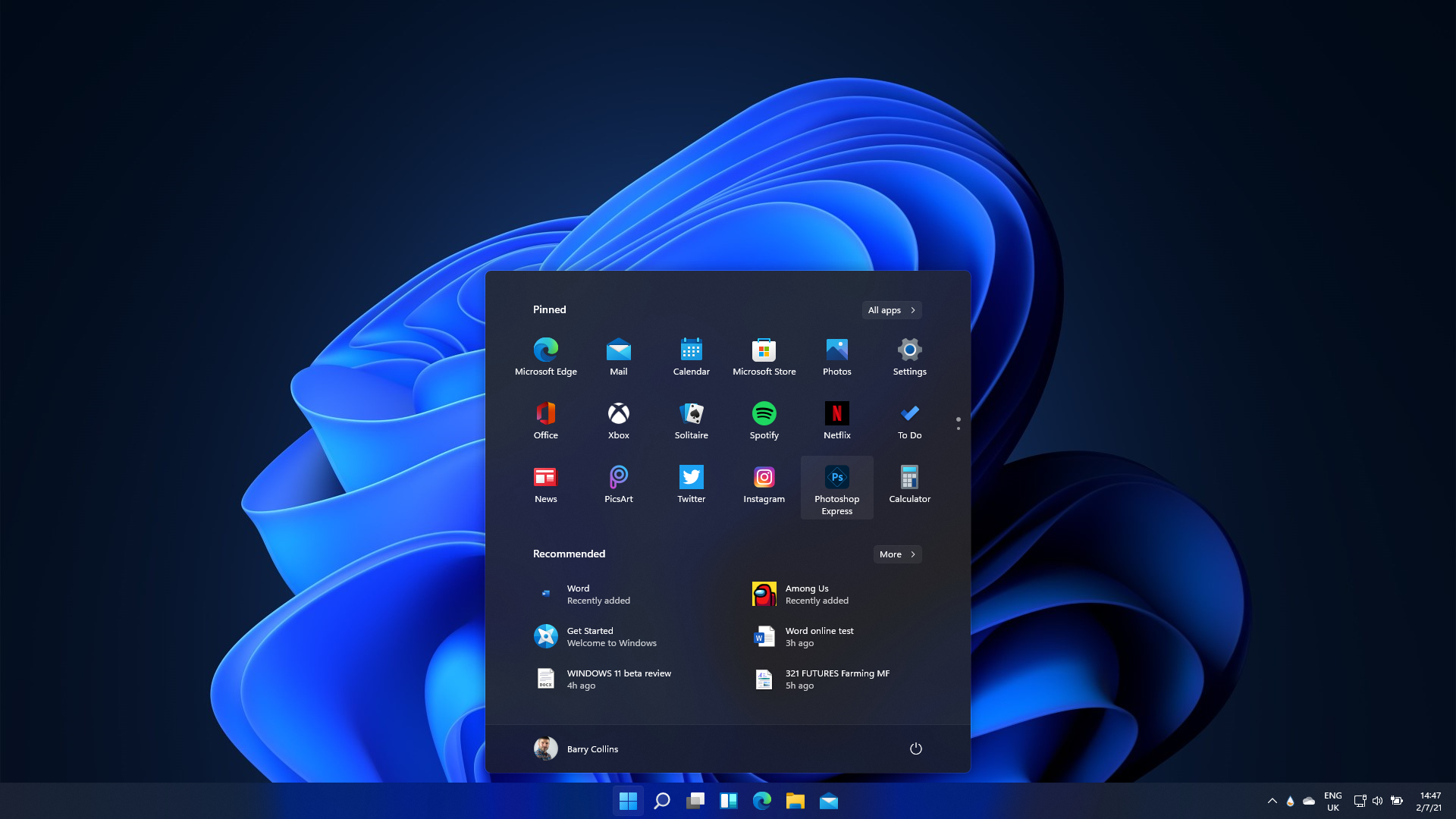
Speaking of which, the search menu has also been revamped, with Cortana definitively drummed out of existence. We won't mourn her passing. Search still feels like it’s trying to be all things to all people, however, combining files, settings and web results whilst often struggling to deliver the thing you’re actually seeking.
If it’s that spreadsheet you were working on yesterday that you’re looking for, you won’t find it in the Task View Timeline, either, as that feature has been dropped. However, virtual desktop support has been improved, with the option to set individual backgrounds and themes for different desktops, allowing you to create a more obvious separation between ‘work’ and ‘personal’ desktops for instance. We feel this will be a welcome move for most, especially those that work from home and need a way to take a mental break from the day job.
Widgets is the other strange new icon you’ll find lurking in the Taskbar. Sprouting from a transparent pane on the left-hand side of the screen, widgets are currently nothing more than weather forecasts, sports results, stock tickers and news headlines delivered by Microsoft. These may look similar to the ‘gadgets’ found in Vista and Windows 7, but those were individual elements that could be placed anywhere on the screen, rather than being locked to a specific pane. If third-party APIs are made available, we feel these could become more useful – maybe even as a means of putting company news or business data under employees’ noses. In their current state, however, we’d be more tempted to simply switch them off via the Taskbar settings menu.
Many might take a look at the new Taskbar, the revamped Start Menu and other newcomers and conclude there’s a lot of unwanted change here. After a couple of days of solid usage, however, we found ourselves growing accustomed to the Windows 11 way – mainly because it’s really not all that different from Windows 10, especially if you rely on keyboard shortcuts to access things such as the Start Menu and search.
We also found Windows 11 has a more coherent feel than Windows 10, a clearer identity, and a cleaner look – partly because it has adopted the UI of the now-abandoned Windows 10 X, which was meant to be a streamlined version of Windows to challenge Chromebooks.
That said, we didn't have to dig too many layers deep to find relics of Windows 7 hiding in Control Panel menus, networking wizards, and so forth. Microsoft’s outright refusal to dispose of some of this legacy cruft is baffling, and it’s particularly incongruous considering how smooth and polished the rest of Windows 11’s UI looks.
Windows 11 review: Window management
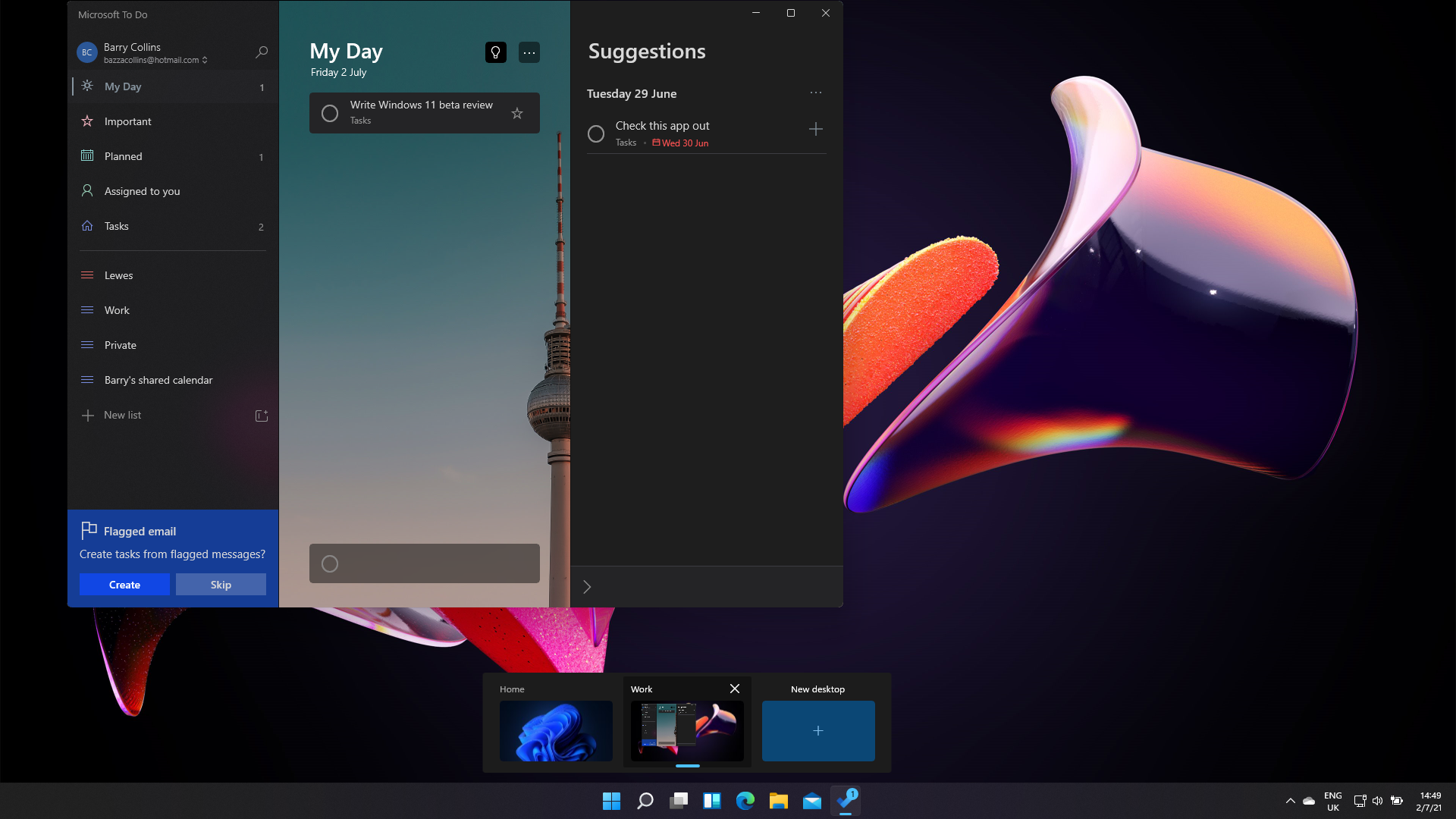
The biggest usability improvements in Windows 11 come in the way the operating system handles multiple windows – and these could be a big win for those of us who work with several apps on the burn at the same time, with windows strewn across multiple displays.
When you hover over the icon you normally use to maximise a window, you’re now presented with various Snap Layouts, allowing you to snap a window into a half, third or quarter of the screen, depending on the layout chosen. Windows 10 has these layout options too, but we found them far easier to use on Windows 11, given it's not reliant on you remembering to drag a window to a certain position to snap it in place.
Better still, if you have a set of apps positioned in a certain layout and then flick to another full screen app – to check your email say – you can then flick back to find all the apps in the same place. Microsoft calls these Snap Groups, because it’s Microsoft and everything has to have an instantly forgettable name.
Support for connecting monitors is also much improved. If you’ve got a series of windows open on an external screen and then disconnect your laptop from the monitor to take it to a meeting, you won’t find all those open windows smashed awkwardly across your laptop display the moment you pull the cord. They’re now conveniently minimised to keep everything tidy. Better still, when we returned to Windows 11 after a lengthy break, we found the open windows on the external display would jump back into place, as if we never left it. This feels a lot more grown up.
A final point on multi-monitor support – in the past, connecting or disconnecting displays on Windows would produce a fairly jarring flash of a black screen, eventually returning to normal. Windows 11 has a subtle solution to this, which instead creates a zoom-in effect to make the window fit the display. It's a small change, but we found it oddly satisfying, especially if you rely on external displays on a regular basis.
Windows 11 review: Teams integration
The usefulness of this is largely dependent on whether or not you are already an active Teams user – your organization might prefer Slack, for example – as it isn't the most polished of services. We attempted to message new people via the chat tool, but it sent an email asking them to download Teams, even if they had the app installed and accounts already set up. Therefore, organizations that have already deployed Microsoft collaboration software will find it more useful than most.
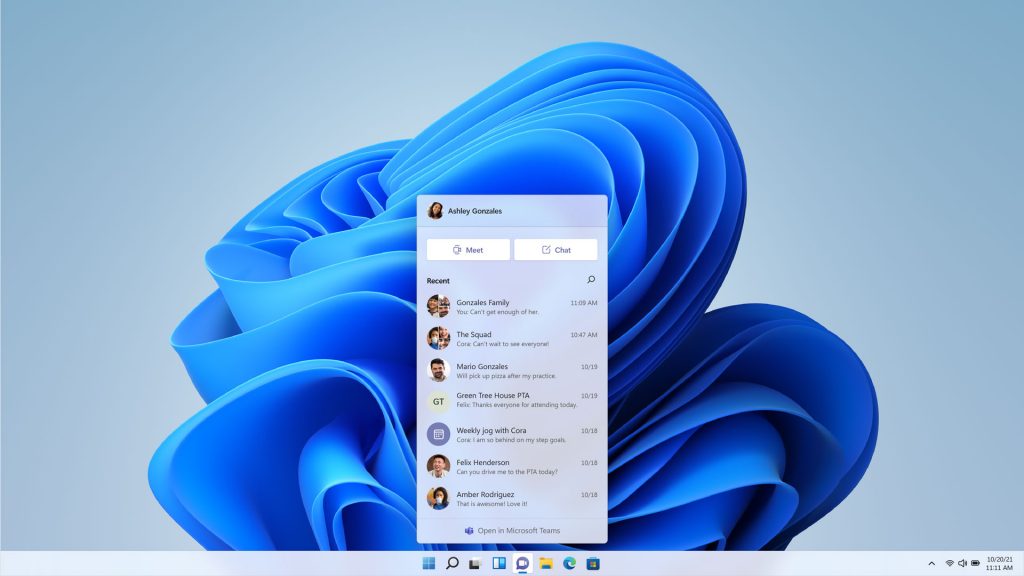
Of course, it’s only really useful for those who are already active users of Teams, and Having Teams bundled into Windows 11 means that something else is ditched. Say goodbye to Skype, if you haven't already done so, because it is no longer bundled with the OS. The cull also includes Internet Explorer, though some legacy apps might offer a way to revive it using Edge's IE Mode.
Windows 11 review: Updates
If IT managers are grinding their teeth at the prospect of testing and validating a new operating system, at least Microsoft has thrown them a decent-sized bone. Instead of the six-monthly major update cycle that Windows 10 fell into, Microsoft is moving to an annual feature update system, similar to that of macOS.
That doesn’t mean you’ll only get patches once a year, of course. Security fixes will still arrive on the normal ‘Patch Tuesday’ cadence, but it means less frequent feature updates that can cause disruption. Windows 11 Pro will also get two years of support for each version release, and that’s upped to three years for customers on the Enterprise license, which gives IT departments some much needed stability, particularly if they decide to skip a feature update.
Finally, Microsoft has also promised to make these updates around 40% smaller in size, although we’ll have to wait for the 2022 refresh to validate this.
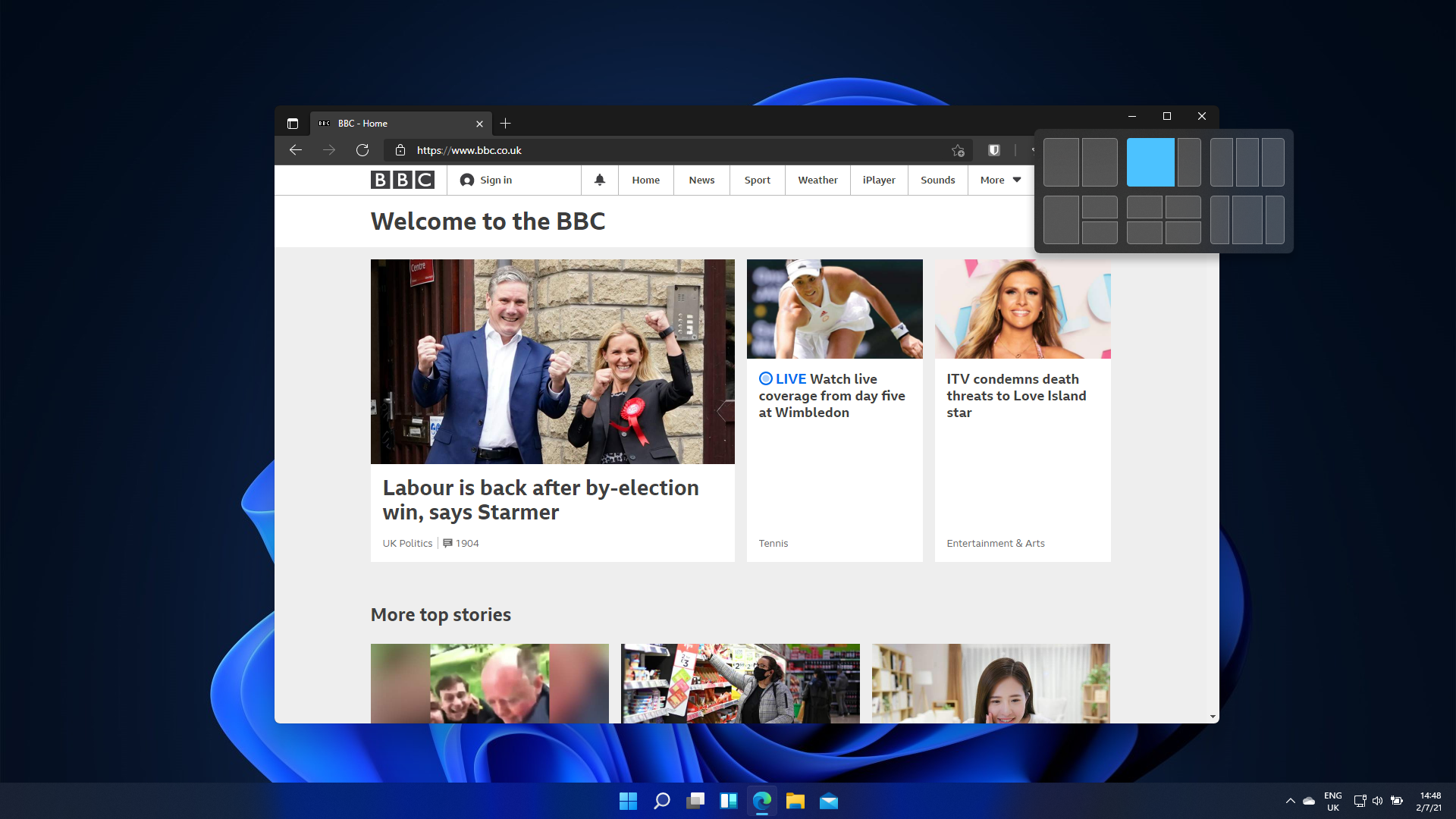
Windows 11 review: Is it worth it?
The popularity of Windows 10 is still far higher than Windows 11 and the former is still years away from its proposed end of life. So the question IT managers and professionals should be asking themselves is whether it's worth migrating their business to the newer OS. Why take on the potential headache of an upgrade when 10 is still going well?
If you want an instant visual improvement, Windows 11 is a far prettier operating system, with some brilliant management features to boot. After two years, Windows 11 is also vastly improved from the initial light system that Microsoft released. There are more features, more integrations, and slightly better controls that might make it a worthwhile upgrade for some.
However, it isn't necessarily better than Windows 10, in our opinion. It does appear to be just a simple design refresh of Windows 10, and some minor changes to user navigation. In essence, Windows 11 is part of a Microsoft OS pattern where it follows up a groundbreaking OS with something underwhelming or lightweight. Windows XP, for example, was a must-have, whereas Windows Vista was very poor. Windows 7 was a firm favorite, while Windows 8 was the ugly nightmare OS we will never forget.
Just how much of a drop-off Windows 11 is only time will tell, but it's off to a poor start.
Barry Collins is an experienced IT journalist who specialises in Windows, Mac, broadband and more. He's a former editor of PC Pro magazine, and has contributed to many national newspapers, magazines and websites in a career that has spanned over 20 years. You may have seen Barry as a tech pundit on television and radio, including BBC Newsnight, the Chris Evans Show and ITN News at Ten.
-
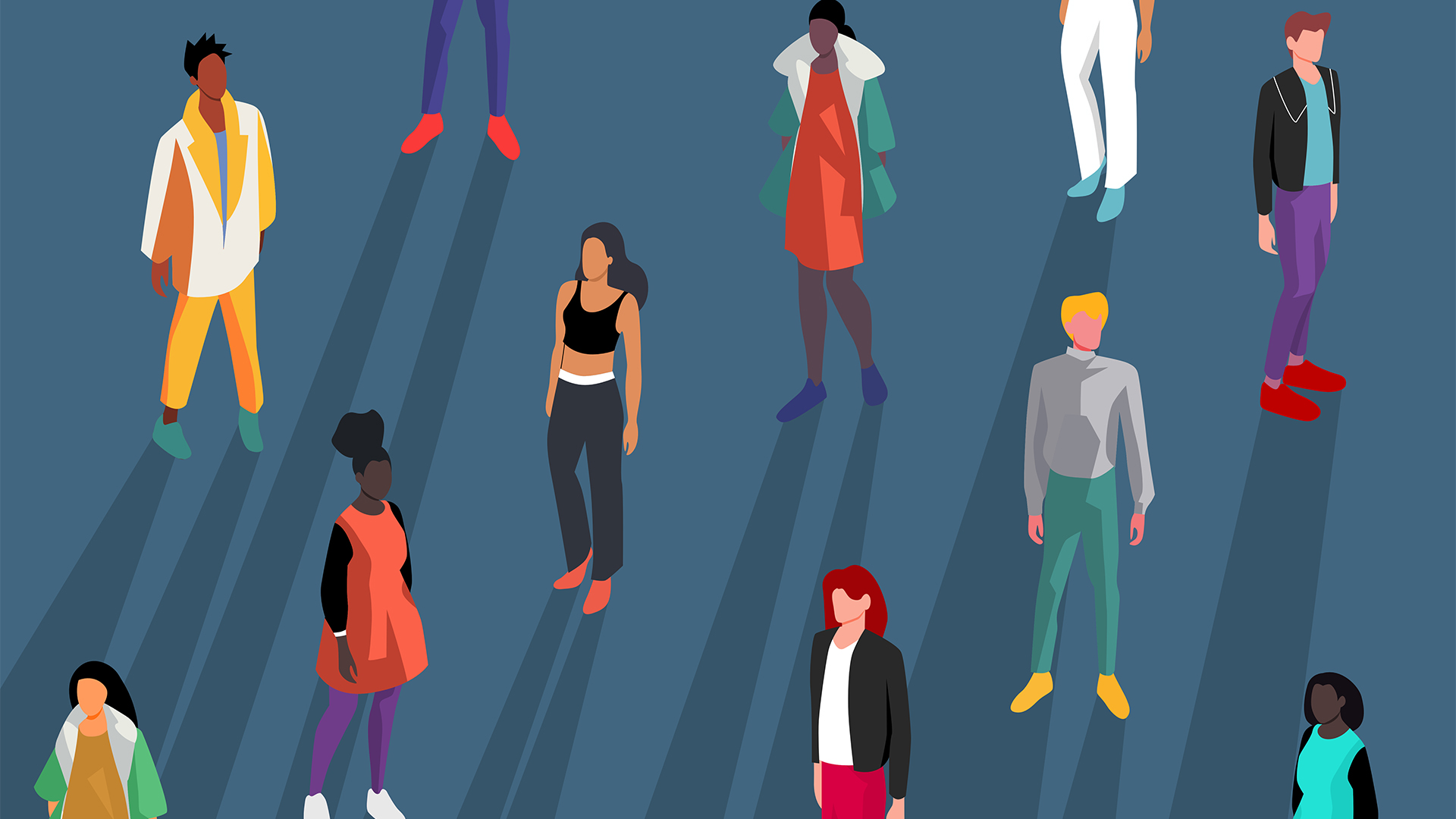 Gender diversity improvements could be the key to tackling the UK's AI skills shortage
Gender diversity improvements could be the key to tackling the UK's AI skills shortageNews Encouraging more women to pursue tech careers could plug huge gaps in the AI workforce
By Ross Kelly Published
-
 Researchers claim Salt Typhoon masterminds learned their trade at Cisco Network Academy
Researchers claim Salt Typhoon masterminds learned their trade at Cisco Network AcademyNews The Salt Typhoon hacker group has targeted telecoms operators and US National Guard networks in recent years
By Emma Woollacott Published
-
 HPE says unified channel strategy won't force Juniper partners to generalize
HPE says unified channel strategy won't force Juniper partners to generalizeNews Does the company embrace specialists or want a full portfolio push? The answer, it seems, is both
By Jane McCallion Published
