What is 502 bad gateway and how do you fix it?
We explain what is 502 Bad Gateway and what it means for users and website owners, and some potential steps for fixing it


A 502 Bad Gateway is a common error message users can encounter while browsing the web. This error indicates that a server on the internet received an invalid response from another server it was trying to communicate with. It's a frustrating message to run into, as it's usually impossible to tell what has caused the issue or what you can do to fix it.
The 502 Bad Gateway is one of a number of HTTP status codes that can appear, preventing users from accessing content across that particular domain.
Understanding the root cause of a 502 Bad Gateway error can be challenging because the problem could stem from various issues, including server overload, network errors, or misconfigurations.
This error might be temporary, caused by a sudden spike in traffic, or it could indicate a more persistent problem requiring technical intervention. Knowing some common troubleshooting steps can help users and administrators address this issue more effectively and restore access to the affected websites.
What does a 502 Bad Gateway error mean?
An Error 502 Bad Gateway appears when a browser is unable to connect to a website's host server, blocking access to content across that particular domain. This type of error will not be unique to one user and instead will appear for anyone trying to access the website's content.
To quickly check if there is a problem with your own PC or device, you can try visiting a completely different website. If you can access other websites without any issues, then you can be assured that your internet connection is functioning correctly, and the problem lies with the website experiencing the 502 error.
A 502 Bad Gateway error rarely lasts very long and is usually in the process of being resolved by the site administrator by the time you see the error message. Since the ‘Error 502 Bad Gateway’ message has been around for many years, website administrators have become quite adept at fixing them quickly. Often, the issue might be due to temporary server overloads or minor configuration errors that can be swiftly addressed.
Sign up today and you will receive a free copy of our Future Focus 2025 report - the leading guidance on AI, cybersecurity and other IT challenges as per 700+ senior executives
Depending on the web server that's hosting the content you're trying to access, you may see additional letters or codes appear alongside the 502 Bad Gateway message. For example, you might see '502 bad gateway nginx' if the website uses the Nginx open source platform to handle load balancing.
Despite these variations, the core problem remains the same regardless of the server being used: a disruption in communication between servers that prevents access to the website.
What causes a 502 Bad Gateway error?
Server overload: An overloaded server is one of the most common causes of a 502 error. This is where the server has reached its memory capacity, often activated by an unusually high number of visitors trying to access the same website. This can just be a coincidence or driven by a big event, but it can also be a targeted DDoS attack.
RELATED WHITEPAPER
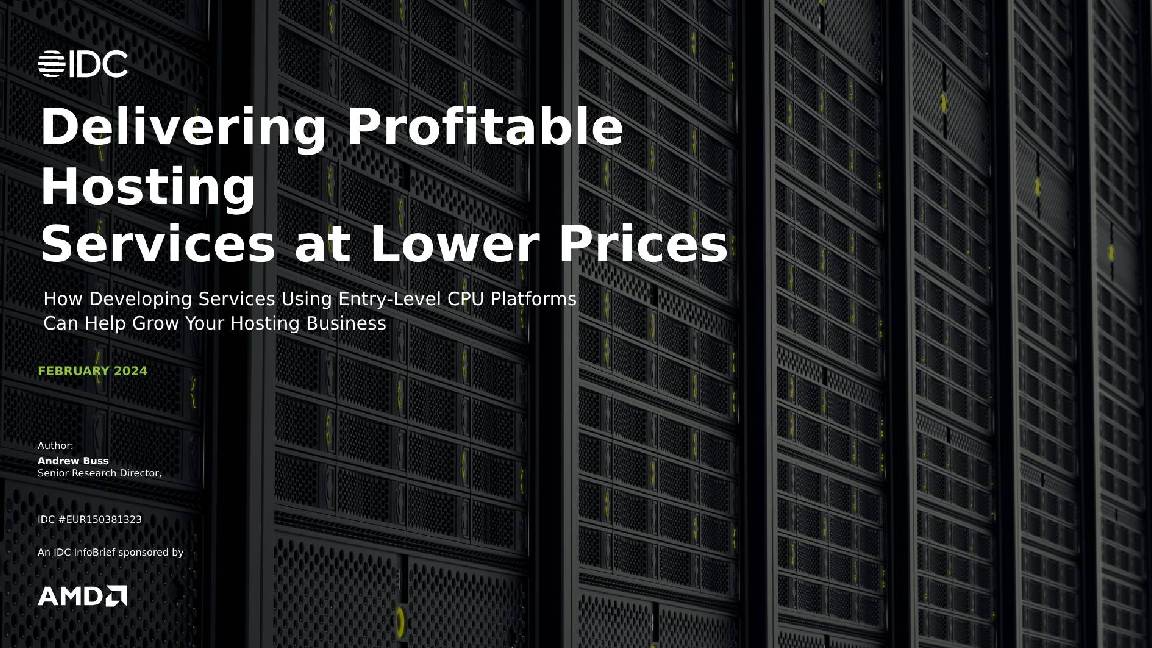
Request blocked by a firewall: Firewalls play a crucial role in protecting networks from cyber threats. However, they can sometimes overreach and inadvertently block legitimate traffic. This can happen when a firewall misinterprets a large influx of legitimate users as a potential DDoS attack. Additionally, certain DDoS protection layers may block requests from content delivery systems, causing network slowdowns and resulting in a 502 error.
Faulty programming: Errors in a website's code can also lead to 502 Bad Gateway errors. Glitches or bugs within the code might prevent the server from responding correctly to requests. When this happens, the server may return invalid responses, triggering the 502 error. Regular code audits and rigorous testing can help mitigate this issue.
Network errors: There is a multitude of potential networking errors that may occur, including potential DNS issues, routing problems, as well as issues relating to your Internet Service Provider (ISP). An ISP, for example, may have decided to block a certain web address.
Server software timeouts: Server software timeouts can also result in a 502 error. If a web server takes longer than expected to return a request and the caching tool exceeds its time values, a 502 error may be displayed. Slow queries or delays in processing requests can contribute to this problem. Optimizing server performance and ensuring efficient query handling can reduce the likelihood of timeouts.
Fixes for a 502 Bad Gateway error
There are several key steps that users can take to fix a 502 Bad Gateway error. However, it's important to note that because it's very likely the error is being caused by the website server, these solutions only work occasionally and should be thought of a last resort.
1. Refresh your browser
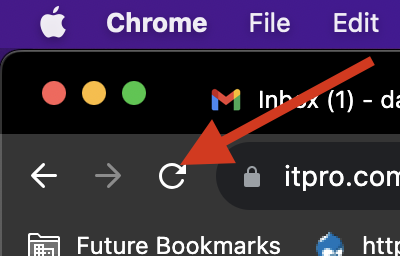
It may sound too simple, but in some cases where the server is overloaded with requests, sending a few more requests by refreshing the browser a few times can sometimes help reset the connection between the device and server, allowing you to resume browsing.
2. Clear your browser’s cache
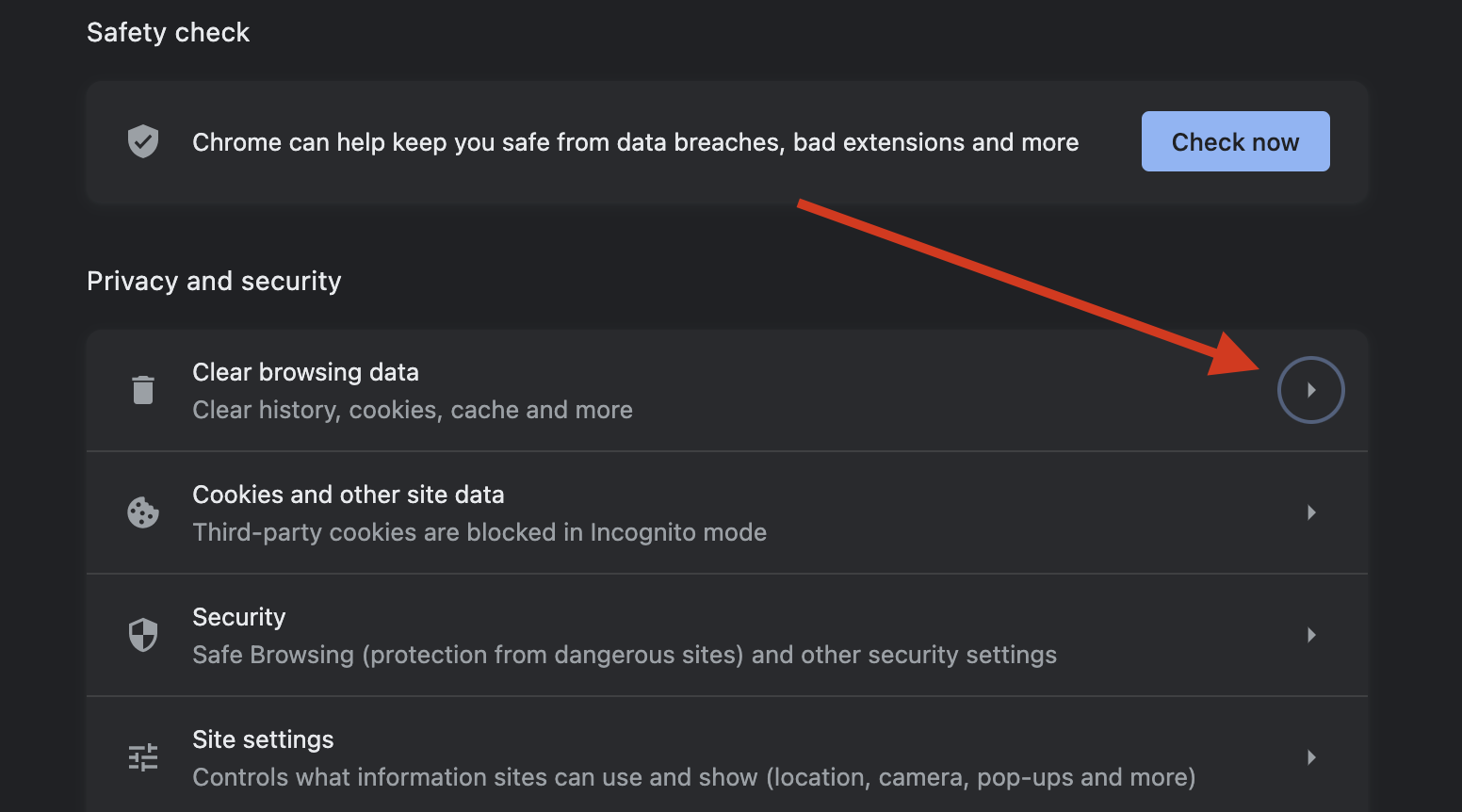
If refreshing the browser a few times doesn’t work then clearing the browser’s cache may help. Major browsers will make this option easy to find within their respective settings menus and most will simply let you enter a query using a search field to find the option.
The browser’s cache stores important information that can become corrupted over time, so clearing this and re-attempting to connect to the server may do the trick.
3. Temporarily disable your firewall
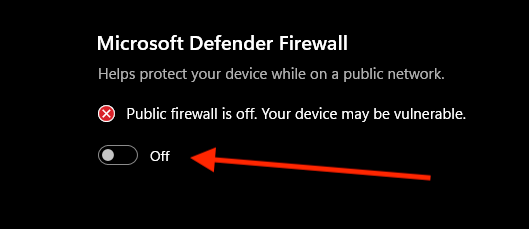
Not for amateurs, this is one of the more controversial methods on this list. Firewalls should always be active since they help block malicious threats from reaching your device.
But, if you’re sure the server is safe to visit, then successfully re-attempting to visit the site with the firewall disabled can indicate there is an issue with the firewall’s settings interfering with network connections. You can adjust the settings in the admin console of the firewall provider.
4. Check with monitoring sites
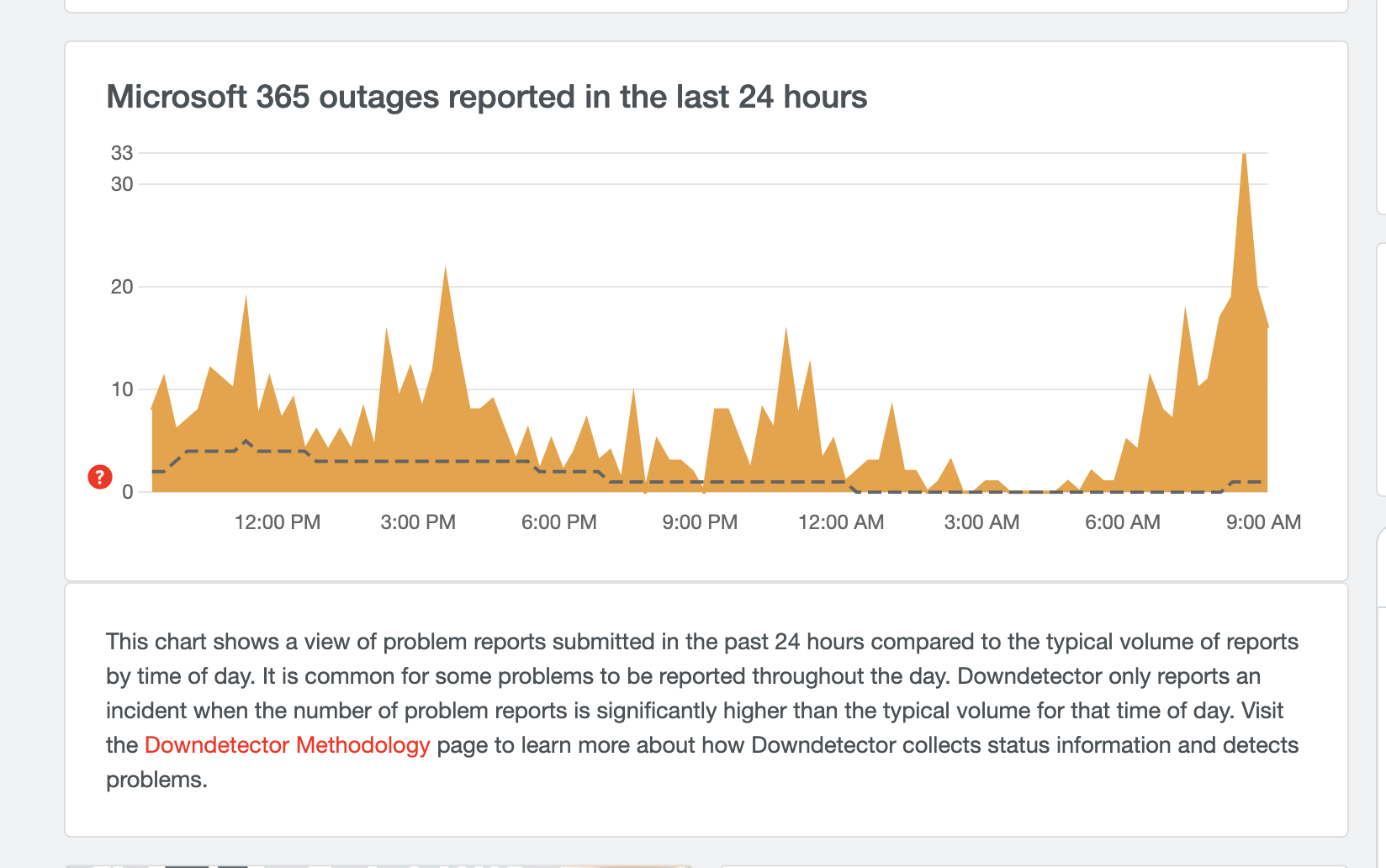
There are a few free websites you can use to determine if other users are also having the same issues as you. Sites such as Down Detector monitor most major websites and provide real-time reports as to whether other users can connect or not.
If using one of these sites, it’s helpful to contribute by leaving a report of your own - most don’t even require a registered account to do so. Searching the website’s name on social media platforms such as Twitter can also indicate if others are struggling too.
5. Use a VPN
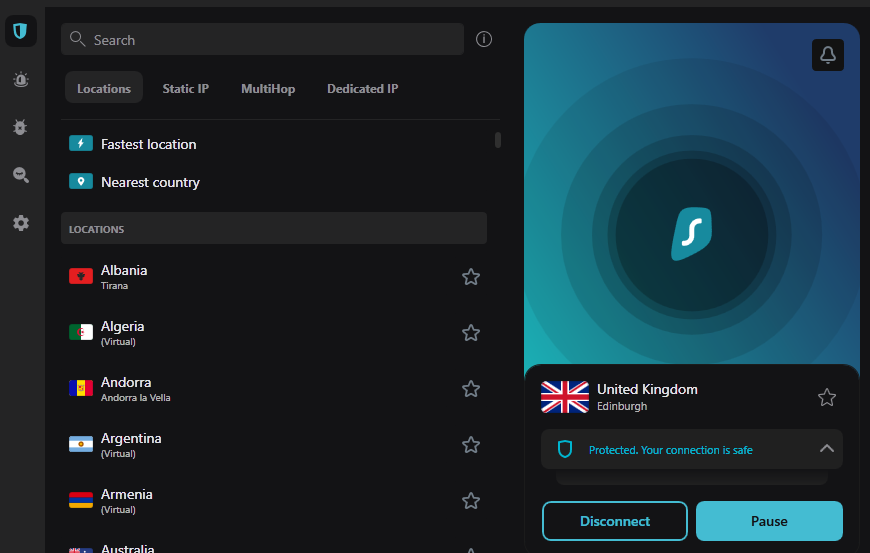
Choosing to re-route your internet traffic through a virtual private network (VPN) can be helpful in determining if your ISP is the issue with the connection to the site.
Sometimes ISPs will block access to certain websites and if a VPN allows you to reach it, then it’s most likely being blocked by your provider. Contact their customer service team to remediate the problem in the long term.
6. Examine web server logs
If this error persists, it may require some further investigation to find a solution. Examining web server logs at the time of the error occurring will be a good place to start.
If you are the owner of the website, you can check your FQDN (fully qualified domain name) is correctly resolving. You can also check if a server is reachable via a ping text or traceroute.
How long does it take to fix a 502 Bad Gateway error?
The time required to fix a 502 Bad Gateway error can vary significantly, ranging from a few minutes to several hours, depending on its root cause. If the issue can be resolved on the client side, such as by refreshing the browser, disabling a VPN, or clearing the cache, the problem could be fixed relatively quickly.
However, if the issue lies on the web server, the resolution might take longer. For instance, if a website owner has recently migrated their domain to a new host, a 502 Bad Gateway error might occur due to propagation delays or configuration issues. Resolving such problems could take a day or two, depending on the complexity of the migration and the efficiency of the troubleshooting process.
Diagnosing the fault quickly is also a critical factor. A 502 Bad Gateway error could be caused by various issues, including faulty network equipment, which might go unnoticed for some time. Even if hardware issues are suspected, confirming and fixing them involves additional time for testing and verification.
Overall, it is challenging to provide a precise time frame for fixing a 502 Bad Gateway error, as it largely depends on the underlying cause. The complexity of the issue, the speed of diagnosis, and the responsiveness of the involved parties all contribute to the duration of the fix.
Preventing 502 Bad Gateway errors
Regular server maintenance and monitoring are crucial for preventing 502 Bad Gateway errors. By routinely checking server health, applying necessary updates, and performing scheduled maintenance, administrators can identify and resolve potential issues before they lead to significant problems.
Utilizing tools such as server monitoring software, which provides real-time insights into server performance, can help detect anomalies early. Best practices include keeping software and hardware components up-to-date, monitoring server logs for unusual activities, and conducting regular performance audits to ensure everything runs smoothly.
Load balancing and traffic management are essential techniques for distributing network traffic evenly across multiple servers, thereby reducing the risk of server overload and preventing 502 errors. Load balancers can efficiently manage incoming requests by directing them to the least busy servers, ensuring no single server bears too much load.
This not only enhances performance but also increases the reliability and availability of the website. Configuring load balancers involves setting up rules and policies for traffic distribution, regularly monitoring traffic patterns, and adjusting configurations as needed to adapt to changing loads.
Implementing these strategies helps create a robust and resilient server environment capable of handling high traffic volumes without interruption. By combining proactive server maintenance with effective load balancing and traffic management, organizations can significantly reduce the occurrence of 502 Bad Gateway errors, ensuring a seamless and reliable user experience.
Rene Millman is a freelance writer and broadcaster who covers cybersecurity, AI, IoT, and the cloud. He also works as a contributing analyst at GigaOm and has previously worked as an analyst for Gartner covering the infrastructure market. He has made numerous television appearances to give his views and expertise on technology trends and companies that affect and shape our lives. You can follow Rene Millman on Twitter.
