Google Drive review: The flexible, affordable, web-first productivity suite
Storage, comms, and a fully tooled office suite – all you need to provide is the browser
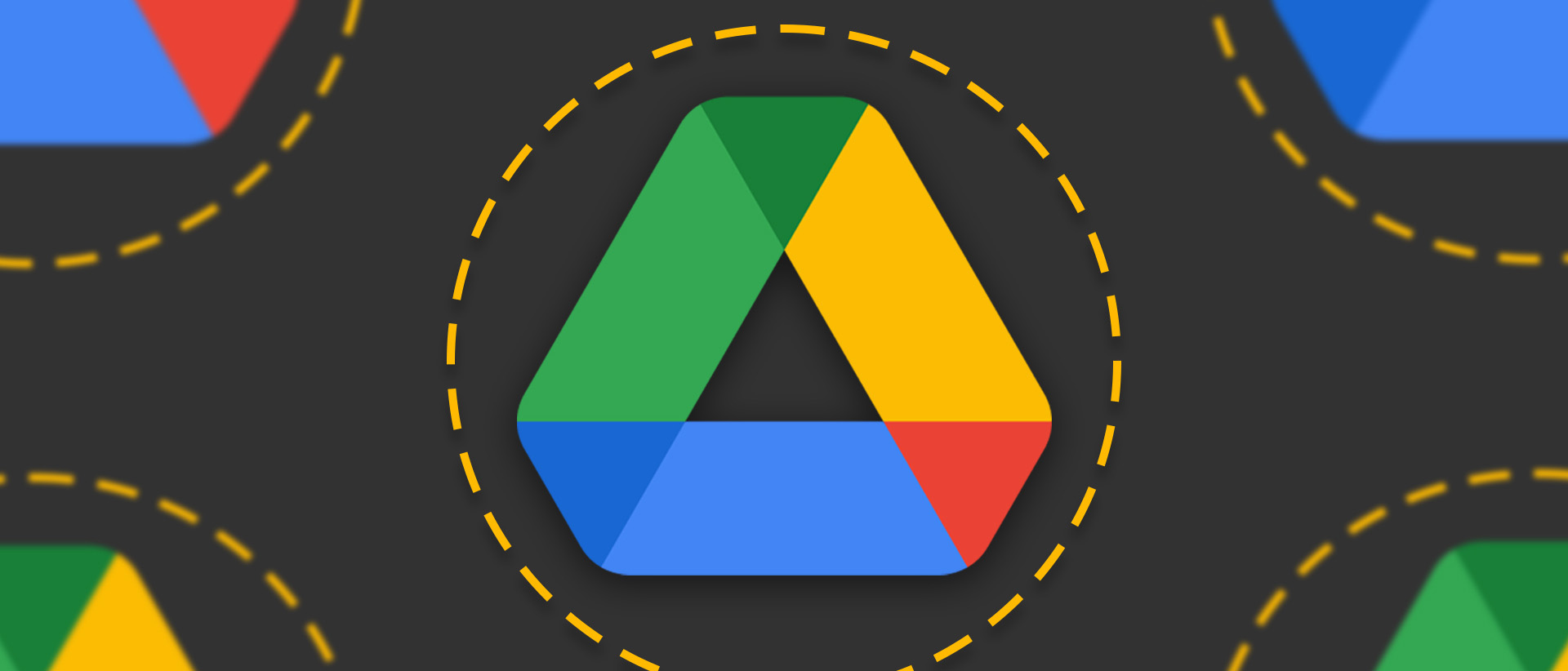
-
+
Accomplished web-first applications
-
+
Extensive third-party ecosystem
-
+
Immediately familiar thanks to significant skills overlap
-
+
No desktop applications
-
+
Keenly priced
-
-
No desktop applications
-
-
Entry-level storage options could be more generous
Google Drive is more than cloud storage. With 15GB for free users and up to 5TB on paid Workspace plans, that might be the first feature that comes to mind -- but its true worth lies in its tight integration with apps like Docs, Sheets, and Slides.
As an alternative to Microsoft 365, Google Drive / Workspace has everything a business needs to keep its teams productive. It also has a refreshingly simple pricing structure, contracts that can run for as little as a month, and a range of innovative add-ons that flesh out an end-to-end platform for daily business use.
Google Drive: Bundled apps
Docs, Sheets, and Slides are the headline applications. In the traditional productivity space, they're analogous to Word, Excel, and PowerPoint, but while there are companion apps for Android and iOS, they're web apps first and foremost.
Despite that, they're in no way underpowered. The online/offline distinction is less about ability than it is about convenience, and you can easily do a full day's work in any one of them, then export, print, or share the results with colleagues, who'd never guess they weren't produced using desktop software. Each app is compatible with the equivalent files produced using Microsoft Office or LibreOffice, and Drive can ingest and work with more than 100 common file types, including such diverse options as PDF and Adobe Illustrator.
The cornerstone apps have access to both the Calibri and Cambria fonts used in Microsoft 365, although not currently Aptos (previously known as Bierstadt) to which Microsoft is transitioning. There's no word yet on whether it will be licensed for use in Drive.
Each app has the expected range of formatting options, plus commenting, and although Docs latterly favors pageless layouts (which makes a lot of sense when many documents never make it to paper) it supports US and European (A5, A4, A3) paper sizes, plus less common options like tabloid, executive, and statement.
Google Forms, which simplifies the process of designing surveys, feeds responses into Sheets, where you can gather up to two million cells worth of data for analysis. Aside from Gmail, the remaining application is Keep. As Google's answer to Microsoft OneNote. it's a freeform repository for to-do lists, important notes, screenshots... in fact, just about anything you need to keep track of. There's a mobile app for that, as well as for Docs, Sheets, and Slides, to make capturing and accessing notes both quick and easy.
Sign up today and you will receive a free copy of our Future Focus 2025 report - the leading guidance on AI, cybersecurity and other IT challenges as per 700+ senior executives
Google Drive: The free tier
Each of these apps, plus Calendar, Chat (as part of Gmail), Gmail itself, and Meet, are available across all tiers, including the free plan for personal use. This may well be stealth marketing on Google's part, which should be mindful that people will champion products at work if they already use them at home.
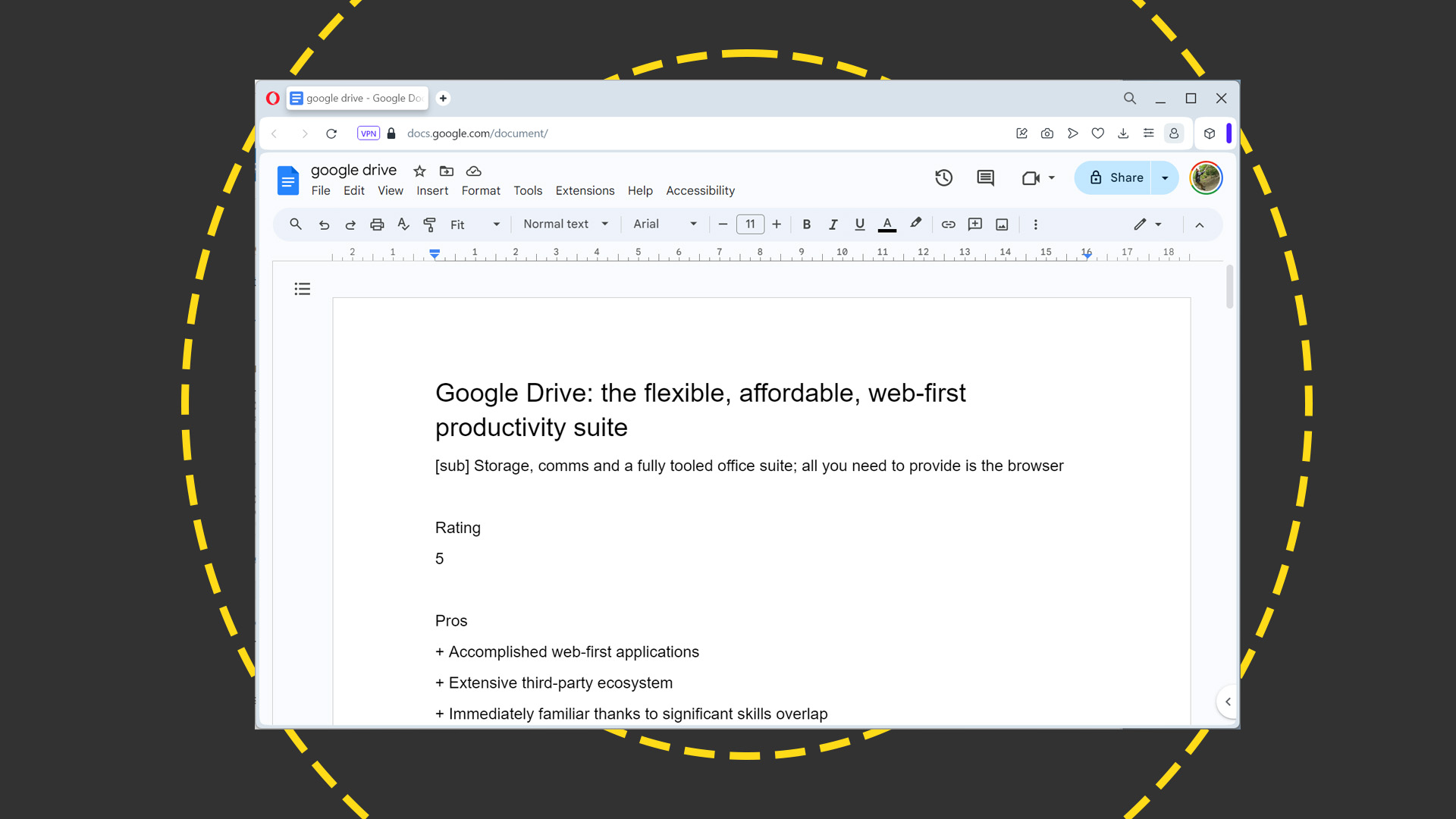
Personal users get 15GB of storage to share between Drive, Gmail, and Photos, so if any one of those services tips you over the limit, all three will be impacted. Video meetings and voice calls are capped at 100 participants without paying, and support is self-service via forums and online documentation.
That's a generous offer, but if you take a lot of pictures, regularly receive large attachments by email (and don't keep your inbox in check), or back up your mobile devices to Drive, you might hit your plan limits sooner than expected. The simplest solution, other than switching to Google Workspace, is to upgrade via Google One. This starts at £1.59 a month for 100GB of storage, which you can share with up to five other users, and runs to £7.99 a month for 2TB of storage plus a 10% rebate at Google Store, premium Workspace features, upgraded features for users with Nest cameras, and a Fitbit Premium subscription. You can save on those prices by signing up for a full year, at £15.99 and £79.99 respectively.
There's one additional plan – AI Premium – which supplements the existing 2TB plan with AI features in Gmail and Docs and gives access to Google's Gemini 1.0 Ultra model for quickly processing more complex tasks. This costs £18.99 a month, with no option for annual billing.
Whichever tier you choose, we think they offer good value for money, although we do feel the jump from 100GB to 2TB is rather wide. We'd like to see more granular pricing, like that adopted by Apple, where iCloud+ upgrades increase the free 5GB plan to 50GB (99p per month), 200GB (£2.99), 2TB (£8.99), 6TB (£26.99) and 12TB (£54.99).
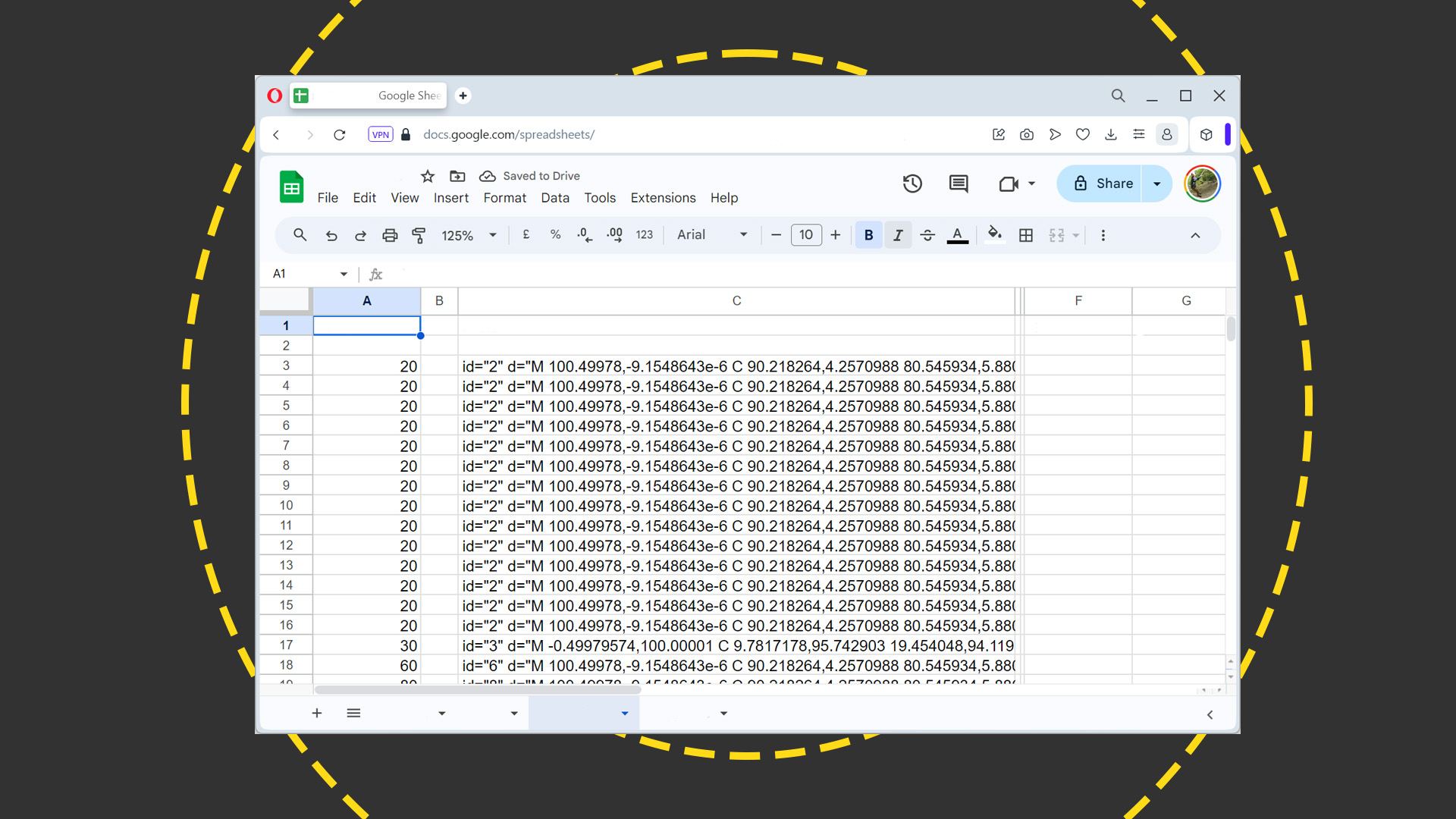
A 1TB option on Drive would be welcome, as it would exactly match the per-user OneDrive allowance in Microsoft 365's home and business plans, but we're willing to overlook it when you consider that, at £59 a year, Microsoft 365 Personal is around four times the price of an entry-level Google One upgrade.
It's important to note, though, that the initial 15GB included in the free Google Drive plan is counted as part of your Google One upgrade. So, your £1.59 a month for the 100GB option really only buys you an additional 85GB. Pro rata, that's still slightly less than Apple is charging on a byte-by-byte basis for its entry-level storage plan (multiply up Apple's 50GB price and, all else being equal, 85GB would cost around 14% more than Google is asking).
Google Drive: Upgrading to Google Workspace
Formerly known as G Suite, Google Workspace was rebranded in 2020 to coincide with a renewed focus on a more tightly integrated suite through which you can better access features from across the portfolio.
The entry-level offering, Business Starter at £5 per user per month, includes the apps that comprise Google Drive, plus 30GB of storage and round-the-clock support by phone and email. You get access to the no-code AppSheet programming environment and can host meetings in Meet for 100 participants. They can optionally join using US and international dial-in numbers and collaborate using a digital whiteboard (Google's physical Jamboard product will be retired in late 2024).
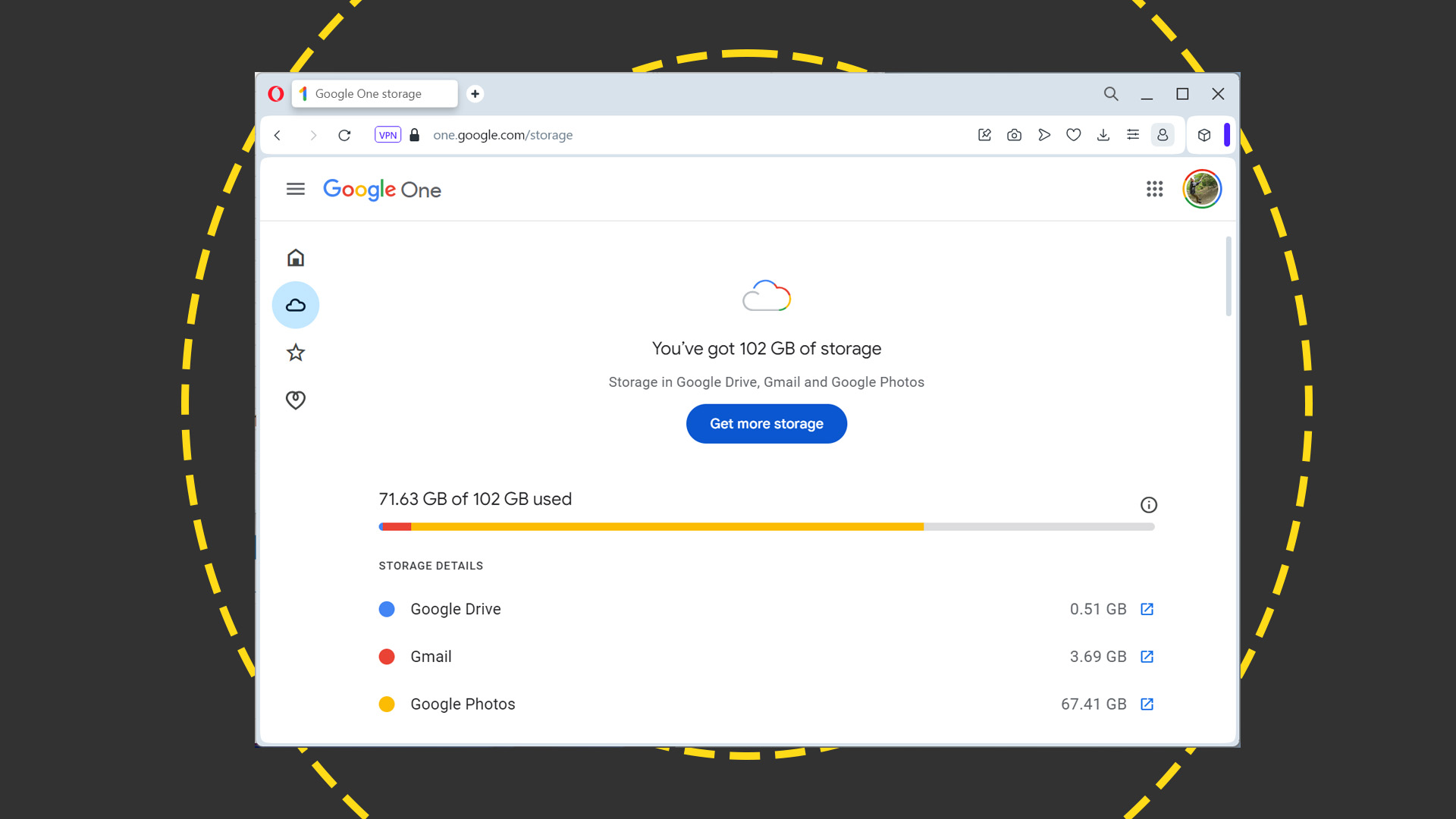
Meet is one of the areas that sees the most significant boost when upgrading from Business Starter to Business Standard. As well as lifting the maximum number of participants to 150, the £10 per user per month plan makes meetings more flexible, with polling and Q&A, hand raising, breakout rooms, and moderation controls. Per-user storage is also increased to 2TB.
What you don't get with Business Standard is secure LDAP or Google Vault. The latter of these is a tool for managing critical business information and preserving the kind of data that might be called as evidence if an organization's data compliance practices are ever called into question. When it announced Vault in 2014, Google explained that it "helps protect organizations of all sizes by enabling them to quickly find and preserve email messages that may be relevant to litigation, thereby reducing investigation costs. Vault also helps manage and preserve business-critical information for continuity, compliance, and regulatory purposes". The data it gathers spans that generated or collected by Drive apps, Gmail, Hangouts, and Meet, among others, and admins can set their own retention rules on a case-by-case basis. Both secure LDAP and Vault are included in Business Plus, at £15 per seat per month.
Google doesn't publish Enterprise prices, which are available following discussion with its sales team – not unusual among SaaS providers – but the Enterprise plan includes 1000 participant meetings with the option to stream on your own domain, 5TB of pooled storage per user, and enhanced security and support. These latter features include data loss protection and context-aware access controls.
Google Drive: AI
While still in its infancy, public-facing AI is becoming a key feature across productivity suites. Microsoft offers Copilot as an add-on to Microsoft 365, whereas Google has Gemini at £16.80 or £25.20 per user per month on its business and enterprise plans respectively.
RELATED WHITEPAPER
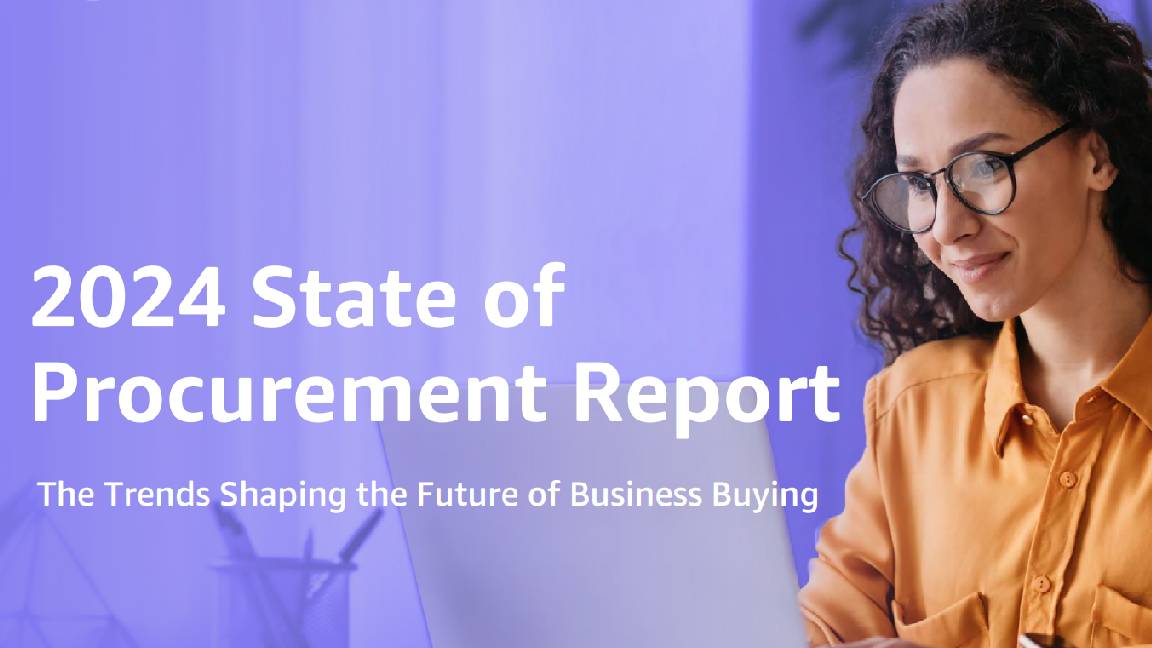
Gemini works in Docs, Slides, Sheets, and Meet and can help with research, writing emails and documents, generating images for use in presentations, and creating personalized backgrounds for Meet video feeds.
Whichever plan you're signed to, there's a minimum one-year commitment, taking your initial outlay, for a single seat, to just north of £200 – which is around two-thirds the price of Copilot. We calculated that, if it could save you the cost of an additional hire at the UK average salary (around £35,000 according to the ONS) you could afford to roll out Copilot to 120 seats at, effectively, no cost. For Gemini, that figure is 173 seats.
Google Drive: Extensions and integrations
Gemini isn't the only add-on, either. Google Voice, which supports desk phones as well as browser- and app-based calling, lets you assign portable UK landline numbers to users (mobile numbers aren't available in the UK), and can transcribe voicemails, work alongside Google Meet, and scale as your business grows or shrinks thanks to per-user pricing.
If you have ten or fewer users, you can sign them up at $10 per seat, but you won't get auto attendant features, ring groups, ad-hoc call recording, or desk phone compatibility (even via SIP). If these are important, switch to the Standard or Premier Plan at $16 and $24 per seat per month respectively. Both let you work with an unlimited number of users and plug the previously mentioned gaps in the Starter plan.
There's also a marketplace for third-party apps that either extend Drive apps or use Drive itself as a host, while also increasing the number of file types you can work with in the browser. Among the most recognizable names whose offerings you can integrate to a greater or lesser extent are DocuSign, Salesforce, Asana, and Box.
Google Drive: Is it worth it?
Microsoft's productivity suite has for many years been the gold standard in productivity tools, even when facing stiff competition from the likes of long-gone Lotus Symphony and Borland Office. Here, Google is giving it a serious run for its money.
In the age of SaaS and subscriptions, it's easier for competitors to iterate as they innovate and, whenever one takes the lead, you can expect its closest rivals to quickly close the gap. So it is with AI, where there's little to choose between Microsoft 365 with Copilot, and Google Workspace with Gemini. Expect this game of digital leapfrog to continue for the foreseeable future.
So long as you don't need offline applications that run from a local drive, there's no reason Google Workspace shouldn't be high on your shortlist when choosing your next productivity suite. Docs, Sheets, and Slides are mature, accomplished web-first applications, which offer every feature a business could need for its day-to-day output. Their collaboration features are second to none and, if you're signed up to a paid plan, they're keenly priced, too.
Nik Rawlinson is a journalist with over 20 years of experience writing for and editing some of the UK’s biggest technology magazines. He spent seven years as editor of MacUser magazine and has written for titles as diverse as Good Housekeeping, Men's Fitness, and PC Pro.
Over the years Nik has written numerous reviews and guides for ITPro, particularly on Linux distros, Windows, and other operating systems. His expertise also includes best practices for cloud apps, communications systems, and migrating between software and services.
-
 Trump's AI executive order could leave US in a 'regulatory vacuum'
Trump's AI executive order could leave US in a 'regulatory vacuum'News Citing a "patchwork of 50 different regulatory regimes" and "ideological bias", President Trump wants rules to be set at a federal level
By Emma Woollacott Published
-
 Microsoft Excel is still alive and kicking at 40 – and it's surging in popularity as 82% of finance professionals report ‘emotional attachment’ to the spreadsheet software
Microsoft Excel is still alive and kicking at 40 – and it's surging in popularity as 82% of finance professionals report ‘emotional attachment’ to the spreadsheet softwareNews A recent survey found Gen Z and Millennial finance professionals have a strong “emotional attachment” to Microsoft Excel
By Emma Woollacott Published
-
 LastPass hit with ICO fine after 2022 data breach exposed 1.6 million users – here’s how the incident unfolded
LastPass hit with ICO fine after 2022 data breach exposed 1.6 million users – here’s how the incident unfoldedNews The impact of the LastPass breach was felt by customers as late as December 2024
By Emma Woollacott Published