The Dell Pro 14 Plus laptop is a pro that comes with cons
A solid business laptop, but awkward pricing and bland design see it struggle to make a mark

-
+
Good performance with faster chips
-
+
Decent battery life
-
+
Good connectivity
-
-
Build is overly flexible in places
-
-
Touchpad is quirky
-
-
Bland design

Dell's big rebranding effort has been transformational. You no longer need a degree in IT to deduce that the Dell Pro 14 Plus is a slightly upmarket 14-inch business laptop, whereas the Dell Pro 14 Plus is a 14-inch portable monitor designed for business. Now that several products have the same name, it's all so much simpler.
Luckily for us, Dell has also encapsulated everything you need to know about the Pro 14 Plus – the laptop, not the portable monitor – in a couple of sentences. The aluminium chassis is designed to be "elegant and durable". It is built to "look as good as it performs" – similar to how IT Pro's reviewers write as good as we look – and all the IT departments reading this can "rest easy", apparently, as the Pro 14 Plus is "designed to withstand rigorous MIL-STD testing". The testing has been so rigorous, in fact, that Dell has forgotten to tell anyone what the tests actually are, but these are mere details.
The Dell Pro 14 Plus comes in both Intel (PB14250) or AMD (PB14255) models. At the time of writing, prices start at £1,058 inc VAT for the cheapest Intel model equipped with a Core 5 220U SIPP, and the AMD model is just a fraction cheaper at £1,058 inc VAT with a 6-core Ryzen 5 220. The rest of the specifications are basic but sensible: 16GB of LPDDR5x memory, a 512GB SSD, and a very basic 1,920 x 1,200 display with a claimed 64% sRGB coverage and 300cd/m2 brightness.
Our AMD-based review unit was substantially more powerful, however – and dramatically more expensive at £2,351 inc VAT. The upgrades send the price rocketing: the 12-core, 24-thread Ryzen AI 9 HX PRO 370 processor adds a breathtaking £500 to the price; doubling the RAM to 32GB costs £158; doubling the SSD to 1TB costs £90; upgrading to the superior FHD+ display with 100% sRGB coverage costs £90; the Ethernet socket adds £14; the 55Wh battery costs £20, and you can choose from a range of wireless connectivity options, for a fee. The power supply is also upgradable: it's £6 to upgrade from a 65W to a 100W charger, and £27 to upgrade to a 60W ultralight mini adapter. It's good to see that the keyboard and touchpad are included gratis, though.
Interestingly, there is one upgrade which is more impactful. Add the QHD+ touchscreen to either of the AMD or Intel models and, for around £300, the Pro 14 Plus transforms into the Pro 14 Plus 2-in-1 model replete with 360-degree hinge and stylus support.
Pricier pre-built models tend to come with 3 years of Dell ProSupport coverage as standard, which gives you next business day onsite repairs, general hardware and software support, and a 24/7 support line for Dell's 'in-region experts'. For the cheapest models, though, you'll be paying roughly £30 per year of cover. Add a further £55 and you can upgrade that to include 3 years of accidental damage. ProSupport Plus, meanwhile, combines all of the above and adds in some extra stuff, including more on-device AI. Excitingly, if you order more than 500 units, you'll even get your own dedicated Technical Customer Success Manager who, hopefully, can take the reins when your own IT team gets tired of asking users to try switching it off and on again.
Dell Pro 14 Plus: Design

Compared to the Dell Pro 14 Premium, the Pro 14 Plus is a more lumpen prospect. Despite weighing a very reasonable 1.4kg, it's just shy of 20mm-thick.
Sign up today and you will receive a free copy of our Future Focus 2025 report - the leading guidance on AI, cybersecurity and other IT challenges as per 700+ senior executives
You'd have trouble picking it out from a crowd, too. Sitting on a desk with the lid open, this is a laptop that is almost entirely devoid of any discernible character. If you've ever wondered at which point minimalism teeters over into the outright boring, then Dell has found it. Ironically, the most distinctive part of the laptop – the underside – is the bit you'll spend the least time looking at.
It's fair to assume that the boring design is more about durability than beauty – and that's a good compromise for a business laptop. As mentioned earlier, Dell claims that the chassis has been designed to survive MIL-STD testing, and it does feel mostly pretty solid. There's not much flex in the base if you grab and twist, for instance. The lid feels more flexible – much more so than the HP EliteBook X G1a – but then again, it does seem to do a good job of protecting the display. You can twist and prod it fairly roughly without causing any ripples of showthrough on the LCD display, for instance.
One area where the flex is less welcome is the keyboard panel. Press firmly and the whole panel, including the keyboard, flexes inwards. It's not hugely reassuring, and – as we'll discuss in the next section – it does have a subtly negative impact on the keyboard.
Another quirk we noted is that roughly twisting the laptop makes the touchpad click and select items randomly. We can only assume that there isn't a MIL-STD test for this scenario. This also has the effect of waking the laptop from sleep, though, so one possibility is that it's an undocumented twist-to-wake Easter egg.
Dell has wisely put the laptop's thick edges to good use. On the left flank, you get a full-sized HDMI 2.1 socket, one 5Gbps USB-A port, and a pair of Thunderbolt 4-enabled USB-C ports, both of which support Power Delivery 3.1 and DisplayPort 2.1. On the right side, you get an RJ45 socket for Gigabit Ethernet (this is optional), a nano-Sim card tray (again, the modem is optional), another 5Gbps USB-A port, a 3.5mm headset port, and a wedge-shaped lock slot (not to be confused with the standard Kensington kind).
Another benefit of the larger chassis is serviceability. Unscrew the 8 screws on the underside – which, neatly, are captive so can't be lost – and you have access to a variety of the internal components with minimal effort. There's an empty full-height mini PCIe slot intended for the 4G or 5G card, and an M.2 2280 slot for the SSD. The MediaTek Wi-Fi chip is physically soldered onto the motherboard, however. The 55Wh battery is held in with four captive screws, and underneath you'll find the Broadcom NFC card and, alongside, the four screws holding the touchpad in place. In fact, it looks pretty easy to remove and access most of the main parts, including the main motherboard and various ports and connectors. This all bodes well for repairability.
There are plenty of options when it comes to wireless connectivity. Our AMD model came with the MediaTek MT7925 adapter, which provides Wi-Fi 7, and the optional Bluetooth 5.4 adapter, but you can pick and choose whatever works for your business. You can opt for Wi-Fi only if you prefer, although you don't save any money by omitting Bluetooth. Alternatively, you can add a Snapdragon X72 Global 5G modem replete with eSim support. At the time of writing, this was a £186 optional extra, but beware: there are further hidden costs depending on the display you opt for.
With our review unit, the only options available to us to successfully upgrade to 5G were to downgrade to an inferior display (saving £50) or to upgrade to the QHD+ panel touchscreen (an extra £168). From our perspective, this seems a bit sneaky. Admittedly, it is entirely possible that there's a physical reason why this specific display and the 5G antennas can't coexist in affordable harmony, but forcing users who want 5G to decide between a low-quality display and a substantially pricier upgrade seems mercenary at best.
Dell Pro 14 Plus: Keyboard and touchpad

Dell has made some terrible keyboards in recent times, so we were happy to find that the Pro 14 Plus's is pleasingly inoffensive. That might sound like damning with faint praise, but it had a tough act to follow. The last laptop to grace our desks was the HP Elitebook X G1a, and, layout gripes aside, that is one of the best feeling laptop keyboards we've used in recent memory.
The Dell's chiclet design leaves nice wide channels between each key, and despite a few layout quirks which we'll pinpoint shortly, it's actually quite pleasant to type upon. We were able to type fairly quickly and accurately (by our admittedly low standards), and with a bare minimum of typos that we could blame on the keyboard itself.
Onto the bad. The two-stage keyboard backlighting is functional rather than excellent: we wish there was more light coming through the printed letters on the keycaps rather than around the edges. But as mentioned earlier, by far the biggest annoyance with the keyboard is the oddly spongy feel. Press a key in the centre of the keyboard, and you can see all the surrounding keys dip inwards.
The result is that there's a slight bounce to every key press and an oddly hollow feel, which makes it feel a little like you're typing on a shoebox. This is compounded by the fact that the keys have a little more travel than some rivals – for instance, the HP Elitebook X G1a, which we were able to test alongside – and this serves to make the Dell's keyboard just feel a tad mushy.
We're not a huge fan of the little layout quirks, either. The tilde key is squashed hard up against the Enter key, which is unhelpful, and similarly, the left Shift key is pushed hard alongside the backslash key. And as ever, Dell insists on placing the combined power button and fingerprint reader right next to the Delete key. Delete a little too eagerly, and your laptop goes to sleep. For what it's worth, HP presented a simple remedy to this issue on its Elitebook X G1a: require users to hold down the power button for a couple of seconds. Dell needs to adopt something similar, in our opinion.
The mechanical touchpad is generally fine, but it is a tad eccentric. One issue is that it seems to go to sleep – even when the screen is still on, you'll occasionally have to tap the pad to wake it up before the cursor will move. And just like the Dell 14 Pro Premium, it's not always responsive to two-fingered clicks. Click on the bottom right of the pad and you get a consistent right click; do so with a two-fingered click anywhere on the pad, and it's pot luck. Thankfully, other multi-finger gestures and swipes worked fine during our time with the laptop. Four-fingered swiping between multiple desktops was seamless and responsive.
Dell Pro 14 Plus: Display
Our review unit came with the upgraded non-touch 1,920 x 1,200 panel. This promises a peak brightness of 400cd/m2 (nits, if you prefer), 100% sRGB coverage, and has a matte anti-glare coating. Subjectively, it looks bright, punchy, and free from any obvious visual nasties, and our testing didn't throw up any glaring issues – nor any glare for that matter; the coating does its job.
We measured a peak brightness of 411cd/m2, contrast at 1,790:1, and sRGB coverage was almost perfect at 99%. This is strictly an sRGB display, though – looking at the wide gamut figures reveals that the panel only covers 69.5% of Adobe RGB and 71.4% of DCI-P3.
Color accuracy is fairly middle-of-the-road. The average Delta E of 2.5 suggests that colors shouldn't look violently unnatural – and subjectively, they don't – but there are two main issues. One is that the panel's white point is a bit too warm at 5,908k. The result is that whites and greys look a touch too reddish, and this is especially noticeable if you're using the Dell alongside a more color-accurate monitor. The other issue is that gamma is a touch high, and this has the effect of darkening the image. At first glance, it looks like the panel is a bit punchier and has more contrast, but it's not accurate: detail is crushed into the shadows in darker areas of an image, and colors generally look a few shades darker than they should.
Another factor here to consider is that this specific display downgrades the webcam to a Full HD sensor. If you want the 5MP camera and IR sensor for Windows Hello authentication, then you can have an inferior panel or a pricier QHD+one, but not the FHD+ panel with 100% sRGB coverage. It's a bizarre choice to force on the user, and especially so given how mediocre the Full HD webcam is. Detail is smeared and pixelated, and colours are washed out. It'd do at a desperate push, but we'd expect better from any £1,000+ laptop.
Dell Pro 14 Plus: Performance

If performance is paramount, then the Ryzen AI 9 PRO HX 370 chip in our review unit is the fastest model you can shoehorn into the Pro 14 Plus. The 12 cores and 24 threads promise impressive multi-threaded performance, and this goes hand-in-hand with the fastest integrated graphics chip in the family, the Radeon 890M.
Naturally, there's a Copilot+ certification which goes hand in hand with 50 TOPS of NPU processing power – a figure that AMD says can be boosted to 80 TOPS overall if you enlist the CPU and GPU.
The result is a laptop that subjectively feels fast and also performs well in benchmarks. Performance improvements over and above AMD's closely related processors are predictably modest in many scenarios, though. We'd make sure to weigh the price-to-performance benefits before splashing out. For reference, the HX 370 was on average around 5% faster than the Ryzen AI 7 PRO 360 processor in the HP Elitebook X G1a across all of Geekbench 6 and Cinebench 2024's single – and multi-threaded tests. The biggest delta was noticed in Geekbench 6's multi-threaded tests, where it stole a 9% lead thanks to the extra core count.
Compared to the rivals from Intel and Qualcomm, however, it's a strong contender. It was a little behind the Qualcomm Snapdragon X Elite X1E-80-100 in Dell's XPS 13 9345 model across the various tests, but it's very close. Put it up against a reasonably high-end Intel Lunar Lake chip, though – the Intel Ultra 7 268V in Dell's own Pro 14 Premium, for instance – and AMD strides ahead. Single-core performance sees it lagging by 2% in Geekbench and 10% in Cinebench, but it roars 20% and 59% ahead in the multi-threaded tests.
Graphics performance is similarly competitive, even if the Radeon 890M is no longer the top dog in the mobile world. Pitted against the potent Intel Arc Graphics 140V, the Radeon is marginally ahead in Geekbench 6's OpenCL test and 17% in the Vulkan test (as you might expect, as it favours AMD), but it's 20% behind in 3DMark's more heavyweight TimeSpy test.
It does, however, dramatically outperform Qualcomm's Snapdragon chips. Even pitted against the range-topping X1E-80-100, the Radeon pulls anywhere from 50% ahead in Geekbench's OpenCL tests and 3DMark's Steel Nomad Light benchmark to 95% ahead in 3DMark's Time Spy benchmark. Long story short, if you need some modest gaming horsepower, the Radeon chip can deliver.
All this performance needs some pretty capable cooling, and the Dell Pro 14 Plus doesn't do a bad job. The fans do come on once the benchmarks start pushing the CPU and GPU, but it's not an unpleasant sound – unlike the Pro 14 Premium, there's no unwelcome whine, just an audible whoosh of air that's easy to tune out while you're working. The only downside here is that the fans run at a constant, low but audible level if you're using an external monitor.
Battery life is acceptable, which is a nice surprise given the relatively modest 55Wh battery. With brightness dialled down to 170cd/m2, it lasted 15 hours and 32 minutes in our tests. That's around an hour longer than the AMD-powered HP Elitebook X G1a, despite its far larger 74.5Wh battery. We're assuming that Dell is using some very aggressive power throttling in Best Power Efficiency mode.
The Dell's stamina is less impressive when compared against the Qualcomm – and Intel-powered competitors. Here, the Qualcomm chip in the XPS 13 9345 lasts around two hours longer, and the Intel Lunar Lake chip in the Dell Pro 14 Premium stretches its lead to six hours. If battery life is paramount, then Lunar Lake definitely has the edge for this generation.
Thankfully, recharge times are relatively nippy. From empty, the Pro 14 Plus took 15 minutes to get back to 25% and around an hour and a half to charge fully.
Dell Pro 14 Plus: Is it worth it?
Despite Dell's promise to make things easier for its customers, they're yet again faced with a quandary. Should they buy the Pro 14 Plus or the Pro 14 Premium? Configure both Dell models with a similar specification, and you'll find that the Plus can be as little as £100 to £200 cheaper. You might reasonably ask why you should even consider the Plus at all, given that the Premium is lighter, prettier, and longer-lasting.
Ultimately, though, it's the tough build, relative cheapness, and good physical connectivity that form the core of the Pro 14 Plus' appeal. If you're happy to plump for one of the most basic off-the-shelf models, and your staff can work effectively with the low-end CPU and display, then the Pro 14 Plus is around 30% cheaper than the Premium. For firms that need a company workhorse, this may be an appealing option.
The Dell Pro 14 Plus is not an exciting laptop, but it is a serviceable one. Even with the lowest specification, you're still getting a sturdy, usable laptop with the kind of sensible connectivity that is often lacking from ultra-slimline models. Is it brilliant? No. But it is a competent all-rounder, and sometimes that's all you really need.
Dell Pro 14 Plus specifications
Display | 14-inch 1,920 x 1,200 IPS | Row 0 - Cell 2 |
Processor | AMD Ryzen AI 9 PRO HX 370 (12 cores/24 threads) | Row 1 - Cell 2 |
GPU | AMD Radeon 890M Graphics | Row 2 - Cell 2 |
RAM | 32GB LPDDR5x | Row 3 - Cell 2 |
Ports | 2x Thunderbolt 4 USB Type-C, 1 x USB-C 3.2 Gen 1, 1 x USB-A 3.2 Gen 1, 1 x HDMI 2.1, 3.5mm headset jack | Row 4 - Cell 2 |
Camera | 1080P IR webcam | Row 5 - Cell 2 |
Storage | 1TB PCIe SSD | Row 6 - Cell 2 |
Connectivity | Wi-Fi 7, Bluetooth v5.4 | Row 7 - Cell 2 |
Weight | 1.4Kg (CHECK) | Row 8 - Cell 2 |
Dimensions | 313.5 x 224 x 19.5mm (WDH) | Row 9 - Cell 2 |
Battery Capacity | 55Wh | Row 10 - Cell 2 |
Operating System | Windows 11 Pro | Row 11 - Cell 2 |
Sasha is a freelance journalist who's been writing about tech and consumer products for over two decades. With a career that started at the dawn of the millennium on Computer Buyer magazine, he passed through the official Intel Centrino magazine, Mobile Computer, before rounding off his print career on PC Pro magazine where he reviewed a broad spectrum of hardware and software before eventually specializing in laptop and monitor reviews. After the best part of a decade, he defected to the desks on the other side of the office and spent many years working on Expert Reviews before finally going freelance in 2024. Nowadays, he splits his time between reviewing tech and home appliances, falling off mountain bikes and cleaning up his kids' playroom.
-
 CES 2026: All the live updates as they happen from day one
CES 2026: All the live updates as they happen from day oneITPro is on the ground in Las Vegas for the tech extravaganza that is CES
By Bobby Hellard Last updated
-
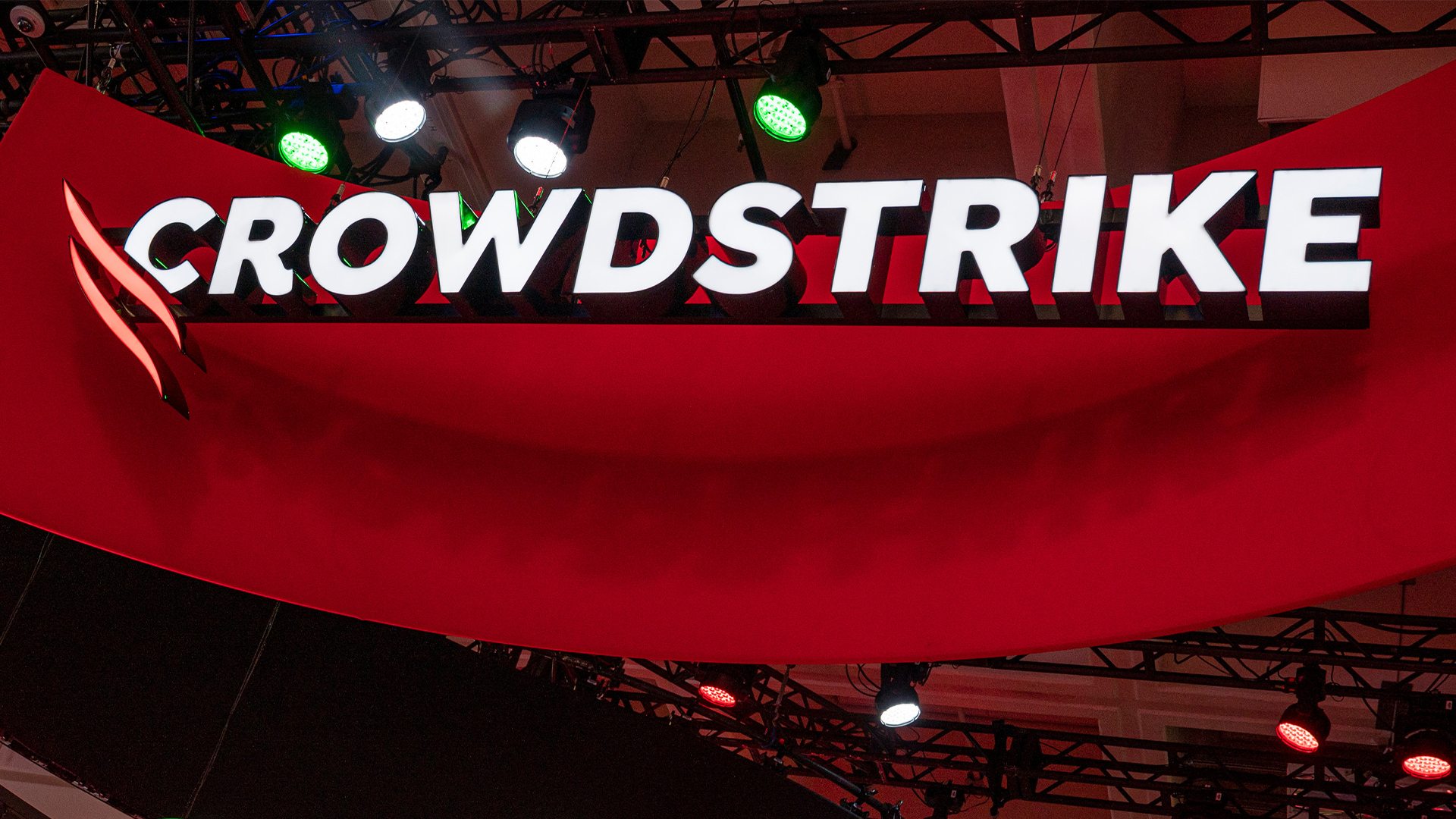 Startups get seal of approval from CrowdStrike, AWS, and Nvidia
Startups get seal of approval from CrowdStrike, AWS, and NvidiaNews 35 startups are promised mentorship, technical expertise, go-to-market support, and ecosystem visibility
By Emma Woollacott Published
-
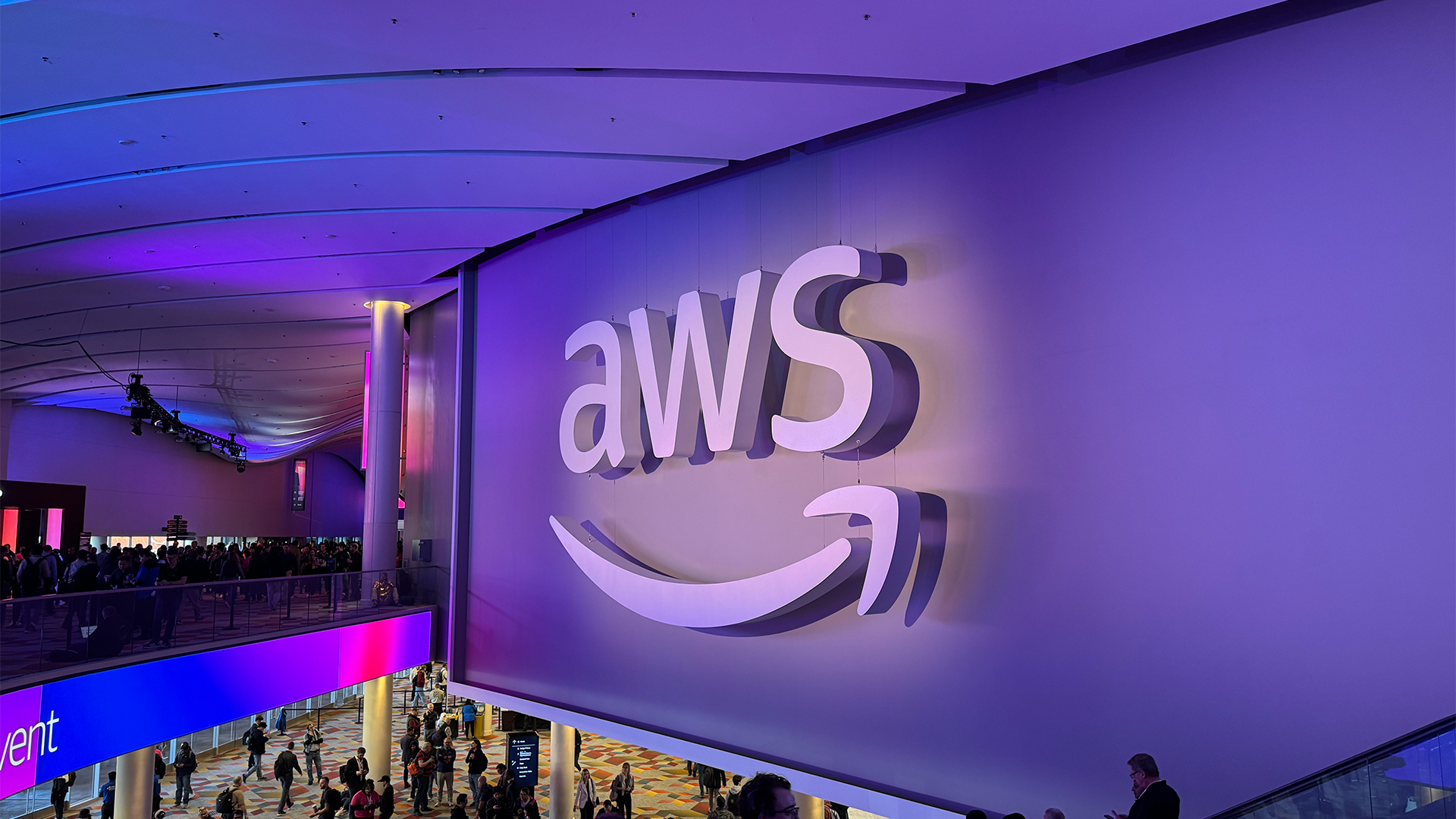 AWS just quietly increased EC2 Capacity Block prices – here's what you need to know
AWS just quietly increased EC2 Capacity Block prices – here's what you need to knowNews The AWS price increases mean booking GPU capacity in advance just got more expensive
By Emma Woollacott Published
