Philips Brilliance 346P1CRH review: A true productivity powerhouse
Balancing expansive size with technical aptitude, this bright and feature-packed monitor can do it all

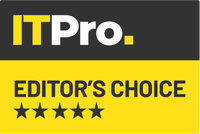
-
+
Excellent colour accuracy
-
+
Heaps of ports
-
+
Highly adjustable
-
-
Webcam mechanism is a little cheap

We’ve long been interested in the link between productivity and screens, and whether two screens are really better than one. There’s the advantage of working on two documents side by side, especially if one provides reference material, but what about the bulk of the time when the second screen merely serves as a home for interruptions such as Twitter and email?
This is why we love super-wide monitors. If you have enough space on your desk, they combine the best of both worlds. When you’re working on a document, you maximise that document: it sits there in the middle, no bezel in the way. When you want to work on two docs simultaneously, or welcome distractions, you can arrange windows as you see fit.
With the 34in Philips Brilliance, things go one step further: thanks to its 3,440 x 1,440 resolution, there’s room for three documents side by side. This goes beyond the ability of Windows Snap, but fortunately Microsoft’s PowerToys includes a FancyZones tool that allows you to define snappable areas within your desktop. With that enabled, we used the Windows key together with a cursor to move windows around at will.
When gazing at a screen this wide, it makes sense for it to be curved as otherwise the edges would stretch into the distance. While we found this panel’s 1500R curvature distracting at first, after an hour’s use we rarely even thought about it.
The same can be said for the Brilliance 346P1CRH’s colours. Each monitor is calibrated before it leaves the factory to ensure that its average Delta E (in the sRGB colour space) sits below two. Our unit’s supplied data sheet said its value was 0.79, which was reassuringly close to the 0.67 we measured. Both are excellent results, and when coupled with 93.7% coverage of the sRGB colour space you can be extremely confident that the colours you’re seeing are as they should be.
That’s if you stick to the sRGB mode. For most people, colour accuracy isn’t a crucial factor, which is where Philips’ eight “SmartImage” settings come in. These range from EasyRead, for scrolling through long PDFs where it boosts contrast and switches to a paper-like sepia tint, all the way through Photo, Movie and LowBlue mode.

Switch to Movie, for example, and it jacks up the colours and provides dynamic contrast, which helps when watching films with darker scenes. We didn’t find it necessary: a measured contrast ratio of 2,604:1 ensures that TV and movies look fantastic on this display, and the pair of 5W speakers proved capable company. Gamers aren’t forgotten about, either, with the Game mode tweaking the electronics to guarantee 4ms response times. There’s support for AMD’s FreeSync too. Note you can manually select a refresh rate of 100Hz, but by default it’s set at 60Hz.
Sign up today and you will receive a free copy of our Future Focus 2025 report - the leading guidance on AI, cybersecurity and other IT challenges as per 700+ senior executives
It’s reassuring to see support for VESA’s HDR 400 standard, and in fact this screen is brighter than that suggests with a peak of 500cd/m2 – but only use that if you wish your eyeballs to be scarred for life. We found it best to let the ambient light sensor do its work, with the monitor then adjusting the brightness depending on the situation.
You’ll need to manually select this in the onscreen display, which isn’t the most intuitive, but you don’t need to master its navigation to take advantage of all this screen’s built-in features. For a literal starter, note the webcam that supports Windows Hello via a webcam hidden in the top bezel: press down and it pops into view, and you rotate it to sit flush on the top of the monitor. Or it should; a cheap mechanism means it sits at a very slight angle, pointing upwards, which is fine for Hello but awkward for video calls.
This is where the adjustable stand comes in, as we found we could make the angle acceptable by pulling the screen down to its lowest point - 2in above the desk - and tilting it back its full 5°. There’s an astonishing height 180mm of height adjustment too. Naturally, there’s no pivot mode, but you can swivel it 180° in either direction. Just clear your desk before you do, as it has quite some wingspan.
More crucially, it supports power delivery up to 90W over USB-C, which means it can charge up almost every laptop that uses this connector (Apple’s MacBook Pro range being one notable exception). This means you can create a beautiful, tidy workspace: plug your Ethernet cable straight into the monitor and your USB peripherals into the four-port USB hub on the left-hand side. And then forget about them. You can even connect two computers to the Brilliance and switch between them using the built-in KVM switch, or view feeds from them side by side. This screen brings new meaning to the word “versatile”.
In fact, this screen is one of the best all-round productivity powerhouses we’ve ever seen. It’s not quite as expansive as Philips’ colossal 49in Brilliance 499P9H, but it’s also a much more manageable size with a more reasonable price and more uniform colours. If you’re looking for an all-purpose, future-proof monitor, you won’t get much better than this.
Philips Brilliance 346P1CRH specifications
| Screen size | 34in curved panel (1500R) |
| Screen resolution | 3,440 x 1,440, 8-bit (16.7 million colours) |
| Screen technology | IPS |
| Screen refresh rate | Up to 100Hz, 4ms response time |
| Video inputs | DisplayPort 1.4 (HDCP 2.2), HDMI 2 (HDCP 2.2), USB-C (power delivery up to 90W) |
| Speakers | 2 x 5W speakers |
| Ports | Gigabit Ethernet port, 4-port USB hub |
| Adjustability | -180° to 180° swivel, -5° to 25° tilt, 180mm height adjustment |
| Dimensions | 807 x 250 x 421-601mm (WDH) |
| Weight | 11.7kg |
| Warranty | 3yr RTB warranty |
Tim Danton is editor-in-chief of PC Pro, the UK's biggest selling IT monthly magazine. He specialises in reviews of laptops, desktop PCs and monitors, and is also author of a book called The Computers That Made Britain.
You can contact Tim directly at editor@pcpro.co.uk.
-
 ‘1 engineer, 1 month, 1 million lines of code’: Microsoft wants to replace C and C++ code with Rust by 2030 – but a senior engineer insists the company has no plans on using AI to rewrite Windows source code
‘1 engineer, 1 month, 1 million lines of code’: Microsoft wants to replace C and C++ code with Rust by 2030 – but a senior engineer insists the company has no plans on using AI to rewrite Windows source codeNews Windows won’t be rewritten in Rust using AI, according to a senior Microsoft engineer, but the company still has bold plans for embracing the popular programming language
By Ross Kelly Published
-
 Google drops $4.75bn on data center and energy firm Intersect
Google drops $4.75bn on data center and energy firm IntersectNews The investment marks the latest move from Google to boost its infrastructure sustainability credentials
By Nicole Kobie Published
-
 OpenAI says prompt injection attacks are a serious threat for AI browsers – and it’s a problem that’s ‘unlikely to ever be fully solved'
OpenAI says prompt injection attacks are a serious threat for AI browsers – and it’s a problem that’s ‘unlikely to ever be fully solved'News OpenAI details efforts to protect ChatGPT Atlas against prompt injection attacks
By Nicole Kobie Published
