10 best features of Gmail for business users
These features of Gmail for business include smooth organization of emails, time-saving functionality, and integration with other services
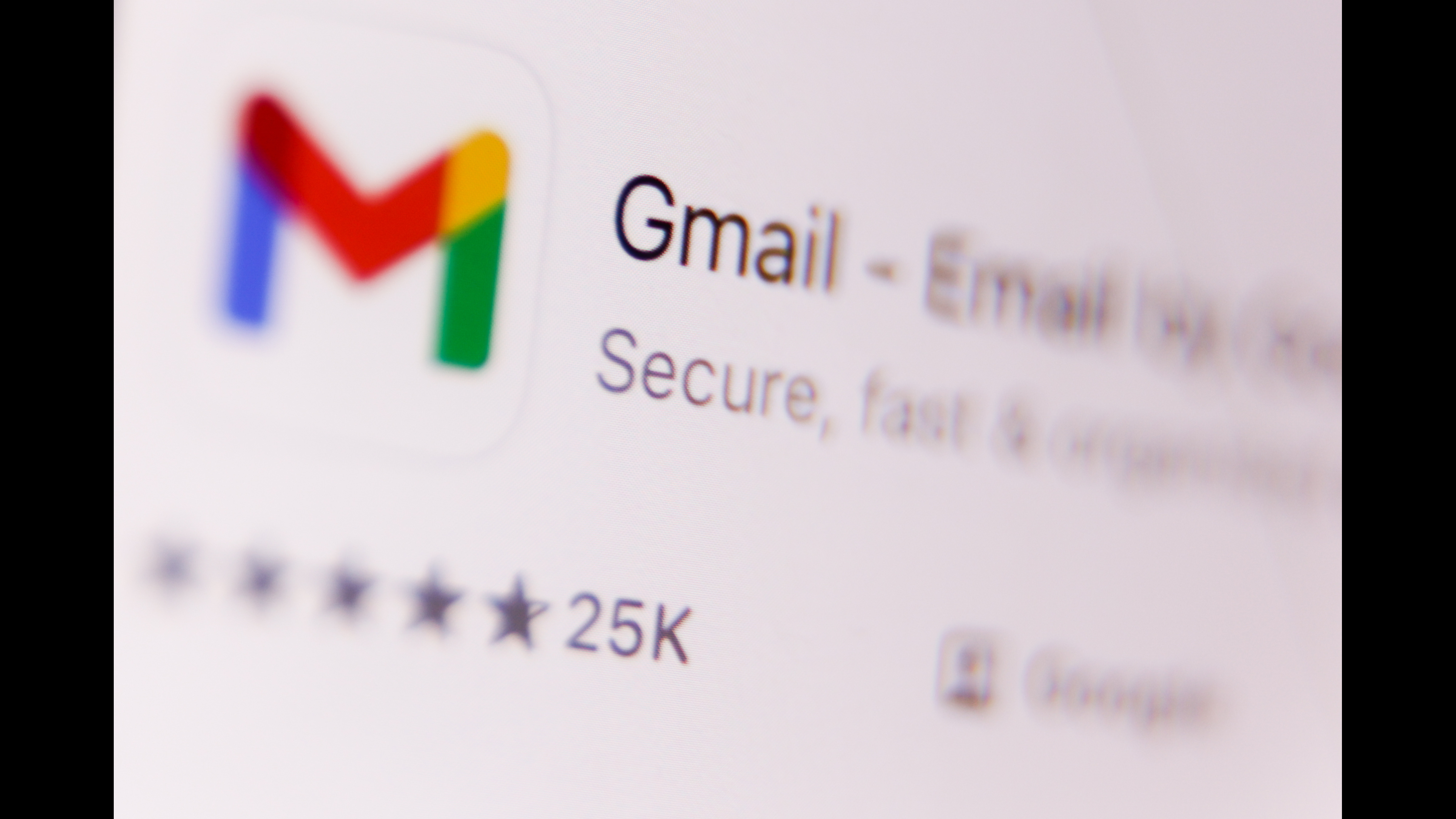

As one of the two heavyweight email providers and a viable contender for the top spot, it’s no surprise that Gmail is a hugely popular personal email service for the average user. As part of Google’s business-focused workspace offering, however, Gmail has plenty to offer for larger-scale company use as well.
Google Workspace, a collection of productivity programs that includes Calendar, Meet, Docs, Forms, and many others, has a lot going on in terms of enhancing productivity - in this article, we’ll be focusing on how to get the most out of just one of its offerings, Gmail.
1. Custom @yourcompany addresses
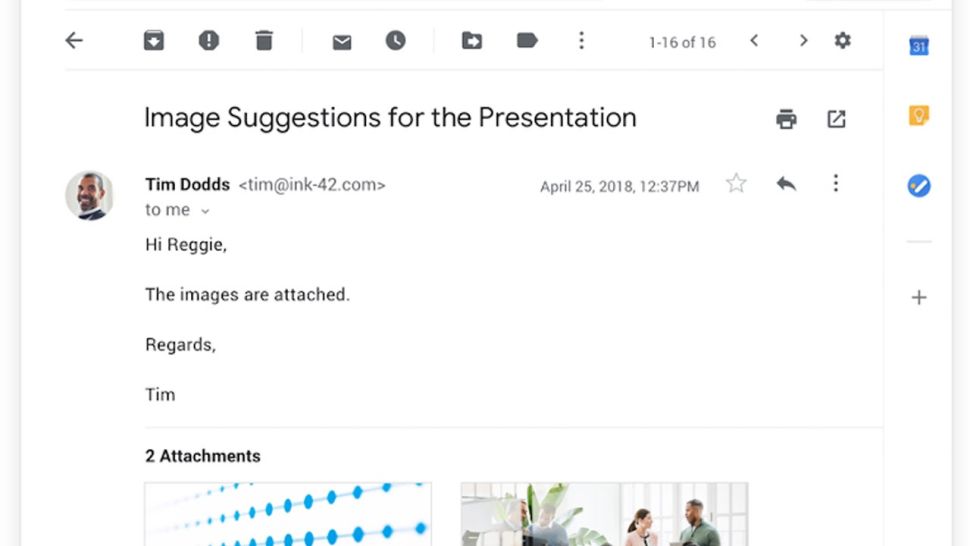
Giving your business email addresses the personal touch means avoiding the typical ‘@gmail.com’ ending, and you can do just this in Gmail. With Gmail for business, you can create custom addresses for everyone in the business that end with a more professional-looking ‘@yourcompany.com’.
That being said, you will need to own the domain attached to this bespoke email ending. Other than that, though, it's a simple process to link the two, and you also gain the added ability of mailing list creation. You can set up, for example, ‘IT@yourcompany.com’ such that any emails sent to this address get redirected to everyone in the IT department.
2. Set up Google’s ‘help me write’ tool
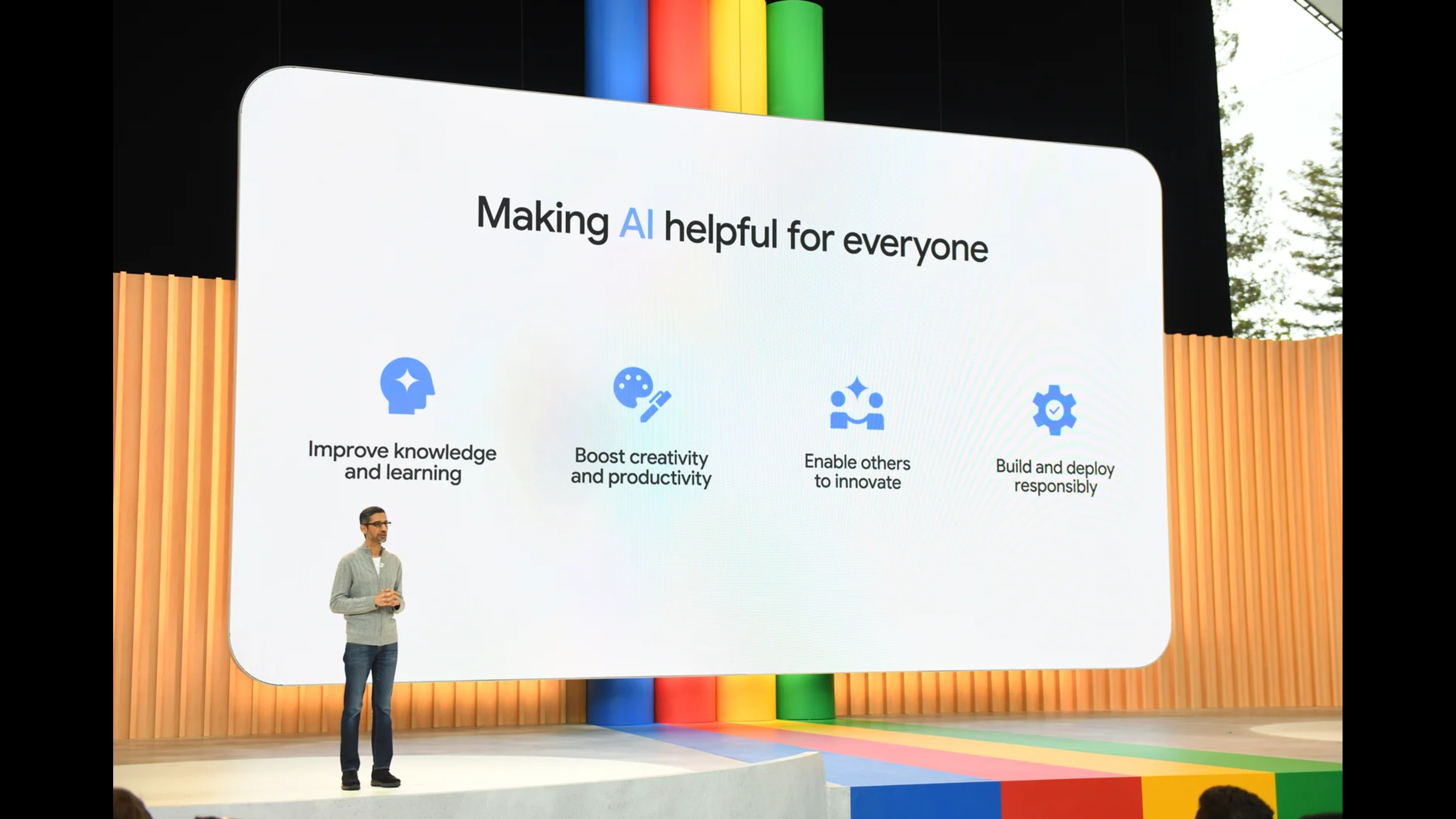
Your team can deploy Google’s ‘help me write’ tool within Gmail if you have access to Google Workspace Labs, trimming the time it takes to complete lengthy admin tasks. This can aid the efficiency of the business as a whole by helping teams stay on top of communications.
Use this AI feature to draft all sorts of generic email messages or responses, such as introductions to business contacts, meeting invitations, team agendas and project priority announcements, and much more.
3. Email organisation
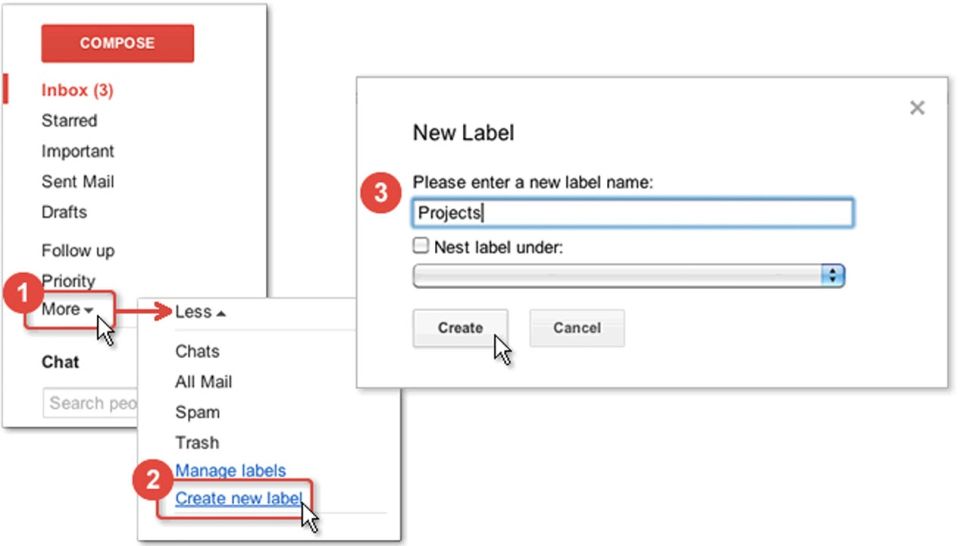
Gmail offers all of the basic organizational tools that come as part of most email clients, granting you the ability to sort mail into folders or use labels. Emails can be given multiple labels too, allowing for categorization that can keep emails in your inbox when needed.
Sign up today and you will receive a free copy of our Future Focus 2025 report - the leading guidance on AI, cybersecurity and other IT challenges as per 700+ senior executives
RELATED WHITEPAPER
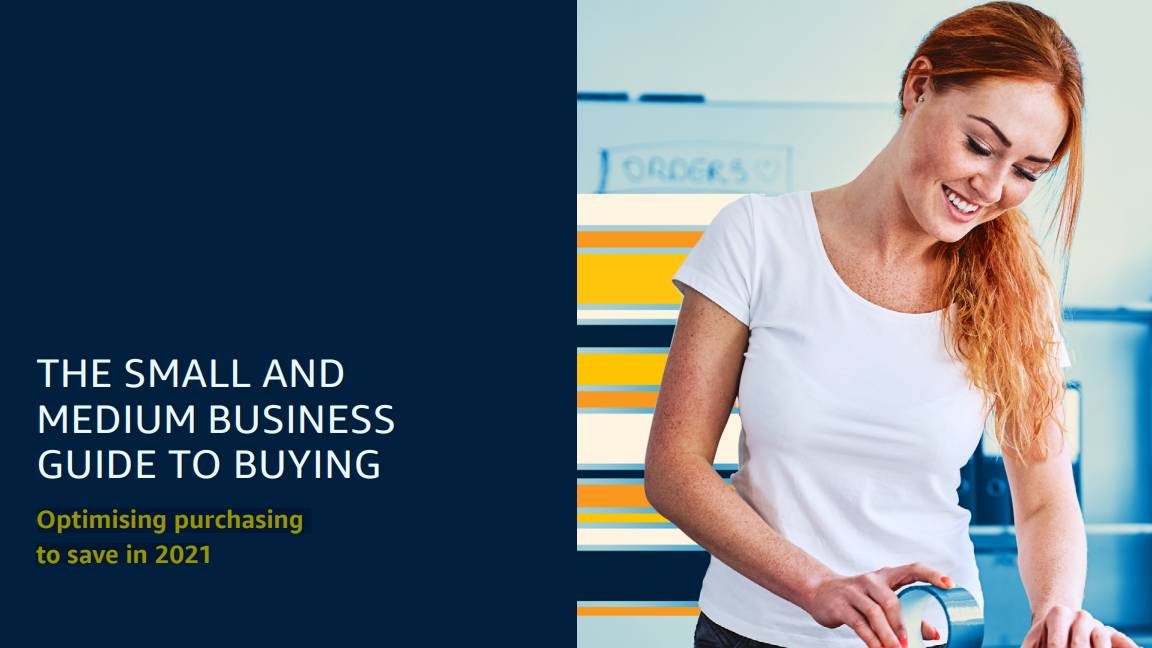
With tools that are neither overbearing nor lacking in power, you can also use Gmail to categorize via the filter function. These filters are designed to catch and organize emails based on sender, receiver, or subject matter, redirecting them to specific folders in the process.
Recovering deleted emails is also a straightforward affair using Gmail’s built-in tools, though it will only keep deleted emails on the system for up to 30 days. Following that, users have to refer to Gmail’s support page.
4. Integration with desktop clients
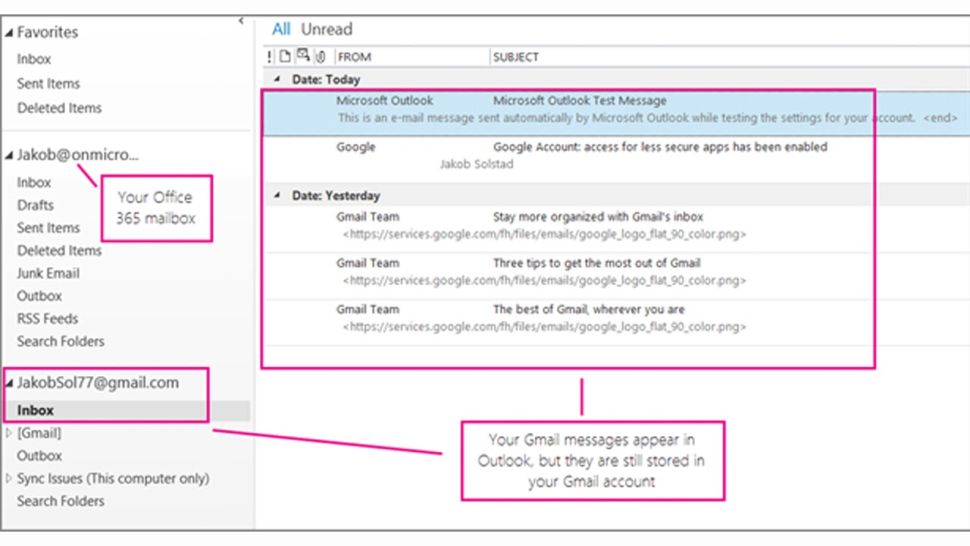
Google has yet to release a desktop client for Gmail, meaning the full Gmail interface can only be accessed through a web browser or on the mobile app. Luckily, there's a simple solution to this issue, as integration with existing desktop apps is a breeze.
For those who prefer using a desktop client, Gmail can be used seamlessly in apps such as Mozilla Thunderbird or Microsoft Outlook. Changes made to a Gmail account within an external desktop client will take effect immediately in the web browser version of Gmail, as is the case for the inverse of that process.
5. Get your agenda directly to your inbox

Constantly finding yourself running late for meetings? Well, Gmail can help with that too. Allowing you to go one step further than a simple pushed notification from Google Calendar, you can get your entire schedule of day events emailed directly to your inbox through Gmail.
Once set up in the ‘event notifications’ page in Google Calendar, users won't need to spend any more time setting up individual reminders or searching through daily timetables to see what’s on the agenda for the day.
6. Calls and chat within Gmail
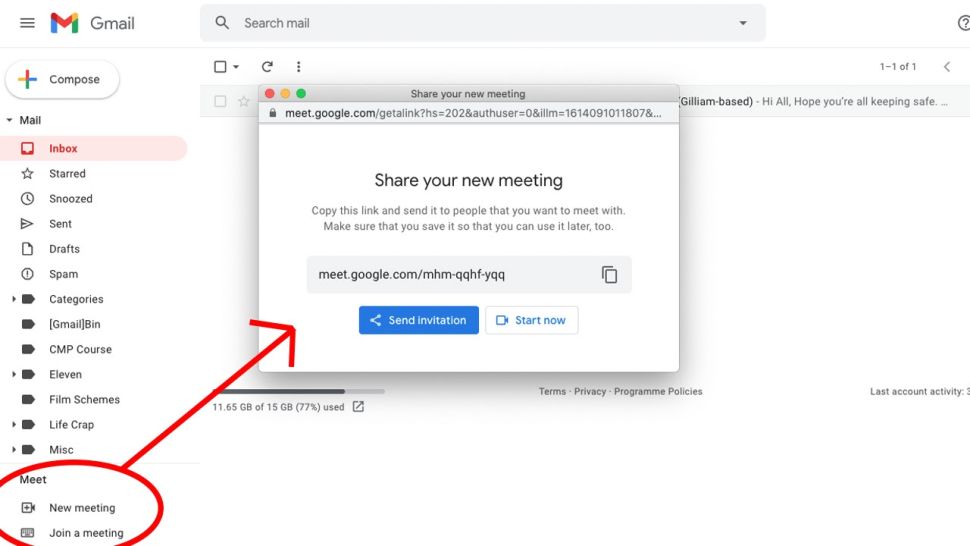
Google Chat and Google Meet, both major features of the Google Workspace platform, are baked into Gmail, allowing for an enhanced level of workflow. Chat, which enables text-based messaging between team members, and Meet, a video-calling platform, are both accessible right from the web browser.
Below the column which includes all of your email folders, nearer the bottom of the screen, some buttons allow a user to either set up a new meeting or join an existing meeting, as well as start a text chat conversation. On an email exchange with a client and need to fact-check something with a colleague? Send a chat instantly without needing to leave Gmail.
7. Smart suggestions
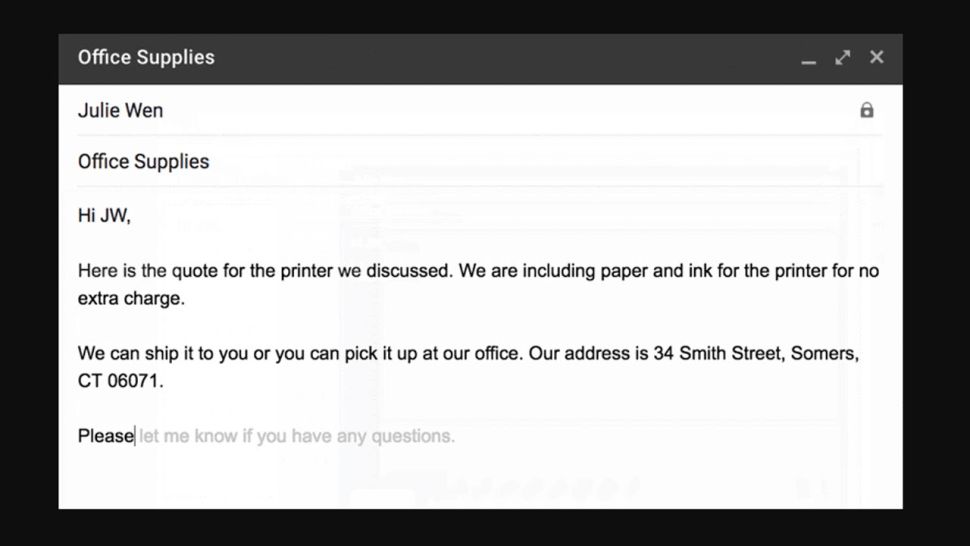
Writing emails can take up a great deal of your time, but Gmail’s smart suggestions can speed up the process by predicting what you want to write. For example, if you start writing “My address is,” Gmail will load up your address. Simply press Tab to accept the suggestion.
There are also smart replies: if someone asks if you can attend a meeting on Monday, a possible reply offered will be “Monday works for me”. Its predictions aren’t always accurate, but you can edit the suggestions to add further information or personalise them.
8. 99.9% guaranteed uptime
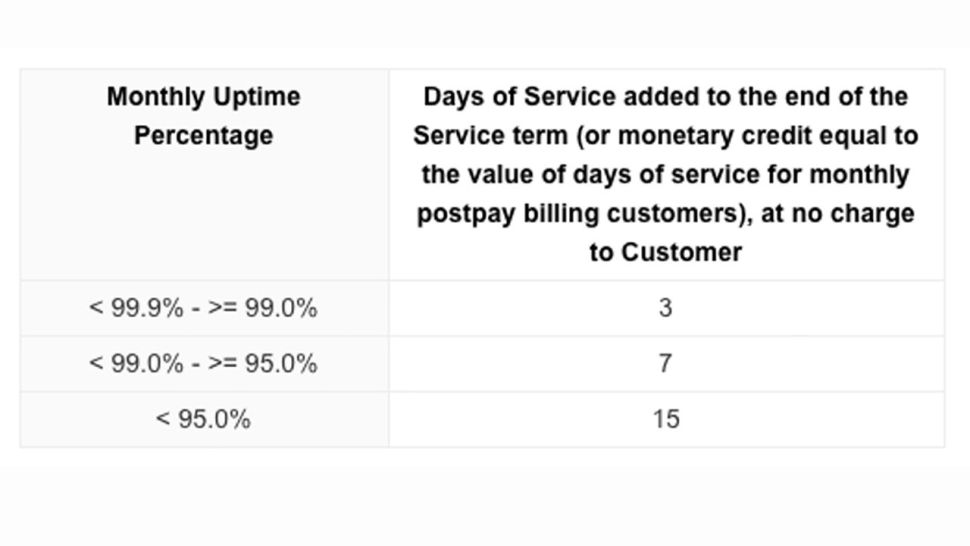
With such a sizable infrastructure of servers, Google is a frontrunner in being able to deliver consistent, robust service across its platforms. Gmail, for example, doesn’t have scheduled downtime periods and offers a guaranteed 99.9% uptime - that equates to nothing over 45 minutes of downtime per month.
If this uptime drops below the figure Google claims, then the firm will tag three days worth of service onto a user’s Gmail contract. This increases to an add-on of seven days if uptime dips under 99%, and 15 days if uptime drops under 95%.
9. Undo send
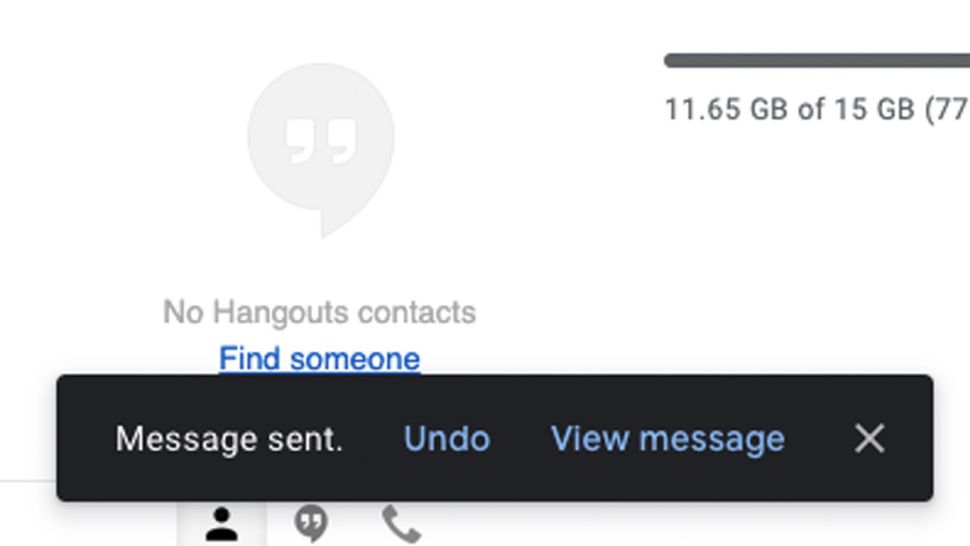
We’ve all written and sent off an email in a hurry, only to immediately notice that we’ve misspelled the recipient’s name or got our figures wrong. In 2015, Google added the useful Undo Send feature to Gmail.
After pressing send, an option to undo appears on screen for a short while, during which time Gmail holds off on actually sending the email. You can set this length of time to five, 10, 20, or 30 seconds. After undoing, you can go back into your draft and make changes before resending.
10. Third-party app integration
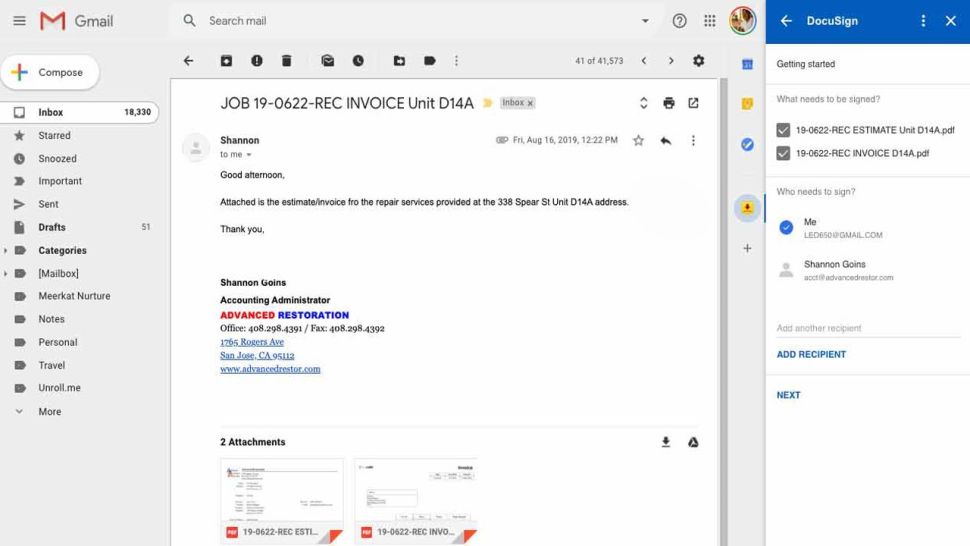
It’s possible to integrate a range of third-party apps into Gmail. For example, with the DocuSign extension, users can sign documents sent to them and immediately create a reply with the signed document attached.
Another useful extension is Dropbox for Gmail, which allows you to share Dropbox files directly through Gmail and save received attachments to your Dropbox account. Other popular Gmail add-ons include Asana, Trello, Zoom, and Todoist.
If you’re looking for an email solution to suit your business’s needs, then Gmail is well worth considering, as it comes with an impressive range of features. Plus, it’s easy to migrate your emails from another system or synchronise your Gmail account with desktop apps.
Further reading
For more information on getting the most productivity out of your email communications, check out our best email clients guide. Or, if you’re not a Gmail or iOS user and want to know about your options, you might like this best email client on Windows guide.
Kieron Moore is a freelance writer based in Manchester, England. He contributes to Future sites including TechRadar and Creative Bloq, focusing on subjects including creative software, video editing, and streaming services. This work draws on his experience as an independent filmmaker and an independent TV watcher. He can be found on Twitter at @KieronMoore, usually when he’s meant to be writing.
-
 Trump's AI executive order could leave US in a 'regulatory vacuum'
Trump's AI executive order could leave US in a 'regulatory vacuum'News Citing a "patchwork of 50 different regulatory regimes" and "ideological bias", President Trump wants rules to be set at a federal level
-
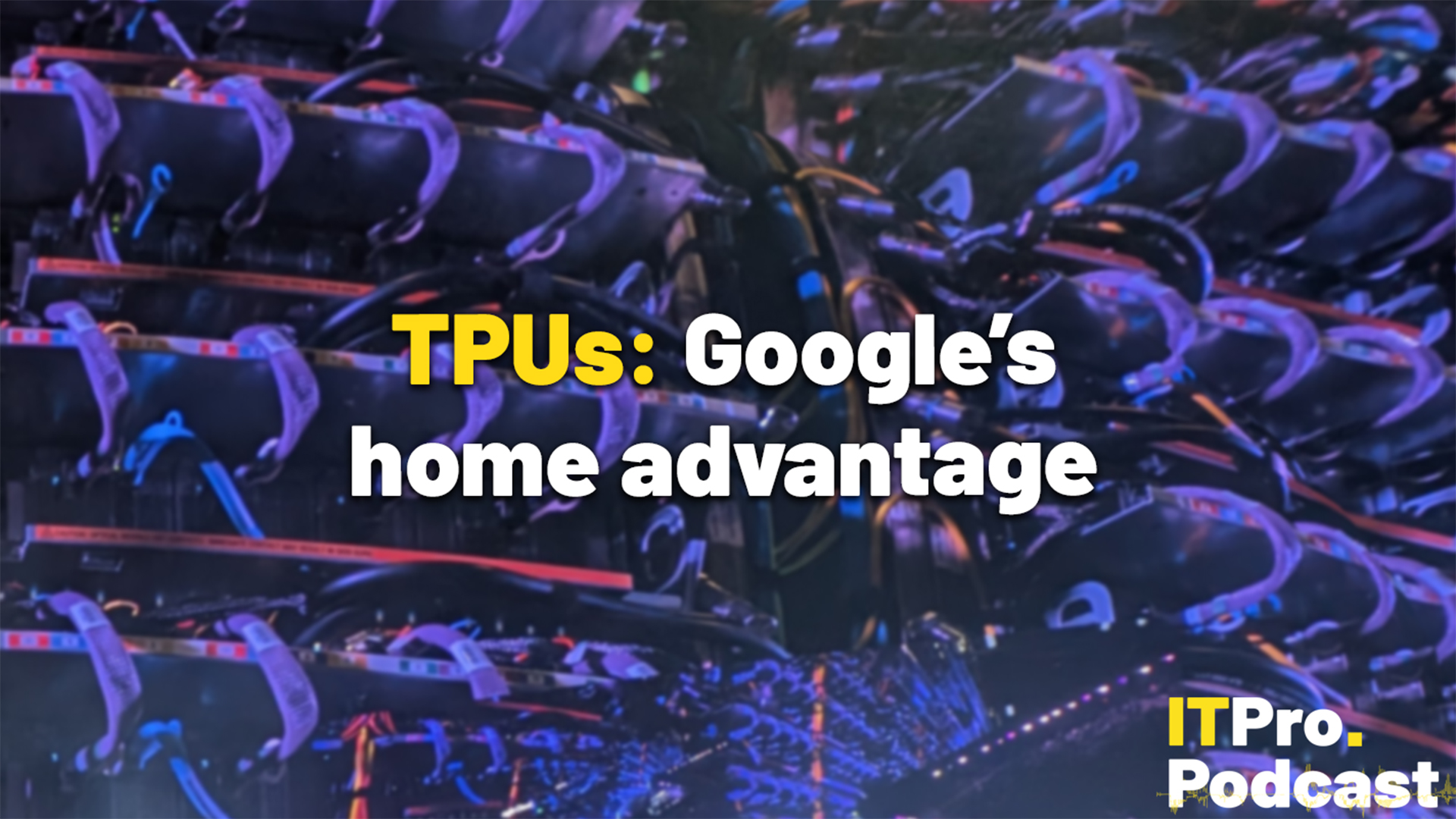 TPUs: Google's home advantage
TPUs: Google's home advantageITPro Podcast How does TPU v7 stack up against Nvidia's latest chips – and can Google scale AI using only its own supply?
