Don't like Chromium Edge? Here's how to revive the old Edge
Microsoft’s forced update to new Edge rubbed some people the wrong way
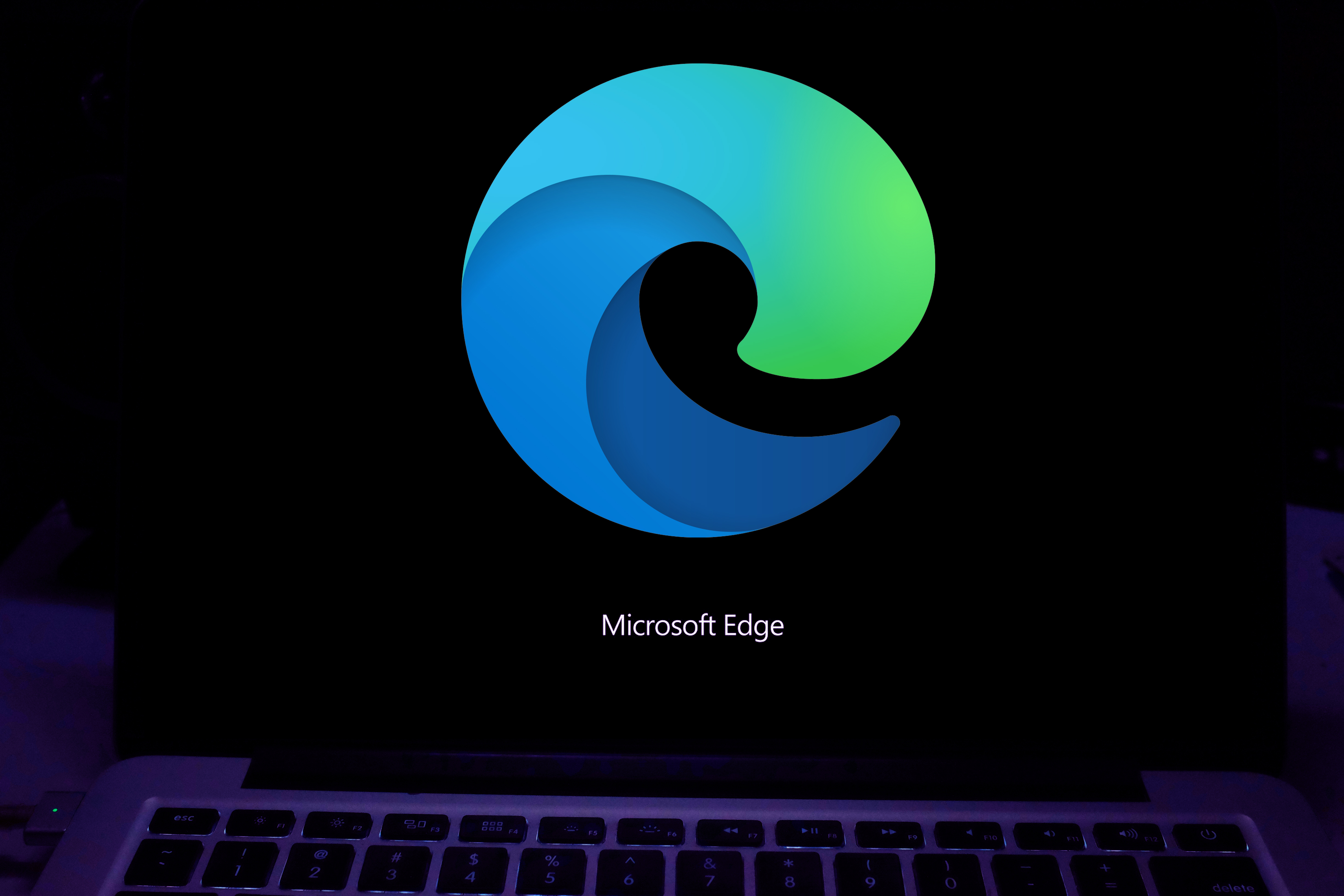
If you’re a member of the minority who preferred the original Microsoft Edge over other browsers, you’re likely not happy Microsoft will soon force the new Chromium-based Edge onto your machine. What’s worse, is there’s no clear-cut way to just uninstall it and revert back to the legacy Edge.
Thanks to the folks at MSPowerUser, we now know a backdoor way to easily revert to the legacy browser.
For most of us, Microsoft Edge was good for a few things: completing tasks on outdated government sites that errored on other browsers and downloading Chrome, Firefox, Vivaldi or any other browser.
For some people, though, Microsoft Edge worked. And now that they’re used to it, the company’s pulling the rug out from under them by mandating a shift to the new Chromium-based Edge with its latest Windows update. This update is slowly hitting machines, but it hasn’t impacted everyone yet.
By most accounts, the Chromium-based Edge will be superior to the legacy browser, but those who want to keep the original have options.
If you haven’t yet received the Windows update with the new Edge included, but you downloaded it and want to revert to the original, it’s a relatively simple process.
- Click on the search bar on the bottom left of your screen, then type “Add or remove programs”
- Click on the “Add or remove programs” app
- In the Apps & Features window that opens, scroll down until you find Microsoft Edge
- Click on “Microsoft Edge,” then click “Uninstall” and follow the prompts.
If you’ve already received the Windows update with the new Chromium Edge, you’ll notice the “Uninstall” button is greyed out. Fortunately, MSPoweruser found a backdoor method to force the system back into the old Edge.
Sign up today and you will receive a free copy of our Future Focus 2025 report - the leading guidance on AI, cybersecurity and other IT challenges as per 700+ senior executives
- Click the Windows logo in the bottom left corner
- Type “Command Prompt” and right-click on the Command Prompt app, then click “Run as Administrator”
- Type “cd” then add a space and type “C:\Program Files (x86)\Microsoft\Edge\Application\83.0.478.58\Installer”
- Press “Enter”
- Type “setup.exe --uninstall --system-level --verbose-logging --force-uninstall” and press “Enter”
- Open Edge (this should activate the legacy Edge browser)
-
 HackerOne eyes enterprise growth with double C-suite appointment
HackerOne eyes enterprise growth with double C-suite appointmentNews Seasoned industry executives Stephanie Furfaro and Stacy Leidwinger have joined the cyber security vendor’s executive team
-
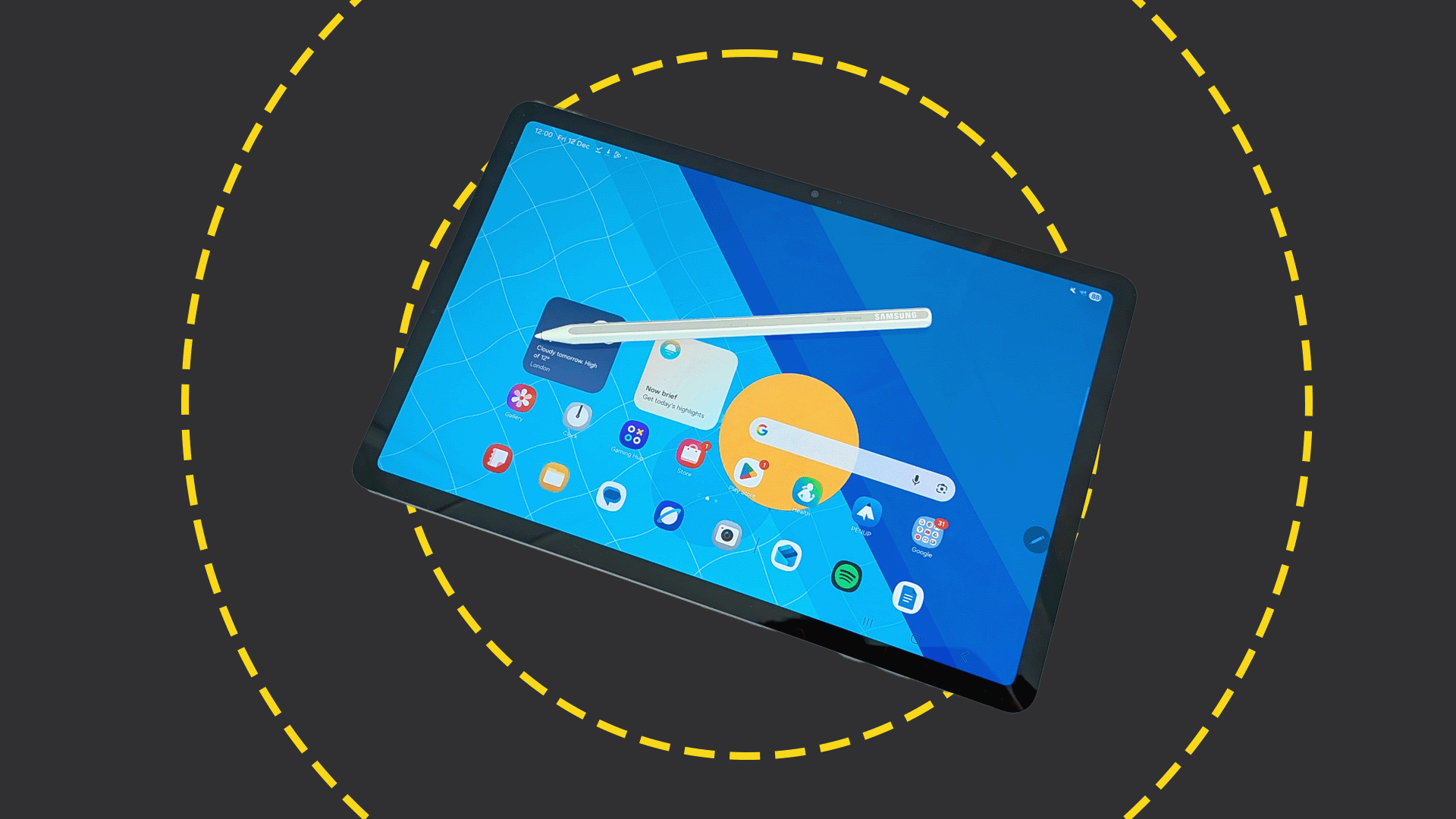 Samsung Galaxy Tab S11 review
Samsung Galaxy Tab S11 reviewReviews A brilliant lightweight tablet with a superb screen, but the competition makes it look expensive