mSecure review
In our mSecure review, we discover an inexpensive password manager that offers most of the features most users need

mSecure is a solid password manager with easy-to-use apps.
-
+
Great pricing
-
+
Multiple options for password syncing across devices
-
-
No secure password sharing
-
-
Relatively slow technical support

mSecure is a password manager for Windows, macOS, iOS, and Android. You can use it to store all your online passwords in one secure database so you don’t need to keep track of thousands of different passwords. When you visit a website, mSecure will automatically fill in your username and password for you.
In our mSecure review, we pit the software up against the best password managers and the best password managers for business available today, and look at what additional features it brings to the table.
mSecure: Plans and pricing
As far as password managers go, mSecure’s pricing model is fairly standard. Like most password managers, it charges an ongoing monthly or annual fee. You can use mSecure on as many devices as you wish with a single license.
There’s a 30-day trial, too. This includes apps for mobile devices, support for an unlimited number of passwords, and a strong password generator. mSecure Pro is priced at £19.87 a year for its Essentials plan (annual payments offer a 16% discount), and £29.81 a year for its Premium, business-focused plan. These are available on monthly tariffs of £1.98 a month and £2.98 a month respectively.
mSecure: Features
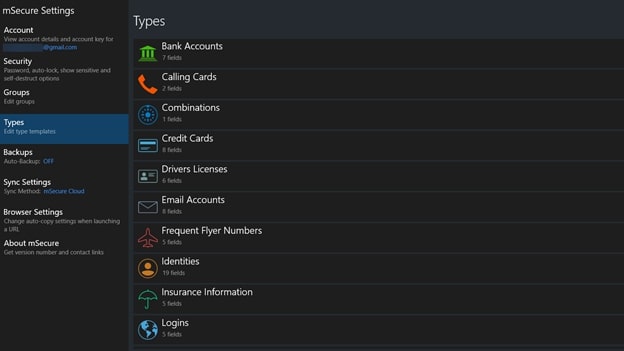
With mSecure, you can organise your secure information into groups and types. For example, you can separate all your business and personal information into two groups and store different types of information - such as identities, licenses, and passcodes - in each. Each of these types can have its own template with multiple fields.
mSecure has an auto-backup option. Backups of all the information you’ve stored in mSecure are saved in a secure format. You can also import and export passwords to CSV files, but these files include passwords in plain text, so they should be treated with caution.
Unusually, mSecure has a self-destruct feature. Engaging this setting will cause all your data to be deleted if too many incorrect sign-in attempts are made.
Sign up today and you will receive a free copy of our Future Focus 2025 report - the leading guidance on AI, cybersecurity and other IT challenges as per 700+ senior executives
mSecure: Interface and in use
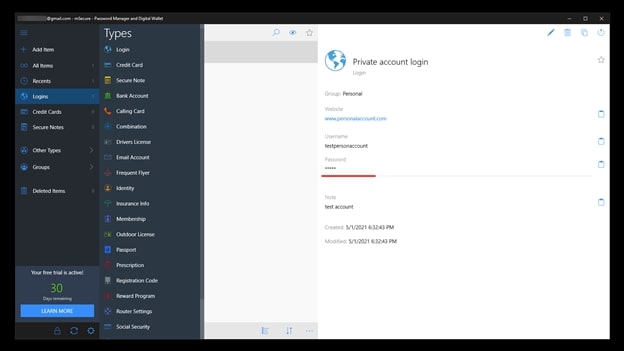
mSecure was redesigned in 2020, and the result is a clean, modern interface that’s consistent across all devices.
mSecure has a long list of data types you can store that goes way beyond website logins. You can record your email account details, credit card numbers, and even details of your reward programs.
Whenever you add a new website to mSecure, the logo for the website is automatically downloaded. This is a small touch, but it makes it easier to find an entry you want to edit when you have hundreds or thousands of websites stored in mSecure.
mSecure: Support
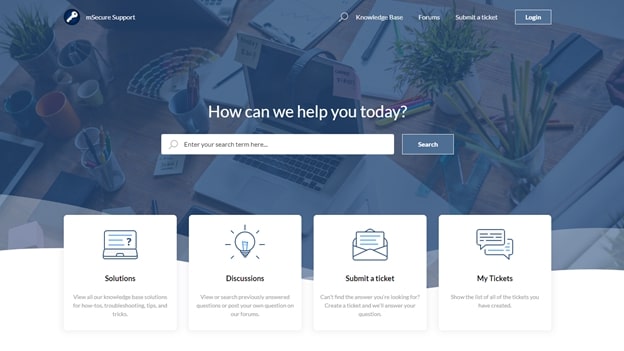
mSecure’s support is via ticket, and there is no live chat option. We sent a few emails to mSecure throughout our testing, and we received useful replies within 48 hours each time. 48 hours could feel like an eternity if you have an emergency involving your most important passwords, though.
On the other hand, the online knowledge base is useful, and the community forum is quite active, so there are other options for getting help available to you.
mSecure: Security
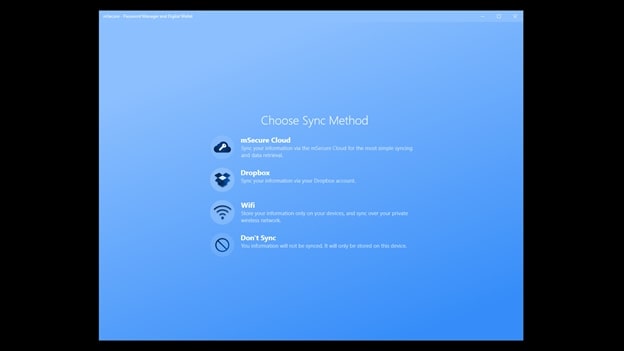
On Windows, you’re given the option to use Windows Hello for logging into mSecure. This means that if you use a four-digit PIN to unlock Windows, you can use the same details to unlock the mSecure application each time you want to use it. It’s also possible to use facial or fingerprint recognition if you have the requisite hardware.
mSecure stores all your data locally in an encrypted format. For syncing between devices, you have a few options. You can use mSecure Cloud (mSeven Software’s own cloud system), Dropbox, or sync via Wi-Fi only. It’s nice to be given options so you can set up a system that best meets your needs.
Altetnatives to mSecure
mSecure is a single-user password manager, so there’s no support for sharing passwords between people. If you need this, we recommend LastPass. LastPass also has better support for multi-factor authentication, and while the full version of LastPass has an ongoing subscription fee, at £5.10 a month it doesn’t break the bank.
Another password manager with better support for password sharing is RoboForm. This password manager has a web-based management console, so you can administer all the passwords of an organisation. It can also fill in passwords automatically in Windows desktop applications.
mSecure: Final verdict
mSecure includes all the salient features you expect from a password manager, like a strong password generator and auto-filling of forms, and the user interface is easy to use. Its template system makes it an excellent choice if you have many types of data you’d like to keep in a secure format.
The company behind mSecure isn’t as well known as the big players in the market, which could make some businesses worry about trusting it with their most precious data. There’s also limited support for teams or secure password sharing, so we only recommend mSecure for personal use.
Ultimately, for that purpose, mSecure is an excellent alternative to the better-known password managers at a great price point.
Further reading on password managers
Find a password manager that you can use at no cost with the best free password managers. If you've lost an critical password, use the best password recovery tools and get back into your account. It's also worth peeking into free tools available to test password strength, and stay secure.
Richard brings more than 20 years of computer science, full-stack development and business operations experience to ITPro. A graduate in Computer Science and former IT support manager at Samsung, Richard has taught courses in Java, PHP and Perl, and developed software for both private businesses and state organisations. A prolific author in B2B and B2C tech, Richard has written material for Samsung, TechRadar Pro, and now ITPro.
-
 ‘1 engineer, 1 month, 1 million lines of code’: Microsoft wants to replace C and C++ code with Rust by 2030 – but a senior engineer insists the company has no plans on using AI to rewrite Windows source code
‘1 engineer, 1 month, 1 million lines of code’: Microsoft wants to replace C and C++ code with Rust by 2030 – but a senior engineer insists the company has no plans on using AI to rewrite Windows source codeNews Windows won’t be rewritten in Rust using AI, according to a senior Microsoft engineer, but the company still has bold plans for embracing the popular programming language
By Ross Kelly Published
-
 Google drops $4.75bn on data center and energy firm Intersect
Google drops $4.75bn on data center and energy firm IntersectNews The investment marks the latest move from Google to boost its infrastructure sustainability credentials
By Nicole Kobie Published
-
 OpenAI says prompt injection attacks are a serious threat for AI browsers – and it’s a problem that’s ‘unlikely to ever be fully solved'
OpenAI says prompt injection attacks are a serious threat for AI browsers – and it’s a problem that’s ‘unlikely to ever be fully solved'News OpenAI details efforts to protect ChatGPT Atlas against prompt injection attacks
By Nicole Kobie Published
