Switch to Linux with these top distros
Windows 7 is dead; it might be time consider switching to a stable, secure and fast alternative

Manjaro is ideal for those who are entirely new to the Linus ecosystem, as it’s designed explicitly for ease of use. It’s supposed to be simple, straightforward and easy to understand, without the usual configuration headaches that go along with a Linux installation.
Fittingly, the Manjaro live USB detected our wireless card right away. We didn’t need to install any drivers or write any scripts to configure it, allowing us to get online even before we’d clicked install. Once the distro was running from our hard drive, entering the Wi-Fi password for a second time made the connection permanent, and it downloaded and installed over 700MB of updates. We were fully patched and ready for business within 15 minutes of downloading the Manjaro ISO.
Our touchpad, which has been a pain point throughout these tests, didn’t stop working when we slept and woke our laptop, as happened to varying degrees with the majority of distributions on test, but it did forget how to scroll with two fingers. Bizarrely, Manjaro’s developers also seem to have overlooked the common tap-to-click function: it’s not enabled by default and there’s no way to select it through the Settings app, so we had to resort to a script to get it working (and, once we had done, this feature survived all the sleep/wake cycles we put it through).
The default bundle includes Firefox and Thunderbird but while every other distribution on test either preinstalled or gave you the option of LibreOffice, Manjaro supplemented this with FreeOffice. Initially, we opted for the latter, but found it laggy on our setup so uninstalled it and attempted to install LibreOffice using the integrated app manager. This failed twice over, so we resorted to the Snap store instead, which processed it without any further hitches.
Just as you have a choice of two office suites, you can also pick between three window managers: Xfce (which we chose), Gnome and KDE. Unofficial builds also offer Cinnamon (as used by Mint) and Mate. Xfce and KDE have been available since 2012’s build 0.8, but support for Gnome wasn’t added until build 17, the first to use the 4.9 kernel. The only thing we don’t like about the default skin, Plasma, is the start menu, but that’s aesthetics and your opinion may well vary. If it doesn’t, at least you have extensive control over its layout, opacity and contents.
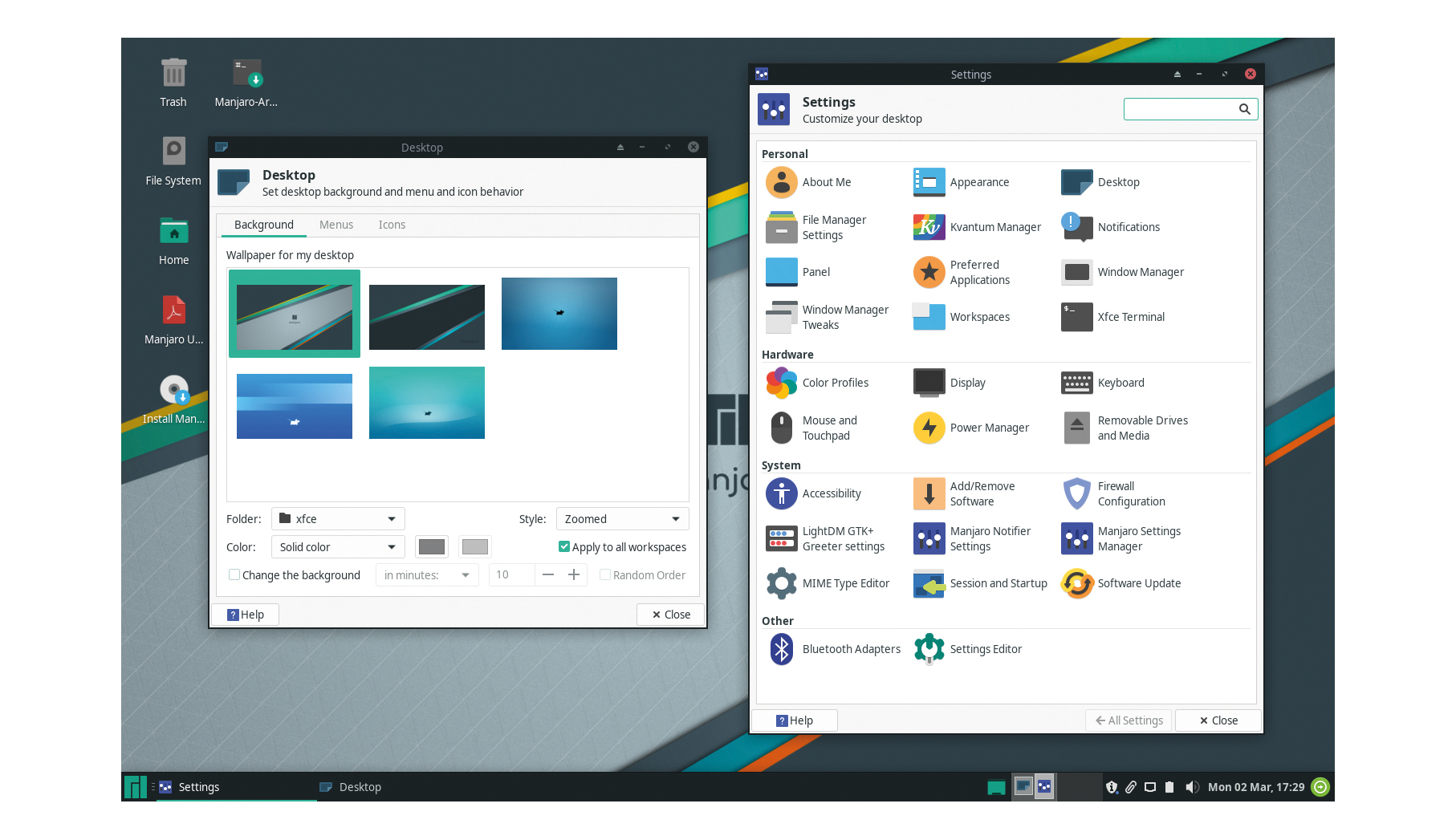
Applications are installed from its built-in software manager, which separates out the most popular options so they’re easy to find. If you’re a Linux pro and prefer to use the terminal, apps are installed, updated and removed using the Pacman package manager. This works in a similar fashion to RPM and apt, but the three use bespoke commands, so you can’t transfer much of what you’ve learned on one to any of the others.
There aren’t any games installed as part of the regular bundle, but there is a Games category on the software menu in which the only installed application is Steam. So, if you have a Steam account, you should be able to shoot, fly or race as easily under Linux as you do under Windows.
Switchers shouldn’t have any trouble finding their way around. The Windows key opens Manjaro’s application menu, where you’ll find your installed software broken down into categories, a search box (which can search the web as well as your local resources if you prefix keywords with signifiers such as #), and shortcuts to log out and shut down. You can add to or remove from these shortcuts as required. As with other distros on test, the menu search function is more intelligent than it first appears, delivering results based on function as well as name. So, searching for “settings” not only points at the OS-wide Settings app, but also a range of preferences, power management tools and more.
You can tweak the menu’s information density, which spans an impressive range. At one end of the scale, you have generic names – Firefox is “Web browser”, LibreOffice Calc becomes just “Spreadsheet” and so on – while at the other it’s heading for overkill with application names sitting above short descriptions of their functions. Either of these would be ideal if you’re handing down an old PC to, for example, a less tech-literate family member, but we were most comfortable once we’d set it to use application names, larger icons, and no descriptions.
Alt+Tab cycles through running applications, with each one jumping to the front while being highlighted so you can see what you’ll switch to if you let go at that moment, but we missed the ability to snap windows to the screen edge by combining the Windows and arrow keys. It’s possible to add a shortcut for these actions via the Settings app (scroll through the Windows Manager panel’s Keyboard tab to find “tile window to the left” and “tile window to the right” and record your preferred combination) but setting these to respond to Windows+left and Windows+right didn’t work – it merely opened the applications menu again. Instead, we set them to Ctrl+Shift+1 and Ctrl+Shift+2 respectively. It was a compromise, and one we’ll soon get used to, but not ideal for switchers with robust muscle memory.

Manjaro isn’t as strict as some other distributions about only including open-source software in its bundle. Consequently, while things such as our wireless printer were generally visible from the off, regardless of the OS on test, under Manjaro we could also benefit from an HP device manager, which gave us remote feedback on supplies, settings and control, and which was absent from rival distros. For anyone who prefers not to administer hardware using a browser and internal web server, this is a boon.
Our test laptop’s supplementary buttons were fully implemented, with keyboard backlighting, screen brightness and volume controls all behaving as expected and displaying appropriate onscreen interfaces (albeit without audible feedback on the volume control).
Manjaro is based on Arch Linux. As such, it uses a rolling release cycle rather than holding back to deliver periodic feature updates, and users should, therefore, always be running the latest edition. We installed build 18.1, codenamed Juhraya (like Android, each new version is given a new name that’s one position advanced through the alphabet than its predecessor), which is both the current build and the first to give users the option of installing FreeOffice. It’s based on a long-term support build of the 4.19 kernel.
It’s up to you whether you want to run a stable system or take the latest packages as soon as they’re released. While the latter are likely to be safe, since you won’t be running alpha software, there’s a chance they could include the odd glitch as you’ll technically be an early adopter. Updates have their own tab in the software installer.
Performance was good throughout our tests. Nothing was laggy, apps installed and launched quickly, and both startup and shutdown took just a handful of seconds. But, running Geekbench 5 under Manjaro, our laptop scored 750 in the single-core tests and 1,667 when running the tests across multiple cores. Statistically, Manjaro’s results didn’t compare particularly well with its rivals but, if it’s not evident in real-world use, does that really matter?
Overall, Manjaro offers an excellent option for those that want a no-fuss introduction to the world of Linux. It’s simple to install and use, customisable without being overwhelming, and presented minimal driver issues. If you’re looking for a simple switchover, you could do an awful lot worse.
Sign up today and you will receive a free copy of our Future Focus 2025 report - the leading guidance on AI, cybersecurity and other IT challenges as per 700+ senior executives
Nik Rawlinson is a journalist with over 20 years of experience writing for and editing some of the UK’s biggest technology magazines. He spent seven years as editor of MacUser magazine and has written for titles as diverse as Good Housekeeping, Men's Fitness, and PC Pro.
Over the years Nik has written numerous reviews and guides for ITPro, particularly on Linux distros, Windows, and other operating systems. His expertise also includes best practices for cloud apps, communications systems, and migrating between software and services.
-
 What the fragmentation of UC means for the channel
What the fragmentation of UC means for the channelIndustry Insights If communications are becoming fragmented, what does that mean for MSPs and VARs?
-
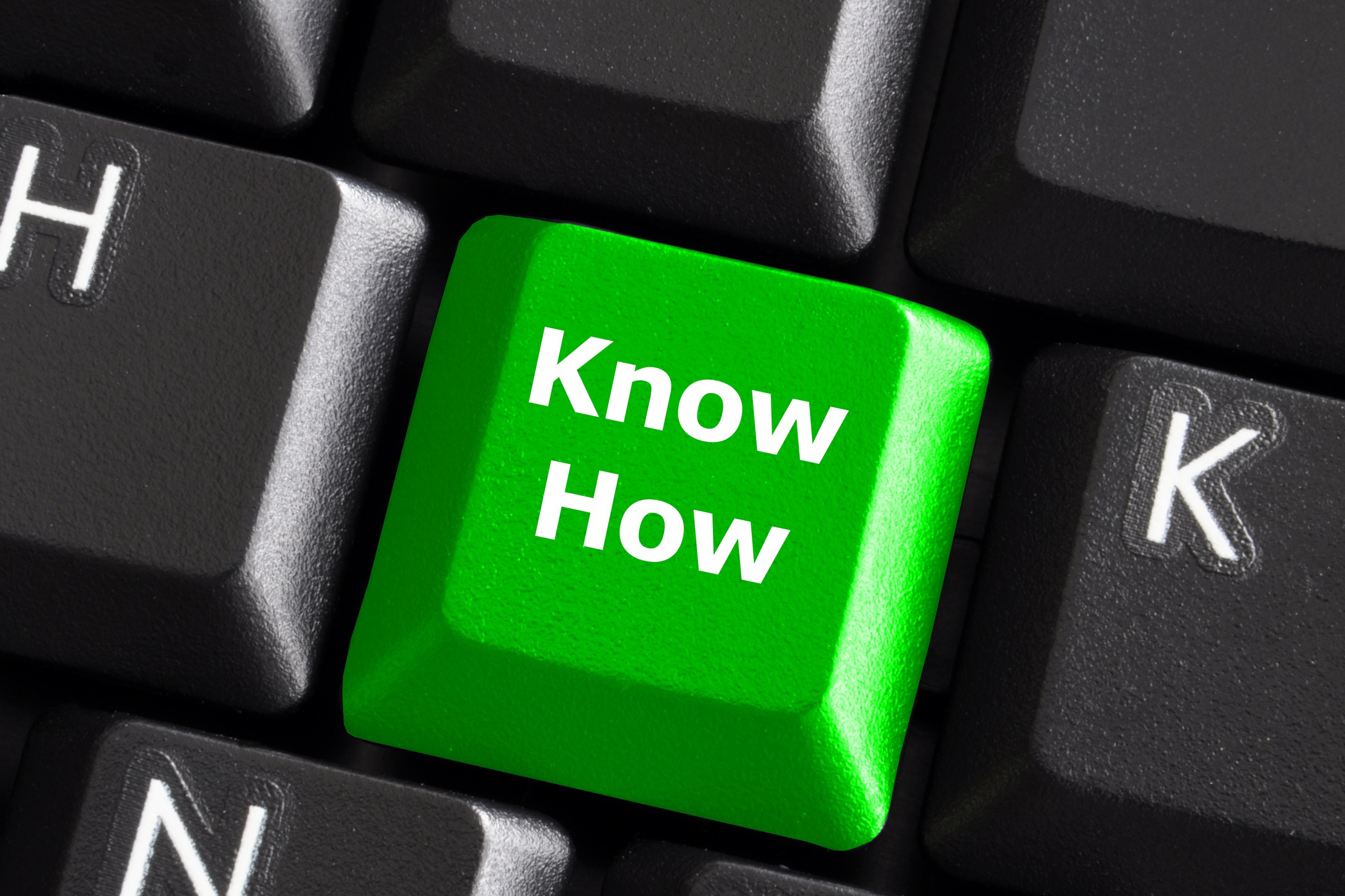 How SMBs can DIY their IT implementation and support
How SMBs can DIY their IT implementation and supportFeature For some small and medium-sized businesses, the third-party expertise and support might be out of reach. What’s the alternative?
-
 Windows 10 extended support costs could top $7 billion
Windows 10 extended support costs could top $7 billionNews Enterprises sticking with Windows 10 after the October deadline face huge costs
-
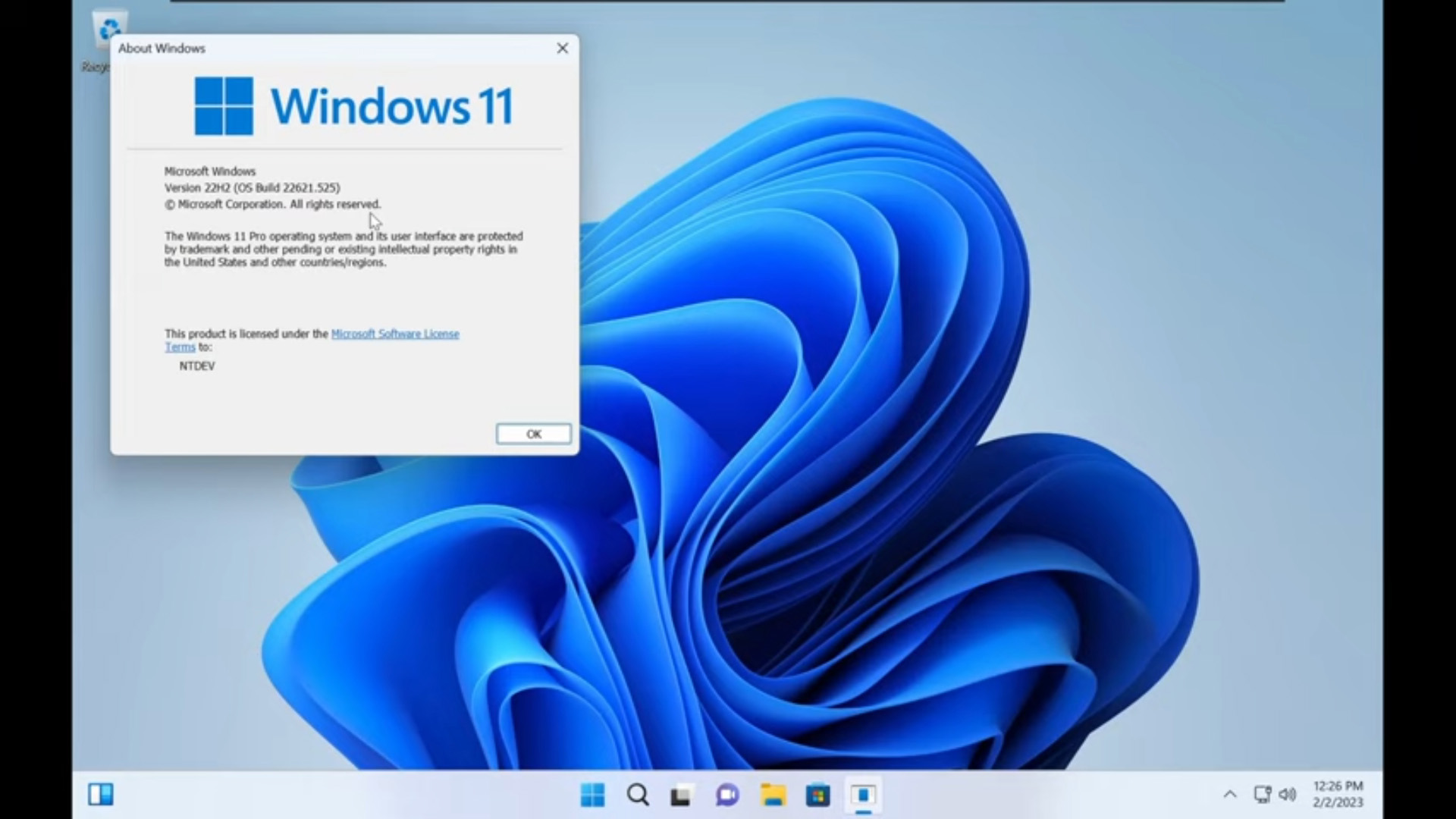 Tiny11 review: Windows 11 with only 2GB of RAM
Tiny11 review: Windows 11 with only 2GB of RAMReview A version of Windows 11 for older machines that don't meet the full requirements
-
 Red Hat Enterprise Linux becomes foundational operating system for Cohesity Data Cloud
Red Hat Enterprise Linux becomes foundational operating system for Cohesity Data CloudNews New strategic partnership between Red Hat and Cohesity aims to drive innovation in the data security and management space
-
 Ubuntu shifts to four-week update cycle
Ubuntu shifts to four-week update cycleNews Critical fixes will also come every two weeks, mitigating the issues involved with releasing prompt patches on the old three-week cadence
-
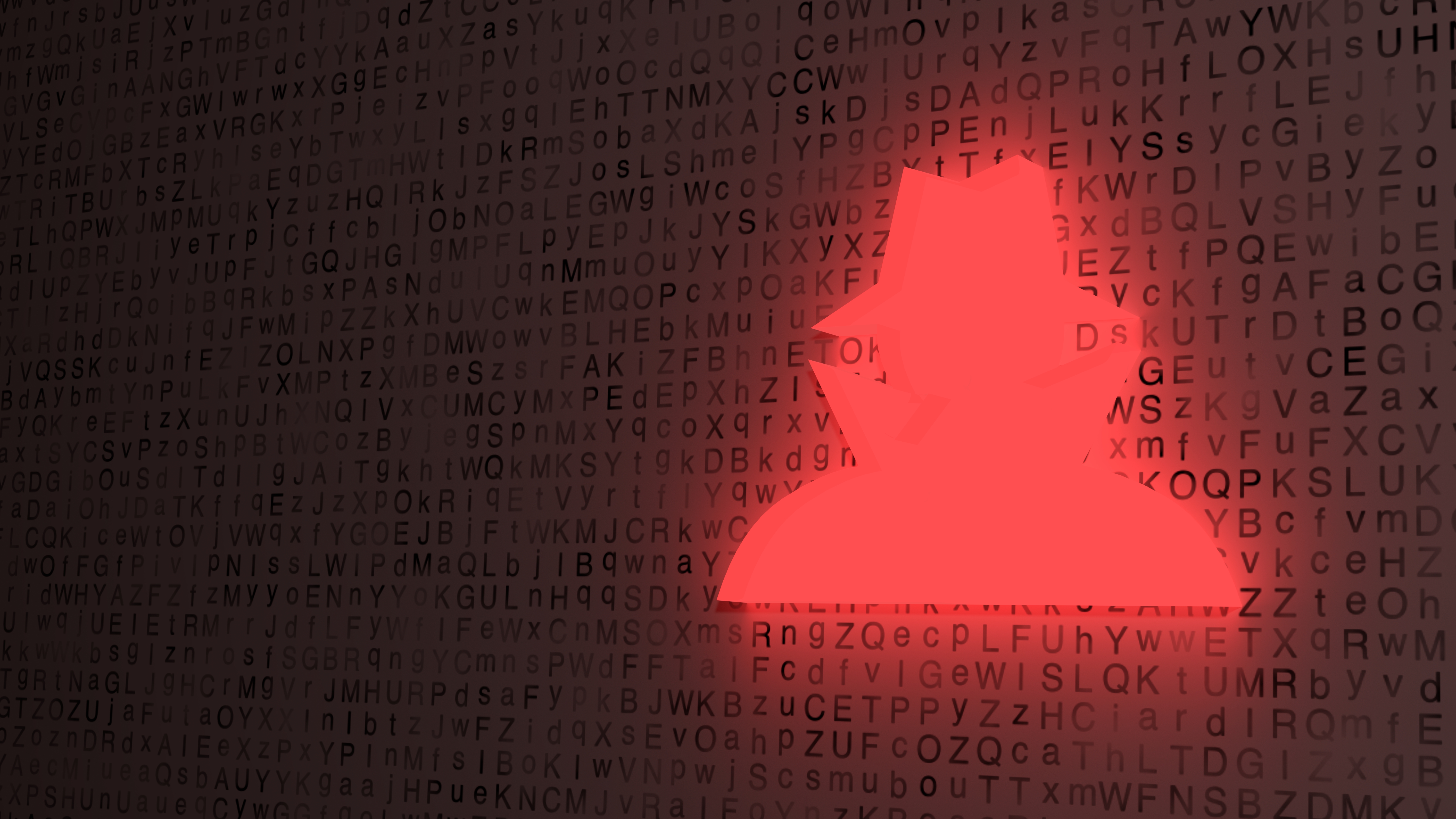 AlmaLinux follows Oracle in ditching RHEL compatibility
AlmaLinux follows Oracle in ditching RHEL compatibilityNews Application binary compatibility is now the aim with 1:1 now dropped
-
 How big is the Windows 10 cliff-edge?
How big is the Windows 10 cliff-edge?ITPro Network With some comparing the upcoming Windows 10 end of life to Windows XP, we ask members of the ITPro Network for their insight
-
 Everything you need to know about the latest Windows 11 updates - from bug fixes to brand-new features
Everything you need to know about the latest Windows 11 updates - from bug fixes to brand-new featuresNews Two new cumulative updates are on the way and will be installed automatically on Windows 10 and Windows 11 machines
-
 How to download a Windows 11 ISO file and perform a clean install
How to download a Windows 11 ISO file and perform a clean installTutorial Use a Windows 11 ISO to install the operating system afresh