We could all benefit from better Windows and macOS accessibility features
Today’s accessibility features can help you work through a nasty injury, but there’s still plenty of room for improvement


Far be it from me to start dispensing lifestyle advice, but if I can offer one tip it’s this: don’t put the bins out in the snow while wearing your slippers. For it was this kamikaze scenario that resulted in me slipping on ice, dislocating my shoulder, and spending the next few weeks either in a sling or with very limited use of my right arm.
As a freelance journalist, taking more than a couple of days off to recuperate wasn’t an option. And so, in pretty short order, I was looking for ways to continue working with only one functioning arm.
Coincidentally, we’d previously written about the accessibility features in both Windows and macOS, so I had a good grasp of where to start hunting. Within minutes I’d turned on the Voice Control feature on my MacBook Pro, saving me from having to slowly hunt and peck with one hand when trying to write passages of text.
I don’t deny that the option to dictate prose to your Mac and have it automatically transcribe what you say is awesome. But it has limits.
RELATED RESOURCE

Automating application-driven container elasticity
For platform and DevOps engineers looking to operationalize speed to market while assuring application performance
First, correcting mistakes isn’t easy. You’ll normally be at the end of a sentence before you see the transcription appear on screen, meaning you’re about 12 words past where a mistake appears. Trying to go back to the location of the error using voice commands alone is like playing the world’s most boring version of Battleships. “Move to beginning of line, move forward six words, select next two words, fire!” Fortunately, I still had a working left hand to shove the cursor around the screen.
Dictating prose to a computer is an entirely different discipline than writing with a keyboard. When I’m writing a column like this, I write a line or two, jump back to the previous paragraph and fiddle with a few words here and there, scream profanities at my screen when I see an alert displaying the West Ham score, tweak the opening one-liner, go back to the fifth paragraph, et cetera. It’s not a linear process.
Hence, my first few stabs at dictating prose weren’t exactly fit for print. In fact, they looked something like:
Sign up today and you will receive a free copy of our Future Focus 2025 report - the leading guidance on AI, cybersecurity and other IT challenges as per 700+ senior executives
The problem with Windows 11’s taskbar is that you can’t expand it vertically coma. Return to beginning of sentence. I mean go back to beginning of sentence. No don’t transcribe that. Or that. Lucy can you pass me the painkillers.
After a day or two I started to get the hang of the dictation thing, but only for replying to emails, not for writing anything at great length. That would take months of practice to get right, maybe years. When I was a student, I had the great fortune to shadow the legendary football correspondent Brian Glanville at a football match, and I was absolutely awestruck as he dictated a 1,000-word match report over the phone to copytakers off the top of his head, using only a few pre-prepared notes. It’s an art form, and anyone who can dictate copy without stumbling, erring, or losing their thread entirely is a better journalist than me.
That’s not to disparage what Apple and Microsoft have achieved in terms of usability, because it’s absolutely remarkable. For example, both macOS and Windows can label each onscreen option, button or icon with a small number. If you want to click a link in a browser, center the text in Word or open Slack from the Taskbar, you just speak the corresponding number. Again, it’s not flawless. Sometimes the little number labels obscure the option beneath, and switching to inactive windows is often a pain, but could I use either system if I found myself in the unfortunate position of not being able to use either arm. Yes, I think I could.
In macOS, there’s even a “head pointer” facility. Instead of using your hand to move the mouse, the webcam can track the position of your head, using that to control the direction of the pointer. Even after a few minutes of practice, I was able to make that work with a good degree of accuracy. And don’t forget that all of these accessibility features can be used in combination with one another. So, if the little number labels mentioned above are obscuring icons in, say, Excel, you can rely on the head pointer.
To say this experience has been an eye-opener is an understatement. As an able-bodied person, you can write about these accessibility features all you like, but it’s not until you actually need them on a day-to-day basis you appreciate their value. They’re not perfect, I wouldn’t want to rely on them long term, but I’m glad they’re there for those who do.
Barry Collins is an experienced IT journalist who specialises in Windows, Mac, broadband and more. He's a former editor of PC Pro magazine, and has contributed to many national newspapers, magazines and websites in a career that has spanned over 20 years. You may have seen Barry as a tech pundit on television and radio, including BBC Newsnight, the Chris Evans Show and ITN News at Ten.
-
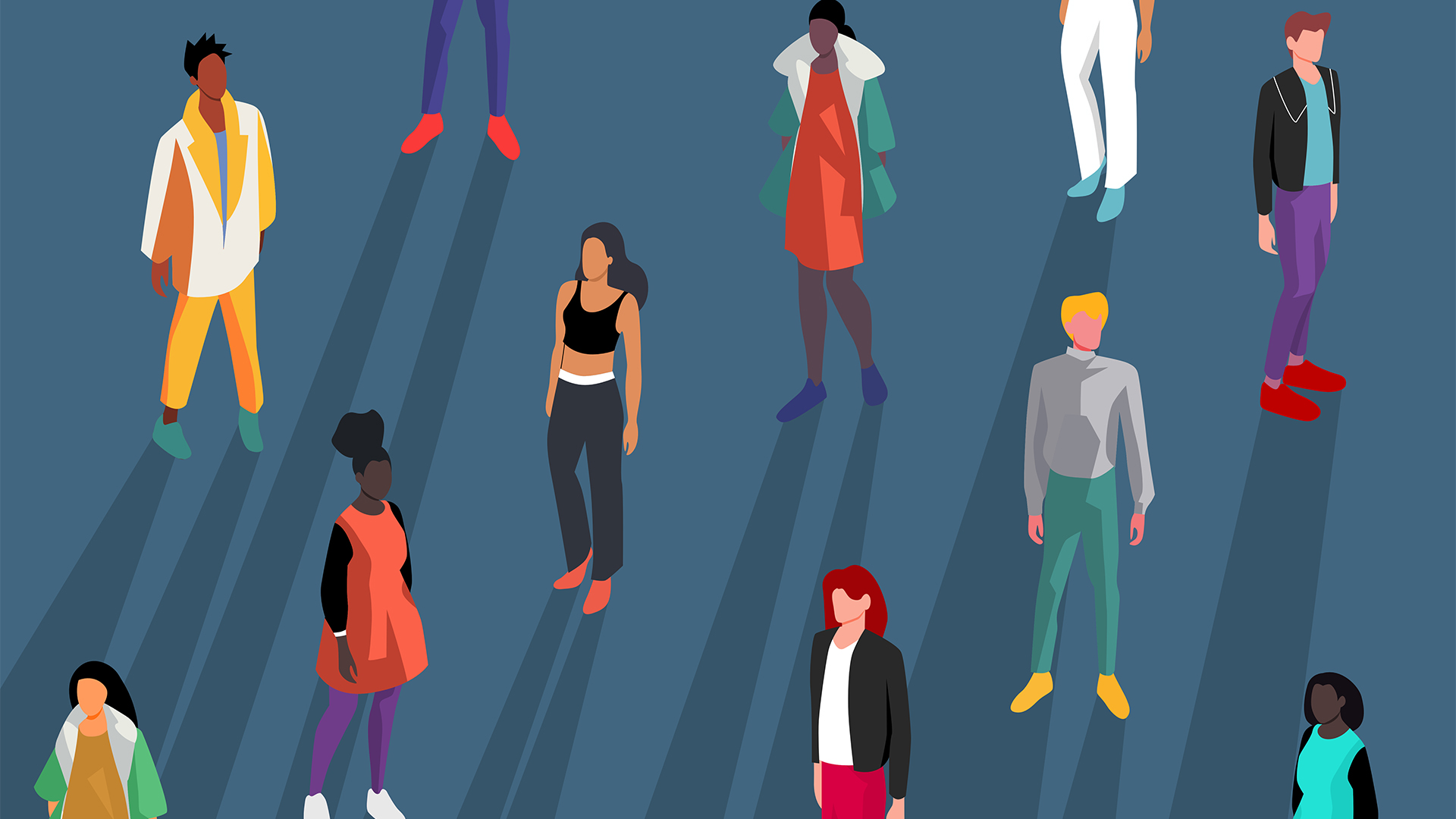 Gender diversity improvements could be the key to tackling the UK's AI skills shortage
Gender diversity improvements could be the key to tackling the UK's AI skills shortageNews Encouraging more women to pursue tech careers could plug huge gaps in the AI workforce
-
 Researchers claim Salt Typhoon masterminds learned their trade at Cisco Network Academy
Researchers claim Salt Typhoon masterminds learned their trade at Cisco Network AcademyNews The Salt Typhoon hacker group has targeted telecoms operators and US National Guard networks in recent years
-
 Windows 10 extended support costs could top $7 billion
Windows 10 extended support costs could top $7 billionNews Enterprises sticking with Windows 10 after the October deadline face huge costs
-
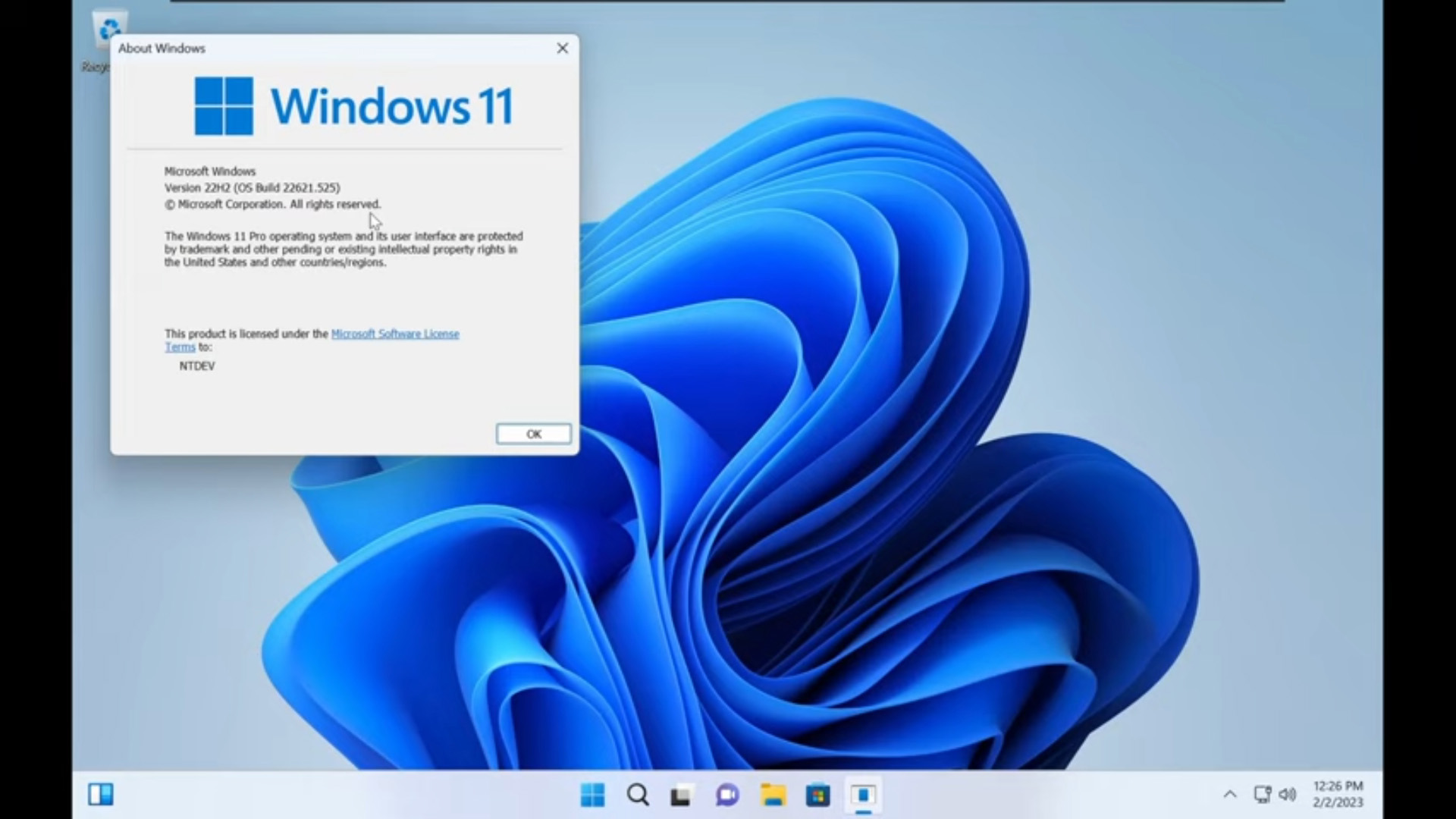 Tiny11 review: Windows 11 with only 2GB of RAM
Tiny11 review: Windows 11 with only 2GB of RAMReview A version of Windows 11 for older machines that don't meet the full requirements
-
 Red Hat Enterprise Linux becomes foundational operating system for Cohesity Data Cloud
Red Hat Enterprise Linux becomes foundational operating system for Cohesity Data CloudNews New strategic partnership between Red Hat and Cohesity aims to drive innovation in the data security and management space
-
 Ubuntu shifts to four-week update cycle
Ubuntu shifts to four-week update cycleNews Critical fixes will also come every two weeks, mitigating the issues involved with releasing prompt patches on the old three-week cadence
-
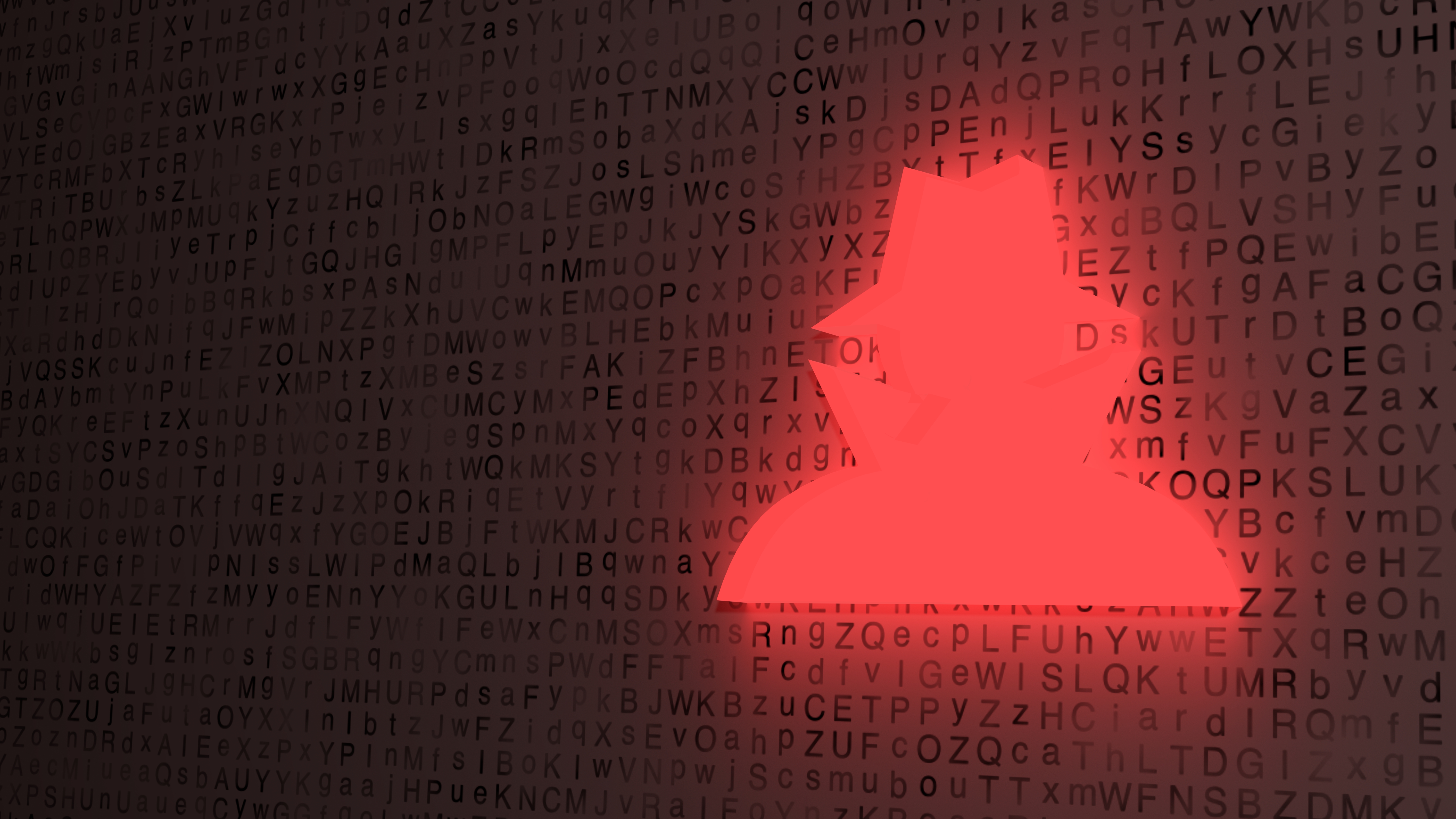 AlmaLinux follows Oracle in ditching RHEL compatibility
AlmaLinux follows Oracle in ditching RHEL compatibilityNews Application binary compatibility is now the aim with 1:1 now dropped
-
 How big is the Windows 10 cliff-edge?
How big is the Windows 10 cliff-edge?ITPro Network With some comparing the upcoming Windows 10 end of life to Windows XP, we ask members of the ITPro Network for their insight
-
 Everything you need to know about the latest Windows 11 updates - from bug fixes to brand-new features
Everything you need to know about the latest Windows 11 updates - from bug fixes to brand-new featuresNews Two new cumulative updates are on the way and will be installed automatically on Windows 10 and Windows 11 machines
-
 How to download a Windows 11 ISO file and perform a clean install
How to download a Windows 11 ISO file and perform a clean installTutorial Use a Windows 11 ISO to install the operating system afresh
